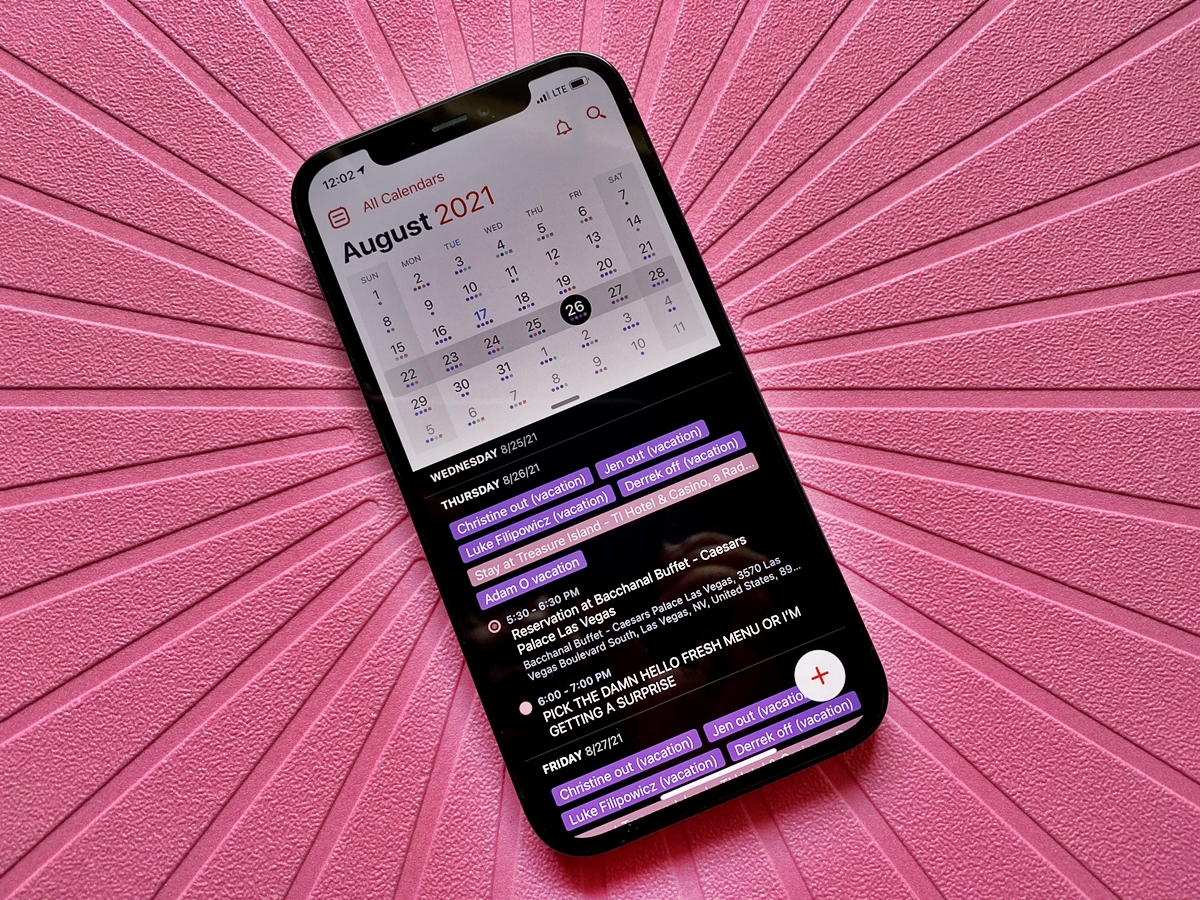
In today’s fast-paced world, staying organized is essential, especially when managing a busy family schedule. Thankfully, technology has provided us with convenient tools to keep track of our commitments. One such tool is the Family Calendar feature on the iPhone. With its user-friendly interface and seamless integration with other Apple devices, adding events to your Family Calendar has never been easier. Whether it’s a doctor’s appointment, a soccer game, or a family gathering, you can easily schedule and share events with your loved ones. In this article, we will guide you through the steps to add an event to your Family Calendar on your iPhone, ensuring that everyone in your family stays on the same page and never misses an important moment again.
Inside This Article
How to Add an Event to Your Family Calendar on iPhone
Keeping track of important events and activities is crucial for any family. Fortunately, with the convenience of smartphones, adding an event to your family calendar has never been easier. In this guide, we will show you how to add an event to your family calendar on your iPhone, ensuring that everyone in your household stays on the same page.
Follow these simple steps to add an event to your family calendar:
- Step 1: Open the Calendar App
- Step 2: Select the Date and Time
- Step 3: Add Event Details
- Step 4: Choose the Calendar
- Step 5: Invite Family Members
- Step 6: Set a Reminder
- Step 7: Save the Event
To start, locate and open the Calendar app on your iPhone. It features a distinctive icon with the day and date displayed in bold.
Once you have the Calendar app open, tap on the desired date and the app will take you to the specific day’s view. Scroll through the calendar to find the right date, or use the search function at the top to quickly locate it.
Next, tap on the plus sign (+) in the top-right corner of the screen to create a new event. A pop-up window will appear, allowing you to enter the event details such as the title, location, and notes.
In case you have multiple calendars set up (such as personal, work, and family), select the calendar where you want to add the event. You can choose from the available options under the “Calendar” section in the event creation window.
If the event is meant for your entire family, you can invite them directly from the event creation window. Tap on the “Invite” field and select the contacts you want to invite. Each person you invite will receive a notification about the event.
To ensure nobody forgets about the event, it’s a good idea to set a reminder. Tap on the “Add Alert” field and select the desired reminder time, such as minutes, hours, days, or even weeks before the event. This will trigger a notification to remind everyone.
Lastly, once you have filled in all the necessary details and made the desired selections, tap on the “Add” or “Save” button in the top-right corner of the event creation window. The event will be added to your family calendar, and everyone invited will be notified.
By following these easy steps, you can effortlessly add an event to your family calendar on your iPhone. This ensures that everyone in your family stays organized and informed about important events, appointments, and activities. With the power of technology right at your fingertips, managing your family schedule has never been more convenient.
Frequently Asked Questions
- Can I add recurring events to my family calendar?
- Is it possible to sync my family calendar across multiple devices?
- Can I edit or delete an event from my family calendar?
Yes, you can add recurring events to your family calendar on your iPhone. When creating the event, simply select the “Repeat” option and choose the desired recurrence pattern, such as daily, weekly, monthly, or yearly.
Absolutely! If all family members use iPhones, you can enable the iCloud calendar sync feature. This allows you to seamlessly sync your family calendar across all devices, ensuring everyone has access to the same information.
Yes, you can edit or delete events from your family calendar on your iPhone. Simply locate the event in the calendar, tap on it to open the event details, and then select the “Edit” or “Delete” option to make the desired changes.
With these tips, you’ll be able to efficiently manage your family calendar on your iPhone, keeping everyone in the loop and ensuring that important events are never missed.
Conclusion
Adding events to your family calendar on your iPhone is a simple and convenient way to keep everyone updated and organized. Whether it’s a doctor’s appointment, a school event, or a family gathering, the process is straightforward and accessible.
By utilizing the built-in Calendar app on your iPhone, you can easily create, edit, and manage events that sync seamlessly across all your devices. The ability to set reminders, invite family members, and customize event details ensures that everyone stays on the same page.
With just a few taps, you can effortlessly add events to your family calendar, ensuring that important dates and commitments are never missed. So, go ahead and take advantage of this handy feature to streamline your family’s schedule and enjoy a more organized and stress-free life.
FAQs
Q: Can I add an event to my family calendar on iPhone?
Yes, you can easily add an event to your family calendar on your iPhone. With the built-in Calendar app, you can create and manage events that will be visible to all members of your Family Sharing group.
Q: How do I set up Family Sharing on my iPhone?
To set up Family Sharing on your iPhone, go to Settings, tap on your Apple ID, and select “Set Up Family Sharing”. Follow the on-screen prompts to invite family members, set up payment sharing, and enable sharing features like the family calendar.
Q: How do I create a new event on the family calendar?
To create a new event on the family calendar, open the Calendar app on your iPhone, tap on the “+” icon at the top-right corner, and choose the “Family” calendar. Enter the event details such as title, date, time, and location, and tap “Add” to save the event to the family calendar.
Q: Can I customize the color of the family calendar on iPhone?
Yes, you can customize the color of the family calendar on your iPhone. Open the Calendar app, tap on “Calendars” at the bottom, and scroll down to find the “Family” calendar. Tap on the colored circle next to it, and select a different color to represent the family calendar.
Q: How do I view the events on the family calendar?
To view the events on the family calendar, open the Calendar app on your iPhone, tap on “Calendars” at the bottom, and make sure the “Family” calendar is selected. You will see all the events listed in the calendar view. Tap on an event to view its details or make any changes.
