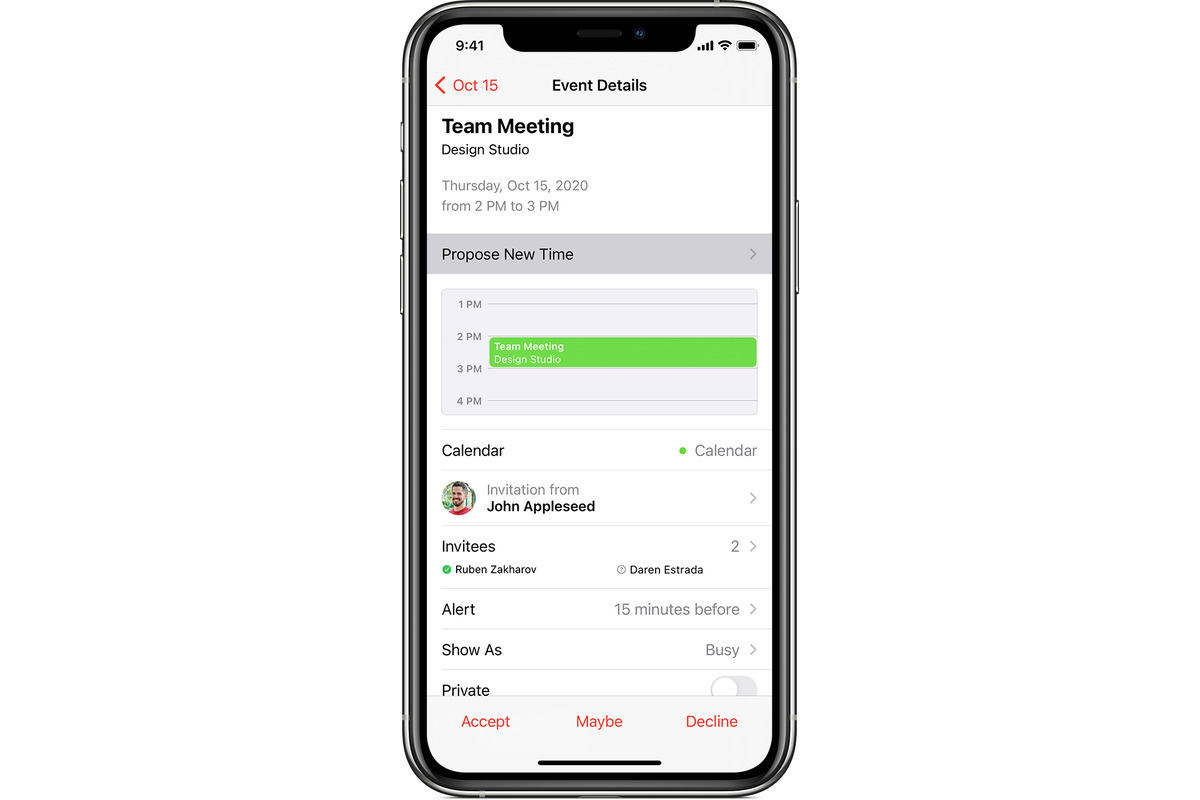
Are you an iPhone user who is often bombarded with calendar invites? You’re in luck! Accepting a calendar invite on your iPhone is a breeze, and in this article, we will guide you through the step-by-step process. Whether you’re receiving an invitation for a social gathering, a meeting, or a conference call, we’ve got you covered. With just a few taps, you’ll be able to manage your schedule seamlessly and ensure that you never miss an important event. So, let’s dive in and explore how you can effortlessly accept calendar invites on your iPhone, allowing you to stay organized and on top of your commitments.
Inside This Article
- Accepting a Calendar Invitation on iPhone
- Method 1: Accepting from the Calendar App
- Method 2: Accepting from the Mail App
- # Method 3: Accepting from the Notification Center
- Method 4: Accepting from the Messages App
- Conclusion
- FAQs
Accepting a Calendar Invitation on iPhone
As an iPhone user, accepting calendar invitations is a breeze. Whether you receive a calendar invitation via email, message, or notification, there are several methods to easily accept it on your iPhone. In this article, we’ll explore the different ways to accept a calendar invitation and add the event to your iPhone’s calendar seamlessly.
Method 1: Accepting from the Calendar App
The first method to accept a calendar invitation on your iPhone is through the Calendar app. Here’s how:
- Open the Calendar app from your iPhone’s home screen.
- Tap on the invitation that you’d like to accept.
- Review the event details and tap on the “Accept” button.
- Confirm your acceptance by tapping “Accept” again in the pop-up window.
Method 2: Accepting from the Mail App
If you receive a calendar invitation via email, you can accept it directly from the Mail app. Follow these steps:
- Open the Mail app on your iPhone.
- Find the email with the calendar invitation and open it.
- Tap on the invitation to view the event details.
- Look for the “Accept” button and tap on it.
- Confirm your acceptance by tapping “Accept” again in the pop-up window.
Method 3: Accepting from the Notification Center
If you receive a notification for a calendar invitation on your iPhone, you can accept it quickly from the Notification Center. Here’s what you need to do:
- Swipe down from the top edge of your iPhone’s screen to open the Notification Center.
- Locate the calendar invitation notification.
- Tap on the notification to open the event details.
- Tap on the “Accept” button to accept the invitation.
- Confirm your acceptance by tapping “Accept” again in the pop-up window.
Method 4: Accepting from the Messages App
If you receive a calendar invitation through the Messages app, you can accept it without leaving the conversation. Follow these steps:
- Open the Messages app on your iPhone.
- Locate the conversation with the calendar invitation.
- Tap on the invitation message to open the event details.
- Find the “Accept” button and tap on it.
- Confirm your acceptance by tapping “Accept” again in the pop-up window.
That’s it! By following one of these methods, you can easily accept a calendar invitation on your iPhone and ensure that the event is added to your calendar. Remember to double-check the event details before accepting to avoid any scheduling conflicts. Enjoy staying organized and never miss an important event on your iPhone!
Method 1: Accepting from the Calendar App
Accepting a calendar invite on your iPhone is a seamless process that allows you to effortlessly manage your schedule. One of the easiest methods is by accepting the invitation directly from the Calendar app.
To accept a calendar invite from the app, follow the steps below:
- Open the Calendar app on your iPhone.
- Navigate to the day when the invitation is scheduled.
- Locate the event with the invite.
- Tap on the event to open its details.
- Scroll down to the bottom of the event details.
- Click on the “Accept” button.
Once you have tapped on the “Accept” button, the calendar invitation will be accepted, and the event will be added to your calendar. You can now view the event and be reminded of it when the scheduled time approaches.
This method is particularly useful when you prefer to manage your calendar directly from the Calendar app rather than going through other apps on your iPhone.
Method 2: Accepting from the Mail App
If you receive a calendar invitation in your email on your iPhone, you can easily accept it directly from the Mail app. Follow these steps to accept a calendar invite from the Mail app:
1. Open the Mail app on your iPhone and navigate to the email containing the calendar invitation.
2. Tap on the email to open it.
3. Within the email, you will see the calendar invitation. It will contain information such as the event details, date, and time.
4. Scroll down to the bottom of the email, where you will find the options to accept, decline, or maybe respond to the invitation.
5. Tap on the “Accept” button to confirm your attendance to the event.
6. Once you tap on “Accept,” the event will be added automatically to your iPhone’s Calendar app.
7. If the event organizer has included any additional information or attachments in the calendar invitation, you can access them by tapping on the relevant links or icons within the email.
8. After accepting the invitation, you can view the event details in the Calendar app, set reminders, add additional notes, or share the event with others if necessary.
By accepting a calendar invitation from the Mail app, you can quickly add events to your iPhone’s Calendar and keep track of your schedule effortlessly.
# Method 3: Accepting from the Notification Center
If you receive a calendar invitation on your iPhone, you can quickly and easily accept it right from the Notification Center. Here’s how:
1. When you receive a calendar invitation notification, swipe down from the top of your iPhone screen to open the Notification Center.
2. Locate the calendar invitation and tap on it to open the detailed view.
3. In the detailed view, you will see the event details and the options to accept, decline, or view the event. Tap on the “Accept” button to accept the invitation.
4. After tapping “Accept,” you will receive a confirmation message notifying you that you have accepted the invitation. The event will be added to your iPhone’s calendar.
5. If there are any additional details or updates to the event, you will be notified through the Notification Center as well.
Accepting calendar invitations from the Notification Center is a convenient way to quickly respond to invitations without having to navigate to the Calendar app. It allows you to manage your schedule efficiently and stay organized on the go.
Method 4: Accepting from the Messages App
If you receive a calendar invitation through the Messages app on your iPhone, you can easily accept it without leaving the conversation. Here’s how:
- Open the Messages app on your iPhone and locate the conversation that contains the calendar invitation.
- Tap on the message that contains the invitation to open it.
- At the top of the message, you will see an option that says “Accept” or “Accept Invitation”. Tap on it.
- A preview of the event details will appear on your screen. Review the details and make sure it fits your schedule.
- Once you’re ready to accept the invitation, tap on the “Accept” button located at the bottom of the screen.
- If prompted, you may be asked to choose whether you want to notify the organizer that you accepted the invitation.
- After accepting, the event will be added to your iPhone’s default calendar app, and you will receive a confirmation message in the conversation thread.
That’s it! You have successfully accepted a calendar invitation using the Messages app on your iPhone. Now you can easily keep track of all your upcoming events and appointments.
Conclusion
Accepting a calendar invite on your iPhone has never been easier. By following the steps outlined in this article, you can seamlessly integrate event invitations into your schedule, ensuring that you never miss an important meeting or appointment.
Whether you receive calendar invites via email or iMessage, the iPhone’s intuitive interface allows you to swiftly respond and add events to your calendar app. With just a few taps, you can accept, decline, or propose a new time for the event, keeping everyone involved in the loop.
By leveraging the power of your iPhone, you can stay organized and efficiently manage your commitments. Remember to regularly check your calendar app to stay up to date with your schedule and respond promptly to any new invitations that come your way.
So next time you receive a calendar invite on your iPhone, you can confidently RSVP and ensure that your schedule remains on track. Embrace the convenience and simplicity of accepting calendar invites on your iPhone, and never miss a beat in your busy life.
FAQs
1. How do I accept a calendar invite on iPhone?
To accept a calendar invite on your iPhone, follow these steps:
- Open the Calendar app on your device.
- Navigate to the date and time of the event.
- Tap on the calendar invite to open the event details.
- Scroll down and locate the “Accept” button.
- Tap on the “Accept” button to confirm your attendance.
- You can choose to add the event to your own calendar or respond to any additional options provided.
2. Can I accept a calendar invite without opening the event details?
Yes, it is possible to accept a calendar invite without opening the event details on your iPhone.
Simply swipe left on the calendar invite notification that appears on your device’s lock screen or in the notification center, and then tap the “Accept” option.
3. How can I decline a calendar invite on iPhone?
If you need to decline a calendar invite on your iPhone, here’s what to do:
- Open the Calendar app on your device.
- Go to the date and time of the event.
- Tap on the calendar invite to open the event details.
- Scroll down and locate the “Decline” button.
- Tap on the “Decline” button to decline the invite.
You may also have the option to provide a reason for declining the invite.
4. What happens when I accept a calendar invite?
When you accept a calendar invite on your iPhone, the event will be added to your calendar. You will receive reminders and notifications related to the event, if enabled. The organizer of the event may also receive a notification confirming your acceptance.
5. Can I accept or decline a calendar invite from my Apple Watch?
Yes, you can accept or decline a calendar invite directly from your Apple Watch. When a calendar invite notification appears on your Apple Watch, simply swipe left on the notification and tap on the “Accept” or “Decline” option to respond.
