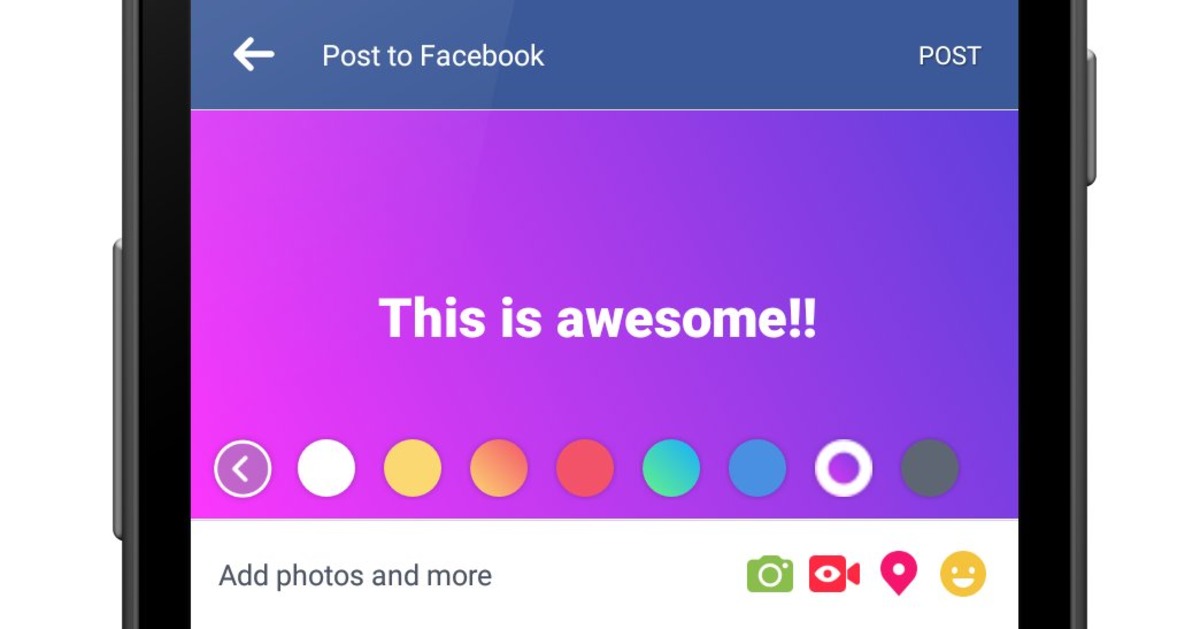
Are you tired of the plain white background on your Facebook posts? Do you want to add some flair and personality to your updates? Well, you’re in luck! In this article, we’ll show you how to add colored or patterned backgrounds to your Facebook posts, making them stand out and engaging for your friends and followers.
With the ability to customize your Facebook posts with colorful backgrounds, you can unleash your creativity and make a lasting impression. Whether it’s for a special announcement, a birthday greeting, or just to add a touch of fun to your everyday updates, this feature will surely catch the attention of your audience.
So, get ready to learn how to make your Facebook posts pop with vibrant colors and eye-catching patterns. Let’s dive into the step-by-step process and unleash your creative expression on the world’s largest social media platform!
Inside This Article
- Method 1: Using Facebook’s built-in background options
- Method 2: Using third-party apps or websites
- Method 3: Adding colored or patterned backgrounds manually
- Conclusion
- FAQs
Method 1: Using Facebook’s built-in background options
With Facebook’s built-in background options, you can easily add colored or patterned backgrounds to your posts. This feature offers a simple and convenient way to customize your posts and make them more visually appealing.
To use this method, follow these steps:
- Open the Facebook app or go to the Facebook website on your desktop.
- Create a new post by clicking on the “What’s on your mind?” section or the “+” icon.
- Type your post content, whether it’s text, a photo, or a video.
- Once you have entered your content, look for the “Background” option, usually represented by a paintbrush icon or a color palette icon.
- Click on the “Background” option to view the available background options.
- Choose your desired background color or pattern from the options provided.
- Preview your post to see how the background looks with your content.
- If you are satisfied with the background, click on the “Post” button to publish your post with the selected background.
Using Facebook’s built-in background options can enhance the visual appeal of your posts and make them stand out on your friends’ and followers’ feeds. Whether you want to add a pop of color or use a pattern to express your creativity, this method allows you to easily customize your posts without the need for any third-party apps or tools.
Method 2: Using third-party apps or websites
If you’re looking for more customization options when it comes to adding colored or patterned backgrounds to your Facebook posts, you may want to consider using third-party apps or websites. These platforms offer a wider range of design choices and allow you to create unique and eye-catching backgrounds for your posts.
Here are a few popular options:
1. Canva: Canva is a well-known graphic design platform that offers a variety of templates and tools to create visually appealing designs. You can choose from a vast collection of backgrounds, colors, and patterns to enhance your Facebook posts. Simply select the desired background, customize it to your liking, and download the final design to use in your Facebook post.
2. Adobe Spark: Adobe Spark is another great tool for creating custom graphics for social media. It provides a wide range of customizable templates and design options, including backgrounds. You can select from a library of colors, patterns, and textures or upload your own images to create a unique background for your Facebook posts.
3. Over: Over is a mobile app that offers a variety of design features, including the ability to add backgrounds to your Facebook posts. It provides a vast collection of ready-to-use backgrounds or allows you to upload your own images. With Over, you can easily add text, stickers, and other elements to enhance your posts.
4. Background Eraser: If you have a specific image or pattern in mind for your Facebook background, you can use a background eraser tool. This tool helps you remove the background from an image, leaving only the desired pattern or object. Once you have the image with the transparent background, you can upload it to Facebook as a custom background for your posts.
Keep in mind that while these third-party apps and websites offer greater customization options, they may require additional learning curves and have varying degrees of usability. Make sure to explore and experiment with each platform to find the one that suits your needs and preferences.
By using third-party apps or websites, you can unleash your creativity and make your Facebook posts stand out with vibrant and visually appealing colored or patterned backgrounds.
Method 3: Adding colored or patterned backgrounds manually
If you want more control over the design aspect of your Facebook posts, you can add colored or patterned backgrounds manually. This method requires a bit more effort, but it allows for greater customization and creativity. Here’s how you can do it:
1. Open your desired image editing software. This can be Photoshop, Canva, Paint, or any other program you are comfortable using.
2. Create a new canvas with the dimensions recommended by Facebook for posts. Typically, the optimal size is 1200 pixels wide by 630 pixels tall, but it may vary depending on your preferences or the platform’s guidelines.
3. Choose a background color or pattern that compliments your post’s content. You can select a solid color, gradient, or even a pattern from your software’s library. Experiment with different options to find the one that best suits your post’s style.
4. Apply the chosen background to your canvas. Use the fill or paint bucket tool to cover the entire canvas with the selected color or pattern. Ensure that it is evenly distributed and doesn’t overpower the main content of your post.
5. Add your desired text or images on top of the background. Use contrasting colors to make them stand out and ensure readability. Play around with different fonts, sizes, and placements to create an aesthetically pleasing composition.
6. Save your finished design as an image file. Choose a widely supported image format like JPEG or PNG, as Facebook accepts both. Optimize the file size while maintaining the quality to ensure faster upload times.
7. Go to your Facebook account and create a new post as you typically would. Click on the “Photo/Video” button to upload the image you just saved with the colored or patterned background.
8. Customize the post by adding captions, hashtags, or tagging relevant people or pages. This will help increase visibility and engagement with your post.
9. Preview your post to ensure that the colored or patterned background appears as expected. Make any necessary adjustments to the text, image placement, or other elements if needed.
10. Finally, click on the publish button to share your post with your Facebook friends and followers. Enjoy the attention-grabbing effect of your creatively designed background!
Adding colored or patterned backgrounds manually gives you the flexibility to create unique and visually appealing Facebook posts. Experiment with different colors, patterns, and designs to match your brand or personal style. Remember to maintain visual consistency and ensure that the background doesn’t overpower the main content of your post. Let your creativity shine and make your Facebook posts stand out!
In conclusion, adding colored or patterned backgrounds to Facebook posts is a simple yet effective way to make your content stand out and capture attention. By utilizing various tools and techniques, you can transform your posts into eye-catching visuals that reflect your personality or brand. Whether you choose to use the built-in background options, custom templates, or design your own graphics, the possibilities are endless. Remember to keep your designs consistent with your brand identity, and consider the intended audience and purpose of your posts. With some creativity and experimentation, you can make your Facebook posts more engaging and visually appealing, ultimately driving more engagement and interaction from your followers.
FAQs
**Q: Can I add colored or patterned backgrounds to my Facebook posts?**
Yes, you can add colored or patterned backgrounds to your Facebook posts. Facebook offers various features and settings that allow users to customize their posts with different backgrounds, including solid colors, gradients, and patterns. This can help make your posts stand out and add a personal touch to your content.
**Q: How can I add a colored background to my Facebook posts?**
To add a colored background to your Facebook posts, follow these steps:
- Start by creating a new post on Facebook.
- In the text box where you write your post, you will see a color palette icon located at the bottom of the options menu.
- Click on the color palette icon, and a range of color options will appear.
- Select the color you want to use as your post’s background.
- Once you’ve chosen the color, start typing your post. The text will now appear on a colored background.
- You can also customize the text color and font style to complement your chosen background color.
**Q: Can I use a patterned background for my Facebook posts?**
Currently, Facebook does not provide native support for patterned backgrounds in posts. However, there are alternative methods that allow you to add patterned backgrounds. You can create an image with the desired pattern and upload it as a background image for your post. Another option is to use third-party apps or websites that provide templates with patterned backgrounds specifically designed for Facebook posts.
**Q: Will adding colored or patterned backgrounds affect the visibility of my Facebook posts?**
While adding colored or patterned backgrounds may make your posts visually appealing, it’s important to consider the overall readability and accessibility of your content. Ensure that the text on the background is clear and easy to read, and the color contrast is sufficient for all users to distinguish between the background and the text. It is recommended to choose colors that provide good visibility to maximize the impact of your posts.
**Q: Can I add backgrounds to all types of content on Facebook?**
The ability to add backgrounds may vary depending on the type of content you are posting. Currently, colored backgrounds are available for text-based posts, while patterned backgrounds may require additional steps or the use of third-party tools. It’s important to explore the specific features and settings available for each type of content on Facebook to determine if backgrounds can be applied.
