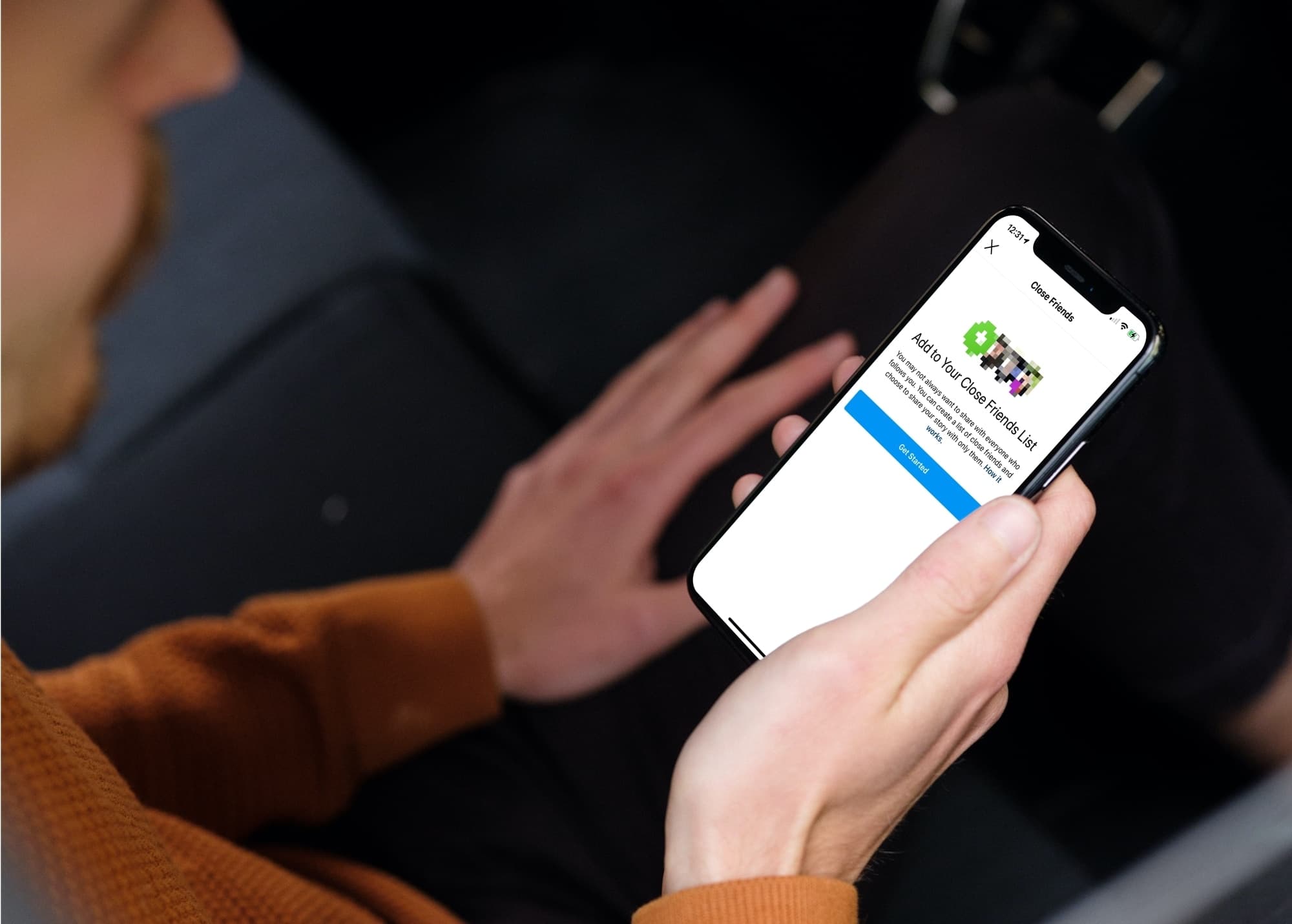
Facebook is a powerful social media platform that allows us to connect and interact with friends, family, and acquaintances. One feature that Facebook offers is the Close Friends list, which allows users to create a curated list of their closest connections on the platform. While accessing the Close Friends list on the Facebook website is quite straightforward, finding it on the mobile app can be a bit tricky.
In this article, we will guide you through the steps to easily access and view your Close Friends list on the Facebook mobile app. Whether you want to keep tabs on your closest buddies or ensure that you are up to date with their posts and activities, knowing how to access the Close Friends list on your mobile device will make it easier for you to stay connected with those who matter most to you.
Inside This Article
How To See Close Friends List On Facebook Mobile App
Facebook is a popular social media platform that allows you to connect with friends and family, but did you know that you can create a list of close friends to easily keep up with their updates? If you’re wondering how to see the close friends list on the Facebook mobile app, you’ve come to the right place. In this article, we’ll walk you through three different methods to access your close friends list in just a few simple steps.
Method 1: Accessing Close Friends List from the News Feed
1. Launch the Facebook mobile app on your device and log in to your account.
2. Tap on the three horizontal lines at the top-right corner of the screen to open the menu.
3. Scroll down and find “Friends” – tap on it to open your friends list.
4. Swipe left on the tabs at the top of the screen until you see “Close Friends” – tap on it to access your close friends list.
Method 2: Accessing Close Friends List from the Friends Tab
1. Open the Facebook mobile app and log in to your account.
2. From the bottom navigation menu, tap on the “More” option (represented by three horizontal lines).
3. Scroll down and tap on the “Friends” option.
4. On the top-right corner of the Friends screen, tap on the “Manage” button.
5. Scroll down and select “Close Friends” from the list to view your close friends.
Method 3: Accessing Close Friends List from the Settings Menu
1. Launch the Facebook mobile app and log in to your account.
2. Tap on the three horizontal lines at the top-right corner to open the menu.
3. Scroll down and tap on “Settings & Privacy” and then “Settings.”
4. From the settings menu, scroll down and tap on “Privacy Settings.”
5. Under the “Privacy” section, tap on “Friends and Connections.”
6. Tap on “Close Friends” to view and manage your close friends list.
Frequently Asked Questions:
Q: Can I remove someone from my close friends list on the Facebook mobile app?
A: Yes, you can easily remove someone from your close friends list. Simply go to your close friends list and tap on the “More” option beside the person’s name. From there, choose “Remove from List.”
Q: How many people can I add to my close friends list on Facebook?
A: There is no specific limit to the number of people you can add to your close friends list on Facebook. You can add as many people as you want.
Q: Can my close friends see that I’ve added them to the list on the Facebook mobile app?
A: No, your close friends will not be notified when you add them to your list. It is a private feature, and only you can see who is on your close friends list.
Conclusion
In conclusion, knowing how to see the Close Friends list on the Facebook mobile app is a simple but valuable feature that can enhance your social media experience. By creating a curated list of your closest friends, you can ensure that you stay connected with them and never miss their updates.
Through the easy steps outlined in this article, you can effortlessly access and manage your Close Friends list on the Facebook app. Whether you want to prioritize certain friends’ posts in your News Feed or receive notifications whenever they share something, the Close Friends list allows you to maintain strong connections with those who matter most.
Take advantage of this feature and enhance your Facebook experience by effortlessly staying connected to your Close Friends. Stay updated and enjoy meaningful interactions with the people you value the most.
FAQs
1. How can I see the close friends list on the Facebook mobile app?
To see the close friends list on the Facebook mobile app, follow these steps:
1. Open the Facebook app on your mobile device.
2. Tap on the three horizontal lines in the top-right corner of the screen to open the menu.
3. Scroll down and tap on “Friends” in the menu.
4. Tap on “Close Friends” in the friends menu.
5. Here you will find the list of your close friends.
2. Can I customize my close friends list on the Facebook mobile app?
Yes, you can customize your close friends list on the Facebook mobile app. To do this:
1. Open the Facebook app on your mobile device.
2. Tap on the three horizontal lines in the top-right corner of the screen to open the menu.
3. Scroll down and tap on “Friends” in the menu.
4. Tap on “Close Friends” in the friends menu.
5. On the top-right corner of the close friends list, tap on the pencil icon to edit the list.
6. From there, you can add or remove friends from your close friends list.
3. What does it mean to have someone on your close friends list on Facebook?
Having someone on your close friends list on Facebook means that you have chosen to prioritize their posts and updates in your news feed. Facebook will show you more of their content, including posts, photos, and updates. Notifications for their activity will also appear more prominently.
4. Can I receive notifications when my close friends post on Facebook?
Yes, you can receive notifications when your close friends post on Facebook. To enable this feature, follow these steps:
1. Open the Facebook app on your mobile device.
2. Tap on the three horizontal lines in the top-right corner of the screen to open the menu.
3. Scroll down and tap on “Settings & Privacy” in the menu.
4. Tap on “Settings” and then “Notifications.”
5. Tap on “Notifications” again and scroll down to find “Friends’ activities.”
6. Tap on “Close Friends Activity” and select your preferred notification settings.
5. How can I add someone to my close friends list on the Facebook mobile app?
To add someone to your close friends list on the Facebook mobile app, follow these steps:
1. Open the Facebook app on your mobile device.
2. Visit the profile of the person you want to add to your close friends list.
3. Tap on the “Friends” button on their profile.
4. In the drop-down menu, select “Close Friends.”
5. The person will now be added to your close friends list, and you will see their posts and updates more frequently in your news feed.
