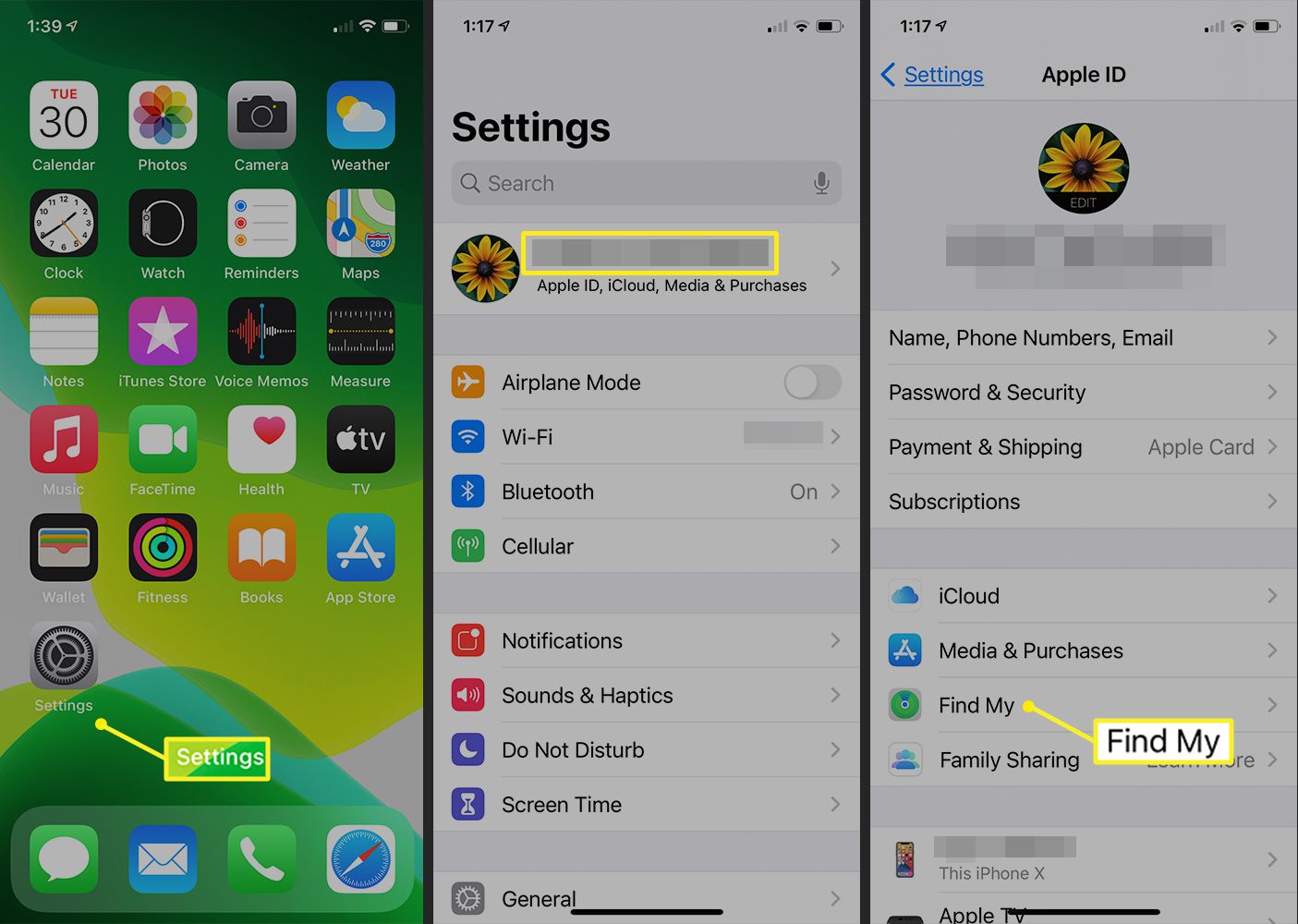
Adding devices to Find My iPhone is a crucial task for anyone who wants to ensure the safety and security of their Apple devices. Whether you’ve just purchased a new iPhone or iPad, or you’re looking to keep track of your family’s devices, this article will guide you through the process step by step. Find My iPhone is a powerful tool that allows you to locate your devices in case they are lost or stolen, and even remotely erase their data to protect your privacy. By following the instructions outlined in this article, you’ll be able to set up Find My iPhone on all your devices and have peace of mind knowing that you can track and safeguard your valuable Apple devices at any time.
Inside This Article
Overview of Find My iPhone
Find My iPhone is a feature developed by Apple that allows users to track and locate their lost or stolen iPhone, iPad, Mac, or Apple Watch. This powerful tool not only helps you find your device but also ensures the privacy and security of your personal data.
With Find My iPhone, you can remotely track the location of your device using GPS technology. This is especially useful if you misplace your phone or if it gets stolen. By logging into your Apple ID on another device or through the iCloud website, you can pinpoint the exact location of your missing device on a map.
In addition to location tracking, Find My iPhone also provides other helpful features. You can play a sound on your device to help locate it if it’s nearby. This is particularly useful if you’ve misplaced your device in your home or office. You can also enable Lost Mode, which locks your device with a passcode and displays a custom message to help whoever finds it contact you.
If you suspect that your device has been stolen and you can’t retrieve it, Find My iPhone allows you to remotely erase all the data on your device. This ensures that your personal information remains safe and secure, even if the device is no longer in your possession.
Overall, Find My iPhone is an indispensable tool for anyone who wants to protect their Apple devices. It gives you peace of mind, knowing that you can track, locate, and secure your device, even in unfavorable circumstances. Whether you’ve misplaced your device or it has been stolen, Find My iPhone gives you the best chance of recovering it or ensuring your data doesn’t fall into the wrong hands.
Steps to Add Devices to Find My iPhone
Find My iPhone is a valuable feature that allows you to track and locate your lost or stolen iPhone. By adding your devices to the Find My iPhone service, you can monitor their location, remotely lock them, or even erase their data if necessary. Here’s a step-by-step guide on how to add devices to Find My iPhone.
- Step 1: Setting Up Find My iPhone
- Step 2: Adding Devices to Find My iPhone
- Step 3: Enabling Find My iPhone on the Device
- Step 4: Managing Devices on Find My iPhone
The first thing you need to do is ensure that Find My iPhone is set up on your primary device. To do this, go to your device’s Settings and tap on your Apple ID at the top of the screen. From there, select “iCloud” and scroll down until you find “Find My iPhone.” Make sure the toggle next to it is switched on.
Once Find My iPhone is set up on your primary device, you can add additional devices to the service. Open the Find My app on your primary device and tap on the “Devices” tab at the bottom of the screen. Then, tap on the “Add” button and follow the on-screen instructions to add the device you want.
After you’ve added a new device to Find My iPhone, you need to enable the feature on that device. On the new device, go to Settings, tap on your Apple ID, select “iCloud,” and scroll down to Find My iPhone. Make sure the toggle next to it is turned on. You may also need to enter your Apple ID password to confirm the activation.
With Find My iPhone set up and devices added, you can now easily manage them. Open the Find My app on your primary device and select the “Devices” tab. From there, you can see a list of all your devices and their locations. You can also take actions like playing a sound on a lost device, remotely locking it, or erasing its data if necessary.
Following these steps, you can efficiently add devices to Find My iPhone and ensure the safety and security of your Apple devices. By utilizing this feature, you can have peace of mind knowing that you have the means to track and protect your devices in case of loss or theft.
Adding devices to Find My iPhone is a crucial step to enhance the security and peace of mind for iPhone and iPad users. By following the simple steps mentioned in this article, users can easily enable Find My iPhone and ensure their devices are always locatable in case they are lost or stolen.
With the advancements in technology and the increasing reliance on smartphones, it has become more important than ever to have a way to track and locate our devices. Find My iPhone provides an effective solution to this problem, allowing users to remotely track, lock, and erase their devices as needed.
Whether you are an iPhone user looking to protect your device or a concerned parent wanting to keep track of your child’s device, Find My iPhone is an essential tool. Take the time to set it up and add your devices to ensure that you are always in control of your valuable possessions.
In conclusion, adding devices to Find My iPhone is a simple yet powerful way to enhance the security of your iPhone and iPad. By enabling this feature, you can have peace of mind knowing that your devices can be located and protected if they are misplaced or stolen.
FAQs
Q: How can I add devices to Find My iPhone?
To add devices to Find My iPhone, follow these steps:
1. Open the Settings app on your device.
2. Tap on your Apple ID at the top of the screen.
3. Scroll down and select “Find My”.
4. Under “Find My iPhone”, toggle the switch to enable it.
5. You can now add devices by tapping on “Add” and selecting the device you want to add.
Q: Can I add non-Apple devices to Find My iPhone?
No, Find My iPhone is specifically designed for Apple devices. It allows you to locate and track your Apple devices such as iPhone, iPad, and Mac. Non-Apple devices cannot be added to Find My iPhone.
Q: How many devices can I add to Find My iPhone?
You can add multiple devices to Find My iPhone. There is no specific limit on the number of devices you can add. This allows you to easily track and locate all your Apple devices using the same Find My iPhone app.
Q: Can I add devices to Find My iPhone remotely?
Yes, you can add devices to Find My iPhone remotely. If you have access to another Apple device with Find My iPhone enabled, you can open the app and add a new device by following the steps mentioned earlier.
Q: What if I can’t find the device I want to add in Find My iPhone?
If you can’t find the device you want to add in Find My iPhone, make sure that it is compatible with the app. Only Apple devices running iOS 5 or later can be added to Find My iPhone. If your device meets the requirements and is still not showing up, ensure that it is signed in to the same Apple ID as your other devices.
