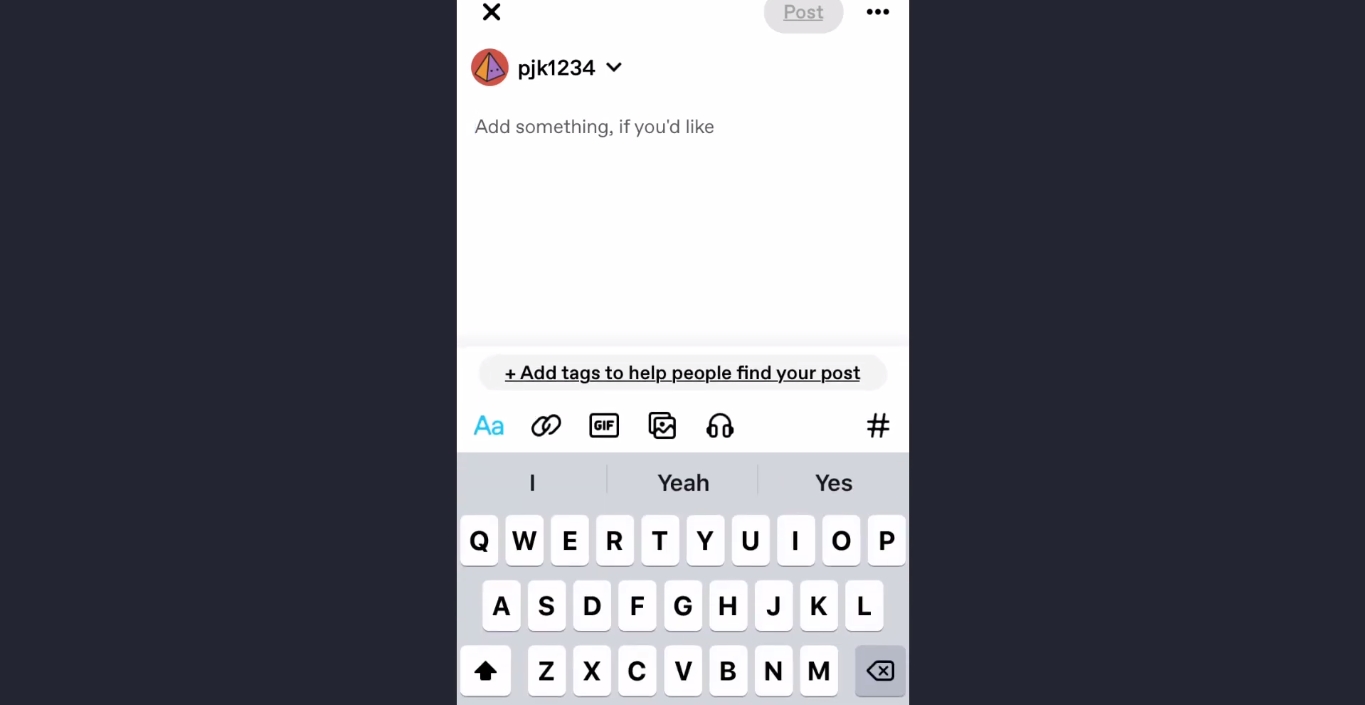
Are you a Tumblr user who often uses the platform on your mobile device? If so, you may have noticed that the “Keep Reading” feature, which allows users to expand and view the full content of a post, is not available on the mobile version of Tumblr. This can be frustrating, especially if you want to read longer posts without having to scroll through your dashboard endlessly. But fear not, as there is a way to add the “Keep Reading” functionality to Tumblr mobile. In this article, we will guide you through the process of adding the “Keep Reading” option to your Tumblr posts on your mobile device, providing you with a seamless reading experience and allowing you to enjoy longer blog posts without any hassle.
Inside This Article
- Overview
- Method 1: Using the “Keep Reading” Tag
- Method 2: Using HTML Code
- Method 3: Using Customization Options
- Conclusion
- FAQs
Overview
In today’s fast-paced digital world, mobile devices have become an integral part of our lives. We rely on them for communication, entertainment, and accessing the internet on the go. With the increasing popularity of mobile blogging platforms like Tumblr, it’s essential to ensure that our content is optimized for mobile users.
One important feature that can enhance the mobile user experience on Tumblr is the “Keep Reading” option. This feature allows readers to expand a post and continue reading, rather than having the entire content displayed on the main page. By using the “Keep Reading” feature, you can make your Tumblr posts more visually appealing and user-friendly, especially on mobile devices with limited screen space.
There are a few different methods you can use to add the “Keep Reading” feature to your Tumblr posts on mobile. In the following sections, we will explore each of these methods in detail, providing step-by-step instructions for implementation.
Method 1: Using the “Keep Reading” Tag
Tumblr is a popular blogging platform that allows users to share various types of content. One of the challenges many Tumblr users face is how to display long posts without taking up too much space on the mobile version of their blog. Fortunately, Tumblr provides a solution with the “Keep Reading” tag.
The “Keep Reading” tag allows you to hide a portion of your post content behind a clickable link. When a visitor clicks on the link, the hidden content expands, providing them with the full text of your post. This is especially useful for mobile users who prefer to scroll through shorter snippets of text to decide if they want to continue reading.
To add the “Keep Reading” tag to your Tumblr mobile posts, simply follow these steps:
- Create a new text post or edit an existing one.
- Place your cursor in the position where you want the “Keep Reading” link to appear.
- Type the text or image that you want to serve as the link. For example, you might write “Keep Reading” or use a button with the same text.
- Highlight the text or image, and click on the “Link” button in the formatting toolbar.
- In the URL field, enter the following code: `{block:ReadMore}#more#{/block:ReadMore}`. This code tells Tumblr to hide the content above the link and display it only when the link is clicked.
- Save your post and preview it on the Tumblr mobile app or website to ensure that the “Keep Reading” link appears as desired.
By using the “Keep Reading” tag, you can provide your Tumblr mobile audience with a seamless reading experience. They can quickly skim through your posts and decide whether they want to explore the full content. This feature not only improves the user experience but also helps keep your mobile blog more organized and visually appealing.
Method 2: Using HTML Code
If you want to add a “Keep Reading” tag to your Tumblr posts on the mobile platform, you can use HTML code. This method gives you more flexibility to customize the appearance and placement of the “Keep Reading” tag.
To get started, follow these simple steps:
- Create a new HTML block in your Tumblr theme customization options.
- Inside the HTML block, add the following code:
<a href="{Permalink}#more">Keep Reading</a>
Make sure to replace “{Permalink}” with the appropriate code to generate the URL of the post. This will ensure that the “Keep Reading” tag works correctly.
Next, you need to insert the HTML block into your Tumblr theme. The placement of the block may vary depending on your theme, but it is often added within the “post” or “entry” section of the code.
To find the appropriate location, search for the code that generates the post’s content or excerpt. Insert the HTML block immediately after that code to position the “Keep Reading” tag at the desired location.
Save your changes and preview your Tumblr blog on a mobile device to see the “Keep Reading” tag in action. You can adjust the styling and design of the tag by adding CSS code to your Tumblr theme.
Important Note:
Keep in mind that modifying the HTML code of your Tumblr theme requires some understanding of HTML and CSS. If you are not familiar with these languages, it is advisable to consult a web developer or refer to Tumblr’s documentation for guidance.
Using HTML code to add a “Keep Reading” tag on Tumblr mobile gives you more control over the appearance and placement of the tag. It allows you to create a seamless reading experience for your mobile visitors and helps keep your posts organized and compact.
Method 3: Using Customization Options
If you want more control over the appearance and functionality of the “Keep Reading” option on Tumblr Mobile, you can take advantage of customization options. These options allow you to modify the style and behavior of the feature to better suit your personal preferences. Here’s how you can do it:
1. Access the Tumblr Mobile dashboard on your smartphone or tablet by opening the Tumblr app.
2. Tap on the account icon located at the bottom right corner of the screen to open the menu.
3. Scroll down and select the “Settings” option.
4. Under the “Customize appearance” section, tap on the “Theme” option.
5. In the theme customization menu, look for the settings related to the “Keep Reading” feature. These settings may vary depending on the theme you are currently using.
6. Adjust the settings to customize the appearance and behavior of the “Keep Reading” option. Some common customization options include changing the button color, adjusting the font size, and modifying the text alignment.
7. Preview the changes by tapping on the “Preview” button. This allows you to see how the “Keep Reading” feature will appear on your Tumblr blog.
8. Once you are satisfied with the customization, tap on the “Save” button to apply the changes to your Tumblr blog.
By using customization options, you can personalize the “Keep Reading” feature to align with your unique style and preferences. Experiment with different settings to find the perfect look for your Tumblr Mobile blog.
Remember to regularly check for theme updates and new customization options, as Tumblr periodically introduces new features and improvements to enhance the user experience.
In conclusion, adding the “Keep Reading” feature to your Tumblr mobile posts can greatly enhance the user experience and increase engagement on your blog. By allowing users to easily access the full content of your posts without having to navigate away or scroll extensively, you provide a seamless reading experience that keeps them connected and interested in your content. The “Keep Reading” feature is simple to implement and can be customized to match the design and style of your blog. Whether you frequently write long-form articles, share poetry, or showcase stunning visuals, incorporating the “Keep Reading” button ensures that your audience can fully immerse themselves in your content with just a tap. So go ahead and make your Tumblr blog more user-friendly and captivating by adding the “Keep Reading” feature today!
FAQs
1. Why is it important to add “Keep Reading” on Tumblr mobile?
Adding “Keep Reading” on Tumblr mobile is crucial for increasing user engagement and enhancing the reading experience on mobile devices. By adding this feature, you provide a clear demarcation between the teaser content and the full article, allowing users to decide whether they want to continue reading. It helps in reducing scrolling fatigue and preventing a cluttered appearance of long posts, ensuring that users have a more seamless and enjoyable reading experience.
2. How can I add “Keep Reading” on Tumblr mobile?
To add “Keep Reading” on Tumblr mobile, you need to use the HTML code. Here’s how you can do it:
- Go to the HTML editor section of your Tumblr mobile blog.
- Locate the part of your blog post where you want to include the “Keep Reading” link.
- Insert the HTML code
<!--more-->at the desired location. This code will create a “Read More” link that users can click to view the full post.
3. Can I customize the “Keep Reading” link on Tumblr mobile?
Yes, you can customize the “Keep Reading” link on Tumblr mobile. By default, Tumblr displays “Read More” as the link text, but you can change it to something more specific or captivating. To customize the link text, follow these steps:
- Go to the HTML editor section of your Tumblr mobile blog.
- Locate the
<!--more-->code in your blog post. - Replace the text “Read More” with your desired link text. For example, you can use “Continue Reading,” “Discover More,” or any other phrase that aligns with your post’s content and theme.
4. Are there any best practices for adding “Keep Reading” on Tumblr mobile?
Yes, here are a few best practices to follow when adding “Keep Reading” on Tumblr mobile:
- Place the “Keep Reading” link where it naturally fits in the flow of your content, ensuring it does not disrupt the reader’s experience.
- Use clear and concise language in your link text, providing a clear indication of what users can expect when clicking on it.
- Avoid placing the “Keep Reading” link too early in your post, as it might discourage users from exploring the full content.
- Make sure the link is prominently visible and stands out from the rest of the text, using formatting like bold or underlined text.
5. Can I add “Keep Reading” on Tumblr mobile using the mobile app?
Currently, the option to add “Keep Reading” on Tumblr mobile is only available through the HTML editor on the desktop version. You can access the HTML editor by logging in to your Tumblr account on a computer or using the desktop version of the site on your mobile device’s browser. However, you can still view and edit your blog posts on the Tumblr mobile app after adding the “Keep Reading” link via the desktop version.
