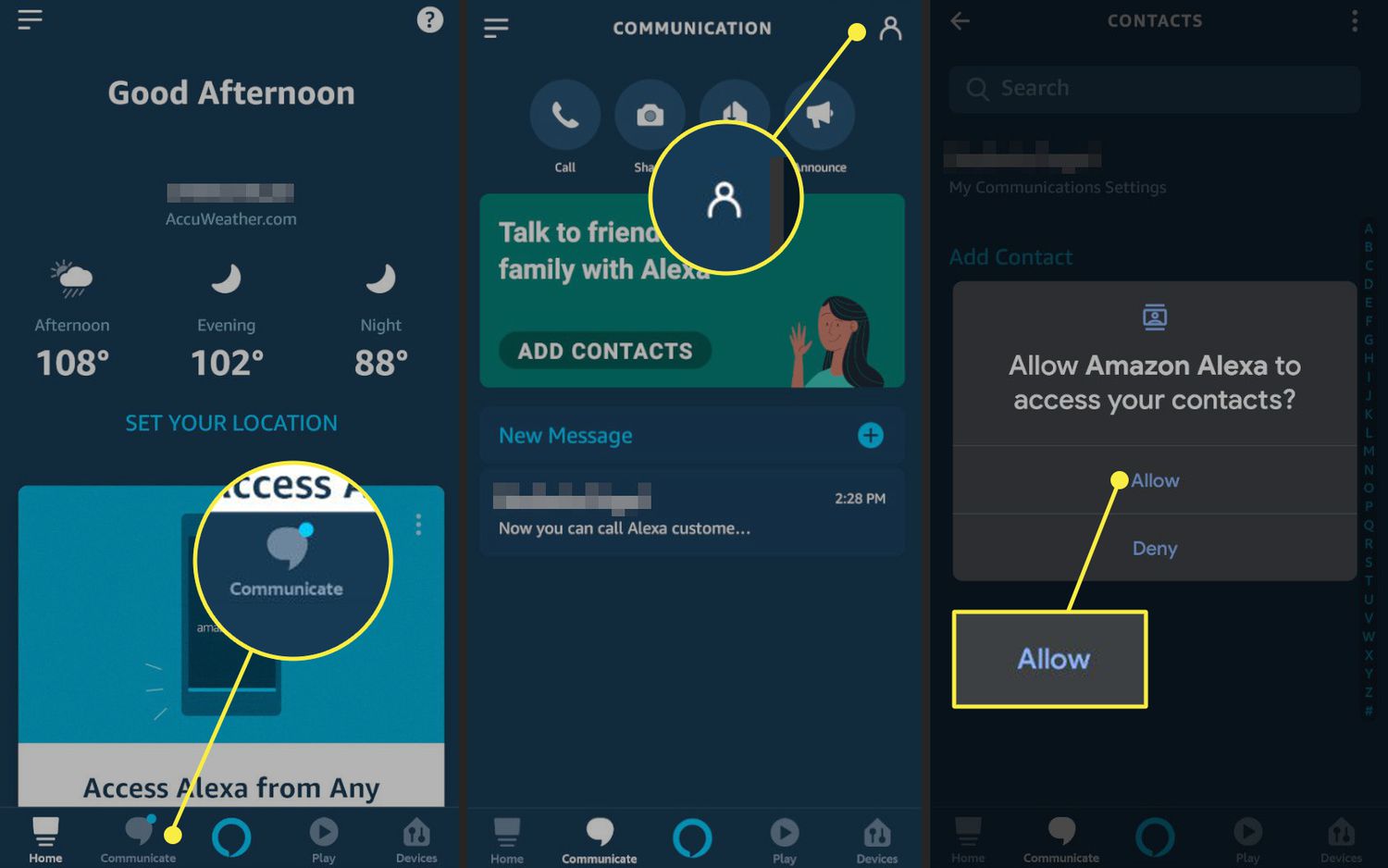
In today’s digital age, voice-activated virtual assistants have drastically changed the way we interact with technology. One of the most popular virtual assistants is Alexa, developed by Amazon. With Alexa, you can do a multitude of tasks, from playing music to controlling smart home devices. But did you know that you can also add phone numbers to Alexa? This feature allows you to make hands-free phone calls using just your voice. Whether you want to call a friend, a family member, or even a local business, Alexa can do it all. In this article, we will guide you through the process of adding phone numbers to Alexa and making calls effortlessly. So, let’s dive in and explore the wonders of this incredible feature!
Inside This Article
- Overview
- Step 1: Open the Alexa App
- Step 2: Access the Communication Settings
- Step 3: Add Phone Numbers
- Step 4: Verify the Phone Numbers
- Conclusion
- FAQs
Overview
Adding phone numbers to Alexa can be a convenient way to make calls, send messages, and stay connected with friends and family. With this feature, you can use your Alexa-enabled device to place calls hands-free, making it easy to multitask and stay productive. In this article, we will guide you through the step-by-step process of adding phone numbers to Alexa so you can start enjoying the benefits of this feature.
By adding phone numbers to your Alexa account, you can make voice calls, send messages, and even make video calls with other Alexa users. This integration allows you to utilize Alexa’s powerful voice recognition capabilities to stay connected without needing to pick up your phone.
Whether you want to call a friend, send a quick message, or even dial a business, Alexa’s phone number feature provides a convenient solution. And the best part is, you can easily manage your contacts and control who can communicate with you through Alexa’s settings.
With the increasing popularity of smart home devices, it’s no wonder that adding phone numbers to Alexa has become a sought-after feature. Whether you have an Amazon Echo, Echo Dot, or any other Alexa-enabled device, you can take advantage of this functionality to streamline your communication.
Now that you have a general overview of the benefits and capabilities of adding phone numbers to Alexa, let’s dive into the step-by-step process of how to do it. Follow the guide below to get started and enhance your Alexa experience.
Step 1: Open the Alexa App
To begin adding phone numbers to Alexa, the first step is to open the Alexa app on your mobile device. The Alexa app is available for both iOS and Android devices, and can be found in the respective app stores. Once you have downloaded and installed the app, open it by tapping on the Alexa icon.
When you open the Alexa app, you will be prompted to sign in with your Amazon account. If you don’t have an Amazon account, you can create one by following the on-screen instructions. Once you have signed in, you will be taken to the main screen of the app.
The Alexa app is where you can customize your Alexa experience, including adding phone numbers for communication. It is also the hub for managing your Alexa devices, settings, and other features. The app provides a user-friendly interface to easily navigate through various options and settings.
Now that you have successfully opened the Alexa app, you are ready to move on to the next step: accessing the communication settings.
Step 2: Access the Communication Settings
Once you have opened the Alexa app on your mobile device, it’s time to access the communication settings. These settings allow you to add phone numbers and manage your communication preferences.
To access the communication settings, look for the menu icon located in the top-left corner of the app. It is typically represented by three horizontal lines. Tap on the menu icon to expand the options.
Next, navigate to the “Settings” section. Depending on the app version you have, it may be labeled as “Settings & More” or simply “Settings.” Look for the gear or cog icon, which is usually associated with settings. Tap on it to access the settings menu.
Within the settings menu, you will find various options and features to customize your Alexa experience. Look for the “Communication” or “Alexa Calling & Messaging” option and tap on it. This will take you to the communication settings page.
On the communication settings page, you will see options to configure calling and messaging preferences. This is where you can add phone numbers to Alexa and set them up for communication. Tap on the relevant option to proceed.
Once you have accessed the communication settings, you are now ready to add phone numbers and start utilizing Alexa’s calling and messaging capabilities. The next step will guide you through the process of adding phone numbers to your Alexa account.
Step 3: Add Phone Numbers
Now that you have accessed the communication settings on your Alexa app, it’s time to add phone numbers. By adding phone numbers, you can enable Alexa to make calls, send messages, and even drop in on your contacts. Follow the instructions below to easily add phone numbers to your Alexa device:
1. Once you are on the communication settings page, look for the option that says “Add New Phone Number” and click on it. This will open up a new form where you can enter the necessary details.
2. In the form, you will be prompted to enter the contact’s name, the associated phone number, and any additional details you may want to include. Fill in the required fields accurately to ensure that Alexa can reach out to the correct contact.
3. After you have filled in the required information, review the details to make sure they are correct. Double-check that the phone number is accurate and the contact’s name is spelled correctly.
4. Once you are satisfied with the information you have entered, click on the “Save” or “Add” button to add the phone number to your Alexa device. The phone number will now be linked to your Alexa app.
5. Repeat the above steps for each phone number you want to add to your Alexa device. You can add multiple phone numbers, allowing you to easily communicate with your friends, family, and colleagues through Alexa.
6. After adding the phone numbers, you may need to wait for a few moments for Alexa to sync the changes. Once the syncing is complete, you should be able to see the added phone numbers in your Alexa app and use them for calling, messaging, or dropping in on contacts.
By adding phone numbers to your Alexa device, you can enjoy the convenience of hands-free communication. Whether you want to make a quick call or send a message, Alexa can help you stay connected without lifting a finger.
Remember to keep your phone number list updated in the Alexa app. If you need to remove a phone number or make changes, just navigate to the communication settings and modify as needed.
Step 4: Verify the Phone Numbers
After adding the phone numbers to your Alexa account, the final step is to verify them. Verification is an important security measure to ensure that only authorized users can access and make calls using those phone numbers. Here’s how you can verify the phone numbers:
1. Open the Alexa app on your mobile device or navigate to the Alexa website on your computer.
2. Go to the Communication settings section, which should still be open from the previous step.
3. Look for the “Verify Phone Numbers” option and select it. This will initiate the verification process.
4. Alexa will now prompt you to enter a verification code that you should have received via SMS or voice call on the phone number you want to verify. Make sure you have access to the phone and enter the code when prompted.
5. Once you enter the correct verification code, Alexa will confirm that the phone number has been successfully verified. You can now use it to make calls through your Alexa-enabled device.
It’s important to note that the verification process may vary slightly depending on the country you are in and the service provider of your phone number. If you encounter any difficulties during the verification process, you can refer to the Alexa support documentation or reach out to customer support for further assistance.
Now that you have successfully verified the phone numbers, you are ready to use them with Alexa to make calls, send messages, and more. Enjoy the convenience of hands-free communication with your Alexa-enabled device!
In conclusion, adding phone numbers to Alexa is a convenient and practical feature that allows users to make hands-free calls and send messages using their voice commands. With this capability, individuals can stay connected with their friends, family, and colleagues without the need to physically interact with their mobile phones. This not only improves convenience but also promotes safety, especially while driving or engaged in other activities. Alexa’s integration with phone numbers offers a seamless and efficient communication experience, empowering users to stay connected and manage their calls and messages effortlessly. By following the steps discussed earlier in this article, anyone can easily set up and utilize this feature. So, why not take advantage of this innovative functionality and start enjoying hassle-free communication with Alexa today?
FAQs
- Can I add phone numbers to Alexa?
- How do I add phone numbers to Alexa?
- Can I make calls without a phone number on Alexa?
- What types of calls can I make with Alexa?
- Is Alexa Calling and Messaging free to use?
Yes, you can add phone numbers to Alexa. Alexa is equipped with a feature called “Alexa Calling and Messaging,” which allows you to make phone calls and send messages using just your voice. By linking your smartphone number with Alexa, you can easily call and message your contacts hands-free.
To add phone numbers to Alexa, follow these steps:
1. Open the Alexa app on your smartphone
2. Go to the settings menu
3. Select “Communication”
4. Tap on “Alexa Calling and Messaging”
5. Choose “Set up Calling”
6. Follow the instructions to verify your phone number and link it with Alexa
Once you’ve completed these steps, you’ll be able to make calls and send messages using your Alexa device.
No, in order to make calls on Alexa, you need to link a valid phone number. By doing so, you can take advantage of the Alexa Calling and Messaging feature and communicate with your contacts through your Alexa device.
With Alexa, you can make both voice calls and video calls. Voice calls allow you to communicate using audio only, while video calls enable you to have face-to-face conversations with friends, family, or colleagues who also have compatible Alexa devices.
Yes, Alexa Calling and Messaging is free to use. However, keep in mind that this feature utilizes your existing phone service, so regular call and messaging charges may apply according to your cellular plan. Be sure to check with your service provider for more information.
