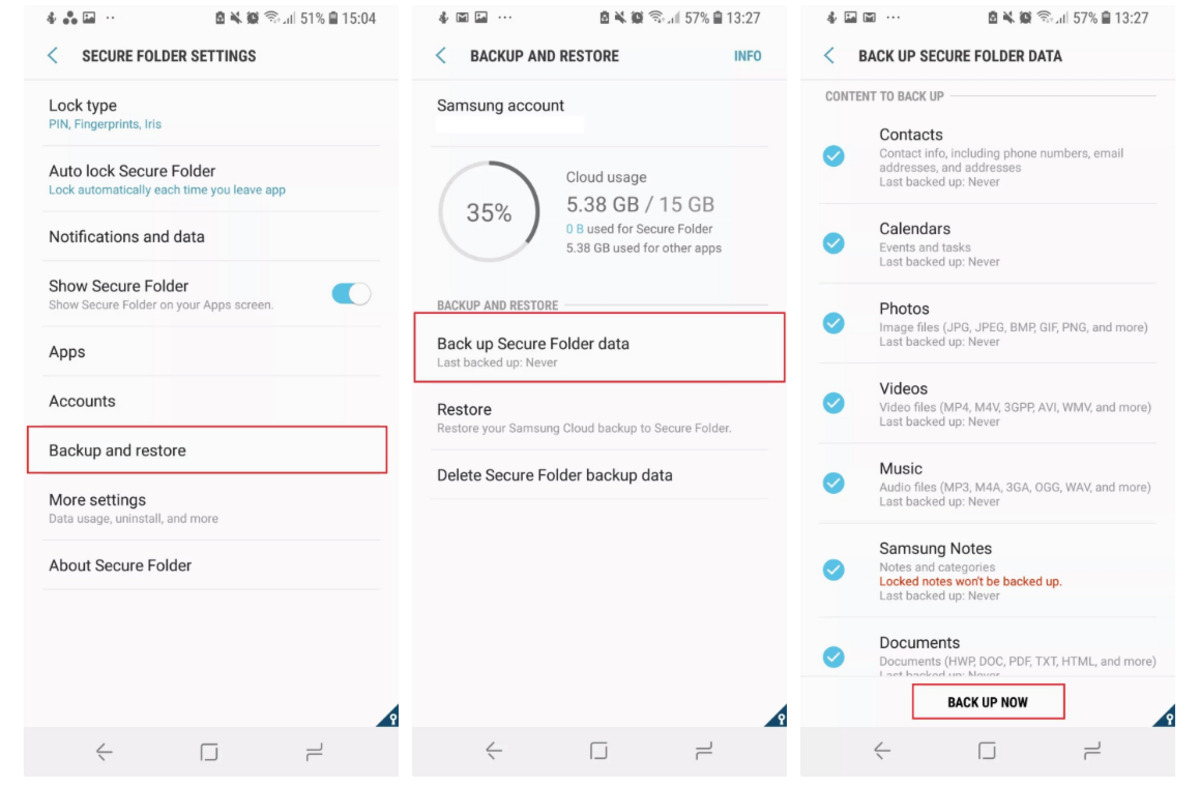
Are you looking for a reliable way to backup your Samsung Secure Folder? In today’s digital age, it’s important to keep your data safe and secure, especially on your mobile phone. Samsung Secure Folder is a feature that provides an extra layer of protection for your sensitive files, photos, and apps. However, accidents can happen, and if your phone gets lost, damaged, or stolen, you risk losing all that valuable data.
Fortunately, there are methods to backup your Samsung Secure Folder and ensure that your important information is always protected. In this article, we will delve into the various options available to backup your Samsung Secure Folder effortlessly. Whether you want to transfer the data to a cloud storage service or make a local backup on your computer, we will guide you through the process step-by-step. So, let’s explore the best ways to backup your Samsung Secure Folder and gain peace of mind knowing your data is safe!
Inside This Article
- What is Samsung Secure Folder?
- Why is backing up Samsung Secure Folder important?
- Different methods to backup Samsung Secure Folder
- Step-by-step guide to backup Samsung Secure Folder
- Conclusion
- FAQs
What is Samsung Secure Folder?
Samsung Secure Folder is a feature available on select Samsung Galaxy smartphones that provides a secure and private space on your device. It acts as a separate container or compartment within your phone, allowing you to conveniently store and protect your sensitive information, such as personal documents, photos, videos, and apps.
Think of Samsung Secure Folder as a virtual vault or safe that keeps your confidential files locked away from prying eyes. It uses strong encryption algorithms to ensure the privacy and security of your data. Inside the Secure Folder, you can create a separate set of apps, contacts, and settings, completely isolated from the main device environment.
This feature offers several benefits, one of which is the ability to have two different instances of the same app. For example, you can have a personal Facebook account on your main device and a separate Facebook account within the Secure Folder. This allows you to keep your personal and professional lives separate without the need for multiple devices.
Samsung Secure Folder also provides a layer of protection in case your phone falls into the wrong hands. Even if someone gains physical access to your device, they won’t be able to access the contents of the Secure Folder without the correct authentication method, such as a PIN, pattern, or biometric fingerprint.
Why is backing up Samsung Secure Folder important?
Backing up your Samsung Secure Folder is crucial for several reasons. Let’s explore the importance of having a backup for this secure storage solution:
1. Protect important data: Samsung Secure Folder provides a secure space on your device to store sensitive information such as personal files, documents, photos, and even apps. By backing up your Secure Folder, you ensure that your valuable data is safeguarded in case of accidental deletion, device loss, or hardware failure.
2. Preserve app data: If you use Secure Folder for apps like banking, email, or social media, having a backup becomes even more crucial. By backing up the Secure Folder, you can easily restore your apps along with their associated data, such as saved login credentials, settings, and preferences.
3. Seamless device transition: When you switch to a new Samsung device or perform a factory reset, having a backup of your Secure Folder allows for a smooth and hassle-free transition. You can quickly restore all your files, apps, and settings to your new device, ensuring minimal disruption to your workflow or personal life.
4. Protection against data loss: Accidental data loss can occur due to various reasons, such as device malfunctions, software glitches, or even user errors. By regularly backing up your Secure Folder, you create a safety net that safeguards your data from irreversible loss, providing peace of mind that your important files and apps are well-protected.
5. Long-term data preservation: Whether it’s sentimental photos, important documents, or cherished memories, backing up your Secure Folder ensures that these precious files are preserved for the long run. In the event of unforeseen circumstances like device damage or software corruption, you can always retrieve your backed-up data and continue to enjoy them.
6. Simplify data recovery: In the unfortunate event of data loss or device theft, having a backup of your Secure Folder simplifies the data recovery process. Instead of starting from scratch, you can restore your backed-up data and regain access to your files and apps without much effort.
Different methods to backup Samsung Secure Folder
Samsung Secure Folder is a great feature that allows users to keep their personal information, photos, and files secure on their Samsung phones. However, it’s always a good idea to have a backup of this sensitive data in case something happens to your device. Here are some different methods you can use to backup your Samsung Secure Folder.
1. Google Drive Backup:
One of the easiest and most convenient methods to backup your Samsung Secure Folder is by using Google Drive. You can easily sync your Secure Folder data to your Google account, ensuring that your files are securely stored in the cloud. To do this, open the Secure Folder app, go to Settings, and select Backup and restore. Choose the option to backup to Google Drive, and follow the prompts to complete the process.
2. Samsung Cloud Backup:
If you prefer to keep your backup within Samsung’s ecosystem, you can use the Samsung Cloud Backup feature. This method allows you to back up your Secure Folder data to your Samsung account. To access this option, go to Secure Folder Settings, select Backup and restore, and choose the Samsung Cloud Backup option. Follow the instructions to complete the backup process.
3. External Storage Backup:
If you prefer to have a physical backup of your Secure Folder data, you can use an external storage device, such as an SD card or a USB drive. Connect the external storage device to your phone and go to Secure Folder Settings. Select Backup and restore, and then choose the option to backup to external storage. Follow the prompts to complete the backup process.
4. Third-Party Backup Apps:
There are also various third-party backup apps available on the Google Play Store that can help you backup your Secure Folder data. These apps offer additional features and customization options, allowing you to schedule automatic backups, encrypt your data, and restore it to any compatible device. Some popular backup apps to consider are Helium, Titanium Backup, and G Cloud Backup.
Remember to regularly perform backups of your Samsung Secure Folder to ensure the safety of your data. Choose the method that works best for you, whether it’s syncing to the cloud, using Samsung’s backup service, or opting for a third-party backup app. By having a backup, you’ll have peace of mind knowing that your valuable information is safe and secure.
Step-by-step guide to backup Samsung Secure Folder
If you’re looking to keep your files safe and secure, backing up your Samsung Secure Folder is essential. Whether you want to ensure the safety of important documents, cherished photos, or sensitive information, having a backup can provide peace of mind. In this step-by-step guide, we’ll walk you through the different methods you can use to backup your Samsung Secure Folder, so you never have to worry about losing your valuable data.
Method 1: Using Samsung Cloud
- Open the Secure Folder app on your Samsung device.
- Tap on the three dots in the top-right corner of the screen to access the menu.
- Select “Settings” from the menu.
- Scroll down and tap on “Backup and restore.”
- Toggle the switch next to “Samsung Cloud backup” to enable it.
- Tap on “Back up now” to initiate the backup process.
Method 2: Using a PC
- Connect your Samsung device to your PC using a USB cable.
- Unlock your device and tap on “Allow” or enter the password when prompted for USB debugging.
- On your PC, open a file explorer window and navigate to your device’s storage.
- Locate the “Secure Folder” folder and copy it to a safe location on your PC.
Method 3: Using third-party apps
- Search for and download a reputable third-party backup app from the Google Play Store.
- Open the app and follow the instructions to set it up.
- Grant the necessary permissions for the app to access your Secure Folder.
- Initiate the backup process using the app’s interface.
By following these step-by-step instructions, you can easily backup your Samsung Secure Folder and protect your important files from loss or damage. Remember to regularly update your backups to ensure that you have the most recent version of your data saved. With a backup in place, you can use your Samsung Secure Folder with confidence, knowing that your files are protected and easily recoverable in case of any unforeseen circumstances.
In conclusion, backing up your Samsung Secure Folder is crucial for safeguarding your important data and ensuring peace of mind. By following the simple steps outlined in this article, you can easily create a backup of your Secure Folder contents. Whether you need to transfer the data to a new device, protect against loss or damage, or simply have a secure backup in case of emergencies, backing up the Secure Folder is a smart move.
Remember to regularly update and maintain your backup to ensure it includes the most recent data. Additionally, consider using cloud-based storage options for added convenience and accessibility. With the ability to restore your Secure Folder contents whenever needed, you can navigate any unforeseen situations with confidence, knowing that your data is safe and easily recoverable.
Don’t wait until it’s too late – take the necessary steps to backup your Samsung Secure Folder today and enjoy the peace of mind that comes with knowing your important information is protected.
FAQs
1. Can I backup the content from Samsung Secure Folder?
Yes, you can backup the content from Samsung Secure Folder. Samsung provides built-in backup features that allow you to create a secure backup of your folder’s content.
2. How do I backup my Samsung Secure Folder?
To backup your Samsung Secure Folder, go to the Secure Folder settings, tap on “Backup and restore,” and select “Backup.” Follow the on-screen instructions to complete the backup process.
3. Can I restore my Samsung Secure Folder backup on a different device?
Yes, you can restore your Samsung Secure Folder backup on a different device. However, you need to make sure that the device has Secure Folder support and that you have signed in with the same Samsung account used for the backup.
4. Will backing up Samsung Secure Folder affect the security of its content?
No, backing up Samsung Secure Folder does not affect the security of its content. The backup is encrypted and stored securely either in your cloud storage or on your device, depending on the backup location you choose.
5. What happens if I lose access to my Samsung account and have a backup of Samsung Secure Folder?
If you lose access to your Samsung account and have a backup of your Samsung Secure Folder, you won’t be able to restore the backup. It is important to remember your Samsung account credentials or take necessary precautions to prevent such situations.
