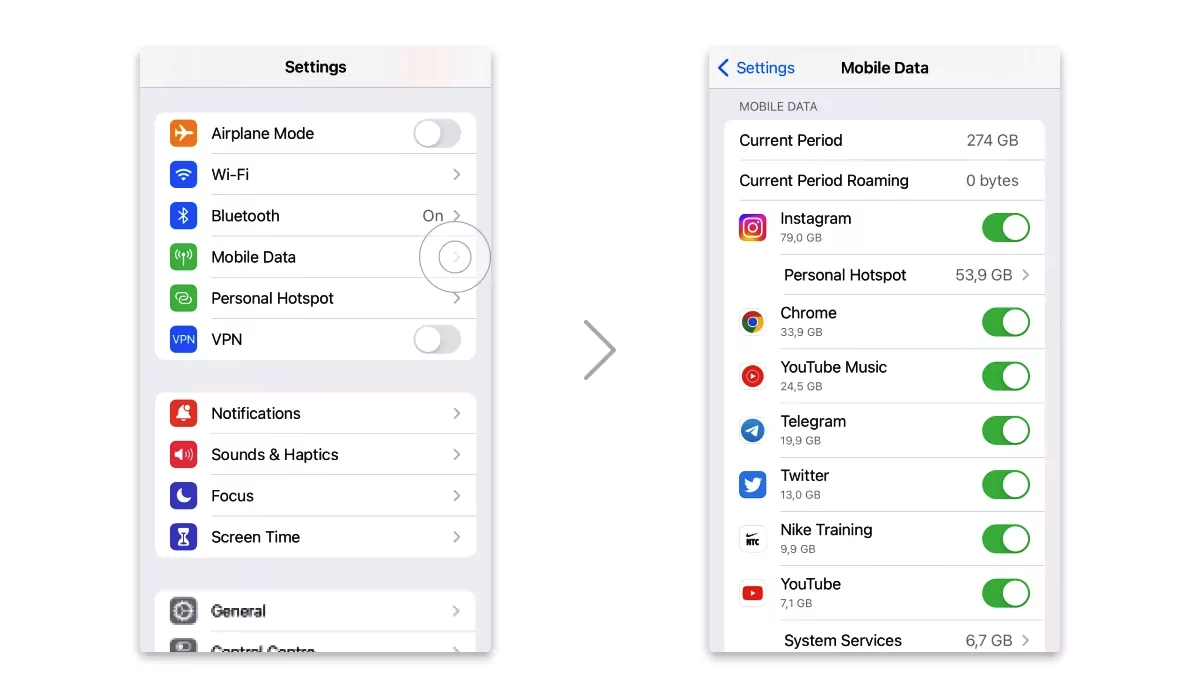
Are you tired of being interrupted by annoying ads while playing games on your iPhone? Well, you’re not alone. Many gamers find ads to be a major distraction that hinders their gaming experience. The good news is, there is a way to block ads in iPhone games and enjoy uninterrupted gaming sessions.
In this article, we will explore a working method to block ads in iPhone games. Whether you’re playing addictive puzzle games or action-packed adventures, this method will help you get rid of those pesky ads and focus on the game.
So, if you’re eager to level up your gaming experience and eliminate those intrusive ads, keep reading to discover how you can block ads in iPhone games.
Inside This Article
- Why Block Ads in iPhone Games?
- The Working Method to Block Ads in iPhone Games
- Step 1: Enable Airplane Mode
- Step 2: Turn off Wi-Fi and Cellular Data
- Step 3: Disable Background App Refresh
- Step 4: Temporarily Turn off Notifications
- Step 5: Use a VPN or Ad blocking app
- Conclusion
- FAQs
Why Block Ads in iPhone Games?
Ads have become an integral part of our digital experience, and iPhone games are no exception. While ads can help developers monetize their apps and provide users with free access to games, they can also be intrusive and disrupt the gaming experience. Therefore, many iPhone users choose to block ads in games to enjoy uninterrupted gameplay.
There are several reasons why you might want to block ads in iPhone games. Firstly, ads can be highly distracting, popping up at crucial moments during gameplay and causing you to lose focus. These interruptions not only disrupt the flow of the game but can also hinder your progress and enjoyment.
In addition to being distracting, ads can also consume valuable resources such as data and battery life. Every time an ad is loaded and displayed, it uses precious data if you’re playing over a cellular network. This can lead to unnecessary data usage and increased costs. Ads also often run resource-intensive scripts, causing your device’s battery to drain rapidly.
Moreover, some ads in iPhone games can be obtrusive and visually unappealing. They may be displayed in the form of annoying pop-ups or take up a significant portion of the screen, hindering your experience and immersion in the game. Blocking ads can help maintain the aesthetics of the game and preserve the integrity of the user interface.
Lastly, privacy concerns are a significant reason why users choose to block ads. Ads often collect user data, track online behavior, and target personalized advertisements. By blocking ads, you can safeguard your privacy and prevent unnecessary data collection that may compromise your personal information.
Overall, blocking ads in iPhone games can enhance your gaming experience by eliminating distractions, preserving device resources, improving aesthetics, and protecting your privacy. Fortunately, there are effective methods available to block ads in iPhone games, and we’ll explore them in the next section.
The Working Method to Block Ads in iPhone Games
Are you tired of the constant interruption of ads while playing your favorite iPhone games? Fortunately, there are several effective methods available to block ads and enhance your gaming experience. In this article, we will guide you through a step-by-step process to block ads in iPhone games.
Step 1: Enable Airplane Mode
The first step to block ads in iPhone games is to enable Airplane Mode. By turning on Airplane Mode, you disable all network connections on your device, including cellular data and Wi-Fi. Without an internet connection, the ads will not be able to load or display, giving you an uninterrupted gaming session.
Step 2: Turn off Wi-Fi and Cellular Data
If you don’t want to enable Airplane Mode or need to stay connected for other purposes, you can simply turn off Wi-Fi and cellular data specifically for the game you’re playing. To do this, go to the Settings app on your iPhone, tap on “Wi-Fi” and toggle the switch to off. Similarly, navigate to “Cellular” and disable data access for the particular game.
Step 3: Disable Background App Refresh
Background App Refresh allows apps to refresh their content in the background, including downloading ads. By disabling this feature for the game you’re playing, you can prevent ads from loading. To disable Background App Refresh, go to Settings, tap on “General,” then select “Background App Refresh.” Find the game and toggle the switch to off.
Step 4: Temporarily Turn off Notifications
Notifications can often display ads or interrupt your gaming experience. To avoid this, you can temporarily turn off notifications while playing games. Simply swipe down from the top right corner of your screen to access the Control Center, then tap on the crescent moon icon to enable “Do Not Disturb” mode. This will silence notifications until you manually disable it.
Step 5: Use a VPN or Ad Blocking App
If the above methods are not sufficient to block ads in iPhone games, you can consider using a VPN (Virtual Private Network) or an ad-blocking app. These tools help in filtering or blocking ad traffic, ensuring you have an ad-free gaming experience. There are many VPNs and ad-blocking apps available in the App Store, so make sure to choose a trusted and reputable one.
By following these simple steps, you can effectively block ads in iPhone games and enjoy uninterrupted gameplay. Remember to choose the method that best suits your preferences and needs. So, get ready to dive back into your favorite games without being constantly interrupted by annoying ads!
Step 1: Enable Airplane Mode
The first step to block ads in iPhone games is to enable Airplane Mode on your device. Airplane Mode is a feature that disables all wireless connections on your iPhone, including Wi-Fi, cellular data, and Bluetooth.
By enabling Airplane Mode, you can effectively cut off the network connection and prevent ads from being delivered to your device while playing games. This can help improve your gaming experience by eliminating annoying interruptions and distractions caused by ads.
To enable Airplane Mode, follow these simple steps:
- Open the Control Center on your iPhone by swiping down from the top right corner on iPhone X or later models, or swiping up from the bottom on older models.
- Locate the airplane icon, which represents Airplane Mode.
- Tap on the airplane icon to enable Airplane Mode. Once enabled, the icon will turn blue or white depending on your iPhone model.
Once Airplane Mode is enabled, your iPhone will disconnect from the cellular network and any nearby Wi-Fi networks. This effectively blocks the delivery of ads to your device while you’re playing games.
It’s important to note that while Airplane Mode blocks ads, it also prevents you from accessing the internet and making or receiving calls. Therefore, it’s recommended to use this method only when you want an uninterrupted gaming session and don’t require any network connectivity.
Step 2: Turn off Wi-Fi and Cellular Data
One effective way to block ads in iPhone games is by turning off Wi-Fi and cellular data. This step eliminates the possibility of ads being loaded and displayed within the game.
When you disable Wi-Fi and cellular data, your iPhone will not be able to connect to the internet. This means that any ads that rely on internet connectivity will not be able to load and appear in the game.
To turn off Wi-Fi, simply swipe up from the bottom of your iPhone screen to open the Control Center. Then, tap on the Wi-Fi icon to disable it. The icon will turn gray, indicating that Wi-Fi is now turned off.
Similarly, you can turn off cellular data by going to Settings and selecting the Cellular option. From there, toggle the Cellular Data switch to the off position. This will prevent your iPhone from using cellular data, effectively blocking ads that require an internet connection.
By turning off Wi-Fi and cellular data, you can enjoy uninterrupted gaming sessions without any annoying ads popping up on your screen.
Step 3: Disable Background App Refresh
Background App Refresh is a feature on iPhones that allows apps to update content even when they are not actively being used. While this feature can be convenient for certain apps, it can also contribute to the display of ads in your games. By disabling Background App Refresh for specific apps or altogether, you can effectively block ads in iPhone games. Here’s how to do it:
1. Open the “Settings” app on your iPhone.
2. Scroll down and tap on “General”.
3. Select “Background App Refresh”.
4. You will see a list of all the apps on your iPhone. To block ads in games, toggle off the switch next to the games you want to disable Background App Refresh for.
5. Alternatively, if you want to disable Background App Refresh for all apps, you can toggle off the switch at the top of the screen.
6. Exit the “Settings” app and return to your games.
By turning off Background App Refresh, you prevent the apps from running in the background and fetching ads or other data, effectively blocking ads from appearing while you play your favorite iPhone games.
Keep in mind that disabling Background App Refresh may also affect the performance and functionality of some apps. You may need to manually refresh certain apps or wait longer for content updates. Consider experimenting with this feature enabled and disabled to find the balance that works best for you.
Step 4: Temporarily Turn off Notifications
Notifications can be quite distracting when you’re trying to enjoy a game on your iPhone. The constant buzzing or popping up of alerts can disrupt your gameplay and take away from the immersive experience. To block these notifications temporarily, follow the steps below:
1. Start by accessing the ‘Settings’ app on your iPhone.
2. Scroll down and tap on ‘Notifications’.
3. Here, you will see a list of all the apps that have notifications enabled. To disable notifications for all apps, you can simply toggle the ‘Allow Notifications’ switch at the top of the screen. This will ensure that no notifications interrupt your gaming session.
4. Alternatively, if you only want to block notifications for specific apps, you can scroll through the list and individually toggle off the notification settings for each app.
5. Once you have turned off notifications for the desired apps, exit the ‘Settings’ app and return to your game. You should now be able to enjoy uninterrupted gameplay without any notification disturbances.
It’s important to note that by temporarily turning off notifications, you may miss out on important alerts from other apps. Therefore, it’s recommended to re-enable notifications once you’re done playing games on your iPhone.
Remember, the purpose of temporarily turning off notifications is to enhance your gaming experience. So, don’t forget to reinstate them when you’re finished playing.
Step 5: Use a VPN or Ad blocking app
In addition to the previous methods, another effective way to block ads in iPhone games is by using a VPN (Virtual Private Network) or an ad blocking app. These tools work by filtering out unwanted ads and preventing them from being displayed on your device.
A VPN is not only useful for enhancing your online privacy and security, but it can also help block ads by redirecting your internet traffic through a different server. This can effectively bypass ads and prevent them from reaching your device.
There are various VPN options available for iPhone users, both free and paid. You can easily download and install a VPN app from the App Store, such as NordVPN, ExpressVPN, or CyberGhost. Once installed, simply connect to a VPN server, and you should notice a significant decrease in the number of ads displayed within your games.
If you prefer a more dedicated solution specifically designed for blocking ads, you can opt for an ad blocking app. These apps work by utilizing a database of known ad servers and blocking their connections. This effectively prevents ads from appearing while you play games on your iPhone.
Ad blocking apps such as AdGuard, Adblock Plus, or 1Blocker can be found on the App Store. After installing one of these apps, you may need to enable their respective content blocking settings in your iPhone’s settings menu.
Keep in mind that while using a VPN or ad blocking app can significantly reduce the number of ads you see in iPhone games, they may not completely eliminate all ads. Some ads may still find a way to be displayed as developers continuously find new ways to serve ads to users.
However, by using a combination of the methods mentioned in this article, including enabling airplane mode, turning off Wi-Fi and cellular data, disabling background app refresh, and temporarily turning off notifications, along with utilizing a VPN or ad blocking app, you can greatly minimize the intrusive presence of ads while enjoying your favorite iPhone games.
Conclusion
In conclusion, blocking ads in iPhone games can greatly enhance your gaming experience and remove annoying interruptions. By following the working method outlined in this article, you can enjoy a seamless and ad-free gaming session on your iPhone. Whether you choose to use an ad blocker app or tweak your device’s settings, the steps are relatively simple and effective. Take advantage of these techniques to eliminate distractions, boost performance, and make the most out of your gaming time. So, gear up, dive into your favorite games, and immerse yourself in a smoother, uninterrupted gaming experience on your iPhone. Happy gaming!
FAQs
1. Can I block ads in iPhone games?
Yes, it is possible to block ads in iPhone games. There are various methods available to do so, including using ad-blocking apps or modifying your device’s settings.
2. Is it legal to block ads in iPhone games?
Yes, it is legal to block ads in iPhone games. While some game developers may rely on ads for revenue, blocking them is a personal choice and does not violate any laws. However, it’s important to note that some game developers may limit access to certain features or content if ads are blocked.
3. How can I block ads in iPhone games?
There are a few ways to block ads in iPhone games. One method is to use an ad-blocking app from the App Store, such as AdGuard or Adblock Plus. These apps work by blocking ads at the system level and can effectively remove ads from games.
4. Will blocking ads in iPhone games affect the game’s performance?
Blocking ads in iPhone games should not significantly impact the game’s performance. Ad-blocking apps work in the background and do not consume too many system resources. However, keep in mind that some games may have integrated ads that are part of the gameplay, and blocking them may affect the intended experience.
5. Can I selectively block ads in specific iPhone games?
Yes, it is possible to selectively block ads in specific iPhone games. Some ad-blocking apps allow you to customize settings and specify which games or apps should have ads blocked. This way, you can choose to block ads in certain games while allowing them in others.
