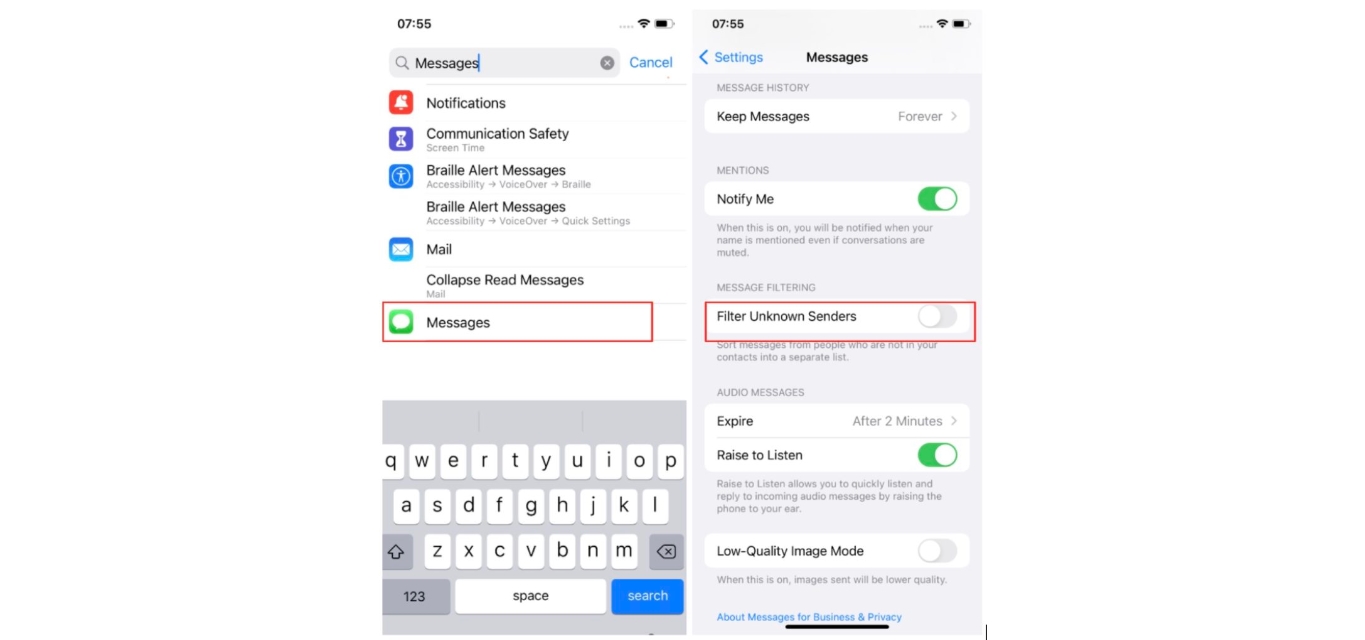
Are you tired of receiving unwanted text messages on your T-Mobile device? If so, you’re in the right place. In this article, we will guide you on how to block text messages on T-Mobile, giving you control over your inbox and helping you regain your peace of mind. Whether you’re dealing with incessant spam messages, harassing texts, or simply want to avoid certain contacts, T-Mobile has the tools you need to put a stop to unwanted messages. With step-by-step instructions and valuable tips, you’ll be able to effectively block text messages and enjoy a clutter-free messaging experience. Say goodbye to annoying interruptions and take charge of your texting on T-Mobile today!
Inside This Article
- T-Mobile Text Messaging Block: Overview
- How to Block Text Messages on T-Mobile
- Managing Blocked Text Messages on T-Mobile- How to review and unblock blocked text messages- Setting preferences for blocked messages and notifications
- Additional Tips and Considerations- Blocking specific numbers vs. all text messages- Potential limitations or fees associated with text message blocking
- Conclusion
- FAQs
T-Mobile Text Messaging Block: Overview
Text messaging has become an integral part of our communication, but sometimes we may find ourselves in situations where we need to block certain text messages. T-Mobile, one of the leading mobile carriers, offers options for blocking text messages to help users have more control over their messaging experience.
So, what exactly is a text messaging block? A text messaging block is a feature that allows you to prevent specific phone numbers or unwanted contacts from sending you text messages. When you activate a text messaging block, any messages from the blocked numbers will be prevented from reaching your device.
There can be various reasons why you would want to block text messages on T-Mobile. Here are a few common scenarios:
- Harassment or Spam: If you are receiving unwanted messages, spam, or even harassing texts from specific numbers, blocking them can provide relief and protect your privacy.
- Unwanted Advertisements: We all have encountered those annoying marketing messages that keep flooding our inbox. Blocking text messages from such sources can help keep your messaging app clean and clutter-free.
- Protecting Loved Ones: If you are a parent or guardian, you may want to block text messages from certain contacts for your children’s safety. This way, you can ensure they are not exposed to potentially harmful or inappropriate content.
- Distractions: In some situations, receiving constant text messages can be distracting, such as during study or work hours. Blocking messages can help you stay focused and avoid interruptions.
By enabling the text messaging block feature, you can regain control over your texting experience and ensure you only receive messages from the contacts you desire.
How to Block Text Messages on T-Mobile
When it comes to blocking text messages on your T-Mobile device, you have several options at your disposal. Whether you prefer to use T-Mobile’s website or app, contact their customer service, or rely on third-party apps, you can take control of your messaging experience. Let’s explore each option in detail:
Option 1: Using T-Mobile’s Website or App
T-Mobile provides a user-friendly website and app that allows you to manage various aspects of your account, including blocking text messages. Follow these steps to block unwanted texts:
- Login to your T-Mobile account on their website or app using your credentials.
- Navigate to the “Messaging” or “Preferences” section of your account settings.
- Look for the option to block text messages or manage blocked contacts.
- Add the phone number or contact you wish to block.
- Save your changes, and the selected contact or number will be blocked from sending you text messages.
Option 2: Contact T-Mobile Customer Service
If you prefer a more direct approach, you can reach out to T-Mobile’s customer service team for assistance with blocking text messages. Simply dial their customer service number and explain your situation to the representative. They will guide you through the process and ensure that the necessary blocks are set up on your account. This option is particularly useful if you have any specific concerns or need additional help beyond what the website or app provides.
Option 3: Third-party Apps for Text Message Blocking
Alternatively, you have the option to explore third-party apps that specialize in blocking text messages. These apps offer additional features and customization options to enhance your control over unwanted messages. Some popular options include “Hiya,” “Call Blocker,” and “Truecaller.” Simply search for these apps in your device’s app store, read reviews, and choose the one that best suits your needs. Once installed, you can follow the app’s instructions to block text messages from specific numbers or contacts.
Remember, each option comes with its own set of benefits and considerations. Take some time to evaluate your needs and preferences before deciding on the best approach for blocking text messages on your T-Mobile device.
Managing Blocked Text Messages on T-Mobile- How to review and unblock blocked text messages- Setting preferences for blocked messages and notifications
Once you have successfully blocked text messages on your T-Mobile device, you may still need to manage any blocked messages that come through. T-Mobile provides convenient options to review and unblock messages, as well as customize your preferences for blocked messages and notifications.
Here’s how you can effectively manage your blocked text messages on T-Mobile:
1. Reviewing Blocked Messages: T-Mobile allows you to review the messages that have been blocked. To access these blocked messages, follow these steps:
- Open the messaging app on your T-Mobile device.
- Go to the messaging settings or the settings menu of the app.
- Look for the option related to blocked messages or blocked contacts.
- In that section, you should be able to see a list of the messages that were blocked.
By reviewing these blocked messages, you can ensure that no important or desired messages have been mistakenly blocked.
2. Unblocking Blocked Messages: If you find a message in the blocked list that you want to unblock and start receiving again, follow these steps:
- Select the message you want to unblock from the list of blocked messages.
- Find the option to unblock or allow the message to be delivered.
- Confirm your choice to unblock the message.
Once unblocked, you should start receiving messages from that contact as usual. It’s important to note that unblocking a message does not automatically place the contact in your contacts list. You will need to save the contact separately if desired.
3. Setting Preferences for Blocked Messages and Notifications: T-Mobile allows you to customize your preferences for blocked messages and receive notifications for blocked messages. To set these preferences, follow these steps:
- Open the messaging settings or the settings menu of the messaging app.
- Look for the option related to blocked messages or blocked contacts.
- In that section, you should find options to customize your preferences or notification settings for blocked messages.
- Adjust the settings according to your preferences, such as receiving notifications for blocked messages or blocking messages from unknown senders.
By setting your preferences for blocked messages and notifications, you can tailor the blocking feature to suit your specific needs.
Remember to periodically review your settings and blocked messages list to ensure that it aligns with your preferences.
With T-Mobile’s user-friendly options, managing blocked text messages becomes a seamless process. Whether you need to review, unblock, or customize your preferences, T-Mobile has you covered.
Additional Tips and Considerations- Blocking specific numbers vs. all text messages- Potential limitations or fees associated with text message blocking
When it comes to blocking text messages on T-Mobile, there are a few additional tips and considerations to keep in mind. These can help you make the most of the blocking feature and ensure it meets your specific needs and preferences.
One important factor to consider is whether you want to block specific numbers or all text messages. T-Mobile offers options for both scenarios. If you only want to block specific numbers, you can easily add them to your block list using the T-Mobile website, app, or by contacting customer service. This can be useful if you are receiving unwanted messages from a particular sender but still want to receive other text messages.
On the other hand, if you want to block all text messages, you can opt for a more comprehensive text messaging block. This will prevent any text messages from reaching your device, regardless of the sender. Keep in mind that this includes both legitimate messages and potential spam or promotional texts. Blocking all text messages can be beneficial if you are experiencing a high volume of unwanted messages or simply want to take a break from texting altogether.
It is also important to be aware of any potential limitations or fees associated with text message blocking on T-Mobile. While blocking text messages is generally a free service, there may be certain restrictions or charges. For example, some T-Mobile plans may have limitations on the number of blocked numbers or the duration of the block. Additionally, if you are using third-party apps for text message blocking, there may be subscription fees or in-app purchases required.
Before implementing a text messaging block, it is recommended to review the terms and conditions of your T-Mobile plan or app to understand any potential limitations or costs. This will help you make an informed decision and avoid any surprises on your bill.
Overall, blocking text messages on T-Mobile can provide peace of mind and help you maintain control over your messaging experience. Whether you choose to block specific numbers or all text messages, it is essential to consider your needs and preferences. Additionally, being aware of any potential limitations or fees will ensure you have a smooth and seamless text messaging experience.
Conclusion
In conclusion, blocking text messages on T-Mobile is a straightforward process that can help you filter out unwanted or spam messages. Whether you want to block a specific phone number, block text messages from unknown senders, or simply wish to have more control over your messaging experience, T-Mobile provides various options to meet your needs.
By following the step-by-step instructions provided in this article, you can easily set up call and message blocking features on your T-Mobile device. With the ability to block texts from specific numbers or enable a general spam-blocking feature, you can enjoy a more peaceful texting experience and reduce the risk of falling victim to scammers or unwanted solicitors.
Remember to regularly update your spam filters and review your blocked numbers list to ensure that you are maintaining control over your messaging preferences. With the convenience of blocking unwanted messages, you can focus on staying connected with the important people in your life and enjoying a clutter-free inbox.
FAQs
1. Can I block text messages on T-Mobile?
Yes, T-Mobile provides options to block text messages from specific numbers or keywords. You can easily set up message blocking through your T-Mobile account or by using the T-Mobile app.
2. How do I block text messages from a specific number on T-Mobile?
To block text messages from a specific number on T-Mobile, follow these steps:
– Log in to your T-Mobile account online or open the T-Mobile app.
– Navigate to the “My T-Mobile” or “Settings” section.
– Look for the “Manage blocking” or “Message blocking” option.
– Select the option to block messages from a specific number.
– Enter the phone number you wish to block and save the changes.
3. Can I block text messages based on keywords or phrases on T-Mobile?
Yes, T-Mobile allows you to block text messages based on specific keywords or phrases. This can be helpful in filtering out unwanted messages or spam. To set up keyword blocking:
– Access your T-Mobile account online or open the T-Mobile app.
– Go to the “My T-Mobile” or “Settings” section.
– Look for the “Manage blocking” or “Message blocking” option.
– Select the option to block messages based on keywords.
– Enter the desired keywords or phrases and save the changes.
4. Will blocked text messages be stored or visible on my T-Mobile account?
When you block text messages on T-Mobile, the blocked messages will not be stored or visible in your T-Mobile account. The messages will simply be blocked and you won’t receive any notification from them.
5. Can I unblock text messages on T-Mobile?
Yes, you can unblock text messages on T-Mobile at any time. The process of unblocking messages is also simple:
– Log in to your T-Mobile account online or open the T-Mobile app.
– Navigate to the “My T-Mobile” or “Settings” section.
– Look for the “Manage blocking” or “Message blocking” option.
– Select the option to unblock messages from a specific number or remove blocked keywords.
– Save the changes, and you will start receiving messages from the unblocked source.
