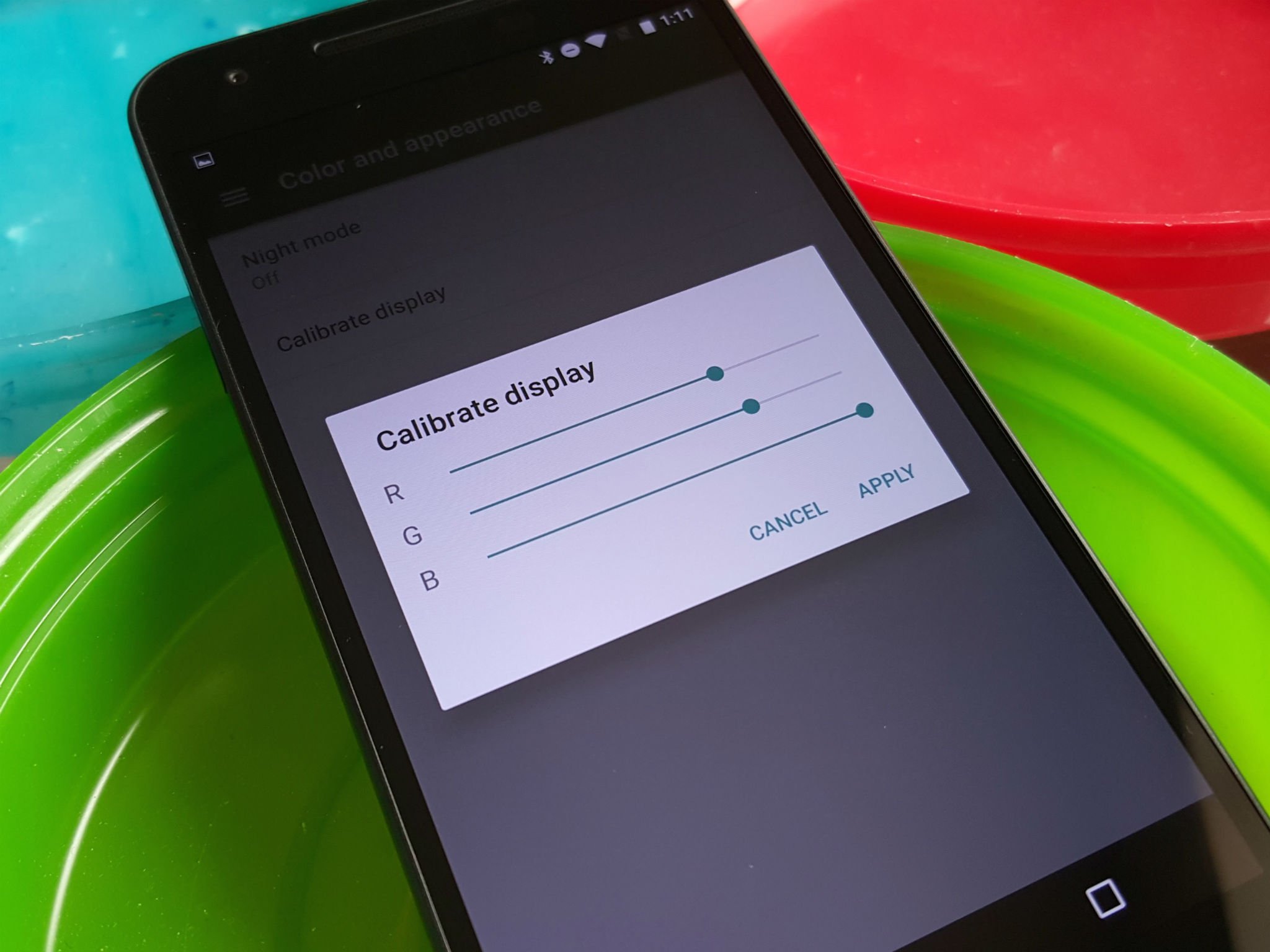
Calibrating your phone is a crucial task that can greatly enhance its performance and optimize its functions. A fully calibrated phone ensures accurate color representation, precise touch sensitivity, and improved battery life. But what exactly does it mean to calibrate a phone? And how can you go about doing it yourself?
In this comprehensive guide, we will delve into the process of calibrating your phone, providing you with step-by-step instructions and valuable tips. Whether you have an Android device or an iPhone, this article will equip you with the knowledge to calibrate your phone and get the most out of its capabilities. So let’s dive in and discover how to calibrate your phone to achieve a seamless and enhanced user experience!
Inside This Article
- Why calibrating your phone is important
- Steps to Calibrate Your Phone’s Display
- Steps to calibrate your phone’s battery
- How to Calibrate Your Phone’s Sensors
- Tips for maintaining a calibrated phone
- Conclusion
- FAQs
Why calibrating your phone is important
Calibrating your phone is an important step in optimizing its performance and ensuring accurate results. Just like any other electronic device, your phone’s components may drift over time and become misaligned or inaccurate. Calibrating your phone helps to restore its functionality and enhance the overall user experience.
One of the main reasons why calibrating your phone is important is because it affects the accuracy of the display. A calibrated phone display ensures that the colors are true to life, providing a more immersive viewing experience. Without calibration, the colors on your phone may appear washed out or overly saturated, making it difficult to accurately assess images, videos, or even simple text.
Moreover, calibrating your phone’s battery is crucial for maintaining optimal battery life. Over time, batteries can experience slight deviations in their capacity readings, leading to inaccurate battery percentage readings and shorter battery life. By calibrating your phone’s battery, you can ensure that the indicated battery percentage is more accurate and your phone’s battery performance is maximized.
In addition to the display and battery, calibrating your phone’s sensors is equally important. Sensors such as the accelerometer, gyroscope, and compass contribute to various functionalities on your phone, including screen rotation, gaming, and navigation. Without calibration, these sensors may not provide accurate readings, resulting in a compromised user experience. Calibrating your phone’s sensors ensures that these features work seamlessly and accurately.
By taking the time to calibrate your phone, you can also prevent potential issues such as touch screen lag or unresponsive buttons. Calibration helps to fine-tune the touch sensitivity and responsiveness of your phone, ensuring smooth and accurate interaction with the screen and buttons.
Overall, calibrating your phone is crucial to maintaining its optimal performance and accuracy. It enhances the display quality, extends battery life, improves sensor functionality, and prevents common issues. Regularly calibrating your phone will ensure that you get the most out of your device and enjoy a seamless user experience.
Steps to Calibrate Your Phone’s Display
Calibrating your phone’s display is essential to ensure accurate color reproduction and optimal visual experience. If you notice that the colors on your phone’s screen appear washed out or inaccurate, it may be time to calibrate your display. Follow these steps to calibrate your phone’s display:
- Adjust Brightness and Contrast:
- Enable Adaptive Brightness:
- Adjust Color Temperature:
- Use a Color Calibration App:
- Compare with Reference Images:
The first step is to set the brightness and contrast levels of your phone’s display. Find the Display settings in your phone’s Settings menu. From there, you can adjust the brightness and contrast sliders to achieve the desired levels. Try to find a balance that is comfortable to your eyes and preserves accurate color reproduction.
Many phones have a feature called Adaptive Brightness that automatically adjusts the display brightness based on ambient light conditions. Make sure this feature is turned on in your phone’s Display settings. This will help your phone adapt to different lighting environments and maintain consistent screen visibility.
Some phones allow you to adjust the color temperature of the display. This feature allows you to make the display warmer or cooler, depending on your preference. Experiment with the color temperature settings to find a level that suits your eyes and provides the most accurate color representation.
If your phone has a built-in color calibration app, consider using it to fine-tune the display settings. These apps provide more advanced options for adjusting color saturation, color balance, and other display parameters. Explore the app’s settings and follow the instructions to calibrate your phone’s display accurately.
To ensure that your phone’s display is accurately calibrated, compare it with reference images. You can find calibration test patterns and color charts online that can help you determine if the colors on your phone’s display match the standard colors. Adjust the settings until the colors on your phone’s screen align with the reference images.
Once you have completed these steps, your phone’s display should be properly calibrated, providing accurate colors and a more enjoyable visual experience. Remember to periodically check and readjust the settings if needed, as environmental factors and usage patterns can affect the display performance over time.
Steps to calibrate your phone’s battery
Is your phone battery not holding a charge for as long as it used to? Are you experiencing sudden shutdowns even when the battery indicator shows a significant charge? It might be time to calibrate your phone’s battery. Battery calibration can help improve the accuracy of the battery indicator and ensure better performance. Here are the steps to calibrate your phone’s battery:
Step 1: Fully charge your phone
The first step is to ensure that your phone’s battery is fully charged. Connect it to a charger and let it charge until the battery indicator shows 100% or the battery icon indicates that it is fully charged.
Step 2: Keep it plugged in
Once your phone’s battery is fully charged, leave it plugged in for another 1-2 hours. This allows the battery to stabilize and ensures that it reaches its maximum capacity.
Step 3: Unplug and use your phone
After the charging process is complete, unplug your phone from the charger and use it as you normally would. It is important to use your phone until the battery drains completely and the phone shuts down.
Step 4: Let it rest
Once your phone has shut down due to a drained battery, leave it off for at least 2-3 hours. This resting period allows the battery to cool down and reset any residual charge that may be affecting its performance.
Step 5: Recharge your phone
After the resting period, connect your phone to a charger and let it charge uninterrupted until it reaches 100% or the battery indicator shows a full charge. This ensures that the battery is properly calibrated and the indicator accurately reflects the actual battery level.
Step 6: Monitor your phone’s battery
Once the calibration process is complete, you can start using your phone as usual. Monitor the battery performance, and you should notice improved accuracy in the battery indicator and better overall battery life.
By following these steps, you can calibrate your phone’s battery and ensure that it is performing optimally. Remember to repeat the calibration process every few months to maintain the accuracy of the battery indicator and prolong the lifespan of your phone’s battery.
How to Calibrate Your Phone’s Sensors
Modern smartphones come equipped with a variety of sensors that help enhance the functionality and user experience. These sensors include the accelerometer, gyroscope, proximity sensor, ambient light sensor, and more. However, over time, these sensors may become less accurate, leading to incorrect measurements or unresponsive behavior. To ensure your phone’s sensors are functioning optimally, it is important to calibrate them regularly. In this article, we will guide you through the steps to calibrate your phone’s sensors.
1. Calibrating the Accelerometer:
The accelerometer is responsible for detecting the orientation and movement of your phone. To calibrate it, follow these steps:
- Open the Settings app on your phone.
- Navigate to the Motion or Sensor settings.
- Look for an option to calibrate the accelerometer.
- Follow the on-screen instructions to complete the calibration process.
2. Calibrating the Gyroscope:
The gyroscope is used to measure the rotation and angular velocity of your phone. If you notice that the gyroscope readings are not accurate, you can calibrate it by:
- Install a gyroscope calibration app from the app store.
- Launch the app and follow the on-screen instructions to calibrate the gyroscope.
- Place your phone on a flat surface and allow the app to calibrate the gyroscope.
3. Calibrating the Proximity Sensor:
The proximity sensor is responsible for detecting when your phone is held up to your ear during a call. If you are experiencing issues with this sensor, you can recalibrate it by:
- Open the dialer app on your phone.
- Enter the code “*#0*#” or “*#7353#”.
- A test menu will appear on your screen. Tap on the “Proximity” option.
- Follow the on-screen instructions to calibrate the proximity sensor.
4. Calibrating the Ambient Light Sensor:
The ambient light sensor adjusts the brightness of your phone’s display according to the surrounding lighting conditions. To calibrate it, follow these steps:
- Open the Settings app on your phone.
- Navigate to the Display or Brightness settings.
- Look for an option to calibrate the ambient light sensor.
- Follow the on-screen instructions to complete the calibration process.
5. Calibrating Other Sensors:
While the above steps cover the most common sensors found in smartphones, there may be other sensors specific to your device. To calibrate these sensors, refer to your phone’s user manual or visit the manufacturer’s support website for detailed instructions.
By regularly calibrating your phone’s sensors, you can ensure accurate readings and improved functionality. It is recommended to perform these calibrations after software updates or if you notice any issues with sensor performance.
Remember, the steps and options for sensor calibration may vary depending on your phone model and operating system version. Always consult your phone’s documentation or support resources for precise instructions.
Tips for maintaining a calibrated phone
Once you’ve gone through the process of calibrating your phone, it’s important to take some steps to ensure that your device stays calibrated for optimal performance. Here are some tips to help maintain a calibrated phone:
1. Avoid extreme temperature changes: Exposure to extreme temperatures can affect the performance and accuracy of your phone’s sensors and display calibration. Try to keep your phone within the recommended temperature range to prevent any issues.
2. Keep your phone updated: Regularly update your phone’s software to ensure that you have the latest firmware and bug fixes. Manufacturers often release updates that can improve the calibration algorithms and overall performance of your phone.
3. Use the right charging methods: Incorrect charging methods can impact your phone’s battery calibration. It’s best to use the original charger provided by the manufacturer or a reputable third-party charger that is compatible with your phone. Avoid using low-quality chargers or charging your phone for extended periods.
4. Calibrate the battery periodically: Even after calibrating your phone’s battery, it’s a good idea to recalibrate it periodically. This involves fully charging your phone, using it until the battery drains completely, and then fully charging it again. This helps the phone’s software accurately measure battery levels and improve its longevity.
5. Avoid overcharging your phone: Overcharging your phone can cause the battery to degrade faster. Once your phone reaches 100% charge, unplug it from the charger to prevent any potential damage to the battery.
6. Handle your phone with care: Avoid dropping your phone or subjecting it to physical stress. Physical damage can affect the internal components and sensors, leading to inaccurate readings and calibration issues. Use a protective case and handle your phone gently to maintain its calibration.
7. Reset calibration settings when necessary: Sometimes, despite your best efforts, your phone’s calibration may go off-track. If you notice any major discrepancies in the display, sensor accuracy, or battery performance, you can try resetting the calibration settings and recalibrating your phone from scratch.
8. Regularly clean your phone’s sensors and screen: Dust, smudges, and fingerprints can hinder the accuracy of your phone’s sensors and affect the visibility of the display. Clean your phone’s sensors and screen regularly using a soft, lint-free cloth to ensure optimal performance and accurate calibration.
By following these tips, you can maintain a well-calibrated phone that delivers accurate sensor readings, optimal battery performance, and a visually pleasing display. Taking care of your phone and periodically checking its calibration will ensure a smooth user experience and prolong the life of your device.
Conclusion
Calibrating your phone is an essential step to ensure optimal performance and accuracy. By following the right techniques and steps, you can improve the battery life, screen display, and sensor functionality of your device.
Remember to regularly recalibrate your phone to maintain its performance and avoid any issues that may arise from inaccurate readings or responses. Keep in mind that every phone model may have specific calibration requirements, so it’s crucial to consult your device’s manual or manufacturer’s website for detailed instructions.
With a properly calibrated phone, you can enjoy a seamless and efficient user experience, whether it’s browsing the internet, playing games, or capturing stunning photos. Take the time to calibrate your phone, and you’ll reap the benefits of enhanced functionality and performance for your device.
FAQs
1. Why should I calibrate my phone?
Calibrating your phone is important to ensure accurate and consistent performance. Over time, the sensors and settings on your phone can become misaligned or drift, leading to issues such as inaccurate touch response, poor battery life, or incorrect display colors. Calibrating your phone can help resolve these issues and restore optimal functionality.
2. How often should I calibrate my phone?
The frequency of phone calibration can vary depending on the specific device and usage patterns. As a general guideline, it is recommended to calibrate your phone every few months or if you notice any significant changes in performance or accuracy. However, it’s always a good idea to consult your phone’s manufacturer or user manual for specific recommendations.
3. Can I calibrate my phone myself?
Yes, you can calibrate your phone by following a few simple steps. Most mobile devices have built-in calibration settings that allow users to recalibrate the touch screen, motion sensors, and battery. These settings can typically be found in the device’s system or settings menu. However, if you’re unsure or uncomfortable performing the calibration yourself, it is best to seek professional assistance or contact the customer support of your phone manufacturer.
4. What should I do if my phone’s battery drains quickly after calibration?
If you notice a rapid battery drain immediately after calibrating your phone, don’t panic. It is not uncommon for a phone to go through an adjustment period after calibration, which can temporarily impact its power usage. Give your phone a few days to settle and monitor the battery performance. If the issue persists, there might be other factors affecting battery life, such as background apps or hardware issues, that need to be addressed separately.
5. Can I calibrate the camera on my phone?
The camera on your phone may not require manual calibration in most cases. However, there are steps you can take to improve its performance. Keep the camera lens clean and clear of any smudges or fingerprints, as this can impact image quality. Additionally, keeping the phone’s software and camera app updated can enhance overall camera performance and functionality.
