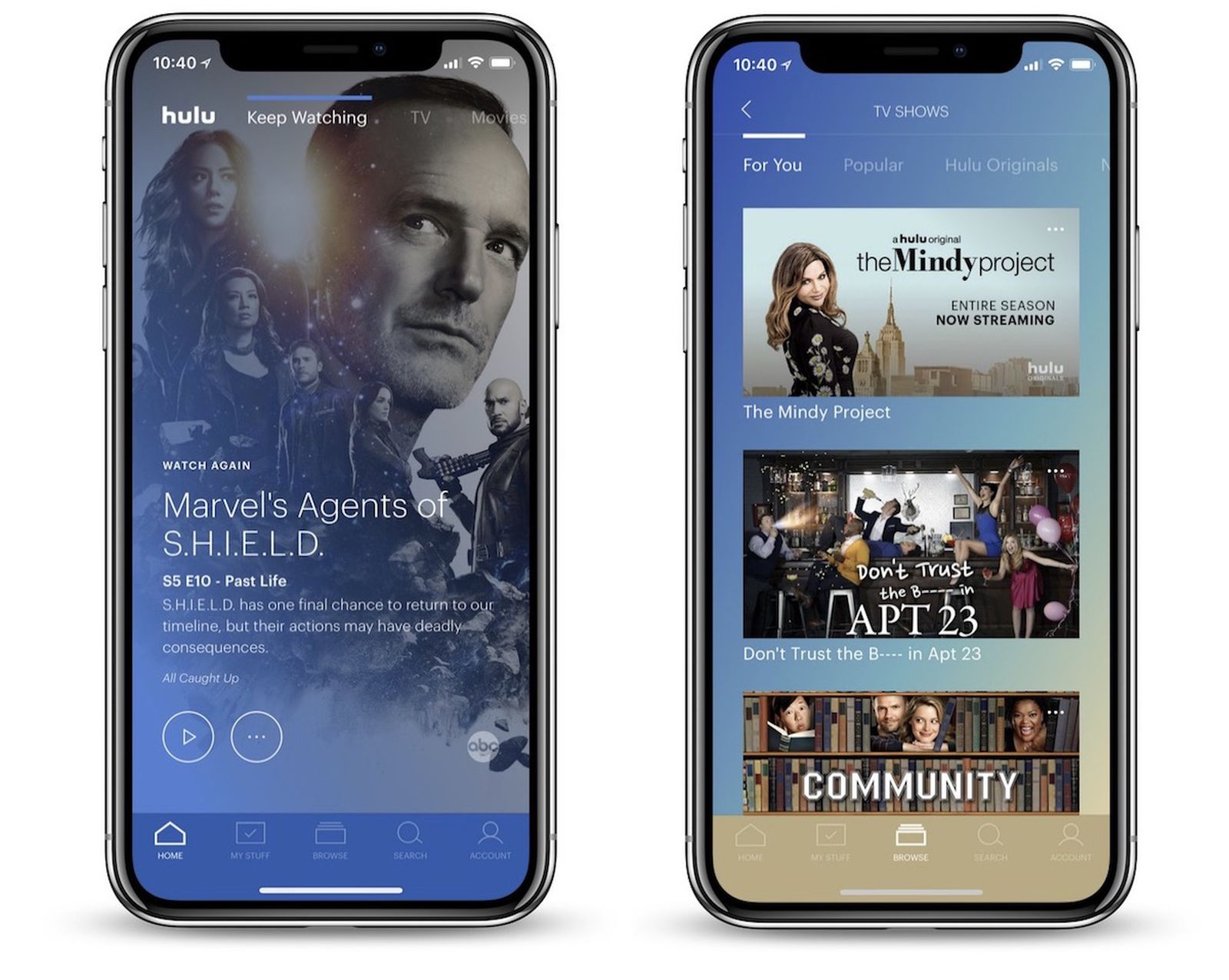
Hulu is a popular streaming service that offers a vast library of TV shows and movies. However, if you no longer wish to continue your Hulu subscription and want to cancel it, you might be wondering how to do so on your iPhone. Well, you’ve come to the right place. In this article, we will walk you through the step-by-step process of canceling your Hulu subscription directly from your iPhone. Whether you’re looking to switch to a different streaming platform or simply taking a break from streaming, we’ve got you covered. So grab your iPhone, follow the instructions below, and bid farewell to your Hulu subscription hassle-free.
Inside This Article
- Method 1: Canceling Hulu through the iPhone Settings
- Method 2: Cancelling Hulu via the Hulu App
- Method 3: Contacting Hulu Support for Cancellation Assistance
- Conclusion
- FAQs
Method 1: Canceling Hulu through the iPhone Settings
If you’re looking to cancel your Hulu subscription on your iPhone, you’ll be pleased to know that it’s a simple process that can be done through the iPhone Settings. Follow the steps below to successfully cancel your Hulu subscription:
- Start by unlocking your iPhone and opening the Settings app. You can easily identify the Settings app, as it has a gear icon.
- Scroll down the Settings menu until you find the section labeled “iTunes & App Store”. Tap on it to access the settings related to your Apple ID and app subscriptions.
- Once inside the “iTunes & App Store” settings, locate and tap on your Apple ID, which is prominently displayed at the top of the screen. You will be redirected to a new screen with several options.
- In the pop-up window that appears, tap on “View Apple ID”. You may need to authenticate your Apple ID using Face ID, Touch ID, or your Apple ID password.
- You should now see a list of your current app subscriptions. Locate the subscription for Hulu and tap on it.
- Within the Hulu subscription settings, you will find an option to “Cancel Subscription”. Tap on this option to proceed with cancelling your Hulu subscription.
- Confirm your cancellation by following the on-screen prompts. Once confirmed, your Hulu subscription will be cancelled and you will not be billed for future cycles.
It’s important to note that cancelling your Hulu subscription through the iPhone Settings will only cancel your subscription and prevent future billing. You will still have access to the Hulu service until the end of your current billing period.
Hulu may offer a free trial or promotional offer, so it’s worth keeping an eye on their website or contacting their customer support for any potential deals or discounts they may have available. Remember to double-check your billing cycle to ensure you cancel your subscription in time to avoid being charged for the next billing period.
Method 2: Cancelling Hulu via the Hulu App
If you have an iPhone and want to cancel your Hulu subscription, you can easily do so through the Hulu app. Follow these simple steps to cancel Hulu via the app:
1. Open the Hulu app on your iPhone. If you don’t have the app installed, you can download it from the App Store.
2. Sign in to your Hulu account using your login credentials.
3. Once you’re logged in, tap on the profile icon in the bottom right corner of the app.
4. From the profile menu, select “Account” to access your Hulu account settings.
5. In the Account settings, scroll down and locate the “Subscription” section.
6. Tap on the “Manage Your Subscription” link.
7. You may need to re-enter your Hulu account password or use Touch ID/Face ID to confirm your identity.
8. After verifying your identity, you should see the details of your Hulu subscription. Look for the “Cancel” or “Cancel Subscription” option.
9. Tap on the “Cancel” button to initiate the cancellation process.
10. Hulu may prompt you with some options to keep your subscription or provide a discount. If you still wish to cancel, select the appropriate option to proceed.
11. Follow any additional prompts or instructions to complete the cancellation process.
Once you’ve successfully canceled your Hulu subscription through the app, you should receive a confirmation email from Hulu regarding the cancellation. It’s important to note that you’ll still have access to Hulu until the end of your current billing cycle.
If you encounter any difficulties while canceling Hulu through the app, you can always reach out to Hulu support for assistance. They have a dedicated support team that can help you resolve any issues or questions you may have.
Method 3: Contacting Hulu Support for Cancellation Assistance
If you are facing difficulties canceling your Hulu subscription using the previous methods, don’t worry. Hulu provides customer support that can assist you with the cancellation process. Here’s how you can reach out for cancellation assistance:
1. Visit the Hulu website on your iPhone’s browser.
2. Scroll down to the bottom of the page and click on the “Help Center” link.
3. On the Help Center page, you will find various categories and topics related to Hulu. Look for the “Account and Billing” category.
4. Click on “Account and Billing” to open a list of frequently asked questions about account management and billing.
5. Browse through the list to see if your question or issue is addressed. If not, click on the “Contact Us” button at the bottom of the page.
6. You will be directed to a page with different contact options. Select the one that suits you best, such as live chat or phone support.
7. Follow the instructions provided to get in touch with a Hulu customer support representative.
8. Explain your issue, mention that you want to cancel your subscription, and request their assistance.
9. The Hulu support representative will guide you through the cancellation process and ensure that your subscription is successfully canceled.
Remember to have your account information ready, such as your Hulu account username or email address, as it may be required for authentication purposes.
By contacting Hulu support, you will have the expertise of their dedicated team to assist you in canceling your subscription, making the process easier and more convenient for you.
Conclusion
In conclusion, canceling your Hulu subscription on your iPhone is a simple and straightforward process. Whether you’ve decided to switch to a different streaming service or you’re looking to take a break from watching shows and movies, you can easily manage your Hulu subscription right from your iPhone. By following the steps outlined in this article, you’ll be able to navigate the Hulu app, access your account settings, and cancel your subscription in just a few clicks.
Remember, if you ever change your mind and decide to resubscribe to Hulu, you can easily do so by revisiting the App Store and downloading the app again. With Hulu’s vast selection of content and convenient mobile accessibility, you’ll never be too far away from your favorite shows and movies.
So go ahead and take control of your Hulu subscription on your iPhone. Cancel or reactivate it as needed, and enjoy seamless entertainment with just a tap on your device.
FAQs
-
Can I cancel my Hulu subscription on my iPhone?
Absolutely! You can easily cancel your Hulu subscription on your iPhone by following a few simple steps. -
Are there any fees or penalties for canceling Hulu on my iPhone?
No, there are no additional fees or penalties for canceling your Hulu subscription on your iPhone. However, please note that if you cancel in the middle of a billing cycle, you will not be refunded for the remaining days. -
What happens to my account and billing information after canceling Hulu on my iPhone?
When you cancel your Hulu subscription on your iPhone, your account will remain active until the end of your current billing cycle. However, your billing information will be removed from the system, and you will no longer be charged. -
Can I reactivate my Hulu subscription on my iPhone after canceling?
Yes, you can reactivate your Hulu subscription on your iPhone at any time. Simply download the Hulu app again and sign in using your previous account details. You will have the option to subscribe and start enjoying Hulu’s content once more. -
Is there a way to cancel Hulu on my iPhone if I forgot my account details?
If you can’t remember your Hulu account details, don’t worry! You can still cancel your subscription on your iPhone by contacting Hulu’s customer support. They will assist you in canceling your subscription and provide further instructions if necessary.
