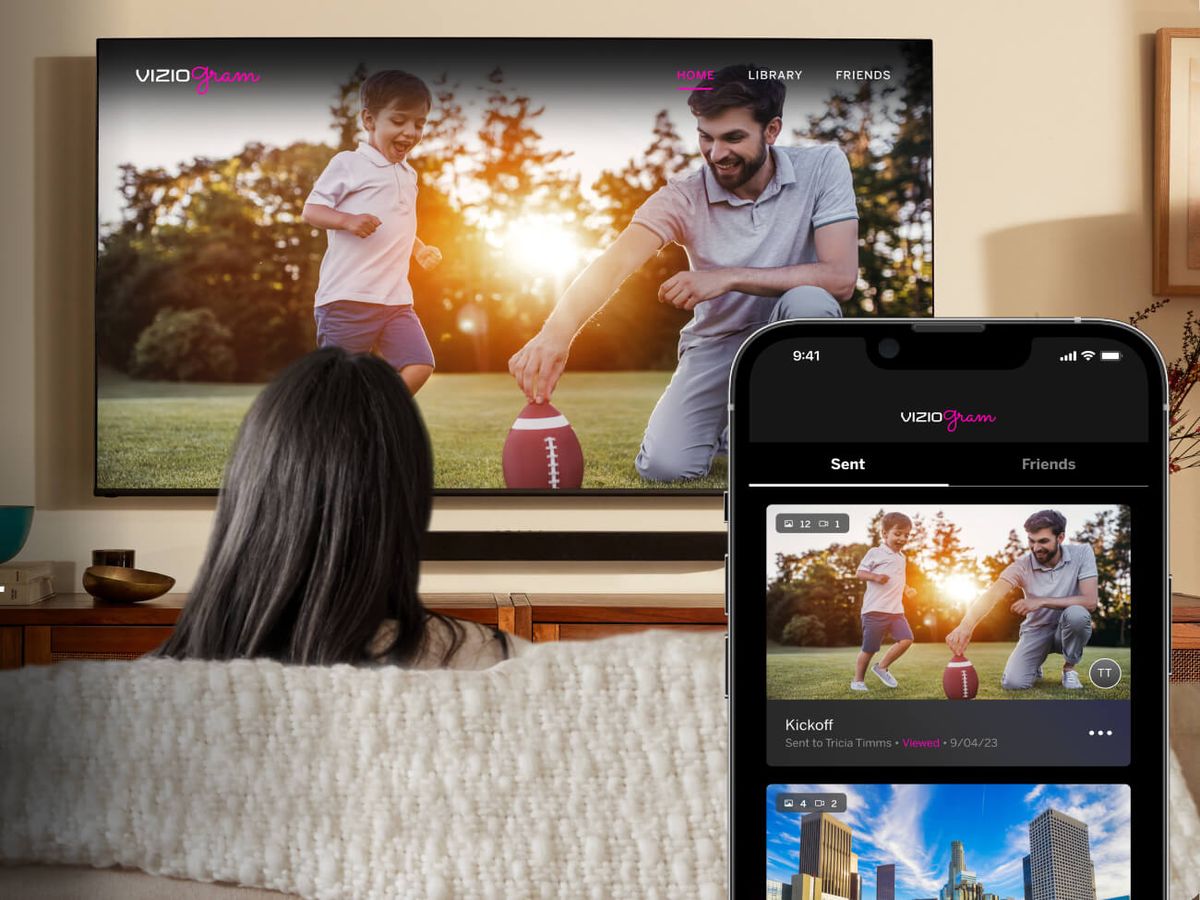
Are you tired of straining your eyes to watch videos or play games on your small phone screen? You’re not alone! Many people are seeking a solution to this problem, and luckily, Vizio has got you covered. With Vizio’s casting feature, you can easily connect your mobile phone to your Vizio TV and enjoy your favorite content on the big screen. In this article, we will guide you on how to cast your phone to a Vizio TV, step by step. Whether you want to stream movies, show off your vacation photos, or play mobile games on a larger display, we’ve got you covered. So, let’s get started and unlock the full potential of your Vizio TV!
Inside This Article
How to Cast Phone to TV Vizio
Do you want to enjoy your favorite content from your phone on a bigger screen? Casting your phone to a Vizio TV is a great way to do that. Whether you want to stream videos, play games, or share photos, casting your phone to a Vizio TV allows you to experience it all on a larger display. In this guide, we will walk you through the steps to cast your phone to a Vizio TV using different methods. So, let’s get started!
Prerequisites for Casting to Vizio TV
Before you start casting your phone to a Vizio TV, make sure you have the following:
- A Vizio Smart TV or a non-Smart Vizio TV with a connected streaming device like Chromecast.
- A smartphone with a compatible operating system (Android or iOS).
- A stable Wi-Fi network that both your phone and Vizio TV are connected to.
Casting Phone to Vizio TV via Chromecast
If you have a Vizio TV without built-in SmartCast support, you can still cast your phone to the TV using a Chromecast device. Follow these steps:
- Connect your Chromecast to an HDMI port on your Vizio TV and power it up.
- Ensure that your TV and Chromecast are connected to the same Wi-Fi network.
- On your phone, download and install the Google Home app from the App Store (for iOS) or Google Play Store (for Android).
- Open the Google Home app and set up your Chromecast if you haven’t done so already.
- Once your Chromecast is set up, open the app or content you want to cast on your phone.
- Look for the “Cast” icon, usually located in the top right corner of the screen. Tap on it.
- Select your Chromecast device from the list of available devices.
- The content should now start casting to your Vizio TV. Use your phone as a remote to control playback.
Casting Phone to Vizio TV via SmartCast
If you have a Vizio Smart TV with built-in SmartCast support, casting your phone is even easier. Here’s how:
- Ensure that your Vizio TV and phone are connected to the same Wi-Fi network.
- On your phone, open the app or content you want to cast to your TV.
- Look for the “Cast” icon within the app, usually represented by the Wi-Fi-like symbol.
- Tap on the “Cast” icon and select your Vizio TV from the list of available devices.
- The content should now start casting on your Vizio TV. Use your phone to control playback and volume.
Casting Phone to Vizio TV via HDMI Connection
If you prefer a more direct connection, you can cast your phone to a Vizio TV using an HDMI cable. Follow these steps:
- Connect one end of the HDMI cable to your phone’s HDMI output port.
- Connect the other end of the HDMI cable to an available HDMI input port on your Vizio TV.
- Using your TV’s remote control, navigate to the corresponding HDMI input.
- Your phone’s screen should now be mirrored on your Vizio TV. You can control playback from your phone.
That’s it! Now you know how to cast your phone to a Vizio TV using different methods. Enjoy your favorite content on the big screen and make the most out of your Vizio TV.
The ability to cast your phone to a Vizio TV opens up a world of possibilities in terms of entertainment and convenience. Whether you want to stream movies, play games, or showcase your photos and videos on a larger screen, casting your phone to a Vizio TV provides a seamless and enjoyable experience.
By following the simple steps outlined in this guide, you can easily connect your phone to your Vizio TV and start enjoying your favorite content in a whole new way. With the wide variety of casting options available, including Chromecast and SmartCast, you can choose the method that best suits your needs and preferences.
So, go ahead and explore the wonders of casting your phone to a Vizio TV. Experience the thrill of gaming on a big screen, enjoy movies with friends and family, and elevate your entertainment experience to new heights. With the power of casting, your Vizio TV becomes an extension of your phone, bringing your favorite content to life in a whole new way.
FAQs
Here are some frequently asked questions about casting your phone to a Vizio TV:
-
1. Can I cast my phone to a Vizio TV?
Yes, you can cast your phone to a Vizio TV. Vizio TVs support various casting methods, including built-in Chromecast functionality and casting via SmartCast. This allows you to easily mirror your phone’s screen or stream content from compatible apps directly to your Vizio TV.
-
2. How can I cast my phone to a Vizio TV?
To cast your phone to a Vizio TV, make sure your TV is connected to the same Wi-Fi network as your phone. Next, open the casting feature on your phone. This may vary depending on the type of phone you have, but typically, you can access the casting feature by swiping down from the top of the screen and selecting the casting icon. Choose your Vizio TV from the available devices and follow any additional prompts to start casting.
-
3. What can I do when my phone is connected to a Vizio TV?
When your phone is connected to a Vizio TV, you can do several things. You can mirror your phone’s screen to the TV, allowing you to display photos, videos, and other content on a larger screen. You can also stream videos, movies, and TV shows from compatible apps installed on your phone directly to the TV. Additionally, you can use your phone as a remote control to navigate and control the TV’s functions.
-
4. Do I need any additional equipment to cast my phone to a Vizio TV?
In most cases, you do not need any additional equipment to cast your phone to a Vizio TV. The casting functionality is built into select Vizio TV models, allowing you to cast content wirelessly from your phone. However, if your TV does not have built-in casting capabilities, you may need an external casting device, such as a Chromecast or Roku streaming stick, to enable casting functionality.
-
5. Can I cast my iPhone to a Vizio TV?
Yes, you can cast your iPhone to a Vizio TV. Vizio TVs with built-in Chromecast support are compatible with iPhone devices. To cast from your iPhone, ensure that both your TV and iPhone are connected to the same Wi-Fi network. Open the control center on your iPhone and tap on the Screen Mirroring option. Select your Vizio TV from the available devices and follow the instructions to begin casting.
