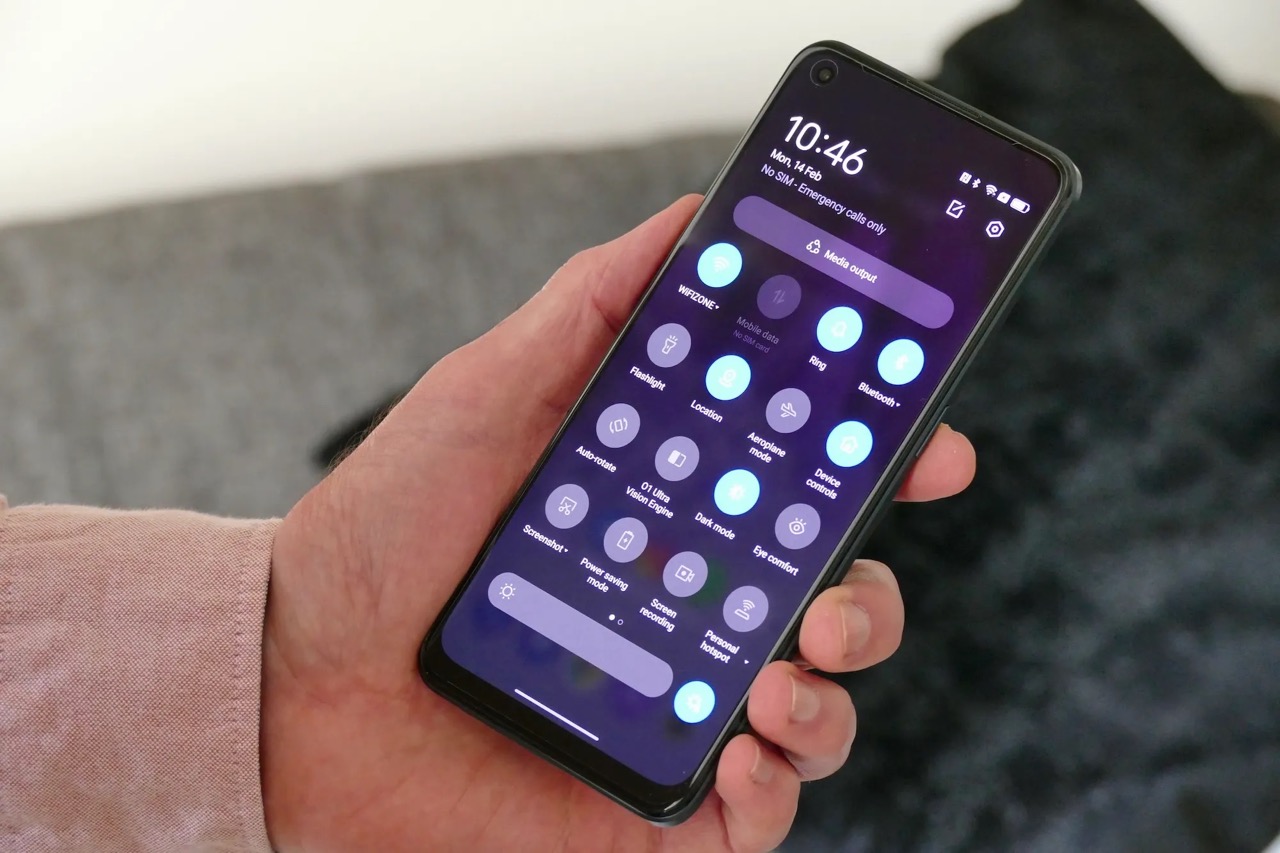
The Realme brand has gained significant popularity in the smartphone market, thanks to its impressive features and affordable prices. One of the aspects that users often want to customize on their phones is the font size. Whether you prefer a larger font for better readability or a smaller one for a more compact look, learning how to change the font size on your Realme device is essential. Fortunately, Realme provides users with easy-to-follow steps to adjust the font size according to their preferences. In this article, we will guide you through the process of changing the font size on a Realme phone, ensuring that you can effortlessly customize your device to suit your needs. So, if you’re ready, let’s dive into the world of font customization on Realme!
Inside This Article
- Methods to Change Font Size on Realme
- Adjusting Font Size in Realme System Settings
- Method 1: Font Size Settings
- Method 2: Individual App Settings
- Method 3: Third-Party Launchers
- Using Third-Party Apps to Modify Font Size
- Conclusion
- FAQs
Methods to Change Font Size on Realme
If you own a Realme phone and are looking to customize the font size on your device, you’re in luck. Realme offers several methods to change the font size, allowing you to find the perfect setting that suits your preferences and needs. In this article, we will explore three different methods that you can use to adjust the font size on your Realme phone.
Method 1: Using Display Size Settings
The first method to change the font size on your Realme phone is by using the display size settings. Here’s how you can do it:
- Open the Settings app on your Realme phone.
- Scroll down and tap on the “Display & Brightness” option.
- Tap on the “Display Size” option.
- You will see a slider that allows you to adjust the display size. Slide it to the left to decrease the font size or slide it to the right to increase the font size.
- As you adjust the slider, you will see a preview of the font size changes on your screen.
- Once you are satisfied with the font size, tap on the “Done” button to save the changes.
Method 2: Using Font Size Settings
Another method to change the font size on your Realme phone is through the font size settings. Follow these steps:
- Go to the Settings app on your Realme phone.
- Scroll down and tap on the “Accessibility” option.
- Tap on the “Font Size” option.
- You will see a slider that allows you to adjust the font size. Move it to the left to decrease the font size or move it to the right to increase the font size.
- As you adjust the slider, you will see a preview of the font size changes on your screen.
- Once you are satisfied with the font size, tap on the “Done” button to save the changes.
Method 3: Using Third-Party Launchers
If the built-in options on your Realme phone do not provide the font size customization you desire, you can explore using third-party launchers. Third-party launchers offer more extensive customization options, including font size adjustments. Here’s how you can change the font size using a third-party launcher:
- Install a third-party launcher from the Google Play Store.
- Open the launcher and go to its settings.
- Look for the option to customize the font size and tap on it.
- Adjust the font size settings according to your preference.
- Save the changes and exit the settings.
By following these methods, you can easily change the font size on your Realme phone to enhance readability and optimize your user experience. Whether you prefer a larger font size for better visibility or a smaller font size for more text on the screen, Realme provides you with the flexibility to personalize your device according to your needs.
Remember, it’s important to find a font size that is comfortable for you and ensures a pleasant usage experience. Experiment with different font sizes until you find the one that suits your eyesight and preferences the best. Enjoy your Realme phone with the font size that is just right for you!
Adjusting Font Size in Realme System Settings
Realme is known for producing high-quality smartphones that offer a range of customization options. One such customization feature is the ability to adjust the font size according to your personal preference. Whether you want to increase the font size for better readability or decrease it for a more compact display, Realme makes it easy to make these changes in the system settings.
To adjust the font size on your Realme device, follow the step-by-step guide below:
- Step 1: Unlock your Realme device and go to the home screen.
- Step 2: Swipe down from the top of the screen to access the notification shade.
- Step 3: Tap on the gear icon in the top-right corner to open the Settings menu.
- Step 4: In the Settings menu, scroll down and tap on “Display & Brightness”.
- Step 5: Under the Display & Brightness settings, tap on “Font Size”.
- Step 6: You will see a slider that allows you to adjust the font size. Move the slider to the left to decrease the font size or to the right to increase it.
- Step 7: As you move the slider, you will notice the font size changing in real-time on the preview text above the slider.
- Step 8: Once you have found the desired font size, tap on the back arrow in the top-left corner to save the changes and exit the settings.
By following these simple steps, you can easily adjust the font size on your Realme device and customize it to suit your preferences. Whether you have visual impairments or simply want to optimize the readability of text on your device, Realme offers a user-friendly approach to font size customization.
Changing Font Size in Specific Realme Apps
Realme smartphones come with a user-friendly interface that allows you to customize various aspects of your device, including the font size. While you can change the system-wide font size using the display settings, you might want to adjust the font size specifically for certain Realme apps. Here are a few methods to help you change the font size in specific Realme apps.
Method 1: Font Size Settings
The easiest way to change the font size in specific Realme apps is by utilizing the built-in font size settings. Follow these steps:
- Go to the “Settings” on your Realme device.
- Scroll down and tap on “Display & Brightness”.
- Select “Font Size”.
- You will see a slider that allows you to adjust the font size. Drag the slider to the desired font size.
- Once you have selected the desired font size, the changes will be applied to all supported Realme apps.
Method 2: Individual App Settings
If you prefer to have different font sizes for each Realme app, you can modify the font size settings within the specific app itself. Here’s how:
- Launch the Realme app for which you want to change the font size.
- Go to the app’s settings or preferences.
- Look for an option related to “Display” or “Font”.
- In the font settings, you should find an option to adjust the font size. Select the desired font size.
- Save the changes and exit the settings.
Method 3: Third-Party Launchers
In addition to the built-in options, you can also use third-party launchers to change the font size in specific Realme apps. These launchers offer more customization options and flexibility. Here’s how you can do it:
- Install a third-party launcher from the Google Play Store.
- Set the launcher as your default home screen.
- Launch the launcher settings.
- Look for an option related to “Font” or “Display”.
- Adjust the font size according to your preference.
- Once you have set the desired font size, it will be applied to all Realme apps accessed through the launcher.
Changing the font size in specific Realme apps allows you to personalize your device and enhance the readability of text. Whether you prefer a larger font for better visibility or a smaller font for more content on the screen, these methods give you the flexibility to customize your Realme smartphone to suit your needs.
Using Third-Party Apps to Modify Font Size
If the built-in display and font settings on your Realme device do not provide enough customization options or if you prefer more advanced features, you can turn to third-party apps to modify the font size. These apps offer a range of font styles, sizes, and even customizations for specific apps or system elements. Here’s how you can use third-party apps to modify font size on your Realme phone:
1. Start by going to the Google Play Store on your Realme device and search for “font size changer” or “font manager”. You will find a variety of apps available for download.
2. Choose one of the apps that suits your needs. Make sure to read the reviews and check the app’s ratings to ensure it is reputable and reliable.
3. Once you’ve installed the app, open it and explore the various options and settings it offers. Some apps may allow you to change the font size globally, while others may provide options for specific apps or system elements.
4. Depending on the app you choose, you may be able to select from a range of predefined font sizes or even customize the size to your liking. Some apps may also offer additional font styles or even icon customization options.
5. Once you’ve made the desired changes, save the settings and exit the app. The new font size will now be applied to your Realme device.
It’s worth noting that while using third-party apps is a great way to customize your font size, it’s crucial to choose apps from trusted sources to ensure the safety and performance of your device. Be cautious of apps that request unnecessary permissions or have poor user reviews. Additionally, keep in mind that some apps may require you to grant certain permissions or perform system-level changes, so it’s essential to understand the implications before proceeding.
By using third-party apps, you can unlock a whole new level of font customization on your Realme device. Whether you want to make the font larger for better readability or prefer a unique style, these apps provide the flexibility to cater to your personal preferences.
Please note that some third-party font apps may not be compatible with all Realme models or operating system versions. It’s always a good idea to check the app’s compatibility information before downloading and using it.
Conclusion
Changing the font size on your Realme smartphone is a simple and convenient way to personalize your device and enhance your viewing experience. With the easy-to-follow steps outlined in this article, you can easily adjust the font size to suit your preferences, whether you prefer a larger font for better readability or a smaller font for more content on the screen.
Remember, having the ability to customize your font size can be particularly helpful for individuals with visual impairments or those who simply find smaller text difficult to read. Realme provides a user-friendly interface that allows you to make these changes effortlessly.
So, take control of the font size on your Realme smartphone and discover a whole new level of comfort and convenience. Begin by accessing the settings menu, navigate to the display settings, and explore the font size options available. Enjoy the flexibility to find the perfect font size that suits your needs and preferences. Happy customizing!
FAQs
1. How do I change the font size on my Realme smartphone?
To change the font size on your Realme smartphone, go to the device’s settings menu and select “Display” or “Display & Brightness.” From there, you should find an option to adjust the font size. Tap on it and choose the desired font size from the available options.
2. Can I make the font size larger or smaller than the default settings?
Yes, you can customize the font size on your Realme phone to be larger or smaller than the default settings. The options provided in the settings menu usually include several font size choices, ranging from small to extra large. Select the one that suits your preference and readability.
3. Will changing the font size affect the overall display of my Realme smartphone?
Changing the font size will mainly affect the readability of text displayed on your Realme smartphone. It does not significantly alter the overall display or other visual elements such as icons, images, or videos. Only the text size of system menus, app labels, and other textual content will be affected.
4. Can I change the font style along with the font size?
Yes, some Realme smartphones offer the option to change both the font size and font style. Font style refers to the appearance or design of the characters themselves. You can explore the “Display” or “Display & Brightness” settings to see if your device supports font style customization.
5. Will changing the font size impact the battery life of my Realme phone?
Changing the font size on your Realme phone typically doesn’t have a significant impact on battery life. The power consumption is primarily determined by other factors like screen brightness, background app usage, network connectivity, and more. Adjusting the font size to improve readability should not noticeably affect battery performance.
