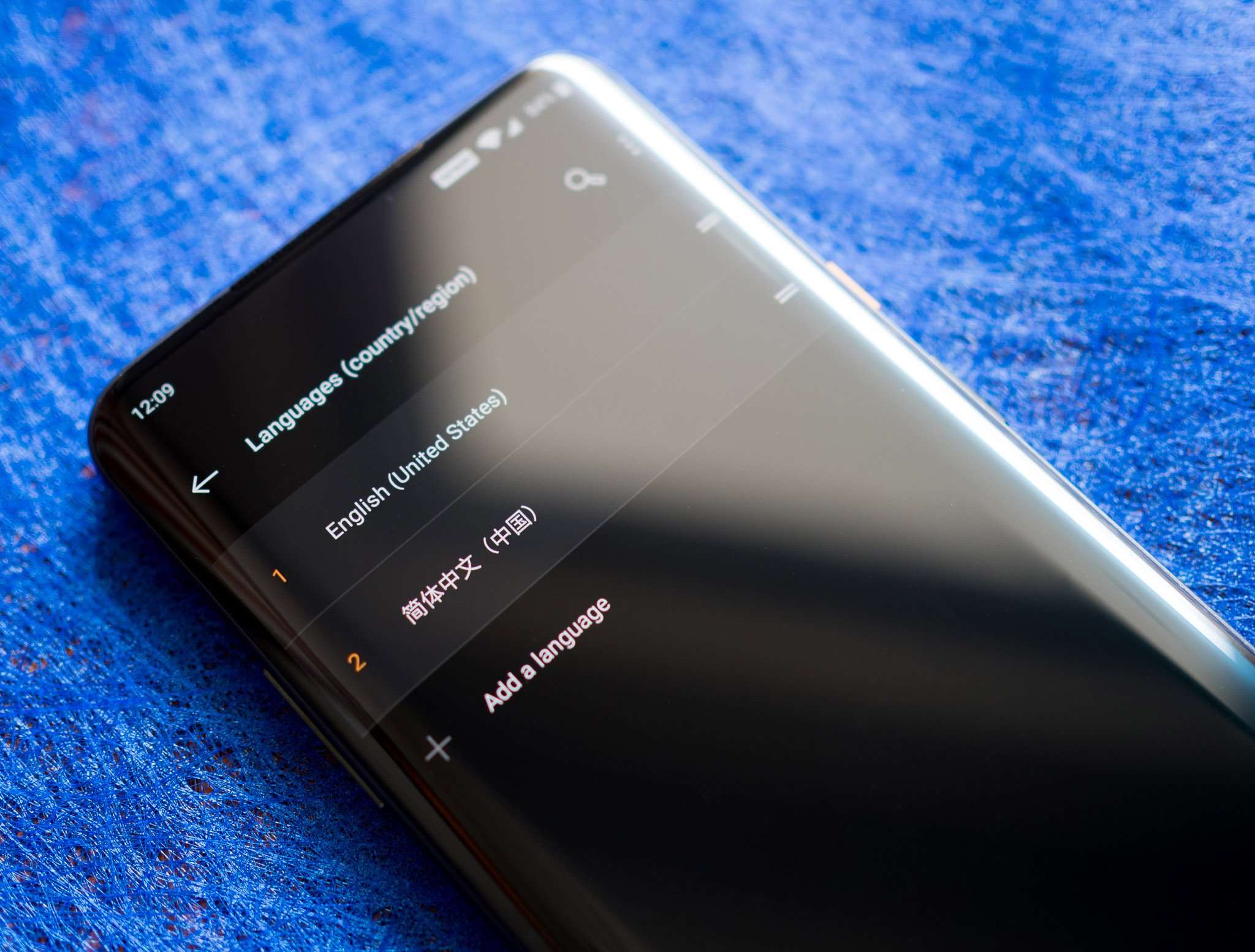
Are you stuck with a Samsung Phone set to display in Spanish? Don’t worry, we’ve got you covered! In this article, we will guide you step-by-step on how to change the language on your Samsung Phone from Spanish to English. We understand that language barriers can be frustrating, especially when it comes to navigating your mobile phone. Luckily, Samsung devices offer a seamless language switching feature that allows you to switch to your preferred language effortlessly. Whether you accidentally set your phone to Spanish or received a second-hand device with a different language, we will help you navigate through the settings and make your Samsung Phone display everything in English. So let’s jump right into it and get your Samsung Phone set back to the language you’re most comfortable with!
Inside This Article
- Change Language on Samsung Phone
- – Access Language Settings
- – Select Display and Language
- Choose English as the Default Language
- Conclusion
- FAQs
Change Language on Samsung Phone
Changing the language on your Samsung phone is a simple process that can be done in just a few steps. Whether you accidentally selected the wrong language or received a phone with a language you don’t understand, don’t worry. We’ve got you covered! In this guide, we’ll walk you through the process of changing the language on your Samsung phone from Spanish to English.
Before we dive into the steps, it’s important to note that the process may vary slightly depending on the model of your Samsung phone and the version of Android it is running. However, the general procedure should be similar across most Samsung devices.
Now, let’s get started with the steps to change the language on your Samsung phone:
- Unlock your Samsung phone and go to the “Settings” app. You can usually find it by swiping down from the top of your screen and tapping on the gear icon, or by locating the app in your app drawer.
- In the “Settings” menu, scroll down and tap on “General Management” (or a similar option).
- Within the “General Management” menu, look for “Language and Input” (or a similar option) and tap on it.
- You should now see a list of languages. Look for “Language” or “Language preferences” and tap on it.
- Next, you’ll see a list of available languages. Scroll through the list and select “English”.
- Your Samsung phone will prompt you to confirm the language change. Tap on “OK” or “Yes” to proceed.
- Congratulations! You have successfully changed the language on your Samsung phone from Spanish to English. The system language and all built-in apps should now be in English.”
If you encounter any issues during the language change process, here are a few troubleshooting tips:
- Make sure you follow the steps precisely and tap on the correct options in the menu.
- If you don’t see the “Language” option in the settings menu, try looking for “Region” or “Region and language” instead. The language settings may be nested inside these options.
- If the desired language (English) is not available in the list, it may require a software update to add additional language options. Connect your phone to Wi-Fi and check for any available system updates.
- If you are still unable to change the language on your Samsung phone, consult the user manual or visit the Samsung support website for further assistance.
– Access Language Settings
In order to change the language on your Samsung phone from Spanish to English, you need to access the language settings. Here’s a step-by-step guide on how to do it:
1. Open the Settings app on your Samsung phone. This can usually be found in the app drawer or by swiping down from the top of the screen and tapping the gear icon.
2. Scroll down and tap on “General Management” or “System” depending on your device model.
3. Look for the “Language and Input” option and tap on it.
4. Tap on “Language” or “Language and Language Preferences” depending on your device model.
5. You will see a list of available languages. Scroll down and find “English” or “English (United States)” depending on your preference. Tap on it to select it as the new language.
6. Your phone will prompt you to confirm the language change. Tap on “OK” or “Yes” to proceed.
7. Your Samsung phone will now switch to the selected language, and you should see the interface and menus in English.
It’s important to note that the exact steps and options may vary slightly depending on your specific Samsung phone model and software version. However, the general process of accessing the language settings should be similar for most devices.
If you encounter any difficulties or if the language change does not take effect, please refer to the troubleshooting tips section or consult the Samsung support website for further assistance.
– Select Display and Language
Changing the language on your Samsung phone from Spanish to English is a straightforward process. One of the essential steps in this process is to navigate to the “Display and Language” settings, where you can customize your language preferences on your device. Here’s how you can do it:
- Open the “Settings” app on your Samsung phone. You can usually find the app icon on your home screen or in the app drawer.
- Scroll down and tap on the “Display” option. This will open a new menu where you can modify various display settings.
- Within the “Display” menu, locate and select the “Language and Input” option. This option is usually found towards the top of the list.
- In the “Language and Input” menu, tap on the “Language” option. This is where you can change the primary language used on your Samsung phone.
- A list of available languages will appear. Scroll through the list and select “English” as your preferred language.
- You may be prompted to confirm your selection or restart your device for the changes to take effect. Follow the on-screen instructions to proceed.
Once you have completed these steps, your Samsung phone’s language will be changed from Spanish to English. You should now be able to navigate and interact with your device in English, making it easier for you to use and understand.
Choose English as the Default Language
If you have recently purchased a Samsung phone and it is set to Spanish as the default language, don’t worry! Changing the language settings on your Samsung phone from Spanish to English is a simple process. By following a few easy steps, you can switch the language setting to English and navigate your phone with ease.
Here’s a step-by-step guide on how to change the language on your Samsung phone:
- Unlock your Samsung phone and go to the home screen.
- Swipe down from the top of the screen to access the notification panel.
- Tap on the gear icon in the top-right corner to open the Settings app.
- In the Settings menu, scroll down and tap on General Management.
- In the General Management menu, tap on Language and input.
- Now, tap on Language to open the language settings.
- On the Language settings page, you will see a list of available languages. Scroll down and find English in the list.
- Tap on English (United States) or English (United Kingdom), or any other English variant you prefer.
- A confirmation popup will appear asking if you want to change the language. Tap OK to confirm.
- Your Samsung phone will now switch to English as the default language.
And that’s it! You have successfully changed the language on your Samsung phone from Spanish to English. Now, you can navigate your phone’s menus, settings, and apps in English.
If you encounter any issues or difficulties while changing the language on your Samsung phone, here are a few troubleshooting tips:
- Restart your phone and try changing the language again.
- Make sure you have the latest software update installed on your phone.
- If the issue persists, you can perform a factory reset on your Samsung phone. However, note that this will erase all the data on your device, so make sure to back up any important files.
- If you are still experiencing problems, reach out to Samsung’s customer support for further assistance.
Conclusion
Changing the language on your Samsung phone from Spanish to English is a simple process that can be done in just a few steps. Whether you have accidentally set your phone’s default language to Spanish or purchased a phone with Spanish as the default language, you can easily switch it back to English by following the instructions provided above. Remember to navigate through the settings menu and locate the language and input section to make the necessary changes. By having your phone in a language you are familiar with, you can enjoy a seamless and user-friendly experience. Don’t let a language barrier hold you back from fully enjoying your Samsung phone’s features and functionalities. Take control and switch to your preferred language today!
FAQs
Q: How do I change the language on my Samsung phone from Spanish to English?
A: To change the language on your Samsung phone from Spanish to English, follow these steps:
- Go to the “Settings” menu on your phone.
- Scroll down and look for the “Language and Input” option. Tap on it.
- In the Language and Input section, tap on “Language.”
- Look for English in the list of available languages and tap on it to select it as the default language.
- Your phone will now display in English.
Q: Can I change the language on my Samsung phone to a language other than English?
A: Yes, you can change the language on your Samsung phone to a language other than English. The steps to change the language are similar to the ones mentioned earlier. In the Language and Input section, you will find a list of available languages. Simply scroll through the list and select the language of your choice. Once selected, your phone will display in that language.
Q: I accidentally changed the language on my Samsung phone and now I can’t understand anything. How do I change it back to English?
A: If you accidentally changed the language on your Samsung phone and can’t understand anything, don’t worry. Here’s how you can change it back to English:
- Access the Settings menu on your phone.
- Scroll down and look for the “Language and Input” option. Tap on it.
- In the Language and Input section, tap on “Language.”
- Look for English in the list of available languages, and tap on it to select it as the default language.
- Your phone will now switch back to English.
Q: Will changing the language on my Samsung phone affect the apps and data on my device?
A: Changing the language on your Samsung phone will not affect your apps or data. It only changes the language in which your phone’s user interface is displayed. Your apps and data will remain intact.
Q: I can’t find the Language and Input option in my Settings menu. How do I change the language on my Samsung phone?
A: If you can’t find the Language and Input option in your Samsung phone’s Settings menu, it may be located in a slightly different place. The location can vary depending on the model and Android version of your phone. In this case, try searching for “Language” in the Settings menu using the search function. Alternatively, you can consult the user manual or visit the Samsung support website for specific instructions related to your device.
