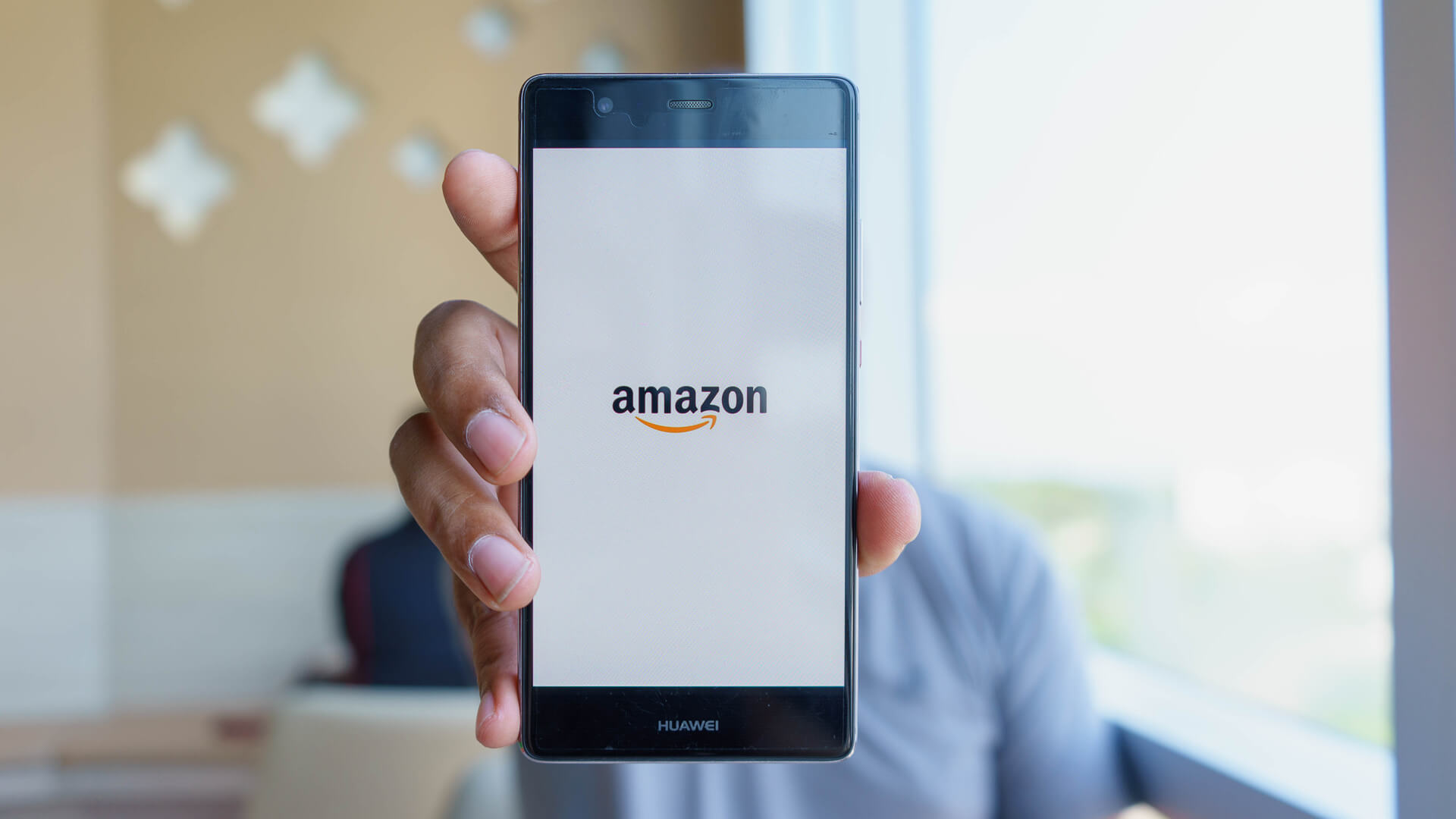
Changing your phone number on your Amazon account is a simple process that can be done in just a few easy steps. Whether you’ve recently switched to a new number or you’re looking to update your contact information, Amazon provides a user-friendly interface that makes it convenient to update your phone number. By keeping your phone number up-to-date, you ensure that you receive important notifications, authenticate your account, and keep your account secure. In this article, we will guide you through the process of changing your phone number on your Amazon account, step by step. So, let’s get started and ensure that you have the correct phone number associated with your Amazon account.
Inside This Article
- Steps to Change Your Phone Number on Your Amazon Account
- Tips for a Smooth Phone Number Change
- Conclusion
- FAQs
Steps to Change Your Phone Number on Your Amazon Account
If you need to change your phone number on your Amazon account, there are several methods you can use. Follow these steps to update your phone number and ensure a smooth transition:
Method 1: Using the Amazon Mobile App
If you have the Amazon mobile app installed on your device, changing your phone number is quick and easy. Here’s how:
- Launch the Amazon mobile app on your smartphone or tablet.
- Log into your Amazon account using your login credentials.
- Tap on the menu icon, usually located in the top-left corner of the screen.
- Scroll down and tap on “Settings.”
- Under the “Account Settings” section, tap on “Login & Security.”
- Tap on the option to edit your phone number.
- Follow the prompts to enter your new phone number and verify it.
Method 2: Through the Amazon Website
If you prefer to change your phone number using a computer or mobile browser, you can do so by following these steps:
- Open your preferred web browser and go to the Amazon website.
- Sign in to your Amazon account using your login credentials.
- Hover over the “Accounts & Lists” option at the top of the page.
- In the drop-down menu, click on “Your Account.”
- Scroll down to the “Login & Security” section and click on “Edit” next to the phone number option.
- Enter your new phone number and verify it by following the on-screen prompts.
Method 3: Contacting Amazon Customer Support
If you encounter any issues or need assistance with changing your phone number, you can reach out to Amazon customer support for help. Here’s how:
- Visit the Amazon Help & Customer Service page.
- Under the “Browse Help Topics” section, click on “Need More Help?”
- Click on “Contact Us” to access the contact options.
- Select the appropriate contact method, such as live chat or phone call.
- Explain the issue you are facing with changing your phone number and follow the instructions of the customer support representative.
Method 4: Updating Your Phone Number for Two-Step Verification
If you have enabled two-step verification on your Amazon account, it’s important to update your phone number to ensure you receive the verification codes. To update your phone number for two-step verification, follow these steps:
- Access the “Two-Step Verification” settings in your Amazon account.
- Click on the option to update your phone number.
- Enter your new phone number and verify it using the provided instructions.
- Ensure that you can receive SMS messages or phone calls to the new number for authentication purposes.
By following any of these methods, you can successfully change your phone number on your Amazon account. Keep in mind that it may take some time for the changes to be reflected across all Amazon services and devices. If you encounter any issues during the process, reach out to Amazon customer support for assistance.
Tips for a Smooth Phone Number Change
Changing your phone number on your Amazon account can be a simple process if you follow the right steps and take some precautions. Here are some tips for a smooth phone number change:
1. Update your contact information: Before changing your phone number on your Amazon account, make sure to update your contact information in other places where it may be linked, such as your email address or shipping address. This will ensure that all your details are up to date and that you don’t miss out on important notifications.
2. Check your account security: It’s always a good idea to review your account security settings before making any changes. This includes checking for any suspicious activity, enabling two-factor authentication, and creating a strong password. Taking these precautions will help keep your account safe during the phone number change process.
3. Verify the new phone number: When adding a new phone number to your Amazon account, it’s important to verify it. Amazon may send a verification code to the new phone number to ensure that it belongs to you. Make sure to have access to the new number and enter the verification code promptly to complete the change.
4. Update your Amazon devices: If you have Amazon Echo devices, Kindle e-readers, or other Amazon devices linked to your account, don’t forget to update the phone number settings on these devices as well. This will ensure that you can still receive notifications and access all the features without any disruptions.
5. Be mindful of subscription services: If you have any subscription services linked to your Amazon account, such as Prime or Kindle Unlimited, make sure to update the phone number associated with these services as well. This will ensure that you continue to receive all the benefits and access without any interruptions.
6. Stay connected: After changing your phone number, make sure to test if you can receive calls and messages properly. Reach out to a friend or family member to ensure that your new phone number is working correctly and that you’re still able to stay connected.
7. Double-check important notifications: After changing your phone number, it’s essential to double-check if you’re receiving important notifications, such as order updates, delivery notifications, or account security alerts. Keep an eye on your emails and notifications for any changes or issues that may arise.
8. Update your saved payment methods: Don’t forget to update your saved payment methods after changing your phone number. This ensures that your payment information is up to date and that you can make purchases without any complications.
By following these tips, you can ensure a smooth transition when changing your phone number on your Amazon account. Remember to take necessary precautions, verify your new number, and update your settings and devices to avoid any disruptions in your Amazon experience.
Conclusion
In conclusion, changing your phone number on your Amazon account is a straightforward process that can be done in just a few simple steps. Whether you need to update your contact information or use a new phone number for security purposes, Amazon provides a user-friendly interface that makes it easy to manage your account settings.
By following the guidelines outlined in this article, you can quickly and efficiently update your phone number on your Amazon account. Remember to keep your contact information up to date to ensure smooth communication and seamless transactions on the platform.
So, whether you’re switching cell phone carriers, getting a new phone number, or simply want to update your account, you can now confidently navigate through the settings to make the necessary changes. Ensure that your Amazon account is always updated with your current phone number to stay connected and enjoy a hassle-free shopping experience.
FAQs
Q: Can I change my phone number on my Amazon account?
A: Yes, you can change your phone number on your Amazon account. It’s a simple process that can be done through your account settings.
Q: How do I change my phone number on my Amazon account?
A: To change your phone number on your Amazon account, follow these steps:
1. Log in to your Amazon account.
2. Go to the “Your Account” section.
3. Click on “Login & Security”.
4. Under the “Account Settings” section, click on “Edit” next to the phone number.
5. Update your phone number with the new one.
6. Click on “Save changes”.
Your phone number will be updated in your Amazon account.
Q: Why would I need to change my phone number on my Amazon account?
A: There are several reasons why you might need to change your phone number on your Amazon account. Some common reasons include changing your mobile network provider, getting a new phone number, or updating your contact details to ensure accurate delivery and order updates from Amazon.
Q: Does changing my phone number on my Amazon account affect my account security?
A: Changing your phone number on your Amazon account does not directly affect your account security. However, it’s always a good practice to regularly update your contact information to maintain the security of your account and receive important notifications from Amazon.
Q: Will I lose access to my Amazon account if I change my phone number?
A: No, changing your phone number on your Amazon account will not result in a loss of access to your account. As long as you have your email and password credentials, you will be able to log in to your Amazon account without any issues.
