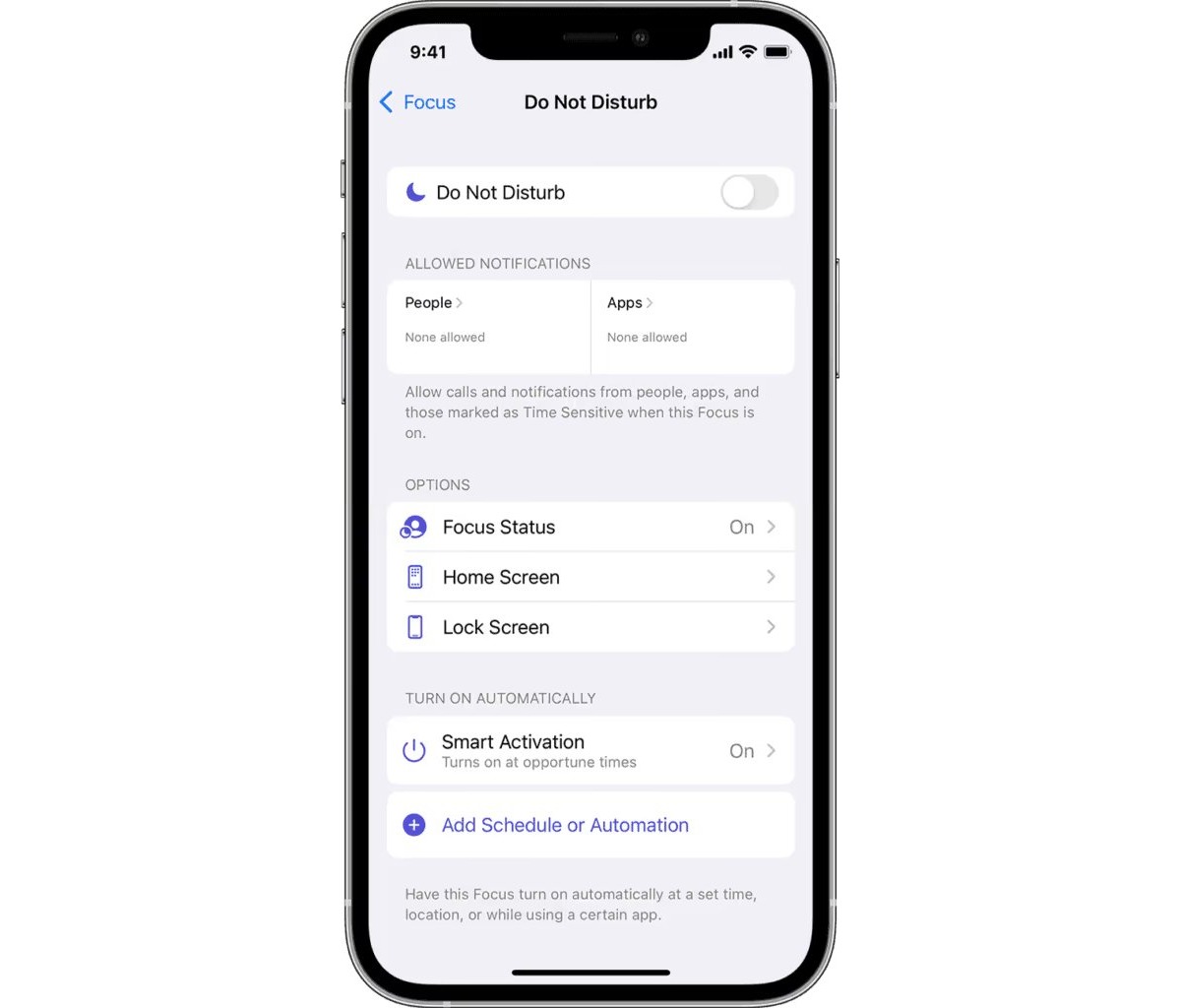
Are you tired of missing important calls because your iPhone only rings for a few seconds before diverting to voicemail? You might be wondering how you can change the number of rings on your iPhone to ensure you never miss an important call again. Thankfully, the process is simple and can be customized to suit your preferences. Whether you want to increase or decrease the number of rings before the call is directed to voicemail, this article will provide you with step-by-step instructions on how to do it. With just a few adjustments, you can make sure your iPhone rings for as long as you need it to, giving you more time to pick up calls and stay connected. So let’s dive in and learn how to change the number of rings on your iPhone.
Inside This Article
How to Change Number of Rings on iPhone
Do you often miss important calls because your iPhone stops ringing too quickly? Well, you’re in luck! In this article, we will show you how to change the number of rings on your iPhone, allowing you to increase the duration before calls go to voicemail.
There are a few different methods you can try, depending on your preferences and the specific carrier you’re using. Let’s explore each method step by step:
Method 1: Using the Phone app settings
The easiest way to change the number of rings on your iPhone is by adjusting the settings in the Phone app. Here’s how:
- Open the Phone app on your iPhone.
- Tap on the “Keypad” tab at the bottom of the screen.
- Dial the following code: *#61#
- Press the “Call” button.
- You will see a screen displaying the current settings for your voicemail number and the number of rings before calls go to voicemail.
- Take note of the voicemail number and the “Rings” parameter.
- To change the number of rings, dial the following code: *61*voicemailnumber*11*numberOfSeconds#
- Replace “voicemailnumber” with your actual voicemail number and “numberOfSeconds” with the desired number of seconds (e.g., 30 for 30 seconds).
- Press the “Call” button.
That’s it! Your iPhone will now ring for the specified number of seconds before diverting to voicemail.
Method 2: Adjusting the ring time with carrier codes
If the previous method didn’t work for you or if you want to explore other options, you can try adjusting the ring time using specific carrier codes. Here’s how:
- Open the Phone app on your iPhone.
- Tap on the “Keypad” tab at the bottom of the screen.
- Dial the following code: *3001#12345#*
- Press the “Call” button.
- This will bring you to the Field Test mode.
- Swipe down from the top of the screen to open the Control Center.
- Tap on the signal strength indicator on the top left corner to exit Field Test mode.
- The number of bars on the signal strength indicator will now be displayed as a number.
- Write down your current signal strength number.
- Dial the following code: *61*phonenumber*numberofseconds#
- Replace “phonenumber” with the phone number you want to adjust, and “numberofseconds” with the desired number of seconds.
- For example, if you want your iPhone to ring for 25 seconds before diverting to voicemail, dial *61*phonenumber*25#.
- Press the “Call” button.
Note: Carrier codes may vary depending on your network provider. You can search online for specific carrier codes for your network.
Method 3: Contacting your network provider
If the previous methods didn’t work or if you’re not comfortable with adjusting settings yourself, you can contact your network provider for assistance. They will be able to customize the number of rings on your iPhone according to their network settings.
So there you have it! Now you know how to change the number of rings on your iPhone. Whether you prefer a longer duration before calls go to voicemail or want to customize it for specific contacts, these methods will help you achieve the desired settings. Choose the method that works best for you and never miss an important call again!
FAQs:
-
Can I set different ring durations for different contacts on my iPhone?
No, the default options on an iPhone do not allow for setting different ring durations for different contacts. However, you can use third-party apps to achieve this functionality.
-
Do I need to restart my iPhone after changing the number of rings?
No, you do not need to restart your iPhone after changing the number of rings. The changes should take effect immediately.
-
Will changing the number of rings affect my voicemail settings?
No, changing the number of rings will not affect your voicemail settings. It only determines the duration your iPhone will ring before diverting calls to voicemail.
Now that you have the knowledge, go ahead and make the necessary adjustments to ensure your iPhone rings for the perfect duration!
Have more questions? Feel free to leave a comment below, and we’ll be happy to assist you.
Changing the number of rings on your iPhone is a simple yet valuable customization that can enhance your overall phone experience. By following the steps we’ve outlined in this guide, you can easily adjust the number of rings to ensure that you never miss an important call.
Personalizing your phone’s settings to your specific preferences is one of the perks of owning an iPhone. Whether you prefer a shorter or longer duration before your voicemail picks up, being able to control the number of rings can make all the difference in managing your calls efficiently.
With just a few simple steps, you can change the number of rings on your iPhone and have greater control over your phone’s behavior. So why wait? Take control of your phone and make it work for you.
FAQs
1. Can I change the number of rings on my iPhone?
Yes, you can change the number of rings on your iPhone. The number of rings before an incoming call goes to voicemail can be adjusted in the settings.
2. Where can I find the settings to change the number of rings on my iPhone?
To change the number of rings on your iPhone, go to the “Settings” app and select “Phone.” From there, tap on “Call Forwarding” and adjust the number of rings under “Ring Time.”
3. What is the default number of rings on an iPhone?
The default number of rings on an iPhone is typically set to 20 seconds. This means that your iPhone will ring for 20 seconds before the call goes to voicemail.
4. Can I set different ring durations for different contacts on my iPhone?
While you cannot set different ring durations for individual contacts on iPhone directly, you can achieve this by using third-party apps or by using the “Do Not Disturb” feature in combination with custom contact settings.
5. Will changing the number of rings on my iPhone affect all incoming calls?
Yes, changing the number of rings on your iPhone will affect all incoming calls. The adjusted ring time will apply to all callers who are attempting to reach you.
