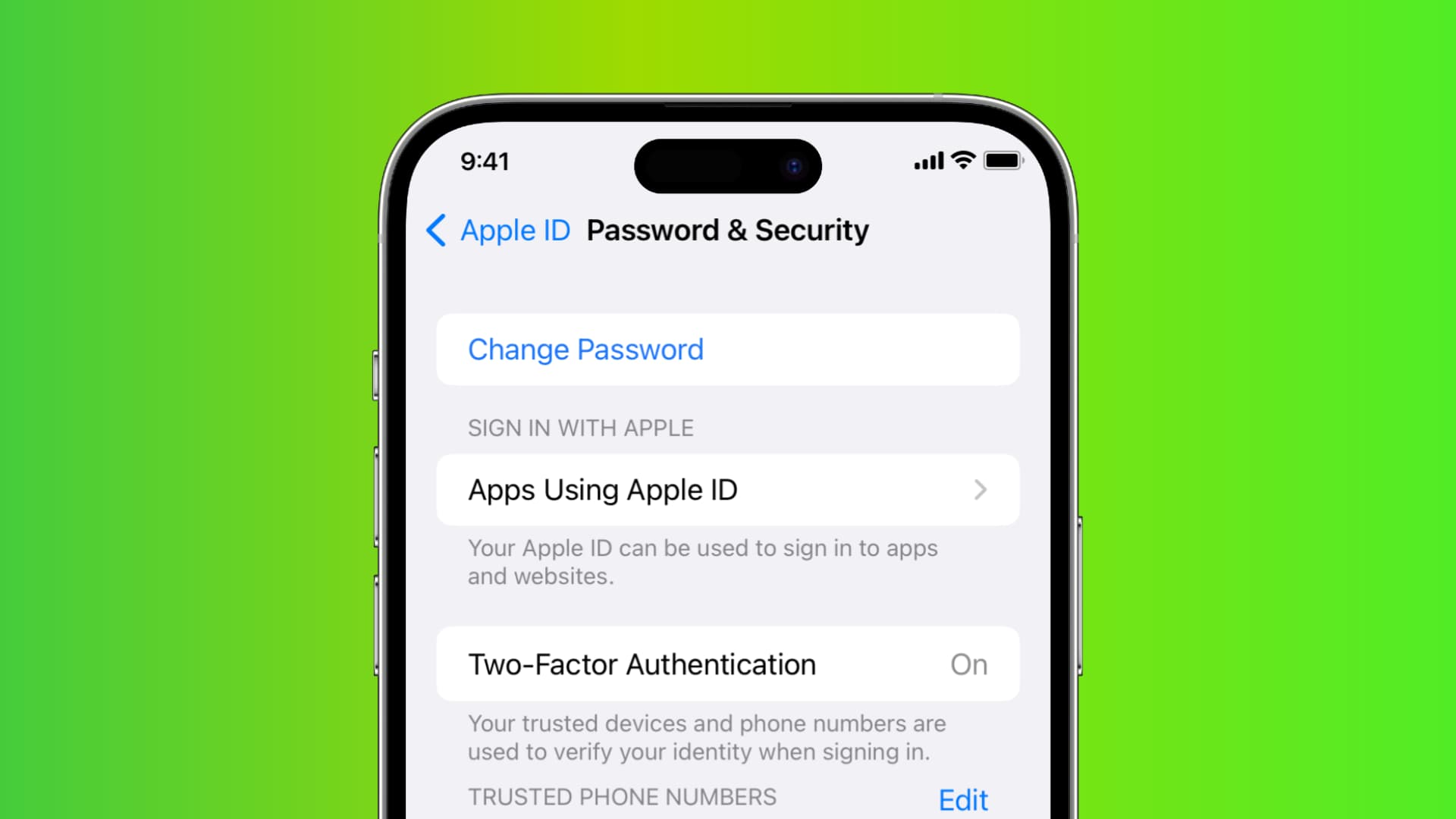
Are you looking to change your Apple ID password on your iPhone? Whether you want to update your existing password for security reasons or simply need to reset a forgotten password, this article will guide you through the process step-by-step. Your Apple ID password is crucial for securing access to various Apple services, including iCloud, iTunes, and the App Store. By regularly changing your password, you can strengthen the security of your account and protect your personal information. In this article, we will explore the methods for changing your Apple ID password directly from your iPhone. So, let’s dive in and learn how to safeguard your Apple ID with a new password!
Inside This Article
Methods to Change Your Apple ID Password on iPhone
Changing your Apple ID password is essential for maintaining the security of your account and protecting your personal information. If you’re an iPhone user, there are several methods you can use to change your Apple ID password directly from your device. In this article, we’ll walk you through four different methods to help you update your Apple ID password on your iPhone.
Method 1: Using the Settings App
The first method involves changing your Apple ID password through the Settings app. Follow these steps:
- Open the “Settings” app on your iPhone.
- Tap on your name at the top of the screen.
- Select “Password & Security”.
- Choose the “Change Password” option.
- Enter your current password, followed by your new password. Make sure your new password is a combination of letters, numbers, and symbols, and that it is not easily guessable.
- Confirm your new password by entering it again.
- Tap “Change” to update your password.
Method 2: Using the Apple ID Website
If you prefer to change your Apple ID password using a web browser, you can use the Apple ID website. Here’s how:
- Open a web browser on your iPhone and go to the Apple ID website (appleid.apple.com).
- Sign in with your Apple ID and password.
- Click on “Change Password” under the “Security” section.
- Enter your current password and then fill in your new password. Make sure to follow the password requirements.
- Click “Change Password” to save your new password.
Method 3: Using Two-Factor Authentication
If you have set up two-factor authentication for your Apple ID, you can change your password using this method:
- Open the “Settings” app on your iPhone.
- Tap on your name and go to “Password & Security”.
- Tap on “Change Password”.
- Enter your passcode to proceed.
- Follow the on-screen prompts to complete the password change process.
Method 4: Resetting Your Password via Account Recovery
If you can’t remember your Apple ID password and don’t have access to your trusted devices, you can reset your password via account recovery:
- Open a web browser on your iPhone and go to iforgot.apple.com.
- Enter your Apple ID and click “Continue”.
- Choose the option to reset your password using account recovery.
- Follow the on-screen instructions to verify your identity and reset your password.
Remember to use a strong, unique password for your Apple ID and avoid using the same password for multiple accounts. Regularly updating and securing your Apple ID password helps protect your data, purchases, and privacy.
Conclusion
In conclusion, changing your Apple ID password on your iPhone is a simple yet essential task to ensure the security and privacy of your account. By following the outlined steps, you can easily update your password and protect your personal information from unauthorized access.
Remember, regularly updating your password is an important practice to keep your online accounts secure. Whether you suspect unauthorized access or simply want to enhance your account’s security, changing your Apple ID password is a quick and effective way to maintain control over your account.
So, take the proactive step of changing your Apple ID password today. By doing so, you can have peace of mind, knowing that your iPhone and personal data are protected.
FAQs
1. Can I change my Apple ID password on my iPhone?
Yes, you can easily change your Apple ID password directly on your iPhone. Simply follow the steps outlined in this article to change your password and ensure the security of your Apple ID.
2. What happens if I forget my Apple ID password?
If you forget your Apple ID password, you can use the “Forgot Apple ID or password” option on your iPhone to reset it. You’ll need to provide some account information, such as your email address or phone number, to verify your identity and then follow the prompts to reset your password.
3. Can I change my Apple ID password without access to my iPhone?
Yes, if you don’t have access to your iPhone, you can still change your Apple ID password by using another Apple device or by visiting the Apple ID account management website on a computer. Follow the password reset instructions provided and verify your identity to successfully change your password.
4. How often should I change my Apple ID password?
It is generally recommended to change your Apple ID password regularly to enhance account security. Consider changing it every few months or whenever you suspect any unauthorized activity on your account.
5. Will changing my Apple ID password affect my iCloud data?
No, changing your Apple ID password will not affect your iCloud data. Your iCloud data, including your photos, contacts, and documents, will remain intact and accessible after changing your password. The purpose of changing the password is to safeguard your account and prevent unauthorized access.
