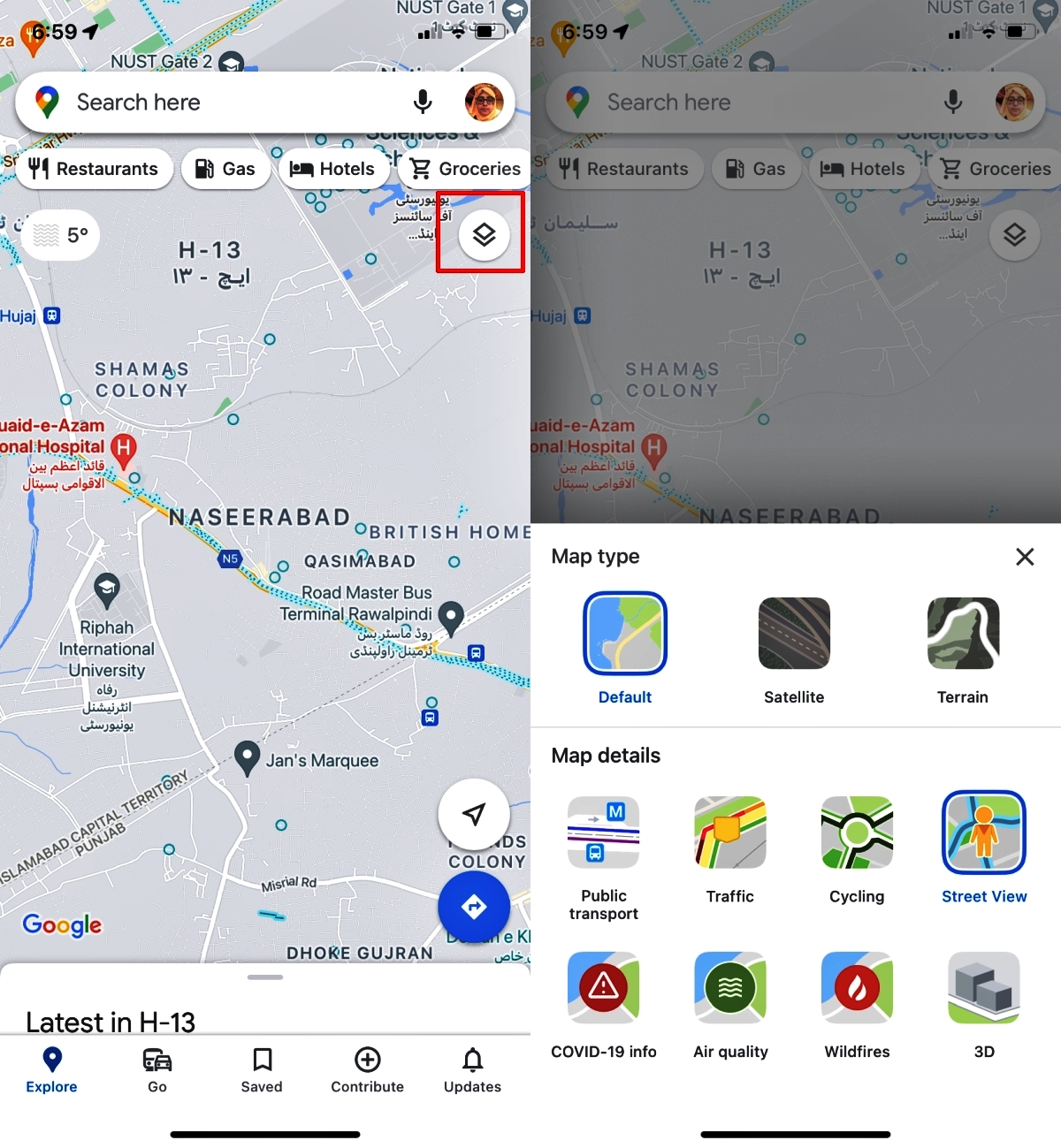
In today’s fast-paced world, having reliable navigation apps on your mobile phone has become essential. One of the most popular options is Google Maps, which not only provides accurate directions but also allows you to customize your experience. One such customization feature is the ability to change your default transportation mode in Maps.
Whether you prefer driving, walking, or cycling, this handy feature allows you to set your preferred mode of transportation as the default option. This means that every time you search for directions, Maps will automatically display the recommended route based on your chosen mode of transport.
In this article, we will guide you through the steps to change your default transportation mode in Maps. Whether you want to save time, enjoy scenic walks, or choose eco-friendly options, you’ll discover how to tailor your Maps experience to suit your needs.
Inside This Article
- Why Change Your Default Transportation Mode
- Steps to Change Your Default Transportation Mode in Maps
- Open the Maps App
- Go to Settings
- Select Transportation Preferences
- Choose Your Default Transportation Mode
- Conclusion
- FAQs
Why Change Your Default Transportation Mode
When it comes to navigating through the bustling streets of a city, choosing the right transportation mode can make all the difference in your daily commute. Whether you rely on public transportation, prefer to walk, or opt for the convenience of a car, each mode of transportation offers unique benefits and drawbacks.
Changing your default transportation mode in maps can greatly enhance your travel experience. It allows you to tailor your directions, estimated arrival times, and route suggestions based on your preferred mode of transportation. By customizing this setting, you can ensure that you receive accurate and relevant information that aligns with your commuting needs and personal preferences.
Moreover, altering your default transportation mode can offer practical advantages. For instance, if you primarily rely on public transportation, you can receive precise directions that guide you to the nearest bus stop or train station. On the other hand, if you prefer walking or biking, the map can offer alternative routes that prioritize pedestrian or cycling paths.
By changing your default transportation mode, you can also gain valuable insights into the available options. Discovering new routes or modes of transportation can open up a world of possibilities, allowing you to explore different parts of the city or experience a variety of commuting experiences. It can also foster a sense of environmental consciousness, prompting you to consider more sustainable transportation methods.
Overall, changing your default transportation mode in maps empowers you to have greater control over your daily commute. It ensures that you receive accurate directions, estimated arrival times, and route suggestions based on your preferred mode of transportation. Whether you’re a public transit enthusiast, a dedicated pedestrian, or a car commuter, customizing this setting can enhance your travel experience and make your journey more efficient.
Steps to Change Your Default Transportation Mode in Maps
Changing the default transportation mode in Maps provides you with a customized navigation experience tailored to your preferred way of getting around. Whether you prefer driving, walking, cycling, or taking public transportation, Maps allows you to easily modify the default setting according to your needs. Follow the steps below to change your default transportation mode:
- Open the Maps app: Launch the Maps app on your mobile device. Ensure that you have the latest version installed for the best user experience.
- Tap on your profile: Locate your profile icon, usually located in the top right corner of the screen. Tap on it to access your Maps settings.
- Go to “Settings”: In the profile menu, you will find the “Settings” option. Tap on it to proceed.
- Select “Navigation settings”: Within the Settings menu, look for the “Navigation settings” option. Tap on it to access the settings related to your navigation preferences.
- Choose “Default transportation mode”: In the Navigation settings, you will find an option labeled “Default transportation mode.” Tap on it to open the list of available transportation modes.
- Select your preferred mode: From the list of transportation modes, choose the one that suits you best. You can select options like “Driving,” “Walking,” “Cycling,” or “Transit” (public transportation).
- Save your changes: Once you have selected your desired default transportation mode, save the changes by tapping on the “Save” or “Done” button.
By following these simple steps, you can easily customize your default transportation mode in Maps. Keep in mind that this setting only affects your personal navigation experience and does not change the transportation mode for other users.
Open the Maps App
Changing your default transportation mode in the Maps app can help you make the most of your navigation experience. Whether you prefer driving, walking, biking, or taking public transportation, setting your default mode allows you to easily get directions using the mode of transportation that suits you best.
To begin, you need to open the Maps app on your mobile device. The Maps app is typically pre-installed on both Android and iOS devices, making it easily accessible for users. Simply locate and tap on the Maps app icon on your home screen or app drawer.
Once you have opened the app, you will be greeted by a map view of your current location or the location you last searched for. The app offers a variety of features including real-time traffic updates, turn-by-turn navigation, and the ability to search for places of interest.
Using the Maps app, you can easily find directions to your desired destination based on your preferred transportation mode. To ensure that your default mode is set correctly, let’s move on to the next steps.
Go to Settings
To change your default transportation mode in Maps, you’ll need to go to the settings section of the app. Here’s how you can do it:
1. Open the Maps app on your device.
2. Tap on the menu icon (usually three horizontal lines) located in the top left corner of the screen. This will open the side menu.
3. Scroll down the menu and tap on “Settings.”
4. In the settings menu, you’ll find various options related to your Maps app. Look for the “Navigation Settings” or “Transportation Settings” option and tap on it.
5. This will take you to a new screen where you can customize your transportation preferences. Find the option that says “Default Transportation Mode” or something similar and tap on it.
6. You’ll now see a list of available transportation modes such as car, public transit, walking, or cycling. Choose the mode that you want to set as your default.
7. After selecting your preferred mode, exit the settings menu. Your default transportation mode will now be updated and applied to future navigation requests.
By following these steps, you can easily change your default transportation mode in the Maps app. This allows you to seamlessly switch between different modes of transportation based on your preferences or current needs.
Select Transportation Preferences
Once you have accessed the settings to change your default transportation mode in Maps, you will be presented with an array of transportation options to choose from. Here’s how you can select your preferred transportation preferences:
1. Look for the section labeled “Transportation Preferences” or “Default Transportation Mode.” This section will typically be located in the settings menu of the Maps application.
2. Tap on the transportation mode that best suits your needs. Depending on the Maps version or device, you may have various options to choose from, such as “Driving,” “Walking,” “Public Transit,” “Cycling,” or “Ride-Sharing.” Select the mode that you want as your default.
3. After selecting your preferred transportation mode, make sure to save your changes. Look for the “Save” or “Apply” button in the settings menu, and tap on it to confirm your selection.
4. Once you have saved your preferences, the selected transportation mode will become your default choice whenever you use Maps for navigating. This means that whenever you search for directions or ask for route suggestions, Google Maps will automatically consider your chosen transportation mode as the default option.
It’s important to note that the availability of transportation modes may vary depending on your location and the version of Maps you are using. Additionally, some advanced features such as real-time traffic updates, estimated travel times, and alternative routes may also be influenced by your selected transportation preference.
If you ever want to change your default transportation mode again, simply follow the same steps outlined above and select a different preference. Remember to save your changes to ensure that your new default mode takes effect.
By customizing your default transportation mode in Maps, you can streamline your navigation experience and receive more accurate directions based on your preferred mode of travel. Whether you’re a daily commuter, an avid cyclist, or someone who prefers to utilize public transit, Google Maps can adapt to your needs and provide you with the most relevant information for your chosen transportation mode.
Choose Your Default Transportation Mode
When it comes to getting around, everyone has their preferred mode of transportation. Whether you enjoy the efficiency of driving, the convenience of public transit, or the eco-friendly option of biking, it’s important to have your default transportation mode set in your maps application. This ensures that every time you search for directions or plan a trip, the app will automatically suggest the most suitable transportation option for you.
To choose your default transportation mode in maps, follow these simple steps:
- Launch the maps application on your device.
- Tap on the menu icon, typically located in the top-left corner of the screen.
- Scroll down and select “Settings.”
- Within the settings menu, look for an option labeled “Default Transportation Mode” or something similar.
- Tap on this option to reveal the available choices.
- Select your preferred transportation mode from the list. The options may include driving, walking, biking, or public transit. Choose the one that best fits your needs and preferences.
- Once you’ve made your selection, exit the settings menu. Your chosen default transportation mode will now be applied to all future map searches and directions.
By setting your default transportation mode, you can save time and effort by avoiding the need to manually select your preferred mode each time you use the maps application. Whether you’re a frequent commuter or an occasional traveler, this feature allows you to streamline your navigation experience and receive tailored suggestions based on your chosen transportation mode.
It’s worth noting that while your default transportation mode serves as the baseline for all directions, you can always override it when needed. If you have a specific trip that requires a different mode of transportation, simply select the desired option within the map’s route planning interface. This flexibility ensures that you have full control over your travel preferences, even if they deviate from your default choice.
Overall, by taking a few minutes to set your default transportation mode in your maps application, you can enjoy a more personalized and efficient navigation experience. Whether you prefer the speed of driving, the serenity of walking, or the energy-saving benefits of biking, your maps app will always suggest the most suitable routes for your chosen mode of transportation.
Conclusion
Changing the default transportation mode in Maps can greatly enhance your navigation experience and help you personalize your travel preferences. Whether you prefer driving, cycling, or taking public transportation, Maps allows you to easily switch between modes and plan your routes accordingly.
By following the simple steps outlined in this article, you can change your default transportation mode in Maps with ease. From avoiding traffic to reducing carbon footprints, customizing your transportation settings opens up a world of possibilities for efficient and eco-friendly travel.
So next time you open up Maps to plan your journey, don’t forget to adjust your default transportation mode to suit your needs. Enjoy a seamless navigation experience tailored to your preferences and make the most out of your travels with Maps!
FAQs
1. Can I change my default transportation mode in Maps?
Yes, you can change your default transportation mode in Maps. By default, Maps will use the recommended mode of transportation based on your location and the distance to your destination. However, you have the option to change this default setting to your preferred mode of transportation.
2. How do I change the default transportation mode in Maps?
To change the default transportation mode in Maps, follow these steps:
– Open the Maps app on your mobile device.
– Enter your destination in the search bar.
– Tap on the directions button to get directions to your destination.
– On the bottom of the screen, you will see different transportation options like car, public transit, walking, and cycling. Tap on the option you prefer as your default mode of transportation.
– Maps will remember your selection and use it as the default mode for future directions.
3. Can I change the default transportation mode for specific destinations?
Yes, Maps allows you to change the default transportation mode for specific destinations. When you enter a new destination and request directions, you will have the option to choose a different mode of transportation for that specific trip. This will not change your overall default setting; it will only apply to the current trip.
4. What if I want to use a different transportation mode for a single trip?
If you want to use a different transportation mode for a single trip, you can easily do so in Maps. After entering your destination and requesting directions, tap on the transportation mode at the top of the screen. This will bring up a list of available transportation options. Select the mode you prefer for that specific trip, and Maps will provide directions based on your selection.
5. Will changing the default transportation mode affect the estimated travel time?
Yes, changing the default transportation mode may affect the estimated travel time. Each transportation mode has its own average speed and traffic considerations, which can impact the estimated time of arrival. For example, if you change the default mode from driving to walking, the estimated travel time will likely be longer. Keep this in mind when choosing your default transportation mode in Maps.
