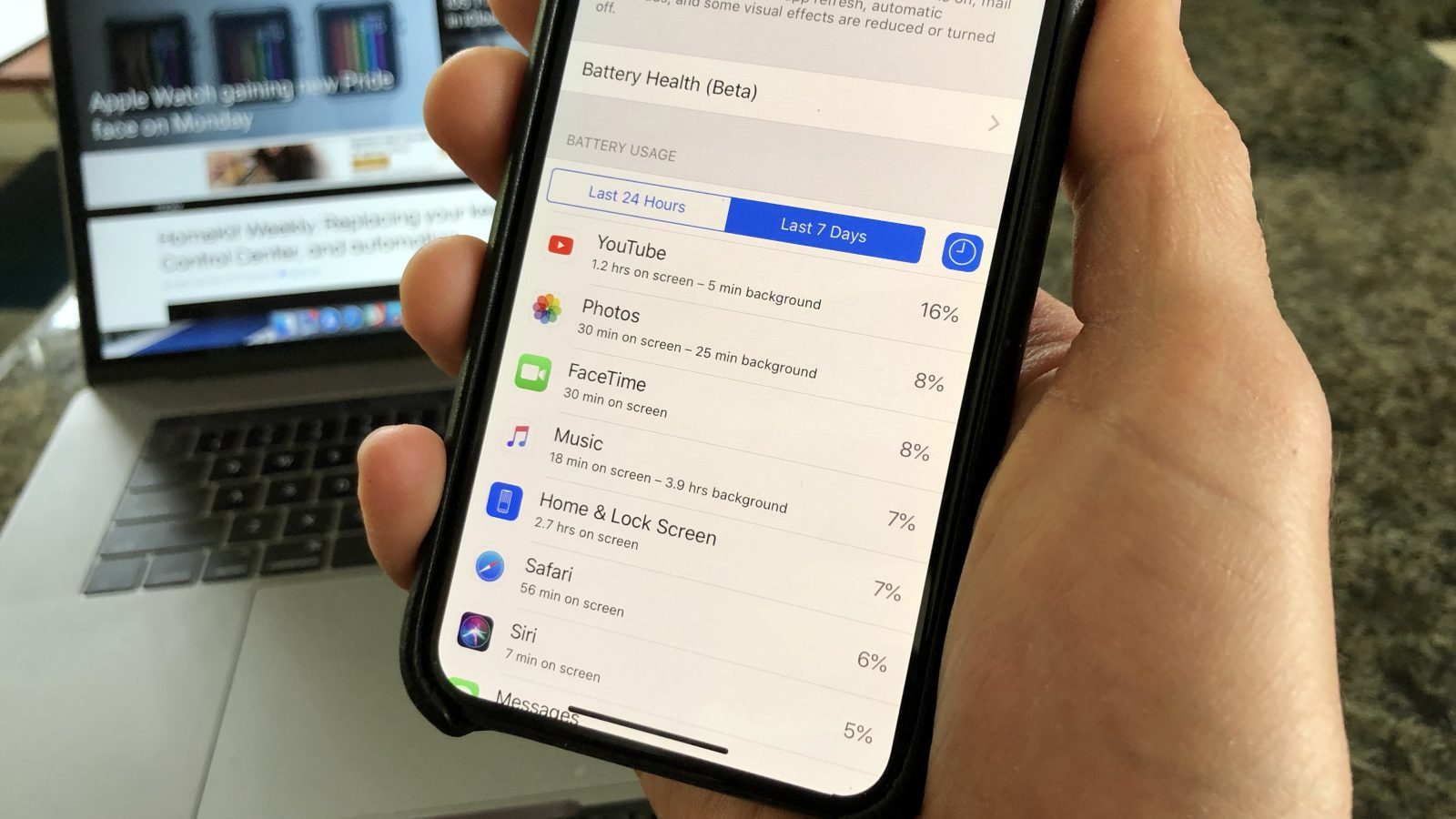
Are you constantly worried about using up all your phone minutes before your billing cycle ends? It can be frustrating not knowing how many minutes you have left and if you’ll exceed your allotted usage. Fortunately, there are easy ways to check how many minutes you have left on your phone! By following simple steps, you can stay informed and make sure you never run out of minutes when you need them most. In this article, we’ll guide you through the process of checking your remaining phone minutes, whether you’re using a prepaid plan or a postpaid plan. Say goodbye to the stress of running out of minutes and gain peace of mind with understanding your phone usage. Let’s get started!
Inside This Article
- Ways to Check Remaining Minutes on Your Phone
- Using the Phone’s Built-in Usage Tracker
- Step 1: Download and install the app provided by your mobile service provider
- Step 2: Login using your credentials or create a new account if necessary
- Step 3: Access the “Account” or “My Plan” section to check your remaining minutes
- Dialing a USSD Code
- Contacting Customer Service
- Conclusion
- FAQs
Ways to Check Remaining Minutes on Your Phone
Keeping track of your remaining minutes on your phone is crucial, especially if you have a limited plan or if you often make calls that eat into your allotted minutes. Fortunately, there are several ways to check how many minutes you have left on your phone, regardless if you are using an Android device, an iOS device, or even a traditional feature phone.
Checking on Android devices
If you’re using an Android device, checking your remaining minutes is a breeze. Simply follow these steps:
- Open the Phone app on your Android device.
- Tap the three-dot menu icon in the top-right corner of the screen.
- Select “Call Settings” from the drop-down menu.
- Look for the “Usage” or “Minutes” section within the Call Settings menu.
- You should now see details about your remaining minutes, including the number of minutes used and the number of minutes remaining.
Checking on iOS devices
For iOS device users, you can easily check your remaining minutes by following these steps:
- Go to the Settings app on your iOS device.
- Scroll down and tap on “Phone”.
- Look for the “Cellular” or “Mobile Data” section and tap on it.
- Within the Cellular or Mobile Data menu, you should see an option like “Current Period” or “Current Cycle”. Tap on it.
- You will now be able to view details about your remaining minutes, such as the number of minutes used and the number of minutes remaining.
Checking on feature phones
Even if you are using a traditional feature phone, you can still check your remaining minutes. The exact method may vary depending on the make and model of your feature phone, but typically, you can access this information through the settings or options menu. Look for options such as “Phone Information” or “Usage” and you should be able to find information about your remaining minutes.
Checking with your service provider’s website or app
Another convenient way to check your remaining minutes is by visiting your service provider’s website or using their dedicated app. Most major service providers offer online account management tools that allow you to monitor your usage, including your remaining minutes. Simply log in to your account, navigate to the usage or account summary section, and you should find the information you need.
By utilizing these methods, you can easily keep track of your remaining minutes and avoid any unexpected extra charges. So make sure to check your phone’s minutes regularly and never worry about running out of minutes again!
Using the Phone’s Built-in Usage Tracker
Step 1: Open the settings menu on your phone.
Step 2: Look for the “Usage” or “Data” option.
Step 3: Tap on “Minutes” or “Call Time” to view your remaining minutes.
One of the easiest ways to check how many minutes you have left on your phone is by using the built-in usage tracker on your device. Whether you have an Android device, an iPhone, or a feature phone, you can access this feature to monitor your call time.
If you have an Android device, start by opening the settings menu. Look for the “Usage” or “Data” option. The specific name may vary depending on your device model and Android version. Once you locate it, tap on it to access your usage details.
If you’re an iPhone user, the process is similar. Go to the settings menu and search for the “Usage” or “Cellular” option. Tap on it to view your usage statistics, including your remaining call minutes.
For those using feature phones, the steps might vary slightly. Open the settings menu on your phone and look for an option related to “Usage” or “Call Time.” Once you find it, select it to access your remaining minutes.
Once you’re within the usage tracker section, you should see a breakdown of your phone activities, including your call time or minutes used. Tap on the “Minutes” or “Call Time” option to view the remaining minutes on your plan.
By using the phone’s built-in usage tracker, you can easily keep track of your remaining call minutes, helping you stay within your plan limits and avoid any surprises on your phone bill.
Checking with your Mobile Service Provider’s App is another convenient way to check how many minutes you have left on your phone. Here are the steps to follow:
Step 1: Download and install the app provided by your mobile service provider
The first step is to download and install the app provided by your mobile service provider. You can find the app in your device’s app store (such as Google Play Store for Android or App Store for iOS).
Step 2: Login using your credentials or create a new account if necessary
Once you have installed the app, open it and login using your credentials. If you don’t have an account, you may need to create one. Follow the prompts to provide the required information and set up your account.
Step 3: Access the “Account” or “My Plan” section to check your remaining minutes
After logging in, navigate to the “Account” or “My Plan” section of the app. The placement of this section may vary depending on your service provider’s app interface. Look for options related to your plan or usage.
Once you have accessed the “Account” or “My Plan” section, you should be able to view details about your remaining minutes. Your mobile service provider’s app may also provide additional information about your usage, such as data usage, text messages, and more.
Make sure to check the app periodically to stay updated on your remaining minutes and manage your usage effectively.
Using your mobile service provider’s app is a convenient way to stay on top of your minutes and avoid any surprises on your bill. Take advantage of this easy-to-use tool to monitor your usage and make the most of your mobile plan.
Dialing a USSD Code
Step 1: Open the phone dialer on your device.
Step 2: Enter the specific USSD code provided by your mobile service provider.
Step 3: Press the call button and wait for a pop-up message displaying your remaining minutes.
Dialing a USSD code is another simple and convenient method to check how many minutes you have left on your phone. This method works for both Android and iOS devices, as well as feature phones.
To check your remaining minutes using a USSD code, follow these three easy steps:
Step 1: Open the phone dialer on your device. This can usually be found on your home screen or in the app drawer.
Step 2: Enter the specific USSD code provided by your mobile service provider. This code may vary depending on your provider, so it’s essential to check with them for the correct code. It’s often a combination of numbers and symbols, such as “*#100#”, but again, it may vary.
Step 3: Press the call button and wait for a pop-up message displaying your remaining minutes. After entering the USSD code and initiating the call, your mobile service provider will send you a pop-up message with the information about your remaining minutes.
It’s worth noting that the display of the pop-up message may differ, depending on your device and mobile service provider. Some devices may show the message as a pop-up window, while others may display the information within the dialer app itself.
This method is a quick way to check your remaining minutes without needing an internet connection. However, keep in mind that the USSD code to check minutes may vary between mobile service providers. It’s always best to refer to your provider’s website or seek assistance from their customer support if you encounter any issues or need clarification on the USSD code to use.
With the knowledge of how to dial a USSD code to check your remaining minutes, you can easily stay on top of your phone usage and avoid any unexpected overage charges. So, the next time you need to keep track of your minutes, give this method a try and stay in control of your phone usage.
Contacting Customer Service
Step 1: Dial the customer service number provided by your mobile service provider.
Step 2: Follow the voice prompts or speak with a representative.
Step 3: Inquire about your remaining minutes and provide any necessary account information.
If you are unable to check your remaining minutes on your phone or through your device settings, contacting customer service is always a reliable option. Follow these steps to get the information you need:
Step 1: Dial the customer service number provided by your mobile service provider. This number can usually be found on their website or on your billing statement. Once you have the number, dial it on your phone.
Step 2: Follow the voice prompts or speak with a representative. Depending on the options available, you may need to navigate through a series of voice prompts to reach the appropriate department. Alternatively, you can choose the option to speak with a representative directly.
Step 3: Inquire about your remaining minutes and provide any necessary account information. Once connected with a customer service representative, explain that you want to check the number of minutes you have left on your phone. They may ask for your account information such as your mobile number or account ID to access your account details.
It’s important to note that while this method may require some waiting time and interaction with customer service, it can provide you with the most accurate and up-to-date information about your remaining minutes. Customer service representatives are trained to assist you with any questions or concerns you may have regarding your mobile service and can provide you with accurate information regarding your minutes usage.
Make sure to jot down any important details provided by the representative, such as the number of minutes remaining or any other relevant information. This way, you can refer to it later or keep track of your usage.
Overall, contacting customer service is a reliable method to check how many minutes you have left on your phone. It ensures that you get accurate and personalized information based on your account details, helping you stay on top of your mobile usage.
Conclusion
Knowing how many minutes you have left on your phone can help you manage your usage and avoid unexpected charges. By following the methods outlined in this article, you can easily check your remaining minutes and stay in control of your phone bill.
Whether you use the USSD code provided by your network provider, download a mobile app, or check your account online, there are several convenient ways to access this information.
Remember to regularly monitor your phone usage and adjust your plan if needed to ensure you have enough minutes to meet your communication needs. By staying informed and proactive, you can make the most of your mobile phone and enjoy hassle-free communication.
So, go ahead and use these methods to check how many minutes you have left on your phone. Stay connected, stay in control, and stay on top of your phone usage!
FAQs
1. How can I check how many minutes I have left on my phone?
To check how many minutes you have left on your phone, you can follow these steps:
- Go to the Settings menu on your phone.
- Select the “About Phone” or “About Device” option.
- Look for the “Status” or “Phone Status” section.
- Find the option that displays your remaining minutes or airtime.
- You can also check with your mobile service provider through their app, website, or customer support hotline for an accurate update on your remaining minutes.
2. Can I check my remaining minutes without an internet connection?
Yes, you can check your remaining minutes on your phone even without an internet connection. The option to check your minutes is usually available in the Settings or Status section of your device. However, please note that some mobile service providers may require an internet connection to access their app or website for a more detailed breakdown of your remaining minutes.
3. What happens if I exceed my allotted minutes?
If you exceed your allotted minutes, depending on your service provider and plan, you may incur additional charges or your calls may be billed at a higher rate. It’s important to review your plan details and understand the overage charges and policies of your mobile service provider. To avoid any surprises, consider monitoring your minutes regularly and adjusting your usage accordingly.
4. Is there an app that can help me track my minutes?
Yes, there are many apps available that can help you track your minutes and manage your phone usage. These apps typically provide real-time information about your remaining minutes, as well as other useful features such as call logs, data usage monitoring, and plan analysis. Some popular examples include My Data Manager, Call Timer, and PhoneUsage. Explore your device’s app store or search online to find the app that best suits your needs.
5. Can I transfer my unused minutes to the next billing cycle?
The ability to transfer unused minutes to the next billing cycle depends on your mobile service provider and the terms of your plan. Some providers offer roll-over minutes, allowing you to carry over unused minutes to the following month. However, others do not offer this feature, and any unused minutes at the end of your billing cycle may expire. It’s best to consult with your service provider to understand their specific policies regarding unused minutes.
