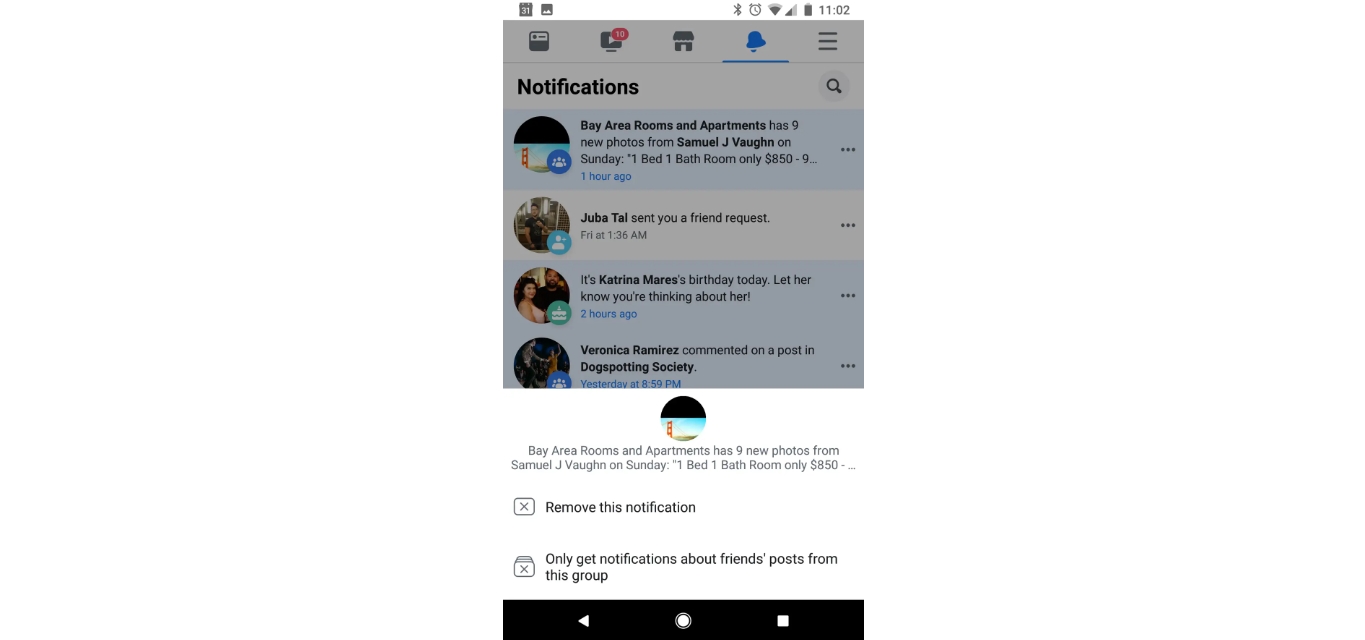
In today’s digital age, staying connected and informed is easier than ever, thanks to social media platforms like Facebook. With the increasing popularity of mobile devices, people can access their Facebook accounts on-the-go through their smartphones. As a result, there is a constant influx of notifications that can quickly clutter up our notification center. Are you tired of the perpetual stream of notifications on your Facebook mobile app? In this article, we will guide you through the process of clearing notifications on Facebook mobile, helping you regain control over your notification center. Whether you want to declutter your mobile screen or simply stay organized, clearing your Facebook notifications is an essential skill for any avid mobile Facebook user. So, let’s dive in and discover how you can manage your Facebook notifications efficiently and effectively.
Inside This Article
- Method 1: Clearing Individual Notifications
- Method 2: Clearing All Notifications
- Method 3: Adjusting Notification Settings
- Method 4: Disabling Push Notifications
- Conclusion
- FAQs
Facebook is a popular social media platform that keeps you updated with all the latest happenings. But sometimes, the constant influx of notifications on your mobile can become overwhelming. Don’t worry, though, because clearing notifications on Facebook mobile is a simple task. In this article, we’ll guide you through several methods to quickly clear those notifications and keep your Facebook experience clutter-free.
Method 1: Clearing Individual Notifications
If you want to clear specific notifications on Facebook mobile, follow these steps:
- Open the Facebook mobile app on your device.
- Tap the notifications icon, which usually appears as a bell symbol.
- Scroll through the list of notifications and find the one you want to clear.
- Swipe left on the notification or long-press it to reveal the “Clear” option.
- Tap “Clear” to remove the individual notification from your list.
By following these steps, you can easily clear specific notifications that are no longer relevant to you.
Method 2: Clearing All Notifications
If you want to clear all notifications on Facebook mobile in one go, here’s what you need to do:
- Launch the Facebook mobile app on your device.
- Tap the notifications icon, usually located at the top of the screen.
- On the Notifications page, you’ll find the “Mark all as read” option. Tap on it.
- A confirmation message will appear. Tap “Mark all as read” to clear all notifications.
This method allows you to quickly clear all the notifications on your Facebook mobile app in a single step.
Method 3: Adjusting Notification Settings
If you want to have more control over the notifications you receive on Facebook mobile, you can adjust your settings accordingly. Here’s how:
- Open the Facebook mobile app on your device.
- Tap on the menu button, usually represented by three horizontal lines.
- Scroll down and tap on “Settings & Privacy.”
- Select “Settings.”
- Tap on “Notifications.”
- From here, you can customize your notification preferences by toggling options on or off.
By adjusting your notification settings, you can choose which types of notifications you want to receive on your mobile device.
Method 4: Disabling Push Notifications
If you want to completely disable push notifications from the Facebook mobile app, follow these steps:
- Open the Facebook mobile app on your device.
- Tap on the menu button, represented by three horizontal lines.
- Scroll down and tap on “Settings & Privacy.”
- Select “Settings.”
- Tap on “Notifications.”
- Toggle off the “Allow Notifications on Mobile” option.
By disabling push notifications, you won’t receive any alerts or notifications from Facebook on your mobile device.
Clearing notifications on Facebook mobile ensures that your feed remains clutter-free and allows you to focus on the notifications that matter to you the most. Whether you want to clear individual notifications, all notifications, or customize your notification settings, Facebook mobile provides you with the flexibility to tailor your notifications to your preferences.
In conclusion, clearing notifications on Facebook Mobile is a simple and essential task for managing your social media experience. By following the steps outlined in this article, you can easily stay on top of your notifications and ensure that you never miss an important update or message. Whether you use the Facebook app or the mobile website, the process is quick and user-friendly. Remember to regularly clear your notifications to keep your inbox organized and maintain a clutter-free social media experience. With just a few taps or clicks, you can stay connected and engaged with friends, family, and colleagues on Facebook Mobile. So go ahead and give it a try!
FAQs
Q: How do I clear notifications on Facebook Mobile?
A: To clear notifications on Facebook Mobile, follow these steps:
- Open the Facebook app on your mobile device.
- Tap on the menu icon (three horizontal lines) located at the bottom right corner of the screen.
- Scroll down and tap on “Settings & Privacy”.
- Tap on “Settings”.
- Under the “Notifications” section, tap on “Notification Settings”.
- Tap on “Mobile Push”.
- Toggle off the notifications you want to clear by tapping on the associated switches.
- Tap on “Done” to save the changes.
Q: Can I selectively clear notifications on Facebook Mobile?
A: Yes, you can selectively clear notifications on Facebook Mobile. Once you follow the steps mentioned above, you can toggle off specific notification categories, such as likes, comments, friend requests, or event invites, based on your preference.
Q: Will clearing notifications remove them completely?
A: Clearing notifications on Facebook Mobile will remove them from your notification center. However, it will not delete the actual activity or interaction associated with the notification. You will still be able to find the relevant posts, comments, or events in their respective sections on Facebook.
Q: How often should I clear my notifications on Facebook Mobile?
A: The frequency of clearing your notifications on Facebook Mobile depends on your personal preference. Some individuals prefer to clear them daily, while others may choose to do it every few days. It’s generally a good practice to clear notifications regularly to keep your notification center organized and prevent it from becoming cluttered.
Q: Can I turn off notifications completely on Facebook Mobile?
A: Yes, you have the option to turn off notifications completely on Facebook Mobile if you prefer not to receive any notifications. To do this, follow these steps:
- Open the Facebook app on your mobile device.
- Tap on the menu icon (three horizontal lines) located at the bottom right corner of the screen.
- Scroll down and tap on “Settings & Privacy”.
- Tap on “Settings”.
- Under the “Notifications” section, tap on “Notification Settings”.
- Tap on “Mobile Push”.
- Toggle off all the notification categories by tapping on the associated switches.
- Tap on “Done” to save the changes.
