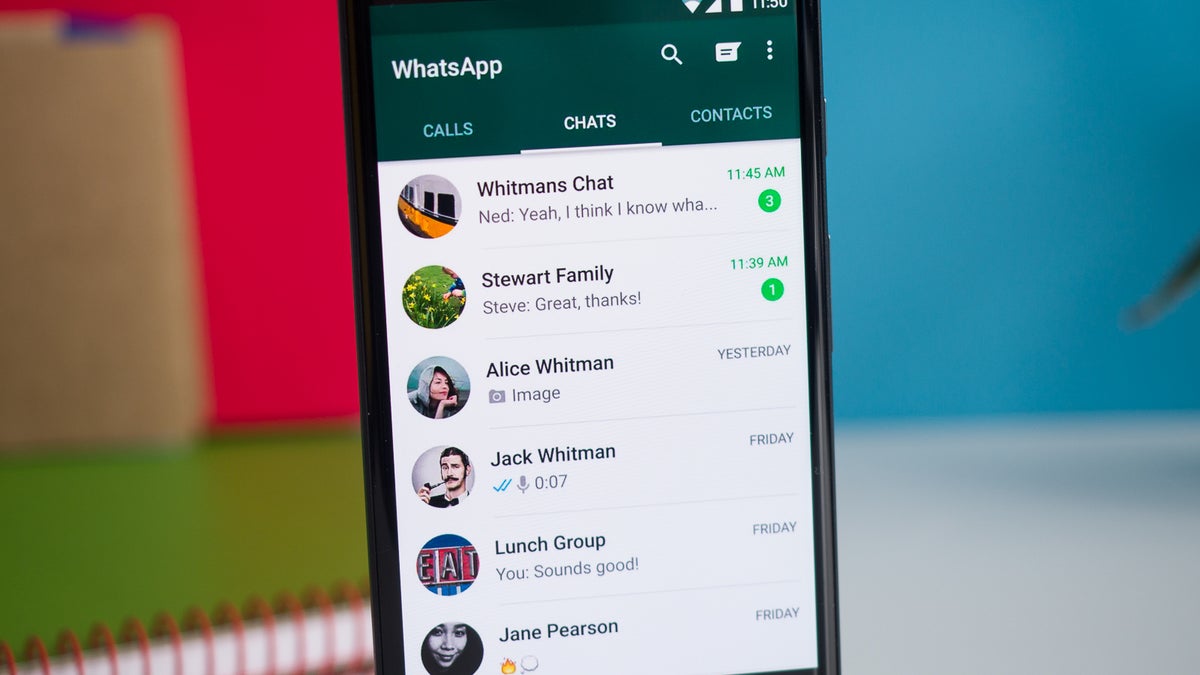
Are you tired of being bombarded with Facebook message notifications on your mobile number? If so, you're not alone. Many users find these constant alerts to be disruptive and overwhelming. Fortunately, there are ways to regain control over your notifications and enjoy a more peaceful mobile experience. In this article, we'll explore the steps to stop Facebook message notifications on your mobile number. Whether you're seeking a temporary break or a more permanent solution, we've got you covered. Let's dive into the methods to reclaim your notification settings and restore tranquility to your mobile device. With these strategies, you can bid farewell to incessant message alerts and reclaim your peace of mind.
Inside This Article
- Method 1: Adjust Facebook Notification Settings
- Method 2: Turn Off Notifications on Mobile Device
- Method 3: Use Do Not Disturb Mode
- Method 4: Mute Individual Conversations
- Conclusion
- FAQs
Method 1: Adjust Facebook Notification Settings
If you’re bombarded with Facebook message notifications on your mobile device, adjusting your Facebook notification settings can help you regain control over your notifications. By customizing these settings, you can choose the types of notifications you want to receive and the ones you’d rather not be bothered by.
To get started, open the Facebook app on your mobile device and tap on the menu icon in the top right corner. Scroll down and tap on “Settings & Privacy,” then select “Settings.” From there, tap on “Notifications” to access the notification settings.
Within the notification settings, you can customize your preferences for various types of notifications, including new messages, friend requests, comments, and more. You can choose to turn off specific types of notifications or adjust the frequency of notifications you receive.
For message notifications specifically, you can fine-tune the settings to control how and when you receive notifications for new messages. This level of customization allows you to tailor your notification experience to suit your preferences and reduce the frequency of intrusive message notifications.
Method 2: Turn Off Notifications on Mobile Device
If you’re seeking a quick and straightforward solution to halt Facebook message notifications on your mobile device, consider turning them off directly within your device’s settings. By doing so, you can effectively prevent these notifications from interrupting your day.
First, locate the “Settings” app on your mobile device. This may be represented by a gear icon and is commonly found on the home screen or in the app drawer.
Once in the “Settings” app, scroll down and select “Notifications” or “Apps & Notifications,” depending on your device’s specific layout and naming conventions.
Next, you’ll need to find and tap on “Facebook” from the list of installed apps. This will direct you to the notification settings specifically for the Facebook app.
Within the Facebook notification settings, you can disable various types of notifications, including messages, comments, and other app-related alerts. Look for the “Messages” or “Direct Messages” option and toggle the switch to turn off notifications for this specific category.
After disabling message notifications, you can exit the settings and enjoy a respite from the constant influx of message alerts on your mobile device. This simple yet effective method empowers you to regain control over your notification preferences and enjoy a more peaceful mobile experience.
Method 3: Use Do Not Disturb Mode
Another effective way to stop Facebook message notifications on your mobile device is by utilizing the “Do Not Disturb” mode. This feature allows you to silence all incoming notifications, including those from the Facebook Messenger app, for a specific period or indefinitely. By enabling “Do Not Disturb,” you can enjoy uninterrupted periods of focus or relaxation without being disturbed by constant notifications.
To activate “Do Not Disturb” mode on your mobile device, simply access the settings or control center and locate the “Do Not Disturb” option. Once activated, you can customize the settings to specify the duration of the silent period, select exceptions for certain contacts or apps, and even schedule recurring “Do Not Disturb” sessions based on your daily routine.
By leveraging the “Do Not Disturb” mode, you can regain control over your notification preferences and establish boundaries for when you want to receive alerts. This feature provides a flexible and customizable solution for managing Facebook message notifications on your mobile device, ensuring that you can engage with the app on your own terms without being constantly interrupted.
Method 4: Mute Individual Conversations
If you find yourself receiving a flood of notifications from a specific conversation on Facebook Messenger, you can opt to mute that particular conversation. This feature allows you to silence notifications from a single chat without affecting your overall notification settings. It’s a handy way to maintain peace and quiet while still staying connected to other conversations.
To mute an individual conversation, simply open the Facebook Messenger app and locate the chat you wish to silence. Once you’ve found the conversation, tap on it to open the chat window. Next, tap on the recipient’s name at the top of the chat to reveal a menu of options. Within this menu, you should see the “Mute” option. Tap on “Mute” and select the duration for which you’d like to silence notifications for that specific conversation.
After muting the conversation, you won’t receive any notifications for the selected duration, allowing you to check the chat at your convenience without being interrupted by constant alerts. This feature is particularly useful for muting group chats or individual conversations that are temporarily less relevant to you.
Conclusion
In conclusion, managing Facebook message notifications on your mobile number is essential for maintaining a healthy digital lifestyle. By utilizing the step-by-step methods outlined in this article, you can take control of your notification settings and tailor them to suit your preferences. Whether you opt to disable all message notifications, customize notifications for specific conversations, or utilize the “Do Not Disturb” feature during designated hours, Facebook provides a range of options to accommodate your needs. Remember, striking a balance between staying connected and preserving your peace of mind is key. By leveraging these techniques, you can enjoy a more harmonious relationship with your mobile notifications while staying connected with friends and family on Facebook.
FAQs
Q: How do I stop Facebook message notifications on my mobile number?
A: To stop Facebook message notifications on your mobile number, you can adjust your notification settings within the Facebook app or website. You can specifically disable message notifications or adjust the frequency of notifications to better suit your preferences.
Q: Can I stop receiving Facebook message notifications without turning off all notifications?
A: Yes, you can customize your Facebook notification settings to stop receiving message notifications without disabling all notifications. This allows you to stay informed about other activities on Facebook while managing your message notifications separately.
Q: Will stopping Facebook message notifications affect other notifications on my mobile device?
A: No, stopping Facebook message notifications will only impact the notifications related to messages within the Facebook platform. Other notifications from apps and services on your mobile device will continue to function as usual.
Q: Can I stop Facebook message notifications for specific conversations or contacts?
A: Currently, Facebook does not offer the option to stop message notifications for specific conversations or contacts. However, you can adjust your overall message notification settings to control the frequency and type of message alerts you receive.
Q: How do I ensure that I don’t miss important messages after stopping Facebook message notifications?
A: After stopping Facebook message notifications, you can regularly check your Facebook Messenger app or the website to stay updated on any important messages. Additionally, you can enable other forms of notifications, such as email notifications, to ensure that you don’t miss crucial messages.
