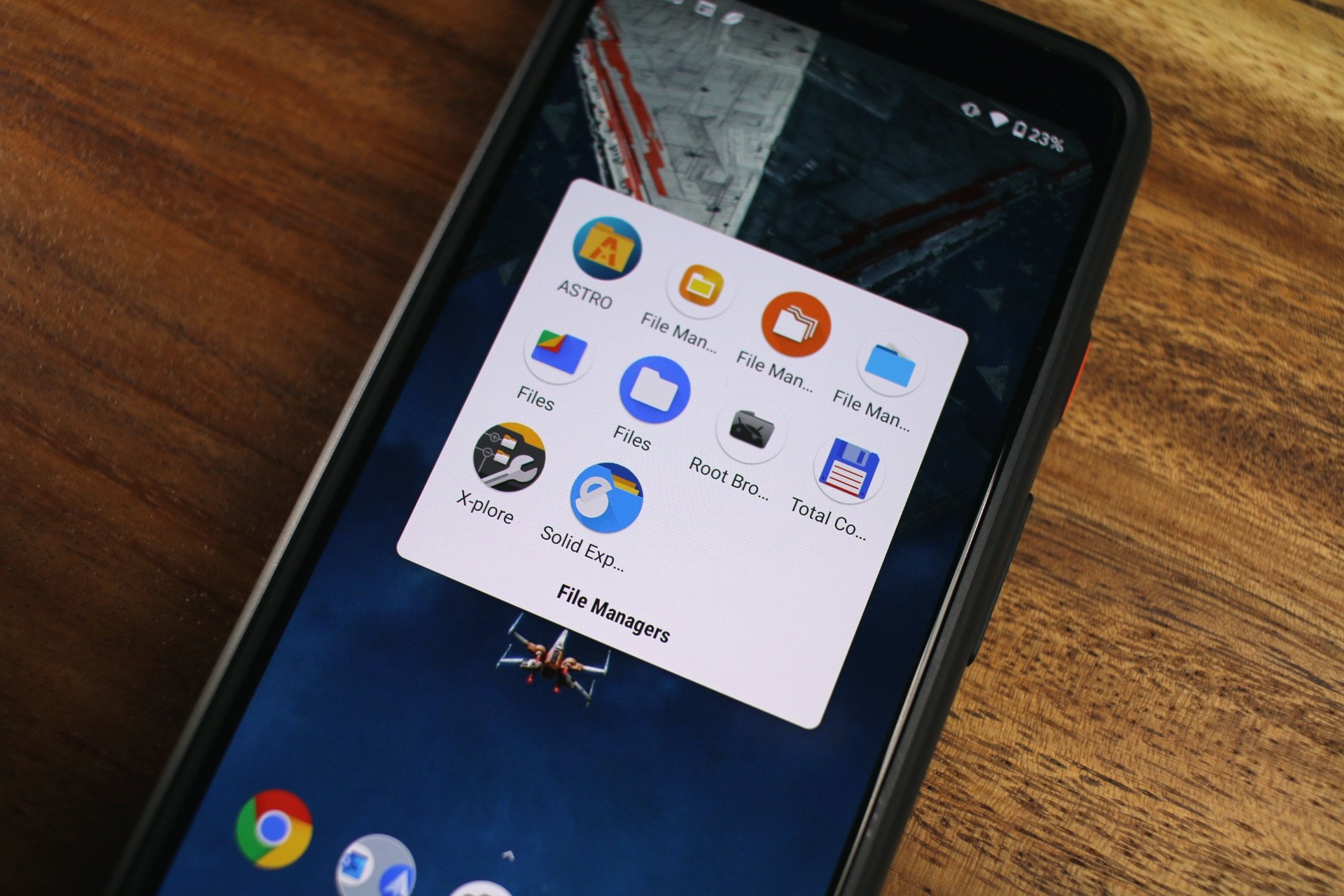
Are you tired of your Android phone being cluttered with unnecessary files and documents? If so, you’re in luck! In this article, we will guide you on how to efficiently clear trash on your Android phone, allowing you to free up valuable storage space and improve your device’s performance. Whether it’s unwanted photos, cache files, or app data, we will provide you with easy-to-follow steps to declutter your phone and ensure that it runs smoothly. Say goodbye to the frustration of running out of storage and hello to a streamlined and optimized Android experience. So, let’s dive in and discover the best ways to clear out that pesky trash on your Android phone!
Inside This Article
- Why Clearing Trash on Android Phone is Important
- Different Types of Trash on Android Phone
- Clearing Cache Files
- Removing Junk Files and Temporary Files
- Deleting Downloaded Files
- Managing App Data and Uninstalling Unused Apps
- Clearing Miscellaneous Files
- Conclusion
- FAQs
Why Clearing Trash on Android Phone is Important
As smartphones become an integral part of our daily lives, it’s essential to keep them running smoothly and efficiently. One aspect often overlooked is the accumulation of trash on our Android phones. Trash includes unnecessary files, cached data, junk files, and more. Clearing this trash is vital for several reasons.
First and foremost, clearing trash on your Android phone helps free up valuable storage space. Over time, your phone can accumulate numerous files and data that are no longer needed. These files can take up a significant amount of space, resulting in sluggish performance and limited storage for essential applications and media. By regularly clearing the trash, you can create more room for the things that matter to you.
Additionally, clearing trash can help improve the overall performance of your Android phone. When your phone’s storage is filled with unnecessary files, it can slow down processes and decrease efficiency. By clearing out the trash, you remove the burden on your device’s resources, allowing it to operate at its optimal speed. This ensures smoother multitasking, quicker app launches, and seamless navigation throughout your phone’s interface.
Another critical reason to clear trash on your Android phone is to protect your privacy and security. Junk files, cached data, and other unnecessary files can contain sensitive information, including login credentials, web browsing history, and personal data. If left unchecked, these files can pose a security risk, particularly if your device falls into the wrong hands. Clearing the trash regularly helps safeguard your personal information and ensures your privacy stays intact.
Furthermore, clearing trash on your Android phone can extend your device’s battery life. Cached data, background processes, and unnecessary files can drain your battery more quickly. By removing these files, you reduce the strain on the battery and improve its longevity. With longer battery life, you can enjoy using your Android phone throughout the day without the constant need for charging.
Different Types of Trash on Android Phone
When it comes to clearing trash on your Android phone, it’s essential to understand the different types of junk files that can accumulate over time. By identifying and clearing these files, you can optimize your device’s performance and free up valuable storage space. Here are the various types of trash you may encounter on your Android phone:
1. Cache Files: Android apps often store temporary data in the cache to optimize performance. However, over time, these cache files can accumulate and take up significant storage space on your device. Clearing the cache regularly can help improve your phone’s speed and responsiveness.
2. Junk Files and Temporary Files: Your Android phone can accumulate unnecessary files such as log files, temporary files, and residual files from deleted apps. These files serve no useful purpose and can clog up your device’s storage. Removing these junk files can free up space and boost your device’s performance.
3. Downloaded Files: As you use your Android phone, you may download files such as images, videos, documents, or APK files. Over time, these downloaded files can pile up and consume a significant amount of storage space. Periodically reviewing and deleting unnecessary downloaded files can help declutter your device.
4. App Data: Many apps store data on your phone, including cached images, media files, and databases. If you no longer use certain apps or find them taking up excessive space, clearing their data can reclaim storage and improve performance. However, be cautious as clearing app data will erase any personalized settings or saved progress.
5. Miscellaneous Files: Apart from the specific categories mentioned above, there may be other types of trash files on your Android phone. These could include system logs, browser caches, crash logs, or even old backups. It’s important to identify and delete these miscellaneous files to optimize storage space and maintain a clutter-free device.
By understanding the different types of trash that can accumulate on your Android phone, you can take the necessary steps to clear them out regularly. This not only improves your device’s performance but also ensures that you have ample storage space for new apps, files, and media.
Methods to Clear Trash on Android Phone
Clearing Cache Files
One of the most effective ways to clear trash on your Android phone is by clearing cache files. Cache files are temporary data stored by apps to improve performance and loading times. However, over time, these files can accumulate and take up valuable storage space.
To clear cache files, go to your device’s Settings, then navigate to the Apps or Applications section. Find the app for which you want to clear the cache and tap on it. Look for the option to clear cache and tap on it. This will remove all the temporary files associated with that particular app.
Removing Junk Files and Temporary Files
In addition to cache files, your Android phone may also accumulate junk files and temporary files. These are typically leftover files from app installations, system updates, and other processes.
To remove junk files and temporary files, you can use a dedicated cleaning app or do it manually. If you choose to do it manually, you can navigate to the Files or Storage section in your device’s Settings. From there, you can explore and delete unnecessary files, such as APKs, log files, and other miscellaneous files.
Deleting Downloaded Files
Another way to clear trash on your Android phone is by deleting downloaded files that you no longer need. These can include files such as images, videos, documents, and audio files.
You can access your downloaded files by using a file manager app or by going to the Downloads or Files section in your device’s Settings. Browse through the files and delete the ones you no longer require. Remember to review the files carefully before deleting to avoid accidentally removing important data.
Managing App Data and Uninstalling Unused Apps
Managing your app data and uninstalling unused apps can significantly help clear trash on your Android phone. Apps can accumulate a significant amount of data over time, including cached data, media files, and other resources.
To manage app data, go to your device’s Settings, then navigate to the Apps or Applications section. Select the app you want to manage and look for the option to clear app data or storage. Be cautious when clearing app data, as it will reset the app to its initial state, including removing any logged-in accounts or custom settings.
Additionally, uninstalling unused apps can free up space on your Android phone. Go to the Apps or Applications section in your device’s Settings, select the app you want to uninstall, and tap on the uninstall button. Repeat this process for any other unnecessary apps.
Clearing Miscellaneous Files
Lastly, clearing miscellaneous files can help clear trash on your Android phone. Miscellaneous files include system logs, crash reports, clipboard data, and other temporary files that may not be classified under cache or junk files.
To clear miscellaneous files, you can use a cleaning app that offers this feature. Alternatively, you can manually navigate to the Files or Storage section in your device’s Settings and look for the option to clear miscellaneous files. Keep in mind that the location of this option may vary depending on your Android device’s manufacturer and operating system.
By utilizing these methods to clear trash on your Android phone, you can optimize its performance, free up storage space, and improve overall user experience. Regularly performing these maintenance tasks will help keep your device running smoothly and efficiently.
Clearing trash on your Android phone is an essential task to maintain its performance and free up valuable storage space. By following the simple steps outlined in this article, you can easily eliminate unnecessary junk files, cache data, and unwanted apps.
Regularly clearing trash not only improves the speed and efficiency of your Android phone but also enhances its overall longevity. It allows you to make the most of your device’s capabilities and ensures smooth operation for your day-to-day activities.
Remember, you can choose to manually clear trash or utilize the built-in features of your Android phone, such as the storage settings and cache cleaner apps. Whichever method you prefer, staying proactive in managing the trash on your Android phone will help optimize its performance and enhance your user experience.
So, why wait? Take a few minutes to clear out the trash on your Android phone and enjoy a cleaner, faster, and more efficient device today!
FAQs
Q: How do I clear trash on my Android phone?
A: To clear trash on your Android phone, you can follow these steps:
- Open the settings app on your Android phone.
- Scroll down and select “Storage” or “Storage & USB.”
- Tap on “Internal storage” or “Device storage.”
- Now, you will see a breakdown of your storage usage. Look for the “Cached data” section.
- Tap on “Cached data” and confirm when prompted to clear it.
This will clear the cached data on your Android phone, which includes unnecessary files and temporary data that can accumulate over time.
Q: What happens when I clear trash on my Android phone?
A: When you clear the trash on your Android phone, you are essentially removing unnecessary files and temporary data that can take up storage space. This can include cached data from apps, residual files, system logs, and more. By clearing the trash, you can free up storage space on your device, allowing it to run more efficiently and smoothly.
Q: Will clearing trash on my Android phone delete important files or data?
A: Clearing the trash on your Android phone should not delete important files or data. However, it is always recommended to backup your important files before performing any cleaning or clearing actions. This way, you can have peace of mind knowing that your critical data is safe, even if there is an accidental deletion during the trash clearing process.
Q: How often should I clear the trash on my Android phone?
A: The frequency of clearing the trash on your Android phone depends on your usage and the amount of storage space available. If you regularly download large files, use resource-intensive apps, or notice that your device is running out of storage space, it is a good practice to clear the trash every few weeks or as needed. Keeping your phone clutter-free can help maintain its performance and ensure smooth operation.
Q: Are there any apps available to help clear trash on my Android phone?
A: Yes, there are several apps available on the Google Play Store that can help you clear trash and optimize the storage space on your Android phone. Some popular options include CCleaner, Files Go by Google, and SD Maid. These apps offer additional features like junk file cleaning, app management, and storage analysis, making it easier to keep your device clean and organized.
