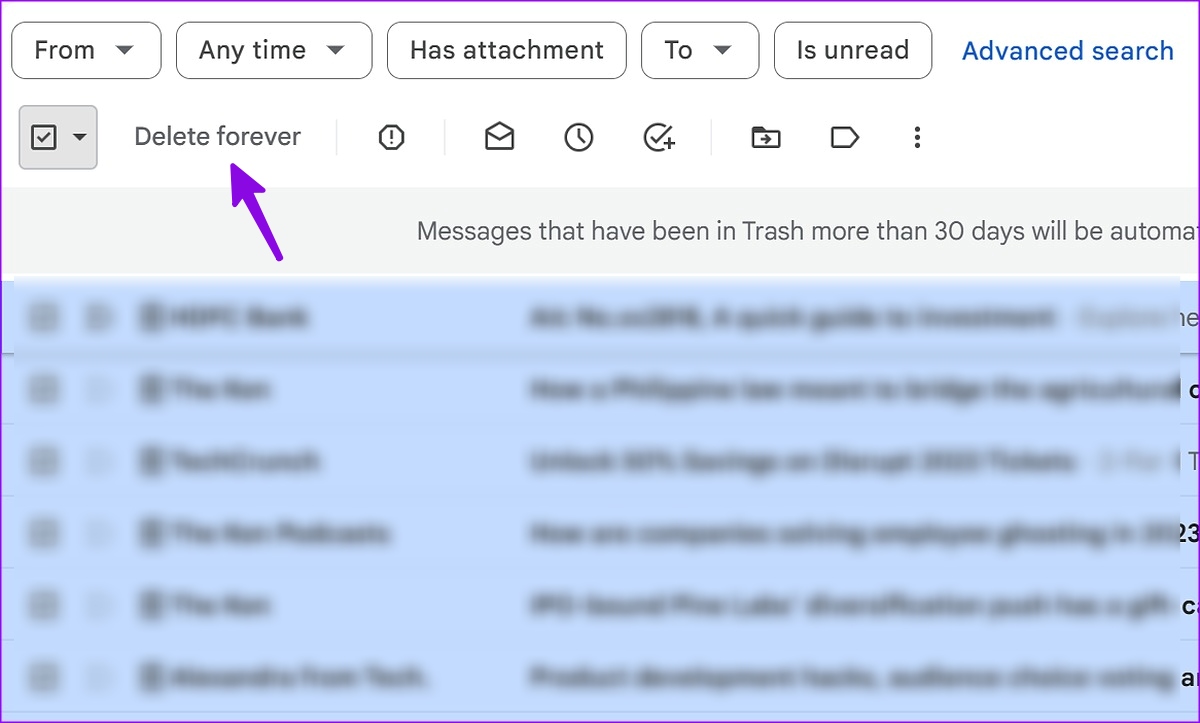
Are you tired of dealing with a cluttered Gmail inbox filled with promotional emails? Well, fret not! In this article, we will guide you on how to delete all promotions in Gmail on your Android phone. With the overwhelming amount of marketing emails we receive on a daily basis, it can be frustrating to find important messages buried under these promotional offers and advertisements.
Fortunately, Gmail provides easy ways to manage and clean up your inbox. By following a few simple steps, you can quickly clear out all those pesky promotions and regain control of your email space. Whether you want to streamline your inbox for better organization or simply get rid of unwanted emails, we’ve got you covered. So, let’s dive in and learn how to delete all promotions in Gmail on your Android phone!
Inside This Article
- Method 1: Deleting Promotions Individually
- Method 2: Using the Search Bar to Bulk Delete Promotions
- Method 3: Creating a Filter to Automatically Delete Promotions
- Method 4: Using Third-Party Apps to Manage Gmail Promotions
- Conclusion
- FAQs
Method 1: Deleting Promotions Individually
If you want to clean up your Gmail inbox and get rid of all those pesky promotions, you can delete them individually. While this may take some time, it is a straightforward and effective method to declutter your inbox and keep it organized. Here’s how you can do it:
1. Open the Gmail app on your Android phone.
2. Navigate to your inbox, where you will find all your emails, including promotions.
3. Scroll through your inbox and look for the emails you want to delete. Promotional emails are usually marked with a “Promotions” label.
4. Once you have identified a promotion you want to delete, swipe left on the email to reveal the ‘Delete’ option. Tap on ‘Delete’ to remove the email from your inbox.
5. Repeat the process for each promotional email you want to delete.
By manually deleting promotions individually, you have full control over which emails you want to remove from your inbox. However, keep in mind that this method can be time-consuming if you have a lot of promotional emails in your inbox.
Method 2: Using the Search Bar to Bulk Delete Promotions
If you’re tired of going through your Gmail inbox and manually deleting each promotion, there’s a quicker and more efficient way to get rid of them. By using the search bar in Gmail, you can easily filter and delete multiple promotions at once. Here’s how to do it:
1. Open the Gmail app on your Android phone and tap on the search bar at the top of the screen.
2. In the search bar, type in “label: promotions” (without the quotes) and tap the search icon or hit the enter key on your keyboard.
3. This will filter your inbox and display only the emails labeled as promotions.
4. To select multiple emails, tap on the checkbox icon located at the top-left corner of each email. As you tap on each checkbox, the email will be highlighted.
5. Once you have selected all the promotions you want to delete, tap on the trash can icon at the top-right corner of the screen. A confirmation prompt will appear, asking if you want to move the selected emails to the trash. Tap “OK” to proceed with the deletion.
6. All the selected promotions will now be moved to the trash folder and will be deleted permanently after 30 days. If you want to free up space immediately, you can open the trash folder and delete them permanently.
Using the search bar to bulk delete promotions in Gmail is a time-saving method that allows you to quickly declutter your inbox. It’s especially useful if you receive a large number of promotional emails and want to manage them efficiently.
Note: Be cautious when using this method, as it will permanently delete the selected emails. Make sure you have reviewed the emails and have no important information or messages that you may need to keep.
Now that you know how to use the search bar to bulk delete promotions in Gmail on your Android phone, you can easily keep your inbox organized and clutter-free. Say goodbye to those annoying promotional emails and enjoy a cleaner email experience.
Method 3: Creating a Filter to Automatically Delete Promotions
If you find yourself regularly bombarded with promotional emails in your Gmail inbox, creating a filter can be a time-saving solution. By setting up a filter, you can automatically delete or archive promotions as soon as they arrive. This method helps keep your inbox organized and ensures that important emails don’t get buried under a pile of ads.
To begin, open the Gmail app on your Android phone and navigate to the inbox screen. Tap on the menu icon (three horizontal lines) in the top-left corner of the screen to access the side menu. Scroll down and find the “Settings” option, then tap on it.
In the Settings menu, select the account that you want to create a filter for. Scroll down and find the “Filters” option, then tap on it. Next, tap on the “Create a new filter” button to start setting up your filter.
In the “From” field, enter the email address or domain of the senders you want to filter. For example, if you want to filter all emails from a specific company, enter their domain (e.g., example.com).
Besides the “From” field, you can also specify other criteria to make the filter more precise. For instance, you can exclude certain words or phrases in the subject or body of the email. This is particularly useful if you want to exclude specific promotions or tailor the filter to your preferences.
Once you’ve set the filtering criteria, tap on the “Create filter” button located in the bottom-right corner of the screen. A pop-up window will appear, providing a list of actions you can apply to incoming emails that match the filter’s criteria.
To automatically delete promotions, choose the “Delete it” option. If you prefer to keep the emails but want them to skip the inbox and go straight to a specific folder, select the “Skip the inbox (Archive it)” option. You can also apply other actions like labeling the emails or marking them as read.
After selecting the desired action, tap on the “Create filter” button again to finalize the setup. From that point onwards, any email that meets the filter’s criteria will be automatically deleted or archived, depending on your chosen action.
It’s worth noting that if you ever want to modify or remove the filter, you can do so by going back to the “Filters” section in Gmail settings. Simply locate the filter you want to edit or delete and tap on the corresponding options.
By utilizing the filter feature in Gmail, you can effectively eliminate the hassle of manually deleting promotions and keep your inbox clutter-free. This method provides an efficient and customizable way to manage your emails so you can focus on the messages that truly matter.
Method 4: Using Third-Party Apps to Manage Gmail Promotions
Gmail offers various ways to manage and organize your emails, but sometimes you need additional help to efficiently handle promotions in your inbox. That’s where third-party apps come in. These apps are specifically designed to enhance your Gmail experience and provide advanced features for managing and deleting promotions.
Here are a few popular third-party apps that can help you manage your Gmail promotions effectively:
- Unroll.me: Unroll.me is a popular app that allows you to easily unsubscribe from subscriptions and roll them up into a single digest email. It automatically scans your inbox for promotions, and you can choose to keep them in your inbox, unsubscribe, or add them to your Rollup.
- Slice: Slice is an app that not only helps you manage your promotions but also keeps track of your online purchases. It organizes your email receipts and provides valuable insights into your spending habits. With Slice, you can easily delete unwanted promotions and keep your inbox clutter-free.
- Mailstrom: Mailstrom is a powerful app that offers advanced email management features. It allows you to quickly clean up your inbox by deleting and unsubscribing from promotions. Mailstrom also provides detailed analytics and insights to help you understand your email patterns and behaviors.
These apps integrate seamlessly with Gmail, providing a user-friendly interface and additional features to better manage your promotions. They offer a range of options to help you clean up your inbox, including the ability to unsubscribe from unwanted emails and delete promotions in bulk.
By using a third-party app, you can significantly reduce the time and effort required to manage and delete promotions in Gmail. These apps provide a convenient way to organize your inbox, ensuring that you only see the emails that matter most to you.
Before using any third-party app, make sure to read reviews, check their security policies, and consider the permissions they require. It’s essential to choose a reputable app that prioritizes your privacy and data security.
So, if you’re tired of manually deleting promotions in Gmail, consider using a third-party app for a more efficient and streamlined inbox management experience.
Conclusion
In conclusion, managing promotions in Gmail on your Android phone can make your inbox more organized and clutter-free. By utilizing the steps outlined in this article, you can easily delete all promotions in Gmail and keep your inbox streamlined.
Remember to periodically check your promotions tab and delete unwanted emails to maintain a clutter-free experience. Additionally, taking advantage of Gmail’s filters and labels can help you categorize and prioritize important messages.
With the ability to delete promotions in a few simple steps, you can regain control over your inbox and create a more efficient email management system. So, go ahead and implement these techniques on your Android phone to experience a cleaner and more organized Gmail experience.
FAQs
Q: Can I delete all promotions in Gmail on my Android phone?
A: Yes, you can delete all promotions in Gmail on your Android phone. It is a simple process that can help declutter your inbox and organize your emails more efficiently.
Q: Why should I delete all promotions in Gmail?
A: Deleting all promotions in Gmail can help reduce clutter and improve the overall organization of your inbox. It allows you to focus on important emails and ensures that your inbox is not filled with promotional content.
Q: How do I delete all promotions in Gmail on my Android phone?
A: To delete all promotions in Gmail on your Android phone, you can follow these steps:
1. Open the Gmail app on your Android phone.
2. Tap on the “Promotions” tab or swipe left to access the Promotions section.
3. Select the emails you want to delete by tapping on the checkboxes next to each email.
4. Once you have selected all the emails you want to delete, tap on the delete icon or the trash can icon.
5. Confirm the deletion when prompted.
Q: What happens after I delete all promotions in Gmail?
A: Deleting all promotions in Gmail permanently removes them from your inbox. You will no longer see those emails in the Promotions tab or any other sections. However, please note that deleted emails cannot be recovered, so make sure to double-check before deleting.
Q: Will deleting promotions affect other important emails in my Gmail?
A: No, deleting promotions in Gmail will only remove the promotional emails. It will not affect any other important emails that you have received or organized in your inbox. Your personal and important emails will remain untouched.
