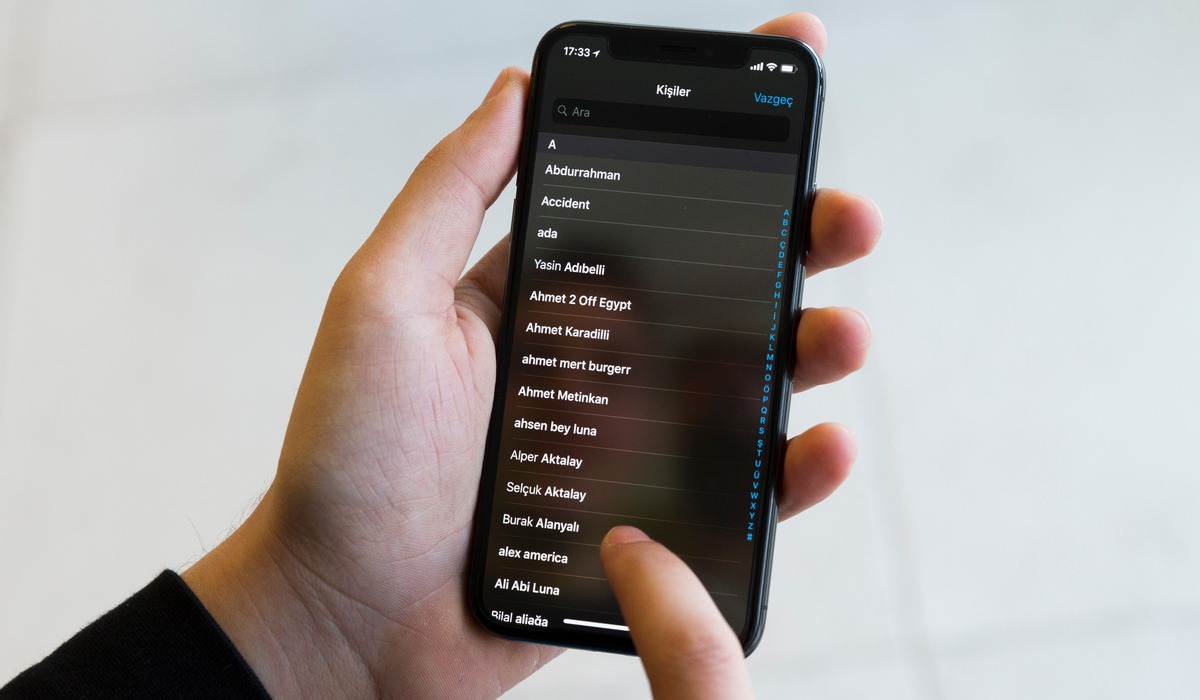
The iPhone is a revolutionary device that has become an essential part of our lives. It allows us to stay connected, manage our schedules, and keep all our important contacts at our fingertips. However, over time, you may find yourself dealing with a common issue – duplicate contacts on your iPhone.
Having multiple entries for the same contact can be frustrating, cluttering up your contact list and making it difficult to find the right information. Fortunately, there are steps you can take to delete double contacts on your iPhone and streamline your contact management.
In this article, we will explore different methods to remove duplicate contacts on your iPhone, whether you prefer manual deletion or using apps and tools designed to simplify the process. By following these steps, you can declutter your contact list and ensure that you have a well-organized and efficient phonebook on your iPhone.
Inside This Article
- Why Do You Have Duplicate Contacts?
- Ways to Delete Double Contacts on iPhone
- Method 1: Using the Contacts App
- Method 2: Using iCloud.com
- Method 3: Using Third-Party Apps
- Conclusion
- FAQs
Why Do You Have Duplicate Contacts?
Having duplicate contacts on your iPhone can be frustrating and confusing. You might find yourself wondering how these duplicates were created in the first place. Well, there are several reasons why you might have duplicate contacts on your iPhone:
Syncing Issues: One common reason for duplicate contacts is syncing problems. If you have multiple email accounts or social media accounts linked to your iPhone, it’s possible that your contacts are being duplicated when the syncing process occurs.
Multiple Devices: Another reason for duplicate contacts is if you use multiple devices, such as an iPhone and an iPad, and have enabled contact syncing across these devices. This can result in duplicate contacts as the syncing process might not always be seamless.
Importing Contacts: Sometimes, when you import contacts from an external source like Gmail or Outlook, the process might create duplicates if there are discrepancies in the data or if the import settings are not configured correctly.
Human Error: Let’s face it, sometimes we create duplicate contacts ourselves by accident. It could be a simple case of accidentally adding the same contact twice or forgetting that a contact already exists in our phonebook.
App Glitches: Occasionally, glitches in the contacts app or third-party apps can lead to duplicate contacts. These glitches can occur during the software update process or due to bugs in the app.
Understanding why you have duplicate contacts can help you prevent them from occurring in the future. It’s important to address this issue promptly to keep your contacts organized and avoid any confusion when trying to reach out to someone.
Ways to Delete Double Contacts on iPhone
If you find yourself dealing with duplicate contacts on your iPhone, you’re not alone. Having multiple entries for the same person can be frustrating and make it difficult to find the right contact when you need it. Fortunately, there are several methods you can use to remove these duplicate contacts and keep your iPhone organized.
Here are three effective ways to delete double contacts on your iPhone:
- Method 1: Using the Contacts App
- Open the Contacts app on your iPhone.
- Select the contact that you want to merge or delete.
- Tap on the “Edit” button in the top-right corner of the screen.
- Scroll down to the bottom of the contact details and tap on the “Delete Contact” option.
- Confirm the deletion by tapping on “Delete Contact” again.
- If you want to merge the contact with another existing entry, select the “Link Contacts” option instead.
- Method 2: Using iCloud.com
- Go to iCloud.com on your computer and sign in with your Apple ID and password.
- Click on the “Contacts” icon to open your contacts.
- Select the duplicate contact that you want to remove.
- Press the “Delete” key on your keyboard or click on the Settings icon at the bottom-left corner and choose “Delete” from the drop-down menu.
- Confirm the deletion by clicking on “Delete” again.
- Repeat this process for each duplicate contact you want to remove.
- Method 3: Using Third-Party Apps
- Open the “Contacts” app on your iPhone. It is usually represented by the icon of a person’s silhouette.
- In the bottom menu, tap on the “Groups” option. This will display a list of contact groups.
- Make sure “All Contacts” is selected. This will ensure that you see all the contacts stored on your iPhone.
- Scroll through the contacts list and find the duplicate contacts that you want to delete.
- Tap on the contact that you want to delete to open their details.
- At the bottom of the contact details page, you will see an option that says “Edit.” Tap on it to enter the editing mode.
- Scroll down to the bottom of the editing page and tap on the “Delete Contact” option.
- A confirmation message will appear asking if you want to delete the contact. Tap on “Delete Contact” again to confirm.
- Repeat these steps for each duplicate contact that you want to delete.
- Open a web browser on your computer and go to iCloud.com.
- Sign in with your Apple ID and password.
- Once you are logged in, click on the “Contacts” icon.
- You will see a list of all your contacts. To find and merge duplicate contacts, click on the gear icon located at the bottom left of the screen.
- From the drop-down menu, select “Find & Merge Duplicates”.
- iCloud will start scanning your contacts for duplicates. Once the scan is complete, a list of duplicate contacts will be displayed.
- Review the duplicate contacts that iCloud has identified. You can select which ones you want to merge or delete.
- To merge duplicate contacts, click on the “Merge” button. This will combine the information from the duplicate contacts into a single entry.
- If you want to delete a duplicate contact instead of merging it, select the contact and click on the “Delete” button.
- Once you have merged or deleted all the duplicate contacts, click on the “Done” button to save your changes.
The Contacts app on your iPhone provides a built-in feature to help you merge or delete duplicate contacts. Here’s how you can use it:
If you prefer managing your contacts on a larger screen, you can use iCloud.com to delete duplicate contacts. Follow these steps:
If you have a large number of duplicate contacts or find the manual methods time-consuming, there are third-party apps available on the App Store that can help you delete duplicate contacts with ease. These apps use advanced algorithms to identify and remove duplicates in your address book.
To use a third-party app, search for “duplicate contacts remover” on the App Store, choose a reputable app, and follow the on-screen instructions to scan and delete duplicate contacts on your iPhone.
By using one of these methods, you can efficiently delete duplicate contacts on your iPhone and maintain a clutter-free address book. Whether you prefer the built-in Contacts app, iCloud.com, or a third-party solution, the choice is yours. Choose the method that suits your preference and delete those double contacts today!
Method 1: Using the Contacts App
If you have duplicate contacts on your iPhone and want to delete them, the Contacts app is a convenient and straightforward way to accomplish this. Follow these simple steps:
By following these steps, you can easily delete duplicate contacts using the built-in Contacts app on your iPhone. It ensures that your contact list remains up to date and free from unnecessary clutter.
Method 2: Using iCloud.com
If you prefer to delete duplicate contacts on your iPhone using a web-based platform, iCloud.com is a convenient option. iCloud.com allows you to access and manage your contacts from any internet-connected device. Follow these simple steps to delete double contacts using iCloud.com:
Using iCloud.com to delete double contacts is a quick and efficient method. It allows you to manage your contacts from any device with an internet connection. By following these steps, you can easily eliminate clutter and have a clean and organized contact list on your iPhone.
Method 3: Using Third-Party Apps
If the built-in contacts app or iCloud method doesn’t work for you or if you prefer a more streamlined approach, using third-party apps is another option to consider for deleting double contacts on your iPhone.
There are several reliable third-party apps available on the App Store that can help you effectively manage and delete duplicate contacts. These apps are designed to simplify the process and offer advanced features to ensure accurate and efficient removal of double contacts.
One popular app for managing duplicate contacts is the “Cleanup Duplicate Contacts” app. This app scans your entire contact list, identifies duplicate entries, and allows you to review and delete them at once. It also provides additional features such as merging contacts, backup, and export options for added convenience.
Another recommended app is “Simpler Contacts.” This app offers an intuitive interface and a powerful duplicate contacts detection algorithm. It allows you to view and merge duplicate contacts, as well as clean up other types of contact clutter like incomplete or inconsistent entries, making it a comprehensive solution for contact management.
When using third-party apps, always make sure to read the reviews, check if the app is compatible with your iPhone model and operating system version, and follow the app’s instructions for deleting contacts. It’s also a good practice to regularly back up your contacts before making any changes, just in case.
Overall, third-party apps can provide you with an efficient and user-friendly way to delete double contacts on your iPhone. They offer advanced features and algorithms to accurately identify and remove duplicate entries, saving you time and effort in the process.
Conclusion
Deleting double contacts on your iPhone can be a frustrating task, but with the right knowledge and steps, it becomes a simple process. By taking advantage of the built-in features of your iPhone, such as the Contacts app and iCloud, you can easily identify and remove duplicate contacts.
Remember to regularly back up your contacts before deleting any duplicates, in case you accidentally remove important information. Additionally, consider using third-party apps or software to streamline the process and ensure a thorough clean-up of your contact list.
With a clean and organized contact list, you can enjoy a clutter-free experience and easily find the right contact when you need it. Take the time to delete those double contacts and optimize your iPhone’s contact management to make your life easier.
FAQs
Q: How do I delete double contacts on my iPhone?
A: To delete double contacts on your iPhone, you can either manually merge them using the Contacts app or use a third-party app designed specifically for this purpose. In the Contacts app, select the duplicate contact, tap “Edit,” then scroll down and tap “Link Contacts.” Choose the matching contact you want to merge, and tap “Link” to combine them. Alternatively, you can download a third-party app like “Cleanup Duplicate Contacts” from the App Store to automate the process.
Q: Why do I have duplicate contacts on my iPhone?
A: Duplicate contacts on your iPhone can occur due to various reasons. For instance, when you sync your iPhone with multiple email accounts or transfer contacts from an old device, duplicates may be created. In some cases, syncing errors or glitches can also result in duplicate contacts.
Q: Are duplicate contacts harmful to my iPhone?
A: Duplicate contacts themselves do not pose any direct harm to your iPhone. However, they can create clutter and confusion in your contact list, making it challenging to find and reach the right person. Additionally, having multiple duplicates can lead to wastage of storage space on your device.
Q: Can I prevent duplicate contacts from appearing on my iPhone?
A: While it may not be possible to completely prevent duplicate contacts from appearing on your iPhone, you can minimize their occurrence. To do so, ensure that you properly sync and manage your contacts across different email accounts and devices. Regularly check for duplicates and merge or delete them as needed.
Q: Will deleting duplicate contacts remove them from all my synced devices?
A: Deleting duplicate contacts on your iPhone will only remove them from your device’s contact list. If you have your contacts synced with other devices or email accounts, the duplicate entries may still exist on those platforms. To ensure consistent removal of duplicates, you may need to delete them separately from each synced device or account.
