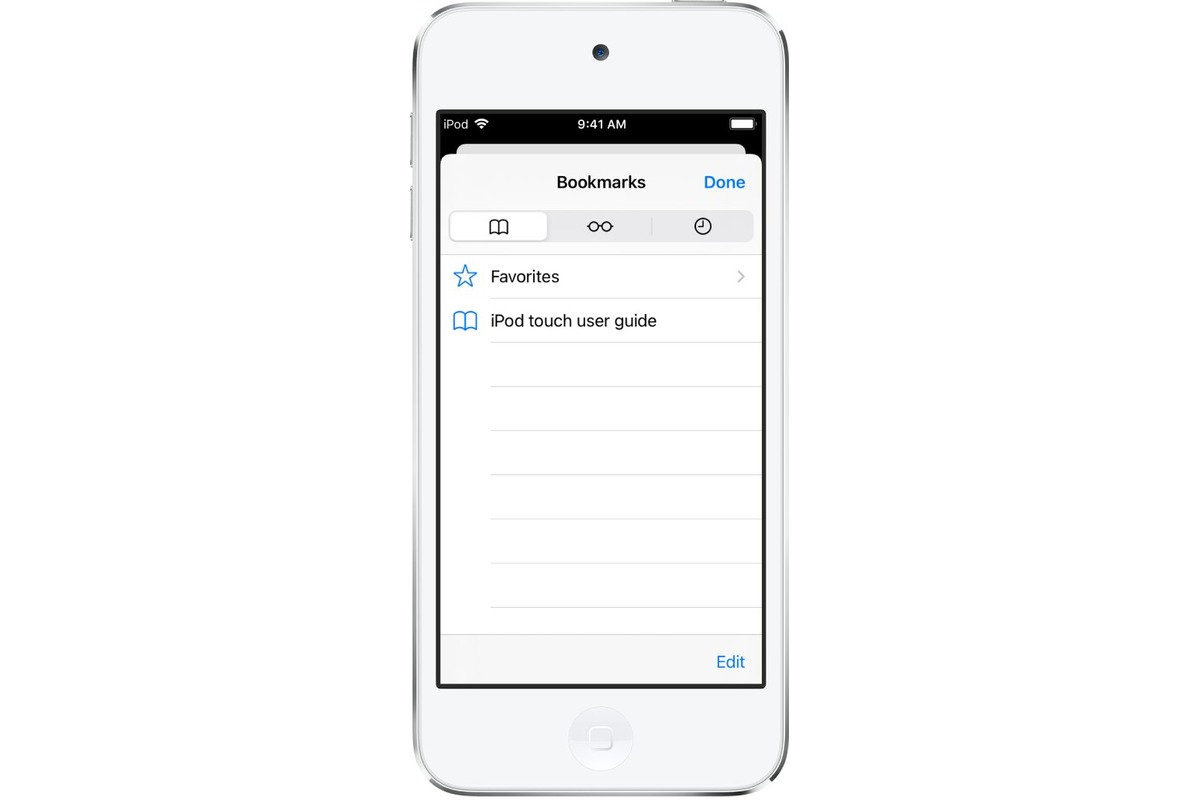
Do you often find yourself visiting the same websites or webpages on your iPhone? It can be quite time-consuming to manually type in the URL every time you want to access a particular site. Thankfully, there’s a handy feature on the iPhone that allows you to create bookmarks, making it quick and easy to navigate to your favorite websites with just a few taps.
In this article, we’ll guide you through the process of creating bookmarks on your iPhone. Whether you’re an avid reader, a social media enthusiast, or someone who frequently shops online, bookmarking can save you valuable time and effort. So let’s dive in and learn how to create bookmarks on your iPhone, ensuring quick access to your favorite websites whenever you need them.
Inside This Article
- Section 1: What are bookmarks on iPhone?
- Section 2: How to create a bookmark on Safari browser?
- Section 3: How to create a bookmark on a specific app?
- Section 4: How to organize and access your bookmarks?
- Conclusion
- FAQs
Section 1: What are bookmarks on iPhone?
Bookmarks on iPhone are a convenient way to save and store your favorite websites or pages for quick access. They act as shortcuts to specific websites or pages, so you don’t have to repeatedly type in the URL or search for them every time you want to visit them.
With bookmarks, you can easily revisit important websites, articles, blogs, or any other online resources that you frequently visit. They are like virtual placeholders that remember the exact webpage address, allowing you to access it with just a tap or two.
Bookmarks on iPhone are primarily used in the Safari browser, but they can also be created within specific apps that support bookmarking functionality. Whether you’re a casual internet browser or a power user, bookmarks on iPhone can greatly enhance your browsing experience by saving time and effort.
Next, let’s explore how to create bookmarks on both the Safari browser and specific apps on your iPhone.
Section 2: How to create a bookmark on Safari browser?
If you frequently visit certain websites on your iPhone’s Safari browser and want quick and easy access to them, creating bookmarks is the way to go. With just a few simple steps, you can have your favorite websites bookmarked and organized for easy retrieval. Let’s walk through the process:
1. Open the Safari browser on your iPhone.
2. Navigate to the website that you want to bookmark.
3. Once on the desired webpage, tap on the share icon located at the bottom center of the screen. It resembles a square with an arrow pointing upwards.
4. A menu will appear with various options. Scroll through the options until you find the “Add Bookmark” button. Tap on it.
5. A new window will appear, allowing you to configure the bookmark’s name and location. By default, the bookmark is saved in the “Favorites” folder, but you can choose a different folder by tapping on the “Location” field.
6. If you want to edit the name of the bookmark, tap on the field that shows the webpage’s title. You can rename it to something more descriptive if you prefer.
7. Once you’ve adjusted the name and location (if desired), tap on the “Save” button at the top right corner of the screen.
8. Congratulations! You’ve successfully created a bookmark for the website. To access it, simply tap on the bookmark icon (it looks like an open book) in the Safari toolbar, then choose the appropriate folder and select the desired bookmark. The webpage will open, and you can enjoy quick access to your favorite site whenever you want.
Creating bookmarks on Safari is a convenient way to keep track of and quickly access your frequently visited websites. Whether you need access to news articles, social media platforms, or online shopping sites, bookmarks on Safari streamline the browsing experience, allowing you to jump straight to the websites you love with just a few taps. Give it a try, and experience the ease and efficiency of using bookmarks on Safari.
Section 3: How to create a bookmark on a specific app?
Creating a bookmark on a specific app on your iPhone can be a convenient way to access your favorite or frequently used features within that app. Whether it’s a photo editing app, a social media platform, or a productivity tool, bookmarking specific pages or functions can save you time and effort.
To create a bookmark on a specific app, follow these steps:
- First, open the app you want to create a bookmark for.
- Find the specific page or function you want to bookmark within the app.
- Once you are on the desired page or function, tap on the “Share” icon or the ellipsis (…) menu, typically located at the top or bottom of the screen.
- From the list of options, choose “Add to Home Screen” or “Add Bookmark.” The exact wording may vary depending on the app and its interface.
- A preview of the bookmark will appear, along with an option to customize the name of the bookmark if desired.
- Tap on “Add” or “Save” to create the bookmark.
Once added, the bookmark will appear on your iPhone’s home screen or in your browser’s bookmarks folder, depending on the app and the option you selected. Simply tap on the bookmark icon to launch the app and directly access the specific page or function you bookmarked.
Creating bookmarks on specific apps can be particularly useful for applications that may not have a traditional home screen icon or when you want quick access to a specific feature within the app. It provides a shortcut, saving you the hassle of navigating through different menus or pages to reach your intended destination.
Keep in mind that not all apps support bookmarking, and the option to create bookmarks may vary from app to app. Therefore, it’s recommended to explore the app’s settings or user guide to determine if bookmarking is a supported feature.
By utilizing the bookmarking feature on specific apps, you can optimize your iPhone experience and make accessing your favorite pages or functions more efficient and convenient.
Section 4: How to organize and access your bookmarks?
Now that you have created several bookmarks on your iPhone, it’s important to organize them in a way that allows for easy access and efficient navigation. Follow these steps to manage your bookmarks effectively:
1. Open the Safari browser on your iPhone and tap on the bookmarks icon, which looks like an open book.
2. You will see a screen displaying all your bookmarks and bookmark folders. Tap on “Edit” in the bottom-right corner of the screen.
3. To rearrange your bookmarks, tap and hold on a bookmark or folder until it starts to wiggle. Then, drag it to your desired position within the list. You can create folders to further categorize and organize your bookmarks.
4. To delete a bookmark or folder, tap on the red minus sign (-) next to it and confirm the deletion. Be cautious when deleting, as this action cannot be undone.
5. To rename a bookmark or folder, tap on the text field next to it, make the necessary modifications, and tap “Done” on the keyboard.
6. To access your bookmarks quickly, tap on the bookmarks icon again and select the bookmark or folder you want to view. Safari will load the webpage associated with the selected bookmark.
7. If you have multiple devices connected through iCloud, make sure to enable the “iCloud” option in the Safari settings on each device. This will sync your bookmarks across all your devices, allowing you to access them seamlessly.
Pro Tip: You can also organize your bookmarks on your computer and have them sync with your iPhone by using iCloud or a third-party bookmark management tool.
With these simple steps, you can keep your bookmarks organized and easily accessible on your iPhone. Whether you want quick access to your favorite websites or need to stay organized with helpful resources, bookmarks make it easier to navigate the digital world on your mobile device.
Conclusion
In conclusion, creating bookmarks on your iPhone is a simple and effective way to organize and access your favorite websites with ease. Whether you want to save a page for later reading or bookmark a site for quick access, the process is quick and straightforward. By following the steps outlined in this guide, you’ll be able to create bookmarks on your iPhone in no time.
Remember to regularly organize and manage your bookmarks to keep your browsing experience clutter-free. With the ability to sync bookmarks across devices, you can ensure that your favorite websites are easily accessible wherever you go. So go ahead and start bookmarking your favorite sites on your iPhone today!
FAQs
1. How do I create a bookmark on my iPhone?
To create a bookmark on your iPhone, first, open the Safari browser. Navigate to the webpage you want to bookmark. Then, tap the Share icon at the bottom of the screen (it looks like a square with an upward arrow). From the share menu, select “Add Bookmark”. You can edit the bookmark’s name and choose where to save it by tapping on the “Location” field. Finally, tap “Save” to create the bookmark.
2. Can I organize my bookmarks on iPhone?
Yes, you can organize your bookmarks on iPhone. Open the Safari app and tap the Bookmarks button at the bottom of the screen (it looks like an open book). From here, you can access your bookmarks and organize them in folders. To create a new folder, tap “Edit” at the bottom of the screen, then tap “New Folder”. You can drag and drop bookmarks into folders to keep them organized.
3. How can I access my bookmarks on iPhone?
To access your bookmarks on iPhone, open the Safari app and tap the Bookmarks button at the bottom of the screen. From here, you can view your bookmarks organized in folders. Tap on a bookmark to open the webpage. You can also access your bookmarks by opening a new tab and tapping on the Bookmark icon at the bottom.
4. Can I sync my bookmarks across multiple devices?
Yes, you can sync your bookmarks across multiple devices if you are signed in with the same Apple ID and have iCloud enabled. To enable iCloud syncing for Safari, go to Settings on your iPhone, tap your name at the top, select “iCloud”, and make sure the toggle next to “Safari” is enabled. This will sync your bookmarks, history, and open tabs across all your devices.
5. Can I delete a bookmark on iPhone?
Yes, you can delete a bookmark on iPhone. Open the Safari app and tap the Bookmarks button at the bottom of the screen. Find the bookmark you want to delete and swipe left on it. Tap “Delete” to remove the bookmark. Alternatively, you can tap “Edit” at the bottom of the screen, select the bookmark, and then tap “Delete” to remove it.
