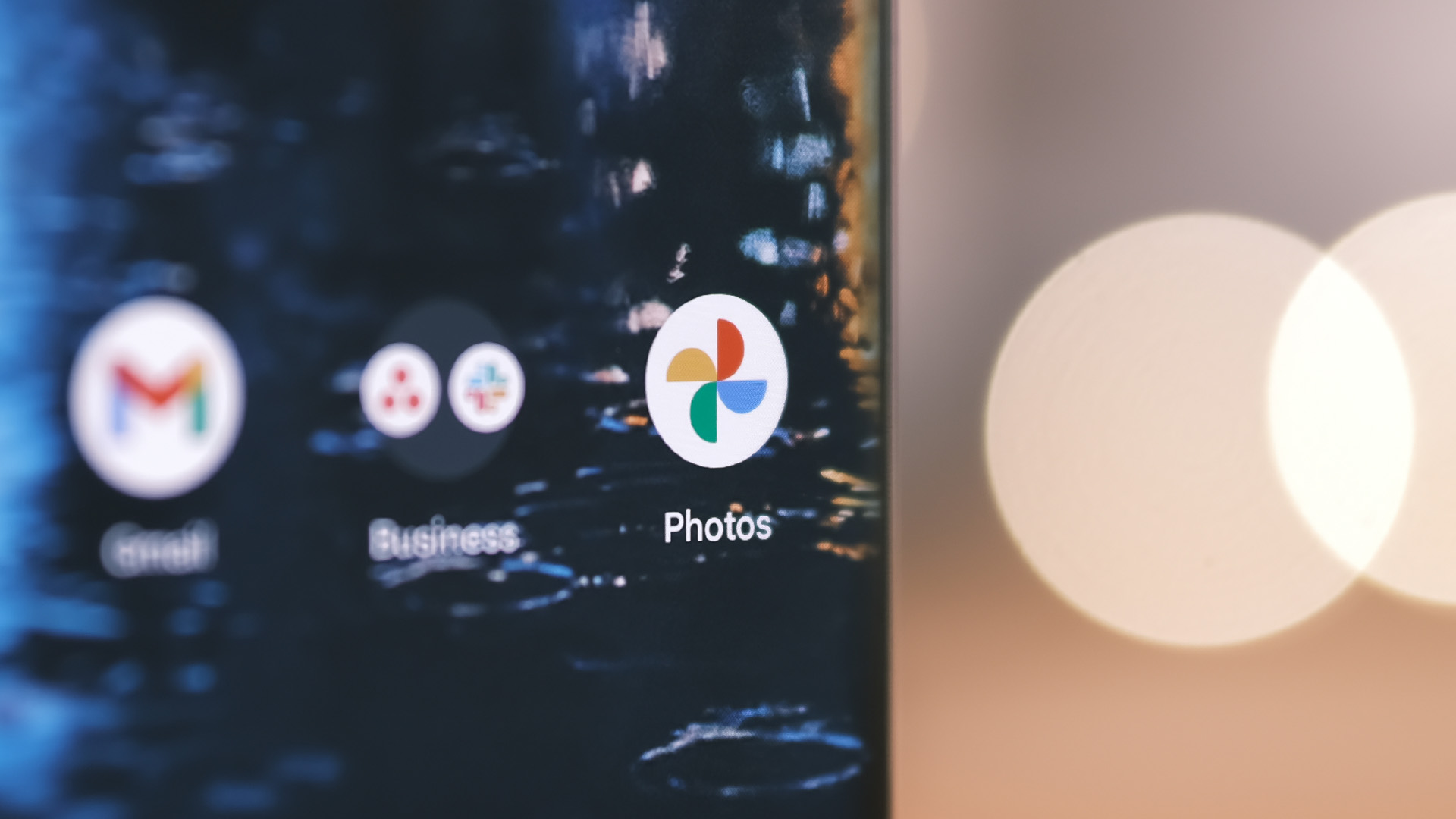
Welcome to our comprehensive guide on how to delete photos from your Android phone without removing them from Google Photos. As smartphone users, we all love capturing precious moments and memories with our camera. However, over time, our photo galleries can become overcrowded, making it necessary to delete unwanted or duplicate photos to free up storage space. But what about the photos you have backed up on Google Photos? You may be wondering if deleting them from your phone will also remove them from the cloud. Well, fear not! In this article, we will walk you through the step-by-step process of deleting photos from your Android device while ensuring that they remain safely stored in Google Photos. So, let’s dive in and reclaim some storage space on your Android phone without losing your cherished memories!
Inside This Article
How to Delete Photos from Android Phone But Not Google Photos
When it comes to managing the photos on your Android phone, it’s essential to know how to delete them properly. But what if you want to delete photos from your Android phone but keep them in Google Photos? In this article, we will explore four different methods to achieve this, ensuring that your precious memories are preserved in the cloud while freeing up storage on your device.
Method 1: Using a File Manager
The first method allows you to directly delete photos from your Android phone using a file manager.
1. Open the file manager app on your Android phone.
2. Navigate to the folder where your photos are stored. This is usually the DCIM or Pictures folder.
3. Select the photos you want to delete by tapping and holding on one photo and then selecting the others.
4. Once the desired photos are selected, tap on the delete button, usually represented by a trash can icon.
5. Confirm the deletion when prompted, and the selected photos will be removed from your Android phone.
Method 2: Using the Gallery App
If you prefer a more user-friendly interface, you can use the gallery app on your Android phone to delete photos while keeping them backed up in Google Photos.
1. Open the gallery app on your Android phone.
2. Select the album or folder that contains the photos you want to delete.
3. Tap and hold on one photo to activate the selection mode.
4. Select the photos you want to delete by tapping on them.
5. Once the desired photos are selected, tap on the delete button.
6. A confirmation message may appear; click “OK” to proceed with the deletion.
Method 3: Using a Third-Party App
If the built-in file manager or gallery app does not meet your needs, you can explore third-party apps available on the Google Play Store to delete photos from your Android phone while keeping them in Google Photos.
1. Open the Google Play Store on your Android phone.
2. Search for “photo manager” or “gallery app” in the search bar.
3. Read the reviews and select a trusted app that suits your requirements.
4. Install and open the app on your Android phone.
5. Follow the app’s instructions to delete photos while preserving them in Google Photos.
Method 4: Syncing and Organizing with Google Photos
If you want a more automated and seamless process for managing your photos, you can leverage the power of Google Photos to sync and organize your photos across devices.
1. Install the Google Photos app from the Google Play Store if you haven’t already.
2. Open the Google Photos app and sign in with your Google account.
3. Enable the “Backup & Sync” feature in the app settings.
4. Wait for your photos to upload to the Google Photos cloud.
5. Once the backup is complete, you can safely delete the photos from your Android phone, knowing they are backed up in Google Photos.
With these four methods, you can now confidently delete photos from your Android phone without worrying about losing them, thanks to Google Photos’ cloud storage. Choose the method that works best for you based on your preferences and needs and enjoy the benefits of freeing up space on your device while keeping your memories safe.
Conclusion
Deleting photos from your Android phone but not from Google Photos can be a simple and efficient process. By following the methods mentioned in this article, you can free up valuable storage space on your device while keeping your precious memories safely backed up in the cloud.
Whether you choose to use the Google Photos app, the file manager, or a third-party app, make sure to carefully select the photos you want to delete and verify that they are not being removed from Google Photos as well.
Remember to regularly clear out unwanted photos and optimize your device’s storage to ensure smooth performance and make room for new memories. By managing your photos effectively, you can enjoy a clutter-free phone experience while preserving your cherished moments for years to come.
FAQs
1. Can I delete photos from my Android phone without deleting them from Google Photos?
Yes, you can delete photos from your Android phone without deleting them from Google Photos. Google Photos provides seamless synchronization between your phone and the cloud, allowing you to access your photos from any device. When you delete a photo from your phone, it will still be available in Google Photos, unless you specifically delete it from there as well.
2. How do I delete photos from my Android phone but keep them in Google Photos?
To delete photos from your Android phone without deleting them from Google Photos, you can follow these steps:
- Open the Photos app on your Android phone.
- Select the photos you want to delete by tapping and holding on one photo, then tapping on the rest.
- Once you have selected all the photos you want to delete, tap on the trash can icon or the “Delete” option.
- Confirm the deletion by tapping “OK” or “Delete” when prompted.
- After deleting the photos, they will be moved to the “Trash” or “Recently Deleted” folder on your phone. To permanently delete them, you can either empty the trash folder on your phone or wait until they are automatically deleted after a specified period of time.
Remember, deleting the photos from your phone will not affect their availability in Google Photos as long as you don’t delete them from there directly.
3. Will deleting photos from my Android phone free up storage space?
Yes, deleting photos from your Android phone will free up storage space. Photos and videos are typically large files that can take up a significant portion of your phone’s storage. By deleting them, you can reclaim space for other files and apps. However, please note that if you have enabled the “Backup & Sync” feature in Google Photos, the photos will still be stored in the cloud and will continue to occupy storage space there.
4. What happens if I delete a photo from Google Photos?
If you delete a photo from Google Photos, it will be moved to the “Trash” or “Bin” folder in Google Photos. The photo will remain in the trash for 60 days, during which time you can restore it if needed. After 60 days, the photo will be permanently deleted from your Google Photos account and cannot be recovered. It’s always a good practice to double-check the photos you want to delete before confirming the action.
5. Can I recover deleted photos from my Android phone?
Yes, you can often recover deleted photos from your Android phone, depending on the device and the specific circumstances. When you delete a photo from your phone, it is typically moved to a “Trash” or “Recently Deleted” folder, where it remains for a certain period of time before being permanently deleted. You can check this folder and restore the photos if they’re still there. Additionally, if you have enabled automatic backups to Google Photos or have a third-party backup solution in place, you may be able to restore the deleted photos from there. However, it’s important to note that there’s no guarantee of successful photo recovery, so it’s always recommended to regularly back up your photos to prevent permanent loss.
