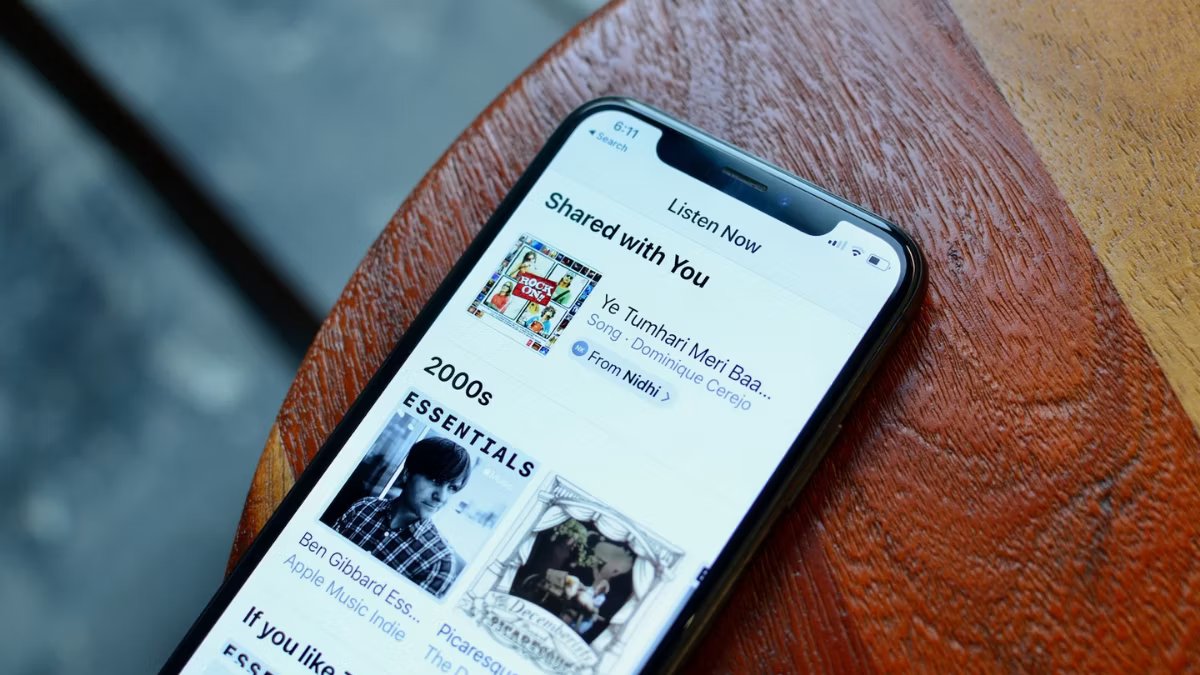
Are you tired of constantly seeing content that others have shared with you on your iPhone or iPad? If so, you’re in luck! In this article, we will guide you through the simple process of disabling the “Shared with You” feature on your Apple device, freeing up your screen space and eliminating unnecessary distractions.
Whether it’s photos, articles, links, or other shared content, the “Shared with You” section of your device can quickly become overwhelming. By following the steps we present here, you will regain control over your device and ensure that you only see the content that truly matters to you.
So, if you’re ready to regain control over your iPhone or iPad, let’s dive in and learn how to disable the “Shared with You” feature once and for all.
Inside This Article
Steps to Disable “Shared with You” on iPhone and iPad
If you’re tired of seeing the “Shared with You” suggestions cluttering your iPhone or iPad, you’ll be glad to know that there are simple steps you can take to disable this feature. In this article, we will guide you through four different options to turn off “Shared with You” in various apps.
Option 1: Disable “Shared with You” in the Messages app
To stop receiving “Shared with You” content in the Messages app, follow these steps:
- Open the Messages app on your iPhone or iPad.
- Tap on any conversation to enter it.
- Swipe left on a shared item from the “Shared with You” section.
- Tap on the “…” (More) button.
- Choose the “Hide All” option.
By hiding all shared items, you will no longer see “Shared with You” suggestions in your Messages app.
Option 2: Disable “Shared with You” in the Photos app
If you want to disable “Shared with You” suggestions in the Photos app, here’s what you need to do:
- Open the Photos app on your iPhone or iPad.
- Tap on the “For You” tab at the bottom of the screen.
- Scroll down to the “Shared with You” section.
- Tap on the “See All” button.
- Tap on the “…” (More) button.
- Select the “Hide All” option.
By hiding all shared items, the “Shared with You” section will no longer appear in your Photos app.
Option 3: Disable “Shared with You” in the Music app
If you’re tired of seeing “Shared with You” content in the Music app, follow these steps to disable it:
- Open the Music app on your iPhone or iPad.
- Tap on the “Listen Now” tab at the bottom of the screen.
- Scroll down to the “Shared with You” section.
- Swipe left on any shared item.
- Tap on the “…” (More) button.
- Select the “Hide All” option.
By hiding all shared items, you won’t see “Shared with You” suggestions in the Music app anymore.
Option 4: Disable “Shared with You” in the Safari app
If you want to turn off “Shared with You” suggestions in the Safari app, here’s how:
- Open the Safari app on your iPhone or iPad.
- Tap on the “Tabs” button at the bottom-right corner of the screen.
- Scroll down to the “Shared with You” section.
- Swipe left on any shared item.
- Tap on the “…” (More) button.
- Choose the “Hide All” option.
By hiding all shared items, the “Shared with You” section will be removed from your Safari app.
By following these steps, you can easily disable the “Shared with You” feature in the Messages, Photos, Music, and Safari apps on your iPhone or iPad. These options allow you to customize your device and reduce the clutter caused by the “Shared with You” suggestions. Enjoy a more personalized and streamlined experience on your iOS device!
Conclusion
In conclusion, disabling the “Shared with You” feature on your iPhone and iPad can help you regain control over your device’s storage space and keep your message apps clutter-free. By following the simple steps outlined above, you can easily turn off this feature and free up valuable storage on your device.
Remember, if you ever want to re-enable the “Shared with You” feature, you can simply follow the same steps and toggle the switch back on. It’s all about customizing your device to suit your preferences and needs.
With the ability to disable “Shared with You,” you can now enjoy a cleaner and more organized messaging experience on your iPhone and iPad. Say goodbye to unwanted links, photos, and videos clogging up your message app and optimize your device’s storage space for the things that matter most to you.
FAQs
1. What is “Shared with You” on iPhone and iPad?
“Shared with You” is a new feature introduced in iOS 15 and iPadOS 15. It allows you to easily access and view content that has been shared with you in various apps like Messages, Photos, Safari, Apple Music, News, and more.
2. Why would I want to disable “Shared with You” on my iPhone or iPad?
While the “Shared with You” feature can be useful to quickly find content shared by friends and contacts, some users may prefer to have a cleaner and more personalized experience on their devices. Disabling “Shared with You” can help declutter your device and remove content that you may not necessarily be interested in.
3. How do I disable “Shared with You” on my iPhone or iPad?
To disable the “Shared with You” feature, follow these steps:
a. Go to the Settings app on your iPhone or iPad.
b. Scroll down and tap on “FaceTime & Messages” or “Photos” depending on the app you want to disable.
c. In the app settings, you will find a section labeled “Shared with You”. Tap on it.
d. Toggle off the “Shared with You” switch to disable the feature for that specific app.
e. Repeat steps b to d for other apps with the “Shared with You” feature if desired.
4. Can I disable “Shared with You” for only certain apps?
Yes, you have the option to disable “Shared with You” for individual apps. Each app has its own settings where you can enable or disable the feature. This allows you to tailor your device’s experience based on your preferences and the apps you use the most.
5. If I disable “Shared with You”, will I lose access to shared content?
No, disabling “Shared with You” does not mean you lose access to shared content. It simply removes the shared content from being prominently featured in the respective apps. You can still access shared content through other means, such as going to the specific app or accessing it through the sharing notifications or messages you receive.
