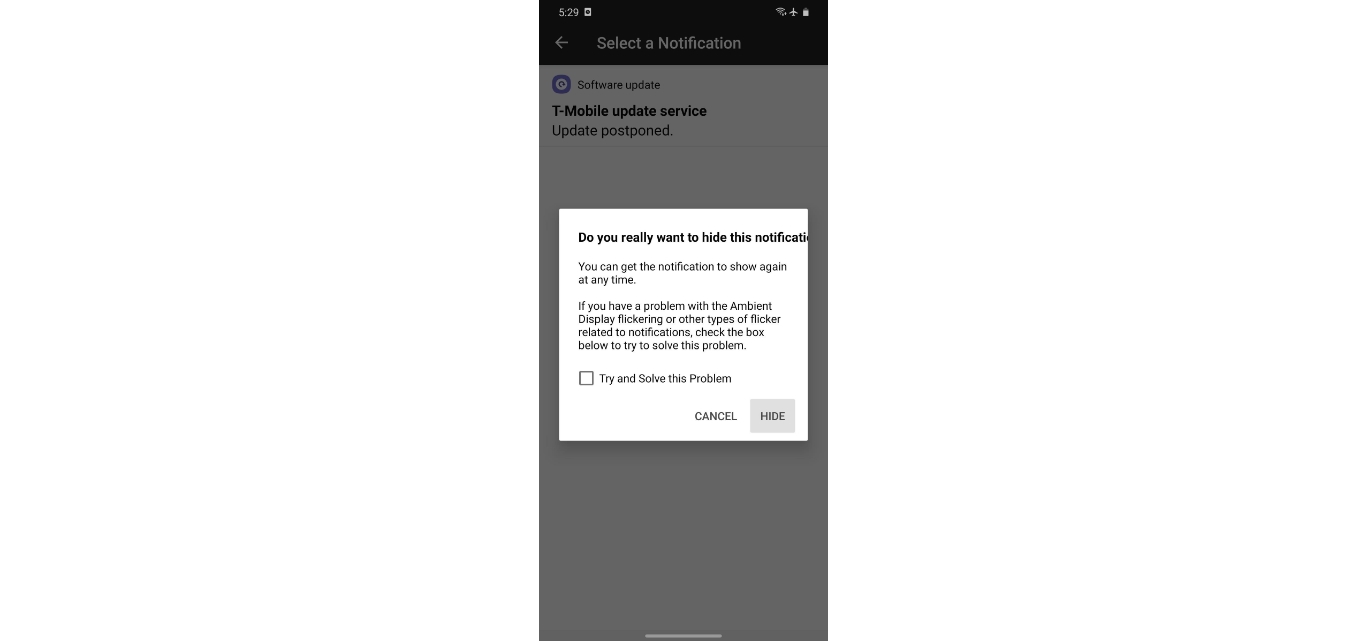
Are you tired of constantly being bothered by the T-Mobile update service on your mobile phone? Luckily, there’s a way to disable it and regain uninterrupted control over your device. T-Mobile update service is designed to keep your phone up to date with the latest software and security patches. While it may be essential for some users, others may find it intrusive and unnecessary. In this article, we will guide you through the steps to disable the T-Mobile update service on your mobile phone, giving you the freedom to decide when and how you want to update your device. So, if you’re ready to take control of your phone’s software updates, keep reading to find out how to disable the T-Mobile update service and reclaim your device’s autonomy.
Inside This Article
- Understanding T-Mobile Update Service
- Reasons to Disable T-Mobile Update Service
- Methods to Disable T-Mobile Update Service
- 1. Method 1: Disabling Automatic Updates via Settings
- 2. Method 2: Using Package Disabler Apps
- 3. Method 3: Disabling System Apps via ADB
- Benefits and Considerations of Disabling T-Mobile Update Service
- Conclusion
- FAQs
Understanding T-Mobile Update Service
T-Mobile Update Service is a feature provided by T-Mobile, a well-known mobile service provider, that delivers software updates to your mobile device. These updates typically include enhancements, bug fixes, security patches, and new features for your phone’s operating system and pre-installed apps.
When you purchase a new mobile device from T-Mobile, it often comes with T-Mobile Update Service enabled by default. This means that your phone will periodically check for available updates, and if found, it will prompt you to download and install them.
The T-Mobile Update Service is designed to ensure that your device stays up-to-date with the latest software improvements, ensuring better performance, compatibility, and security. It seeks to provide a seamless user experience by delivering timely updates directly to your phone.
T-Mobile Update Service is specially tailored to work with T-Mobile devices, utilizing the carrier’s network infrastructure to deliver updates efficiently. This ensures that T-Mobile customers receive firmware updates, security patches, and feature upgrades without any hassle.
Moreover, T-Mobile Update Service is also responsible for delivering updates to T-Mobile-specific apps, such as carrier-customized versions of popular applications and services. This ensures that T-Mobile customers have access to the latest features and optimizations specific to their carrier’s offerings.
Understanding how the T-Mobile Update Service functions is essential for making informed decisions regarding its management on your device. Next, we will explore the reasons why you might consider disabling the T-Mobile Update Service.
Reasons to Disable T-Mobile Update Service
There are several reasons why you might want to disable the T-Mobile update service on your mobile phone. Let’s explore some of the common reasons below:
1. Control over Software Updates: By disabling the T-Mobile update service, you regain control over when and how your phone receives software updates. This is particularly useful if you prefer to manually review and install updates, ensuring compatibility with your device’s configuration and apps.
2. Avoiding Unwanted Changes: Automatic system updates can sometimes cause unforeseen changes to your device’s settings or functionality. By disabling the update service, you can prevent any unwanted alterations to your phone’s interface or features, ensuring a consistent user experience.
3. Preserving Battery Life: System updates often require significant processing power and can put a strain on your device’s battery. Disabling the T-Mobile update service can help conserve battery life, as your phone will no longer spend resources downloading and installing updates in the background.
4. Avoiding Bloatware: In some cases, system updates may include pre-installed applications or bloatware that you might not find useful. By disabling the update service, you can prevent these unwanted applications from being installed on your phone, freeing up storage space and decluttering your device.
5. Stability and Reliability: While updates are intended to improve the performance and security of your device, they can sometimes introduce bugs or compatibility issues. By disabling the T-Mobile update service, you can maintain a stable and reliable operating system, especially if you have found previous updates to cause problems on your phone.
6. Customization and Personalization: Disabling the update service gives you the freedom to customize your phone’s software to your liking. You can choose to install custom ROMs, apply different themes, or tweak the system settings to tailor your device to your preferences, without having to worry about automatic updates undoing your customization efforts.
7. Data Usage Control: System updates can consume a significant amount of data, especially if they include large files or patches. By disabling the T-Mobile update service, you can better manage your data usage and avoid unexpected overages on your mobile plan.
Considering these reasons, it’s important to weigh the benefits and drawbacks before disabling the T-Mobile update service. While it offers control and customization options, it also means potentially missing out on important security patches and new features. Therefore, it’s advisable to stay informed about the latest updates and make an informed decision based on your specific needs and preferences.
Methods to Disable T-Mobile Update Service
There are several methods you can use to disable the T-Mobile Update Service on your device and prevent unwanted software updates. Let’s explore three effective methods below:
?
Method 1: Disabling Automatic Updates via Settings
If you prefer a straightforward approach without the need for additional tools, you can disable automatic updates for your T-Mobile device through the settings menu. Here’s how:
- Go to the “Settings” menu on your device.
- Scroll down and tap on “Software Update” or “System Updates,” depending on your device model.
- Look for the “Auto download over Wi-Fi” or “Automatic system updates” option and toggle it off.
This method prevents your device from automatically downloading and installing new updates.
Method 2: Using Package Disabler Apps
If you want more control over which apps or services you disable, you can utilize package disabler apps available in the Google Play Store. These tools allow you to disable specific system services, including the T-Mobile Update Service. Follow these steps:
- Download and install a package disabler app like “Package Disabler Pro” or “BK Package Disabler.”
- Open the app and grant it the necessary permissions.
- Search for the T-Mobile Update Service in the list of system apps or services.
- Disable the T-Mobile Update Service by toggling the switch next to it.
By using a package disabler app, you can have more granular control over what services you disable on your T-Mobile device.
Method 3: Disabling System Apps via ADB
For advanced users who are comfortable with command-line tools, you can disable the T-Mobile Update Service using the Android Debug Bridge (ADB). This method requires a computer and USB debugging enabled on your device. Here’s what you need to do:
- Connect your device to the computer via a USB cable.
- Open a command prompt or terminal window on your computer.
- Enter the command “
adb devices” to make sure your device is detected. - Next, enter the command “
adb shell pm list packages | grep tmobile” to find the package name of the T-Mobile Update Service. - Once you have the package name, enter the command “
adb shell pm uninstall -k --user 0 <package-name>” to disable the service.
Please note that using ADB requires technical knowledge and should be approached with caution. It is recommended to create a backup of your device before proceeding.
By following these methods, you can successfully disable the T-Mobile Update Service on your device and take control of your software updates. However, it is important to consider the benefits and considerations of disabling this service, which we will explore further in the next section.
1. Method 1: Disabling Automatic Updates via Settings
One of the simplest ways to disable the T-Mobile update service is by using the built-in settings on your mobile phone. By following a few easy steps, you can prevent your device from automatically updating its software.
To get started, open the Settings app on your T-Mobile device. Look for the “Software Update” or “System Updates” option, which may be located under the “About Phone” or “About Device” section.
Once you find the software update settings, tap on it to access the options. Within the software update settings, you should see an option for automatic updates. This is typically enabled by default to ensure your device stays up to date with the latest T-Mobile software releases.
To disable the automatic updates, simply toggle the switch to the “Off” position. This tells your device to stop checking for and downloading any future updates. Keep in mind that by disabling this feature, you won’t receive any software updates, including security patches and new features, until you manually enable it again.
After turning off the automatic updates, navigate back to the main settings menu. It’s a good idea to double-check your selection to ensure that the T-Mobile update service is indeed disabled.
By disabling automatic updates through the settings menu, you are taking control over when and if your device will be updated. This can be beneficial if you prefer to wait before installing a new software version or want to avoid any potential compatibility issues that may arise from an update.
While this method is straightforward and doesn’t require any additional apps or technical knowledge, it’s important to note that turning off automatic updates means you’ll also need to manually check for updates periodically to ensure you have the latest security patches and bug fixes.
In the next section, we’ll explore another method that involves using package disabler apps to disable the T-Mobile update service on your mobile phone.
2. Method 2: Using Package Disabler Apps
If you’re looking for a convenient and efficient way to disable the T-Mobile Update Service on your mobile phone, using a package disabler app can be a viable solution. These apps provide users with the ability to disable or block specific system apps, including the T-Mobile Update Service, without the need for root access.
Package disabler apps work by accessing the device’s administrator privileges, enabling users to disable unwanted apps or services that may be causing inconvenience or consuming unnecessary resources.
Here are the steps to disable the T-Mobile Update Service using a package disabler app:
- Go to the Google Play Store and search for a reputable package disabler app. There are several options available, such as “Package Disabler Pro” or “BK Package Disabler”.
- Download and install the package disabler app of your choice.
- Launch the app and grant it the necessary permissions.
- Search for the T-Mobile Update Service in the app’s list of system apps.
- Select the T-Mobile Update Service and disable it.
- Confirm the selection and exit the app.
Once you have successfully disabled the T-Mobile Update Service using a package disabler app, the service will no longer run in the background and prompt you for updates. This method provides a simple and hassle-free way to stop the T-Mobile Update Service from interrupting your mobile phone usage.
However, it’s important to note that using package disabler apps may have certain implications and considerations:
- Disabling system apps can impact the overall functionality of the device.
- There may be potential security risks associated with granting administrator privileges to third-party apps.
- Future system updates may require re-enabling the T-Mobile Update Service.
Consider these factors before deciding to use a package disabler app to disable the T-Mobile Update Service on your mobile phone.
3. Method 3: Disabling System Apps via ADB
If you’re looking for a more advanced method to disable T-Mobile update service on your mobile phone, you can use the Android Debug Bridge (ADB) tool. ADB allows you to communicate with your device through a command-line interface on your computer.
Before proceeding with this method, it’s important to note that this requires some technical knowledge and can potentially impact the functionality of your device if used incorrectly. Additionally, you may need to enable USB debugging on your device and install the necessary drivers on your computer.
To disable T-Mobile update service using ADB, follow these steps:
- Connect your mobile phone to your computer using a USB cable.
- Open a command prompt or terminal window on your computer and navigate to the location where the ADB tool is installed.
- Enter the following command to check if your device is properly connected and recognized by ADB:
adb devices - If your device is listed, proceed to the next step. If not, make sure you have enabled USB debugging and installed the necessary drivers.
- Enter the following command to launch the ADB shell:
adb shell - Once you are in the ADB shell, enter the following command to disable the T-Mobile update service:
pm disable-user --user 0 com.tmo.updates - After running the command, you should see a success message indicating that the package has been disabled.
- Exit the ADB shell by entering the command:
exit - Disconnect your mobile phone from the computer.
By using ADB to disable the T-Mobile update service, you have effectively prevented the system from downloading and installing any future updates. However, it’s important to exercise caution when using ADB as it grants you access to critical system functions, and disabling the wrong package can cause issues with your device.
If you are unsure about using ADB or uncomfortable with making system-level changes, it’s recommended to use one of the other two methods described earlier in this article.
Benefits and Considerations of Disabling T-Mobile Update Service
Disabling the T-Mobile Update Service on your mobile phone can bring several benefits. However, it is essential to consider some considerations before making this decision. Let’s explore the advantages and potential drawbacks of disabling the T-Mobile Update Service.
1. Improved Battery Life: One of the significant benefits of disabling the T-Mobile Update Service is the potential for improved battery life. The update service runs in the background, consuming valuable resources and draining your battery. By turning it off, you can extend your phone’s battery life and enjoy longer usage times between charges.
2. Control Over Updates: Disabling the T-Mobile Update Service gives you more control over software updates on your mobile phone. While system updates are crucial for security and performance enhancements, some users prefer to manually update their devices. By disabling the update service, you can choose when to install updates, ensuring they won’t interrupt your activities or require immediate attention.
3. Storage Space Optimization: Mobile phone updates can take up a significant amount of storage space, especially if your device has limited internal storage. Disabling the T-Mobile Update Service prevents unnecessary updates from downloading and occupying valuable space on your device. This can be particularly helpful if you regularly face storage constraints or want to prioritize other apps and files.
4. Avoiding Potentially Unwanted Changes: Sometimes, updates can introduce changes that users may prefer not to have on their devices. These changes can range from UI modifications to performance alterations. By disabling the update service, you have the choice to keep your phone’s current settings and avoid any modifications that may not align with your preferences or needs.
Considerations:
1. Security Risks: While turning off the T-Mobile Update Service can offer benefits, it’s important to understand the security risks. Regular updates often include crucial security patches that protect your device from vulnerabilities and exploits. Disabling updates puts your phone at a higher risk of being compromised by malicious software or hackers. Consider the security implications and weigh them against your specific needs before disabling the update service.
2. Bugs and Compatibility Issues: Updates often address bugs, software glitches, and compatibility issues. By disabling the update service, you may encounter problems that could have been resolved by a software update. It’s essential to be aware that some apps or features may not function optimally without the latest updates. Assess the importance of up-to-date software and the potential impact on your device’s performance before making a decision.
3. Limited Access to New Features: Disabled T-Mobile Update Service means delaying or even missing out on new features or enhancements introduced by software updates. If being at the forefront of new capabilities is essential to you, disabling the update service may not be the best option. Consider your priorities and the value you place on having access to the latest features to make an informed decision.
Remember: Before disabling the T-Mobile Update Service, carefully consider your specific needs, device usage patterns, and requirements. It may be helpful to consult with technical experts or review user experiences to gauge the potential impact on your device’s performance and security.
The process of disabling the T-Mobile update service is a simple and effective way to take control of your device’s software updates. By disabling this service, you can prevent automatic updates from interrupting your mobile experience and ensure that you have the freedom to choose when and how you update your phone. Whether you want to avoid potential bugs or have specific reasons for using a particular version of software, disabling the T-Mobile update service puts you in the driver’s seat.
Remember, however, that disabling the update service means you will have to manually update your device’s software. It’s important to stay informed about new updates and security patches to keep your phone running smoothly and protected from vulnerabilities. Keep an eye on T-Mobile’s official website or their customer support channels for information on the latest updates and make sure you regularly check for software updates on your device. With a bit of vigilance and control, you can strike a perfect balance between staying up-to-date and retaining control over your mobile phone’s software.
FAQs
1. Can I disable T-Mobile update service on my mobile phone?
Yes, you can disable the T-Mobile update service on your mobile phone. To do this, navigate to the settings menu on your device and look for the “Software Update” or “System Update” option. From there, you can disable automatic updates or choose to only update when connected to a Wi-Fi network.
2. Will disabling the T-Mobile update service affect the performance of my phone?
No, disabling the T-Mobile update service will not affect the performance of your phone negatively. However, it’s important to note that operating system updates often include important security patches and bug fixes. It is recommended to manually check for updates regularly to ensure your device stays up to date.
3. How often should I manually check for updates if I have disabled the T-Mobile update service?
If you have disabled the T-Mobile update service, it is advisable to manually check for updates at least once a month. This will allow you to stay on top of important software updates and enhancements that may be released by your device manufacturer or T-Mobile.
4. Can I re-enable the T-Mobile update service if I change my mind?
Yes, if you change your mind and wish to re-enable the T-Mobile update service, you can do so by going back to the settings menu on your device and enabling the “Software Update” or “System Update” option. Keep in mind that once re-enabled, your device may start downloading and installing any pending updates.
5. Are there any alternative methods to disable the T-Mobile update service?
While the exact steps may vary depending on your specific device, another method to disable the T-Mobile update service is by using an application or package disabler. These apps allow you to disable many pre-installed system apps, including the update service. However, exercise caution when using such tools as it may have unintended consequences or affect other functionalities on your device.
