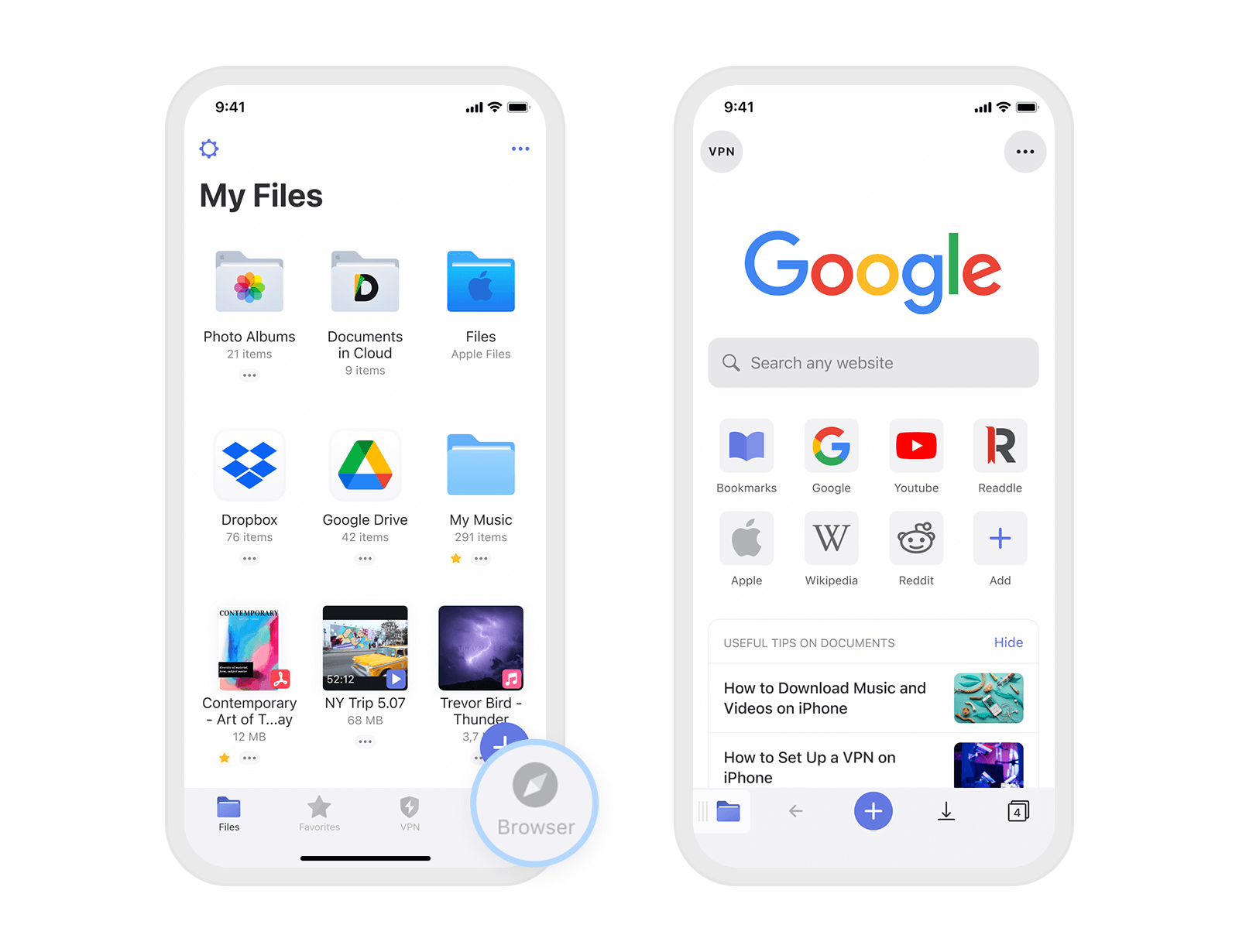
Have you ever come across a catchy song while browsing the internet and wished you could download it directly to your mobile phone? Well, you’re in luck! In this article, we will guide you on how to download a song from the internet to your mobile device. With the advancement of technology, downloading music has become easier and more accessible than ever before. Whether you’re an iPhone user, an Android enthusiast, or a fan of other mobile platforms, we’ve got you covered. Say goodbye to the frustration of not being able to enjoy your favorite tunes offline. So, let’s dive in and learn the simple steps to bring the music you love directly to your mobile phone.
Inside This Article
- Finding a Reliable Download Source
- Downloading the Song to Your Computer
- Transferring the Song to Your Mobile Device
- Conclusion
- FAQs
Finding a Reliable Download Source
When it comes to downloading songs from the internet to your mobile device, it’s crucial to find a reliable download source. With numerous websites offering free downloads, it’s easy to get overwhelmed and end up with low-quality files or even malware on your device. To ensure a safe and hassle-free downloading experience, follow these steps:
- Perform a Search: Start by performing a search for reputable websites that offer legal and high-quality music downloads. Look for well-known platforms that have a good reputation in the industry.
- Read Reviews and User Feedback: Once you’ve found a few potential download sources, take the time to read reviews and user feedback. This will give you an idea of other users’ experiences with the website and help you determine if it’s trustworthy and reliable.
- Check for Licensing Information: Before downloading any song, make sure to check for licensing information on the website. Legitimate download sources will have proper licensing agreements in place, ensuring that the artists and copyright holders are properly compensated.
- Consider Paid Services: While there are many free download options available, consider opting for paid services like music streaming platforms or digital music stores. These services often provide a vast library of songs with high-quality audio and better overall user experience.
- Use Official Artist Websites: Some artists offer free music downloads directly from their official websites. This is a great way to access new and independent artists while supporting their work.
By following these steps and being mindful of the sources you choose, you can find a reliable download source that provides you with the best quality songs for your mobile device. Remember to always prioritize legal and legitimate sources to support the artists and enjoy your music collection without any worries.
Downloading the Song to Your Computer
Once you have found a reliable source to download your desired song, it’s time to shift your focus to the process of actually downloading the song to your computer. By following these simple steps, you’ll have your favorite tunes at your fingertips in no time.
Step 1: Right-click and Save Link or Download Button
When you have located the download link or button on the website, simply right-click on it. A menu will appear, and from there, select the option to “Save Link As” or “Save Target As”. This action will prompt your computer to start the download process.
Step 2: Choose a Location to Save the File
After selecting the relevant option from the right-click menu, a new window will appear, allowing you to choose where to save the file on your computer. You can select a pre-existing folder, or create a new one specifically for your downloaded songs. Choose a location that is easily accessible and will help you stay organized.
Step 3: Monitor the Download Progress
Once you have selected the location to save the file, the download will commence, and a progress bar will appear. Keep an eye on this progress bar to know how much time is remaining for the download to complete. The length of time will depend on various factors such as the size of the file and the speed of your internet connection.
Step 4: Double-check the Downloaded File
Once the download is complete, go to the location where you saved the file and double-click on it to ensure that the file is intact and plays correctly. It is always a good idea to verify the file before proceeding to the next step.
Step 5: Connect Your Mobile Device to the Computer
To transfer the downloaded song to your mobile device, you’ll need to connect it to your computer. Use a USB cable to establish the connection between the two devices.
Step 6: Transfer the Song to Your Mobile Device
With your mobile device successfully connected to your computer, it’s time to transfer the downloaded song. Open your mobile device’s file manager and navigate to the folder or location where you want to store the song. Then, simply drag and drop the downloaded song file from your computer to your mobile device.
Step 7: Disconnect Your Mobile Device
After the song has been transferred to your mobile device, safely disconnect it from your computer by ejecting or safely removing the device. This step ensures that no data loss or corruption occurs during the disconnection process.
Congratulations! You have successfully downloaded and transferred a song from your computer to your mobile device. Now you can enjoy your favorite tunes anytime, anywhere.
Transferring the Song to Your Mobile Device
Now that you have successfully downloaded the song to your computer, the next step is to transfer it to your mobile device. Follow these steps to enjoy your favorite tunes on the go:
- Connect your mobile device to your computer using a USB cable. Make sure the device is recognized by your computer.
- Open the file explorer or file manager on your computer and browse for the downloaded song. It is usually located in the ‘Downloads’ folder.
- Select the song file and right-click on it. From the options, choose ‘Copy.’
- Navigate to the connected mobile device in the file explorer or file manager. It is usually listed as a removable storage device.
- Open the storage folder on your mobile device. You may find folders such as ‘Internal Storage’ or ‘SD Card.’
- Right-click inside the storage folder and select ‘Paste.’ This will copy the song file from your computer to your mobile device.
- Wait for the transfer process to complete. The duration will depend on the size of the song file and the speed of your USB connection.
- Once the transfer is finished, safely disconnect your mobile device from the computer by clicking on the ‘Safely Remove Hardware’ icon on your computer’s taskbar.
- Now, on your mobile device, open the music player app or any app that plays audio files.
- Navigate to the location where the song file was transferred. It should be in the ‘Music’ or ‘Downloads’ folder on your mobile device.
- Select the song to start playing it on your mobile device.
That’s it! You have successfully transferred the downloaded song from your computer to your mobile device. Now you can enjoy your favorite music wherever you go.
Conclusion
Downloading a song from the internet to your mobile phone has become easier than ever before. With various platforms and apps available, you can quickly and conveniently access your favorite music on the go. Whether you prefer using streaming services, music download sites, or dedicated music apps, there is a suitable method for everyone.
Remember to consider the legality and copyright restrictions when downloading music, ensuring you are using legitimate sources and supporting the artists you love. Additionally, make sure to follow the necessary steps to transfer the downloaded song to your mobile device correctly. Keep your phone’s storage capacity in mind and optimize your music library to ensure smooth playback and avoid clutter.
By following the guidelines provided in this article, you can effortlessly download songs from the internet to your mobile phone, expanding your music collection and enjoying your favorite tunes anytime, anywhere.
FAQs
Q: Can I download songs from the internet to my mobile phone?
A: Yes, you can download songs from the internet to your mobile phone. There are several methods available for you to do so, depending on your phone’s operating system and the source of the music.
Q: How can I download songs to my Android phone?
A: To download songs to your Android phone, you can use music streaming apps such as Spotify, Apple Music, or YouTube Music to download songs for offline listening. Additionally, you can visit websites that offer free or paid music downloads and save the songs directly to your device.
Q: Can I download songs to my iPhone?
A: Yes, you can download songs to your iPhone. The easiest way is to use the Apple Music app, which allows you to stream and download songs from their extensive library. You can also use other music streaming apps available on the App Store or use iTunes to sync music from your computer to your iPhone.
Q: Are there any legal issues when downloading songs to my mobile phone?
A: It is important to make sure you download songs legally to avoid copyright infringement. Many music streaming services offer a download feature as part of their subscription, ensuring that you have the right to listen to the downloaded songs. Additionally, there are websites that offer free and legal music downloads, so always check the source and make sure you follow copyright laws.
Q: How much storage space do I need to download songs to my mobile phone?
A: The storage space required for downloading songs depends on the length and quality of the songs. On average, a 3-minute song may take up around 3-5 megabytes of storage space. If you plan on downloading a large music library, you may want to consider a mobile phone with ample storage capacity or using cloud storage options to save space on your device.
