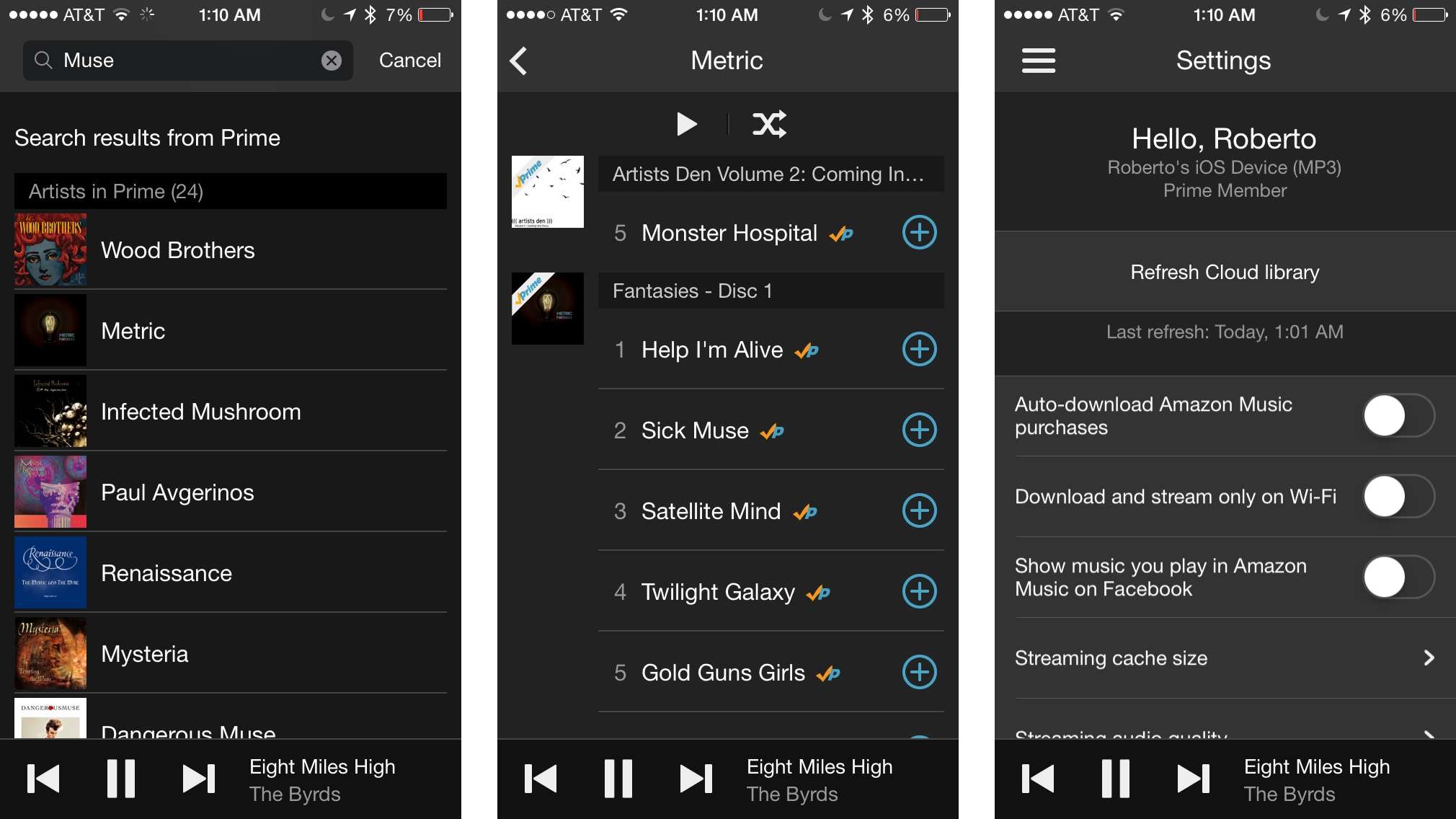
In today’s digital age, music streaming has become an integral part of our lives. With the rise of smartphones, accessing our favorite tunes on the go has never been easier. Amazon Music, one of the leading streaming platforms, offers a vast library of songs, playlists, and albums in various genres. If you’re wondering how to download Amazon Music to your phone and enjoy it offline, you’ve come to the right place. In this comprehensive guide, we will walk you through the step-by-step process of downloading Amazon Music to your mobile device, allowing you to listen to your favorite tracks even when you don’t have an internet connection. So, grab your phone and let’s delve into the world of Amazon Music downloads!
Inside This Article
- Steps to Download Amazon Music to Phone
- Troubleshooting Tips
- Additional Features and Benefits
- Conclusion
- FAQs
Steps to Download Amazon Music to Phone
Downloading Amazon Music to your phone allows you to enjoy your favorite tunes anytime, anywhere. With just a few simple steps, you can have access to a vast library of music right at your fingertips. Whether you’re a music enthusiast or just want to groove to your favorite tracks, here’s a step-by-step guide on how to download Amazon Music to your phone.
1. Checking Compatibility: Before you begin downloading the Amazon Music app, make sure your phone meets the system requirements. The app is available for both iOS and Android devices, but there may be specific compatibility requirements for certain versions of each operating system.
2. Downloading the Amazon Music App: Head to the app store on your phone, search for “Amazon Music,” and click on the download button. The app is free to download and install. Once the installation is complete, you’ll find the Amazon Music icon on your home screen.
3. Signing in to Your Amazon Account: Open the Amazon Music app and sign in using your Amazon account credentials. If you don’t have an Amazon account, you can easily create one for free. Signing in ensures that you have access to your personalized music library, playlists, and settings.
4. Browsing and Selecting Music: Now that you’re signed in, you can start exploring the vast music catalog available on Amazon Music. Browse through different genres, playlists, albums, and artists. You can also search for specific songs or artists using the search bar. Once you find a song or album you want to download, simply tap on the download button next to it.
By following these simple steps, you can easily download Amazon Music to your phone and enjoy your favorite songs on the go. Whether you’re commuting, working out at the gym, or relaxing at home, you’ll always have access to a wide range of music options.
Troubleshooting Tips
When it comes to downloading Amazon Music to your phone, you may occasionally encounter some issues. Here are some troubleshooting tips to help you overcome common obstacles:
Clearing Cache and Data
One of the first troubleshooting steps you should try is clearing the cache and data of the Amazon Music app. Over time, the app may accumulate unnecessary files and data that can interfere with its performance. To clear the cache and data, follow these steps:
- Go to your phone’s Settings.
- Find and tap on the “Apps” or “Applications” option.
- Scroll through the list of apps and tap on “Amazon Music.”
- Select the “Storage” option.
- Tap on the “Clear Cache” button to remove temporary files.
- If the issue persists, you can also tap on the “Clear Data” button to remove any saved settings or preferences. Keep in mind that clearing data will reset the app to its default state.
Checking Internet Connection
Another common issue that can prevent the successful download of Amazon Music is a weak or unstable internet connection. Make sure you are connected to a reliable Wi-Fi network or have a strong cellular data signal. You can also try switching between Wi-Fi and mobile data to see if that resolves the issue.
Checking Device Storage
Insufficient storage space on your phone can also cause problems when attempting to download Amazon Music. Check your device’s storage and ensure that you have enough free space to accommodate the music files. If your storage is running low, consider deleting unnecessary apps, photos, or files to make room for the music you want to download.
Contacting Amazon Customer Support
If you have tried all troubleshooting steps and are still unable to download Amazon Music to your phone, it may be time to reach out to Amazon Customer Support for assistance. They have a dedicated team ready to help you resolve any issues you may encounter. You can contact them through the Amazon website or by using the customer support features available in the Amazon Music app.
Remember, troubleshooting can sometimes be a trial-and-error process. Be patient and try different solutions until you find the one that works for you. With a little perseverance, you’ll be able to enjoy your favorite tunes on your phone in no time.
Additional Features and Benefits
When using the Amazon Music app on your phone, you’ll not only have access to a wide range of songs and albums, but you’ll also enjoy a variety of additional features and benefits that enhance your music listening experience.
Offline Listening
One of the standout features of Amazon Music is its offline listening capability. With this feature, you can download your favorite songs, playlists, and albums to your phone and listen to them even when you don’t have an internet connection. Whether you’re on a long flight, a road trip with spotty reception, or simply want to conserve your mobile data, offline listening allows you to enjoy your music anytime, anywhere.
Personalized Recommendations
Amazon Music is powered by advanced algorithms that analyze your listening habits and preferences. This enables the app to provide personalized recommendations tailored specifically to your tastes. By analyzing factors such as the genre, artists, and songs you frequently listen to, Amazon Music delivers a curated selection of new music that you’re likely to enjoy. Discovering new songs and artists has never been easier.
Unlimited Skips
Tired of being restricted to a limited number of skips when listening to music? With Amazon Music, you don’t have to worry about that. The app offers unlimited skips, allowing you to quickly move to the next track if a particular song doesn’t suit your mood or taste. Whether you want to skip through a playlist or jump to your favorite part of a podcast, you have the freedom to navigate through your audio content effortlessly.
Ad-Free Listening
One of the biggest advantages of using Amazon Music on your phone is the ability to enjoy ad-free listening. Unlike other music streaming services that bombard you with ads, Amazon Music offers an ad-free experience. With no interruptions from commercials or promotional messages, you can immerse yourself in your favorite tunes without any distractions. Jamming out to your favorite songs has never been so seamless and uninterrupted.
So, not only does Amazon Music provide an extensive library of songs and albums, but it also offers additional features such as offline listening, personalized recommendations, unlimited skips, and ad-free listening. These features elevate your music listening experience and make it more enjoyable and tailored to your preferences. Whether you’re a casual listener or a music aficionado, Amazon Music has something to offer for everyone.
Conclusion
In conclusion, downloading Amazon Music to your phone is a simple and convenient process that allows you to enjoy your favorite music anytime, anywhere. Whether you are an Android or iOS user, there are options available to suit your device and preferences.
By following the steps outlined in this article, you can easily download the Amazon Music app, sign up for a subscription, and start streaming or downloading your favorite songs and albums. With a vast library of music available at your fingertips, you can create playlists, discover new artists, and enjoy high-quality audio on the go.
Remember to ensure that you have a stable internet connection or have downloaded music for offline listening. Additionally, always check for any updates to the app for optimal performance and features.
So, what are you waiting for? Start enjoying the world of Amazon Music on your phone today and immerse yourself in a world of endless musical possibilities.
FAQs
1. Can I download Amazon Music to my phone?
Yes! You can download Amazon Music to your phone using the Amazon Music app. Simply download the app from your phone’s app store, sign in to your Amazon account, and you’ll be able to access and download your favorite songs, albums, and playlists for offline listening.
2. How much space does downloading Amazon Music to my phone require?
The amount of space required will depend on the size and number of songs, albums, or playlists you choose to download. Amazon Music allows you to download music in high-quality formats, so keep in mind that higher quality audio files may take up more space on your phone.
3. Can I download Amazon Music to both Android and iPhone devices?
Absolutely! The Amazon Music app is available for both Android and iPhone devices. Simply head to the Google Play Store or Apple’s App Store, search for “Amazon Music,” and download the app to start enjoying your favorite music on your phone.
4. Can I download Amazon Music to multiple devices?
Yes, you can download Amazon Music to multiple devices. However, please note that there are certain limits on the number of devices that can have downloaded music at the same time. For Amazon Music Unlimited subscribers, you can have up to 10 devices authorized for offline listening at a time.
5. Can I listen to downloaded Amazon Music without an internet connection?
Absolutely! One of the great features of downloading Amazon Music to your phone is that you can listen to it even without an internet connection. Once you have downloaded the songs, albums, or playlists of your choice, you can play them offline anytime, anywhere, without needing a Wi-Fi or mobile data connection.
