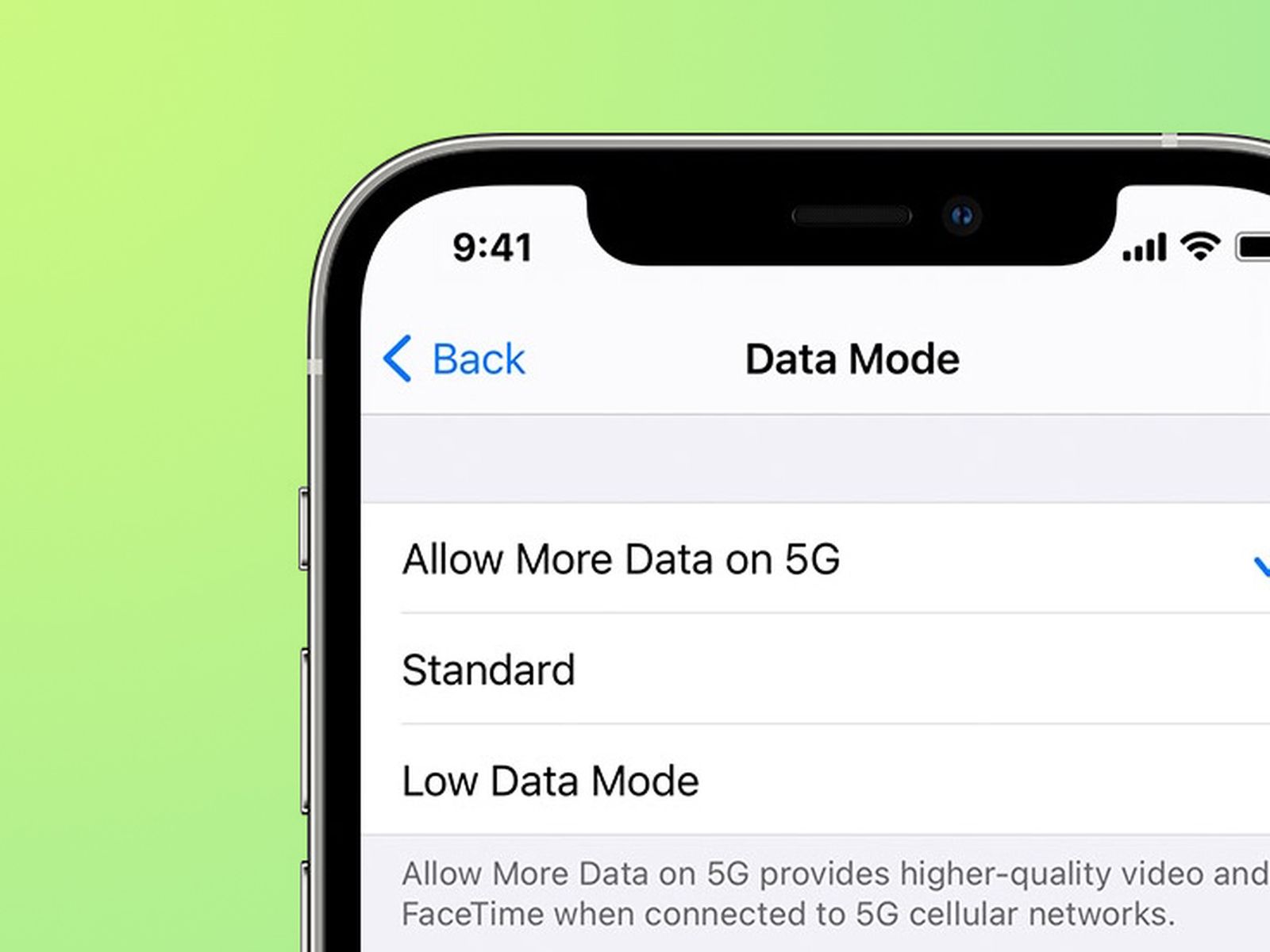
Downloading on cellular data can be a convenient option when you need to access files, apps, or media on your mobile device while on the go. Whether you’re in a location with no Wi-Fi or simply want to take advantage of your mobile data plan, being able to download using cellular data provides flexibility and accessibility.
In this article, we will explore the steps and tips on how to download content on cellular data effectively. From managing your data usage to optimizing the download process, we’ll provide you with the necessary guidance to make the most out of your mobile experience. So, whether you’re eager to download a new app, stream a movie, or grab some important documents, read on to discover how to make it happen using cellular data.
Inside This Article
- Checking Cellular Data Settings
- Downloading Apps on Cellular Data
- Downloading Files on Cellular Data
- Limiting Data Usage for Downloads
- Conclusion
- FAQs
Checking Cellular Data Settings
When it comes to downloading content on your mobile device, it’s important to ensure that your cellular data settings are properly configured. This will prevent any unexpected data charges and allow for a seamless downloading experience. Here are some steps you can follow to check and adjust your cellular data settings:
1. Open the Settings app: First, locate and open the Settings app on your mobile device. This app contains all the necessary settings for your device, including those related to cellular data.
2. Find the Cellular or Mobile Data option: Once in the Settings app, look for the option labeled “Cellular” or “Mobile Data.” This is where you can find and adjust your cellular data settings.
3. Enable Cellular Data: Make sure that the toggle switch next to “Cellular Data” is turned on. This allows your device to connect to the internet using your cellular data plan.
4. Check Downloading Settings: Within the Cellular or Mobile Data settings, there may be specific options related to downloading content. For example, there might be an option to enable or disable downloading apps or files on cellular data. Take a moment to review and adjust these settings according to your preferences.
5. Set Data Usage Limits: Some devices also offer the option to set data usage limits or warnings for cellular data. This can help you monitor and control your data usage while downloading content on your mobile device. Explore these options and customize them to suit your needs.
By following these steps, you can ensure that your cellular data settings are properly configured for downloading on your mobile device. This will allow you to seamlessly download apps, files, and other content without any unexpected data charges.
Downloading Apps on Cellular Data
When you’re on the go and don’t have access to a Wi-Fi network, downloading apps directly on cellular data can be a lifesaver. Whether it’s a must-have app or a game you simply can’t wait to try, downloading it using your mobile data plan ensures you don’t have to wait until you’re connected to Wi-Fi. However, it’s important to be mindful of your data usage and ensure you have a sufficient data plan to support app downloads.
Here are a few simple steps to guide you through the process of downloading apps on cellular data:
- Open the app store on your mobile device. This could be the Apple App Store for iPhone users or the Google Play Store for Android users.
- Navigate to the search bar and type in the name of the app you want to download. Alternatively, you can browse through the different categories and discover new apps.
- Once you’ve found the app you want, tap on it to access the app’s page.
- On the app’s page, you’ll find a button or icon that says “Download” or “Get.” Tap on it to initiate the download process.
- If you haven’t already signed in to your app store account, you may be prompted to enter your login credentials or use biometric authentication.
- Before the download begins, make sure you have selected the option to download the app using cellular data. Some app stores offer the choice to download on Wi-Fi only, so double-check this setting.
- Once you’ve confirmed the download settings, the app will start downloading using your cellular data. Depending on the size of the app and your data connection speed, it may take a few seconds or several minutes to complete the download.
- After the download is complete, the app will automatically install on your device. You can then launch the app and begin using it.
Remember, downloading apps on cellular data uses your mobile data plan, so it’s essential to keep an eye on your data usage to avoid exceeding your plan’s limits. If you’re on a limited data plan, it’s a good idea to connect to a Wi-Fi network for larger app downloads to conserve your mobile data.
Additionally, some mobile devices offer the option to restrict app downloads on cellular data altogether. This can be useful if you want to avoid accidentally downloading large apps or updates that could quickly consume your data allowance. You can find these settings in your device’s settings menu, typically under “Cellular” or “Mobile Data.”
By following these steps and managing your data usage effectively, you can successfully download apps on cellular data and enjoy the convenience of staying connected and up-to-date with the latest mobile applications.
Downloading Files on Cellular Data
Downloading files on your mobile phone through cellular data can be a convenient way to access documents, images, videos, and more when you’re on the go. However, it’s essential to be mindful of your data usage to prevent exceeding your plan’s limits or incurring additional charges. Here are some tips for downloading files on cellular data:
1. Determine the file size: Before initiating a download over cellular data, it’s wise to check the file size. Large files, such as high-resolution videos or software applications, can consume a significant amount of data. If the file is too large, consider downloading it when connected to a Wi-Fi network.
2. Use data-saving apps: Some apps or tools can help you optimize your data usage while downloading files. These apps compress the files, reducing their size without compromising quality. By using these apps, you can save on data consumption and enjoy faster downloads on cellular networks.
3. Set download limits: Many mobile devices allow you to set limits on your data usage for downloads. Check your device’s settings or data management options to enable download restrictions. This feature can help you stay within your data limits, preventing any surprises on your monthly bill.
4. Download during off-peak hours: If your mobile plan offers unlimited data during specific hours, taking advantage of off-peak times can be beneficial. Downloading files during these periods ensures that you don’t deplete your regular data allowance and can enjoy faster speeds as the network is less congested.
5. Consider cloud storage: Instead of directly downloading files to your device, consider using cloud storage services like Google Drive or Dropbox. These platforms allow you to upload files over cellular data and access them later through the cloud. This way, you can download the files using a Wi-Fi connection when it’s more convenient.
6. Monitor your data usage: Keep an eye on your data usage by regularly checking your mobile provider’s app or website. By being aware of your data consumption, you can take appropriate measures to avoid going over your limit. Some devices also offer the option to set alerts or notifications when you reach a certain data threshold.
7. Pause and resume downloads: If you’re downloading a large file and want to minimize data usage, most download managers allow you to pause and resume the download later. This feature is useful if you’re experiencing a weak cellular connection or are concerned about exceeding your data limit.
By following these steps, you can make the most of your cellular data while downloading files on your mobile phone. Remember to be mindful of your data usage to ensure a seamless downloading experience without incurring any additional costs.
Limiting Data Usage for Downloads
When using cellular data to download files, it’s important to be mindful of your data usage to avoid excessive charges or running out of data before the end of your billing cycle. Here are some tips on how to limit your data usage for downloads:
- Set download restrictions: Many devices offer the option to restrict downloads while using cellular data. You can easily enable this feature in your settings to prevent large files or data-intensive content from being downloaded over mobile data.
- Manage app settings: Some apps have their own settings to control data usage for downloads. Look for options like “download over Wi-Fi only” or “limit mobile data usage” within the app’s settings menu. By enabling these settings, you can ensure that downloads only occur when connected to a Wi-Fi network.
- Switch off auto-downloads: Auto-downloads can quickly consume your data, especially when dealing with multimedia files like photos or videos. Deactivate auto-download features in apps like messaging platforms and social media to prevent them from automatically downloading media files when connected to cellular data.
- Use download managers: Download managers are third-party apps that can optimize your downloads and help you manage data usage. These apps often have features like pausing or scheduling downloads, allowing you to take control of your data consumption. Look for reputable download manager apps compatible with your device.
- Monitor your data usage: Keep track of your data usage regularly to understand how much data you are consuming during downloads. Most smartphones have built-in data usage tracking features that allow you to set limits and receive notifications when reaching a certain threshold. By monitoring your usage, you can be more aware of your data consumption habits and make informed decisions to limit downloads when necessary.
- Download via Wi-Fi whenever possible: To minimize data usage, make it a habit to download large files or updates when connected to a Wi-Fi network. By doing so, you can take advantage of your home, office, or public Wi-Fi without incurring additional charges or depleting your cellular data.
By following these tips, you can effectively limit your data usage for downloads and avoid any surprises on your monthly bill. Taking control of your downloads will help you make the most out of your cellular data plan while keeping your expenses in check.
Conclusion
In conclusion, downloading on cellular data can be a convenient option for mobile phone users when Wi-Fi is not available. It allows you to access and enjoy your favorite content on the go without being restricted by a Wi-Fi connection. However, it is important to keep in mind the limitations of cellular data, such as data caps and potential additional charges from your network provider. It is crucial to monitor your data usage and consider downloading larger files or streaming media content when connected to a Wi-Fi network to avoid excessive data consumption. By using the tips and techniques mentioned in this article, you can maximize your data usage and enjoy a seamless downloading experience on your mobile phone.
FAQs
Q: Can I download data on my cell phone without using Wi-Fi?
Yes, you can download data on your cell phone using your cellular data network instead of Wi-Fi. However, keep in mind that downloading large files or streaming content using cellular data can quickly consume your data plan.
Q: How do I enable downloads on cellular data?
To enable downloads on cellular data, go to the settings of your mobile phone. Look for the “Data Usage” or “Network” settings, and ensure that the option to allow downloads on cellular data is enabled. The specific steps may vary depending on your device’s operating system.
Q: Is it possible to control the amount of data used for downloads on cellular networks?
Yes, most smartphones offer options to control the amount of data used for downloads on cellular networks. You can typically find these settings under the “Data Usage” or “Network” settings on your device. From there, you can set data limits or enable features like data saver mode to reduce data consumption during downloads.
Q: Are there any limitations when downloading on cellular data?
While you can download on cellular data, there are a few limitations to be aware of. First, your download speeds may be slower compared to Wi-Fi, depending on your network coverage and signal strength. Additionally, your data plan may have limitations on the amount of data you can download, so it’s crucial to monitor your data usage to avoid exceeding your plan’s limits.
Q: Are there any recommended apps for managing downloads on cellular data?
Yes, there are several apps available for managing downloads on cellular data. Some popular options include “My Data Manager,” “Data Monitor,” and “Datally.” These apps allow you to track your data usage, set limits, and receive alerts when you are approaching your data limit. They can be helpful in controlling your downloads and avoiding unexpected data overages.
