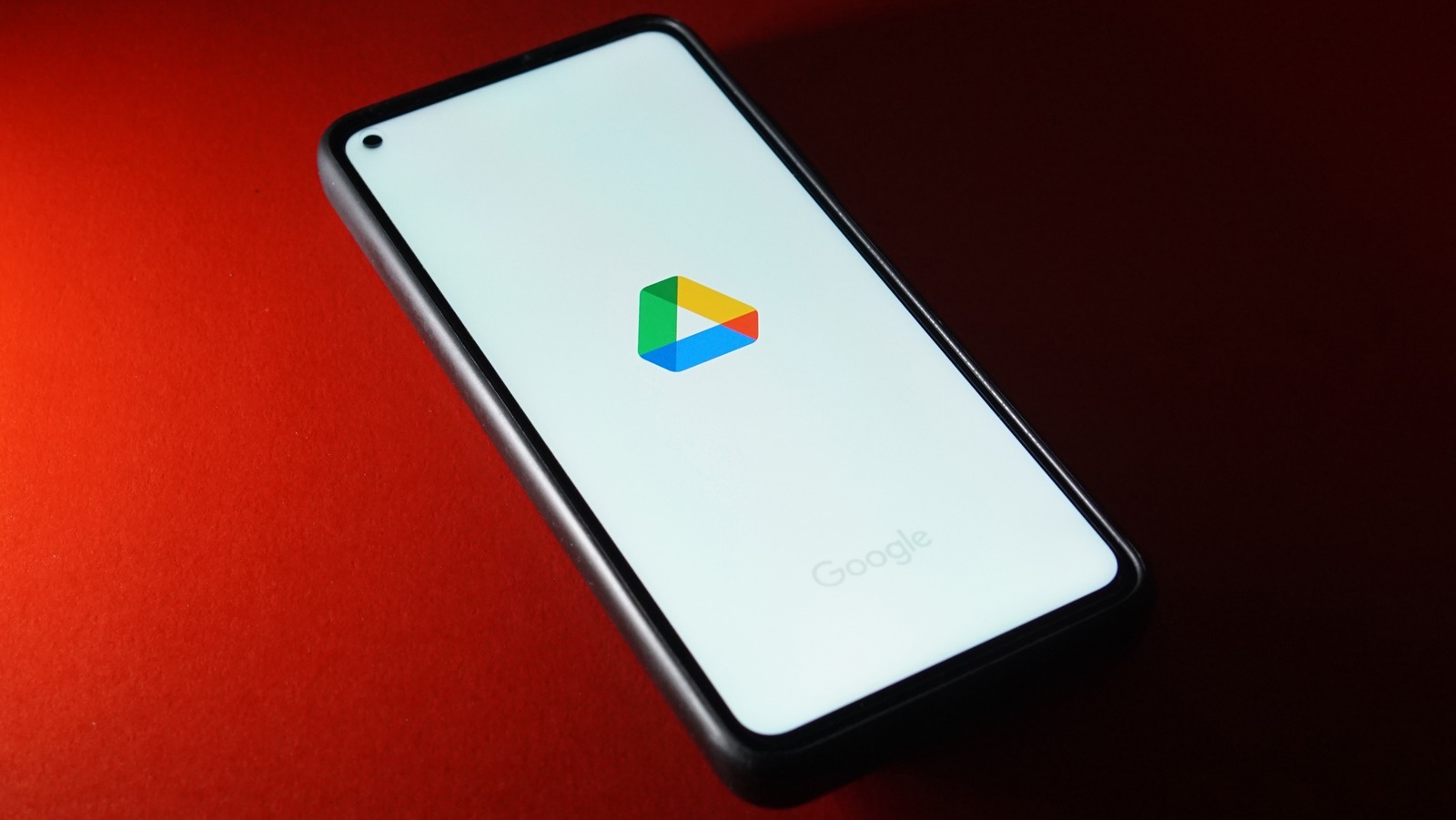
In today’s digital age, we rely heavily on our phones for various activities, including entertainment. Google Drive is a popular cloud storage platform that allows users to upload and store their videos. However, accessing these videos can sometimes be a challenge, especially when using a mobile device. If you’re wondering how to download videos from Google Drive on your phone, you’ve come to the right place. In this article, we will guide you through the process, step by step, so you can easily download your favorite videos and enjoy them on your phone. From understanding the different methods to choosing the right tools, we will provide you with all the information you need to make the process seamless and hassle-free. So, let’s dive in and get those videos onto your phone!
Inside This Article
- Method 1: Using the Google Drive App
- Method 2: Using a File Manager App
- Method 3: Using a Download Manager App
- Method 4: Using Online Video Downloaders
- Conclusion
- FAQs
Method 1: Using the Google Drive App
If you have files stored on Google Drive and want to download them directly to your phone, using the Google Drive app is a convenient option. Here’s a step-by-step guide on how to download videos from Google Drive on your phone:
- Open the Google Drive app on your phone.
- Login to your Google account if prompted.
- Navigate to the file you want to download.
- Tap and hold the file icon to select it.
- In the pop-up menu, tap on the three-dot icon (More options).
- From the menu, select the “Download” option.
- The file will now start downloading to your phone’s internal storage.
- Once the download is complete, you can find the file in your phone’s Downloads folder or the location you specified.
Using the Google Drive app allows for a straightforward way to download files from your Google Drive directly to your phone. It provides a seamless experience and ensures that you can access your files even when you’re offline.
Method 2: Using a File Manager App
Another convenient way to download videos from Google Drive on your phone is by using a file manager app. This method allows you to directly access and download videos stored in your Google Drive account.
Follow these steps to download videos using a file manager app:
- Install a reliable file manager app from the Google Play Store. Some popular options include ES File Explorer, Astro File Manager, and Solid Explorer.
- Launch the file manager app and grant the necessary permissions if prompted.
- Navigate to the Google Drive folder where your video is stored. Typically, it will be located in the “Google Drive” or “My Drive” folder.
- Once you’ve located the video file, tap on it to select it.
- Now, look for the download or save option within the file manager app. It might be represented by an arrow pointing downwards or a cloud icon with a down arrow.
- Tap on the download or save option to initiate the download process. The file manager app will start downloading the video file to your phone’s storage.
- Once the download is complete, you can access the video from the file manager app or the gallery app on your phone.
Using a file manager app to download videos from Google Drive provides a straightforward way to retrieve your files without the need for additional tools or online services. It allows you to have direct control over the downloading process and enables offline access to the videos on your phone.
However, it’s important to note that depending on your file manager app’s capabilities, you might encounter limitations in terms of file size or format compatibility. Make sure to choose a reliable and feature-rich file manager app to ensure a seamless downloading experience.
Now that you know how to download videos from Google Drive using a file manager app, you can easily save your favorite videos to watch offline or share them with others without any hassle.
Method 3: Using a Download Manager App
If you want a more efficient way to download videos from Google Drive on your phone, using a download manager app is a great option. These apps are specifically designed to accelerate the download process and provide you with more control over your downloads.
Here’s how to download videos from Google Drive using a download manager app:
- First, you need to install a download manager app on your phone. There are several options available on both Android and iOS, such as Advanced Download Manager, IDM: Fastest download manager, Turbo Download Manager, etc. Choose one that suits your preferences and download it from the respective app store.
- Once you have installed the download manager app, open it and navigate to the settings or preferences section.
- Look for an option that allows you to add custom download links or URLs.
- Return to the Google Drive app and find the video you want to download. Long press the video file, and a menu will appear.
- Select the option that says “Copy link” or “Copy URL” to copy the video’s download link to your clipboard.
- Go back to the download manager app and find the section where you can add download links.
- Paste the copied URL into the provided field.
- Ensure that the download manager app is set to the desired download location on your phone.
- Click on the download button or start button to initiate the download of the video.
- Depending on the speed of your internet connection and the size of the video, the download should start within a few seconds or minutes.
- Once the download is complete, you can find the video in the designated download folder within the download manager app or in your phone’s storage location.
Using a download manager app simplifies the process of downloading videos from Google Drive. You can manage multiple downloads, pause and resume downloads, and enjoy faster download speeds. Make sure to choose a reliable and trusted download manager app to ensure a seamless and secure download experience.
Method 4: Using Online Video Downloaders
Another convenient way to download videos from Google Drive on your phone is by using online video downloaders. These websites allow you to enter the URL of the Google Drive video and provide you with the option to download it in different formats or resolutions. Here’s a step-by-step guide:
1. Open your web browser on your phone and search for “Google Drive video downloader”. You will find numerous online video downloader websites.
2. Choose a reliable and trusted online video downloader from the search results. Click on the link to access the website.
3. Once you are on the online video downloader website, look for a search box or a field where you can enter the URL of the Google Drive video.
4. Go to your Google Drive on your phone’s browser or app and locate the video you want to download. Tap on the video to open it.
5. Copy the URL of the video from the address bar of your browser.
6. Go back to the online video downloader website and paste the copied URL into the designated field or search box.
7. Click on the “Download” button or similar option to initiate the video downloading process.
8. Depending on the online video downloader website, you may be presented with options to choose the format and resolution of the downloaded video. Select your preferred options and click on the download button.
9. The video will start downloading to your phone’s storage. The speed of the download may vary depending on your internet connection and the size of the video.
10. Once the download is complete, you can access the video from your phone’s gallery or file manager app.
It’s important to note that using online video downloaders may come with certain risks, such as potential malware or infringement of copyrights. Therefore, it’s crucial to ensure that you are using a reputable and trusted online video downloader to protect your privacy and avoid any legal issues.
Furthermore, be cautious when providing personal information or downloading any additional software or extensions while using online video downloaders.
By following these steps, you can easily download videos from Google Drive on your phone using online video downloaders. Make sure to comply with any copyright restrictions and ensure that you are only downloading videos that you have the rights to download.
Conclusion
Downloading videos from Google Drive on your phone is a simple and convenient process. By following the steps outlined in this article, you can easily access and save your favorite videos onto your mobile device. Whether you want to watch videos offline during a long commute or have limited internet access, downloading videos from Google Drive can be a lifesaver.
Remember to always respect copyright laws and ensure that you have the necessary permissions to download and save videos. Additionally, be mindful of your phone’s storage capacity and manage your downloaded video files accordingly.
Now that you know how to download videos from Google Drive on your phone, you can enjoy your favorite content anytime, anywhere. So go ahead and start building your personal video library on your mobile device!
FAQs
Q: Can I download videos from Google Drive on my mobile phone?
Yes, you can download videos from Google Drive on your mobile phone by following a few simple steps.
Q: Do I need to install any special app to download videos from Google Drive on my phone?
No, you don’t need to install any special app. You can download videos from Google Drive using the official Google Drive app or any other file manager app.
Q: How can I download videos from Google Drive using the official app?
To download videos from Google Drive using the official app, open the Google Drive app on your phone, locate the video you want to download, tap on the three dots next to the video, and select the “Download” option.
Q: Can I download videos from Google Drive on an iPhone?
Yes, you can download videos from Google Drive on an iPhone. Simply download the Google Drive app from the App Store, sign in to your Google account, locate the video you want to download, and tap on the three dots next to the video to find the “Download” option.
Q: Are there any limitations to downloading videos from Google Drive on a phone?
Although you can download videos from Google Drive on your phone, it’s important to note that the download speed may depend on your internet connection and the size of the video file. Large video files might take longer to download, and if you have limited storage space on your phone, you may need to clear some space before downloading videos.
