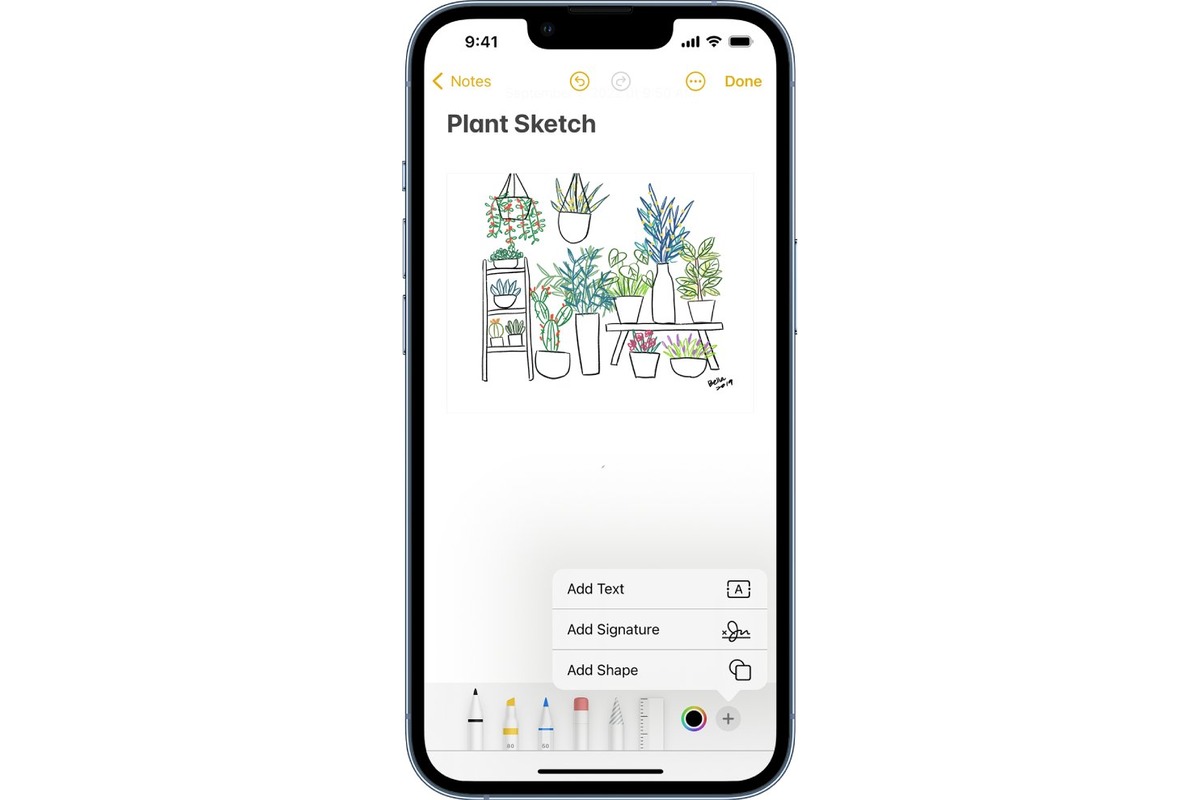
Are you looking to unleash your creativity? With the advancements in technology, you can now explore your artistic side right from the palm of your hand. Drawing on an iPhone has become increasingly popular, opening up new possibilities for artists of all levels. Whether you are a beginner or an experienced artist, the iPhone offers a range of drawing applications and tools to help you express your imagination. In this article, we will explore the world of drawing on an iPhone, discussing the various apps, techniques, and tips that can help you create stunning digital artwork. So, grab your stylus or simply use your finger, because it’s time to transform your iPhone into a canvas and let your creativity flow!
Inside This Article
- Getting Started with Drawing on iPhone
- Using the Built-in Drawing Tools on iPhone
- Exploring Third-Party Drawing Apps for iPhone
- Tips and Tricks for Drawing on iPhone
- Conclusion
- FAQs
Getting Started with Drawing on iPhone
If you have an artistic side and own an iPhone, you’ll be pleased to know that you can express your creativity through drawing right on your device. With the iPhone’s advanced touch screen capabilities and the availability of drawing apps, you can create amazing digital artwork wherever you go. Whether you’re a beginner or an experienced artist, here’s how to get started with drawing on your iPhone.
The first step is to ensure that you have the necessary tools and apps ready. The iPhone comes equipped with a built-in drawing tool called Markup, which allows you to draw, sketch, and annotate on photos, documents, and screenshots. To access Markup, simply open the image or document you want to draw on, tap the Edit button, and select the Markup option.
If you’re looking for more advanced drawing features and a wider range of options, you can explore third-party drawing apps available on the App Store. Some popular choices include Procreate, Adobe Illustrator Draw, and Sketchbook. These apps offer a variety of brushes, pens, colors, and layering options to bring your drawings to life.
Once you have the tools and apps ready, it’s time to unleash your creativity. Start by experimenting with different brushes and colors to find your preferred style. You can use your finger or a stylus for more precise control and create strokes with varying thickness and opacity.
Don’t be discouraged if your first few drawings don’t turn out as expected. Like any skill, drawing takes practice. Explore tutorials and online resources to learn different techniques and improve your skills. Remember, the more you draw, the better you’ll get!
When you’re satisfied with your artwork, you can save it to your iPhone’s photo library, share it with others through messaging or social media apps, or even print it out if you prefer a physical copy. The possibilities are endless!
Using the Built-in Drawing Tools on iPhone
Did you know that you can unleash your creative side and draw amazing artwork right on your iPhone? Thanks to the built-in drawing tools, you can now turn your device into a portable canvas. Whether you’re a professional artist or just enjoy doodling, the drawing tools on your iPhone offer a range of features to enhance your artistic skills.
To get started, simply open the Notes app on your iPhone. This versatile app not only allows you to jot down notes but also offers a set of drawing tools. Tap on the pencil icon at the bottom of the screen to access the drawing options.
Once you’re in the drawing mode, you’ll find a variety of tools at your disposal. The first tool is the pen, which allows you to draw lines of different thickness and colors. Simply select your desired color and start sketching on your iPhone screen.
Next, we have the marker tool, which mimics the effect of a real-life highlighter. It’s perfect for adding emphasis to your drawings or adding vibrant colors to your artwork. You can adjust the thickness and opacity of the marker to create different effects.
If you’re more into precision, the pencil tool might be your go-to option. It provides a more fine-tuned drawing experience, allowing you to create intricate details and shading. Experiment with different pressures to achieve the desired effect.
Don’t underestimate the power of the eraser tool. It allows you to correct any mistakes or remove unwanted parts of your drawing. You can choose between a regular eraser or a magical eraser, which clears the entire canvas with a single tap.
Now, let’s talk about the ruler tool. This handy tool helps you draw straight lines or create precise shapes. Simply drag the ruler onto your canvas and use it as a guide for your drawings. You can adjust the angle and position of the ruler as needed.
Want to add some flair to your artwork? The lasso tool enables you to select and move specific parts of your drawing. With this tool, you can easily resize, rotate, or duplicate elements to create dynamic compositions.
Once you’ve finished your masterpiece, you can save it to your iPhone’s camera roll or share it directly with your friends and family. The drawing tools in the Notes app also allow you to add text and images to your drawings, making it a versatile tool for creating digital artwork.
So, whether you want to sketch, doodle, or create intricate illustrations, the built-in drawing tools on your iPhone provide endless possibilities. It’s time to unleash your creativity and start drawing on your iPhone!
Exploring Third-Party Drawing Apps for iPhone
While the built-in drawing tools on the iPhone offer a great starting point for unleashing your creativity, there are also a plethora of third-party drawing apps available in the App Store that can take your artistic abilities to the next level. These apps provide additional features, tools, and effects that can enhance your drawing experience on your iPhone.
One popular drawing app worth exploring is Procreate. This app offers a wide range of brushes and customizable settings, allowing you to create intricate digital artwork with ease. With its intuitive interface and powerful tools, Procreate has become a favorite among professional artists and casual doodlers alike.
If you’re looking for a more playful and interactive drawing experience, Tayasui Sketches is an excellent choice. This app provides a realistic sketching experience while offering unique tools such as watercolor brushes and blending options. With its simple and user-friendly interface, Tayasui Sketches is perfect for both beginners and experienced artists.
For those who prefer a more minimalist approach, Paper by FiftyThree is a highly regarded choice. This app focuses on simplicity and elegance, offering a clean canvas and a handful of essential tools for sketching and jotting down ideas. Whether you’re a design professional or a casual scribbler, Paper by FiftyThree provides a delightful drawing experience.
If you’re interested in taking your drawings to the next level with advanced features and layer-based editing, Autodesk SketchBook is an ideal option. This powerful app offers a wide range of brushes, customizable layers, and advanced tools for drawing and painting. With its extensive functionality and professional-grade capabilities, Autodesk SketchBook is a favorite among digital artists and illustrators.
For those who enjoy experimenting with different art styles and techniques, ArtRage is a must-try. This app simulates traditional media, such as oil paints and watercolors, allowing you to create stunningly realistic digital artwork. With its wide range of tools and realistic textures, ArtRage offers a unique and immersive drawing experience.
When exploring third-party drawing apps for the iPhone, it’s essential to consider your specific needs and preferences as an artist. Whether you’re looking for advanced features, a minimalist interface, or a playful sketching experience, there’s a drawing app out there that suits your style. Don’t be afraid to experiment and find the app that brings out your creativity in the best possible way.
Tips and Tricks for Drawing on iPhone
Drawing on an iPhone can be a fun and convenient way to express your creativity on-the-go. Whether you’re a beginner or an experienced artist, these tips and tricks will help you make the most out of your drawing experience on iPhone.
1. Use a Stylus: While drawing with your finger is possible, using a stylus can greatly enhance your precision and control. There are various stylus options available that are specifically designed for iPhone, providing a more comfortable and accurate drawing experience.
2. Adjust Pressure Sensitivity: If you’re using a drawing app that supports pressure sensitivity, take advantage of this feature. It allows you to vary the thickness and opacity of your strokes based on the pressure applied. Experiment with different pressure levels to create more dynamic and expressive drawings.
3. Enable the Grid or Ruler: Many drawing apps offer grid or ruler features to help you maintain straight lines and accurate proportions. Utilize these tools to create precise and symmetrical drawings. The grid or ruler can be easily toggled on and off, giving you the flexibility to use them only when needed.
4. Layering: Take advantage of the layering capabilities in your drawing app. Multiple layers allow you to work on different elements of your drawing separately, making it easier to edit and adjust specific parts without affecting the rest of the artwork. It also enables you to add depth and dimension to your drawings.
5. Experiment with Brushes and Effects: Most drawing apps offer a wide range of brushes and effects to choose from. Explore different brush types, such as pencils, pens, and markers, to find the one that suits your style. Additionally, experiment with effects like blending, smudging, and texture overlays to enhance the look and feel of your drawings.
6. Zoom In for Detail: When working on intricate details or fine lines, use the pinch-to-zoom gesture to zoom in on your canvas. This allows you to have better control and visibility, making it easier to achieve the desired level of precision in your drawings.
7. Back up Your Artwork: It’s important to regularly back up your drawings to avoid losing them. iCloud, Google Drive, and other cloud storage services can be used to securely save your artwork. Additionally, consider exporting your drawings in multiple file formats for easy access and sharing.
8. Join Online Drawing Communities: Connect with fellow artists by joining online drawing communities and sharing your artwork. Not only will this provide you with inspiration and feedback, but it also offers an opportunity to learn and grow as an artist. Seek out communities and forums that focus on iPhone drawing specifically for a more targeted experience.
9. Experiment and Have Fun: Don’t be afraid to experiment with different techniques, styles, and subjects. Drawing on iPhone offers the flexibility to explore various artistic possibilities. Embrace the process of learning and enjoy the journey of creating art on your iPhone.
By following these tips and tricks, you can elevate your drawing experience on iPhone and unleash your creativity wherever you go. So grab your stylus, fire up your favorite drawing app, and start sketching away!
Conclusion
In conclusion, learning how to draw on an iPhone is a valuable skill that can bring your creativity to life on a digital canvas. With the availability of various drawing apps and the advanced features of modern iPhones, you have the power to create stunning artwork right at your fingertips. Whether you’re a professional artist or just someone looking to explore their artistic side, the iPhone offers a convenient and versatile platform for drawing and painting.
By following the steps outlined in this article and experimenting with different techniques, you can unleash your artistic potential and produce amazing digital artwork that rivals traditional mediums. So, pick up your iPhone, download a drawing app, and let your imagination run wild. With practice and dedication, you’ll be amazed at the incredible drawings you can create using nothing but your iPhone.
“`html
FAQs
-
Can I draw on my iPhone?
Yes, you can draw on your iPhone. iPhones have built-in drawing and sketching tools that you can use to unleash your creativity and create amazing artworks directly on your device.
-
Which apps can I use to draw on my iPhone?
There are several great apps available in the App Store that you can use to draw on your iPhone. Some popular ones include Procreate, Adobe Illustrator Draw, Autodesk Sketchbook, and Concepts. These apps offer a wide range of drawing tools, brushes, and features to help you create stunning artwork on your iPhone.
-
Do I need an Apple Pencil to draw on my iPhone?
While using an Apple Pencil can enhance your drawing experience on an iPhone, it is not necessary to have one. iPhones come with touch-sensitive screens that allow you to use your finger or a stylus to draw. There are also third-party styluses available that can be used for drawing on iPhones without an Apple Pencil.
-
Can I share my drawings from my iPhone?
Absolutely! Once you have created your masterpiece, you can easily share your drawings from your iPhone. You can share them on social media platforms like Instagram, Facebook, or Twitter, or send them through messaging apps and email. You can also save your drawings to your iPhone’s photo library and then transfer them to your computer or other devices.
-
Are there any tutorials available to learn how to draw on an iPhone?
Yes, there are plenty of tutorials available to learn how to draw on an iPhone. You can find tutorial videos on YouTube, online classes on platforms like Skillshare and Udemy, as well as step-by-step guides on various art websites and blogs. These tutorials can help you improve your drawing skills and make the most out of the drawing apps on your iPhone.
“`
