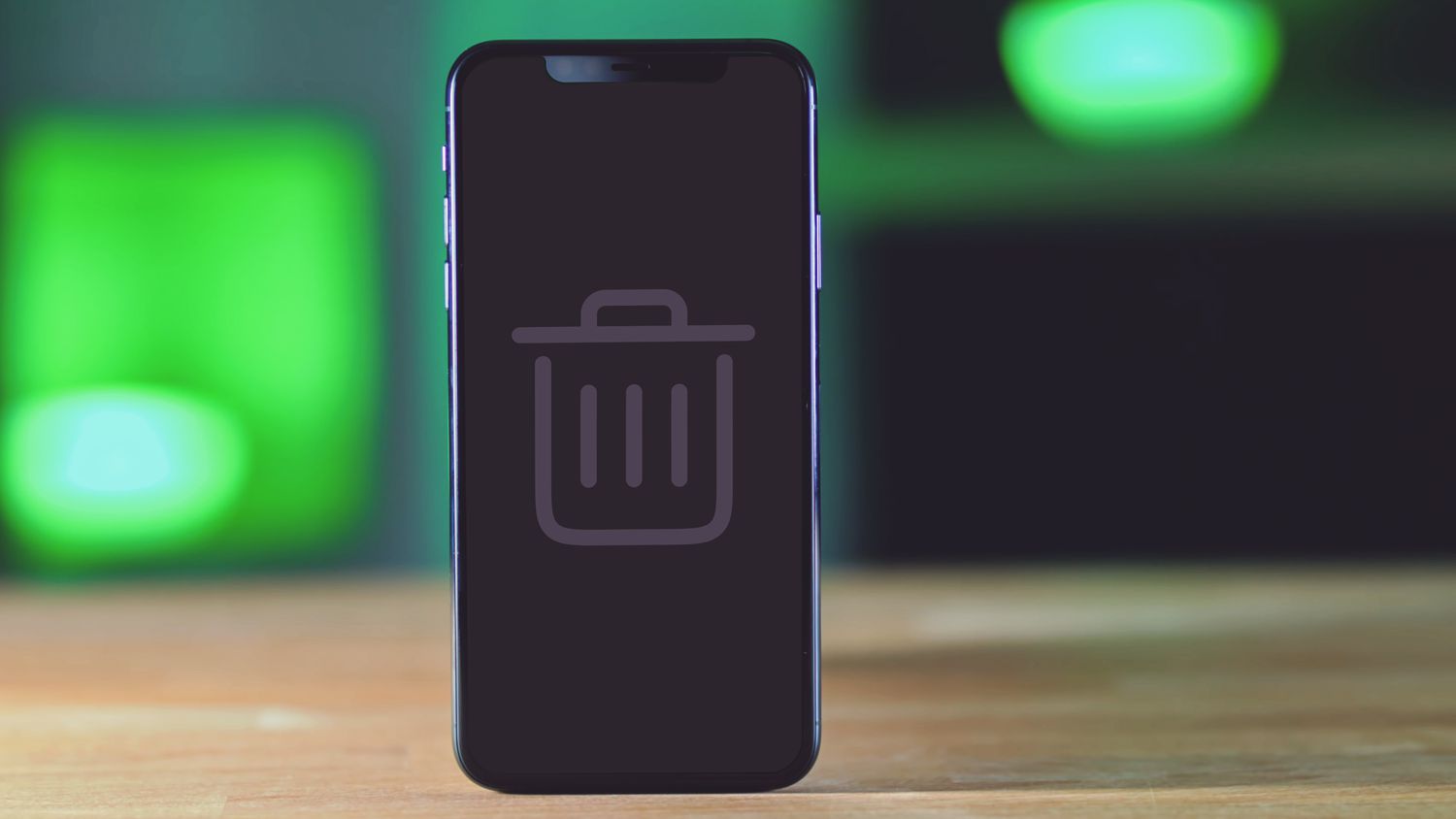
Are you struggling to free up storage space on your Android phone? One effective way to do so is by emptying the recycle bin. Yes, just like on your computer, Android devices have a recycle bin where deleted files are temporarily stored before being permanently deleted. But you might be wondering, how do I empty the recycle bin on my Android phone?
In this comprehensive guide, we will walk you through the step-by-step process of emptying the recycle bin on your Android device. Whether you’re using a Samsung, Google Pixel, LG, or any other Android phone, the steps are relatively similar. By following our instructions, you’ll be able to declutter your device and create more storage space for new files and apps.
So, without further ado, let’s get started and learn how to empty the recycle bin on your Android phone.
Inside This Article
- Method 1: Using the System Settings
- Method 2: Using a File Manager App
- Method 3: Using a Cleaning App
- Method 4: Using a Recycle Bin App
- Conclusion
- FAQs
Method 1: Using the System Settings
If you want to empty the recycle bin on your Android phone, you can easily do so by using the built-in system settings. This method is straightforward and does not require any third-party apps. Follow the steps below to clear your recycle bin:
- Open the “Settings” app on your Android device. This can usually be found in your app drawer or by swiping down from the top of the screen and tapping the settings gear icon.
- Scroll down and tap on “Storage” or “Storage & USB” depending on your device.
- Find and tap on “Internal storage” or “Device storage”. This will show you the amount of space used and available on your phone.
- Look for the option labeled “Cached data” or “Other apps”. This is where the files in your recycle bin are stored.
- Tap on the “Cached data” or “Other apps” option.
- A confirmation dialog box will appear, asking if you want to clear the cached data or files from the recycle bin. Tap on “OK” or “Delete” to proceed.
- Wait for the process to complete. This may take a few seconds to a few minutes, depending on the size of the files in your recycle bin.
Once the process is complete, your recycle bin will be empty, and the space previously occupied by the deleted files will now be available for use. This method is a quick and easy way to free up storage space on your Android phone without the need for any additional apps.
Method 2: Using a File Manager App
If you want more control over your file management and recycling process, using a file manager app is a great option. These apps provide a user-friendly interface with advanced features such as the ability to recover deleted files from the recycle bin. Follow the steps below to empty the recycle bin on your Android phone using a file manager app:
1. Firstly, head to the Google Play Store and search for a file manager app. There are plenty of options available, including popular choices like ES File Explorer, Solid Explorer, and X-plore File Manager. Choose one that suits your preferences and install it on your Android device.
2. Once the app is installed, open it from your app drawer or home screen. The file manager app will display a comprehensive view of your phone’s storage, including folders, files, and the recycle bin.
3. Navigate to the “Recycle Bin” or “Trash” folder within the file manager app. The location and name of the recycle bin folder can vary depending on the app you are using, but it is generally located in the root directory or internal storage of your device.
4. Inside the recycle bin folder, you will find all the deleted files that can be restored or permanently deleted. Select the files you want to remove permanently by long-pressing them or using the app’s built-in selection options.
5. After selecting the files, look for the option to permanently delete or empty the recycle bin. This option is usually represented by a trash can icon or an option like “Delete All” or “Empty Recycle Bin.” Tap on it to initiate the deletion process.
6. Depending on the size and number of files you have selected, the process may take a few moments. Once completed, the selected files will be permanently deleted from your recycle bin, freeing up storage space on your Android device.
Using a file manager app to empty the recycle bin provides you with more control and flexibility, allowing you to manage your deleted files efficiently. It gives you the ability to selectively delete or restore files, ensuring you don’t accidentally delete any important data.
Remember to regularly empty your recycle bin to optimize storage space on your Android phone. This practice helps improve the device’s performance and ensures that unwanted files are completely removed from your device.
Method 3: Using a Cleaning App
If you’re looking for a convenient and efficient way to empty the recycle bin on your Android phone, using a cleaning app can be a great option. Cleaning apps are designed to optimize your device’s performance by removing junk files, clearing cache, and freeing up storage space. Many of these apps also include a feature to empty the recycle bin.
There are numerous cleaning apps available in the Google Play Store, but a popular choice is CCleaner. It is a trusted app that offers a range of cleaning and optimization features for your Android device.
Here’s how you can use a cleaning app like CCleaner to empty the recycle bin on your Android phone:
- First, head over to the Google Play Store on your Android phone and search for “CCleaner”. Download and install the app.
- Open the CCleaner app and navigate to the “Cleaner” section.
- Tap on the “Analyse” button to allow CCleaner to scan your device for junk files, including those in the recycle bin.
- Once the scan is complete, CCleaner will present you with a list of files that can be safely deleted.
- Scroll through the list and make sure the recycle bin files are selected.
- Finally, tap on the “Clean” button to delete the selected files, including the ones in the recycle bin.
Using a cleaning app like CCleaner not only helps you empty the recycle bin but also improves your device’s overall performance. It keeps your phone clutter-free and ensures that it runs smoothly.
Remember to regularly use the cleaning app to keep your device optimized and maintain a healthy amount of storage space.
Method 4: Using a Recycle Bin App
If you’re looking for an easy and efficient way to manage and empty your recycle bin on an Android phone, using a recycle bin app is the way to go. These apps work similarly to the recycle bin on your computer, storing deleted files temporarily and providing an option to restore or permanently delete them.
There are several recycle bin apps available on the Google Play Store, each with its own features and capabilities. One popular option is the “Dumpster” app, which offers a user-friendly interface and a variety of customization options. To use a recycle bin app, follow these steps:
- Open the Google Play Store on your Android device.
- Search for a recycle bin app, such as “Dumpster”, and select the one you prefer.
- Tap on the “Install” button to download and install the app on your phone.
- Once the installation is complete, open the recycle bin app.
- Grant the necessary permissions and set up any desired preferences within the app.
- From now on, whenever you delete files on your Android phone, they will be moved to the recycle bin app instead of being permanently deleted.
To empty the recycle bin using the recycle bin app, follow these steps:
- Open the recycle bin app on your Android phone.
- Navigate to the “Deleted Items” or “Recycle Bin” section within the app.
- Select the files or items that you want to permanently delete.
- Tap on the “Delete” or “Empty Bin” button to remove the selected files from the recycle bin.
By using a recycle bin app, you have more control over managing your deleted files, giving you the ability to restore them if needed or permanently delete them when you’re sure you no longer need them. It provides a convenient and organized way to handle deleted files on your Android device.
Conclusion
In conclusion, knowing how to empty the recycle bin on your Android phone is essential for maintaining optimal device performance and freeing up storage space. The recycle bin serves as a safeguard against accidental deletion, allowing you to restore deleted files if needed. By regularly emptying the recycle bin, you can ensure that deleted files are permanently removed from your device’s storage, maximizing its efficiency. Remember to double-check the contents of the recycle bin before emptying it to avoid any unintended data loss. With the steps outlined in this article, you can confidently and easily empty the recycle bin on your Android phone, keeping your device organized and clutter-free.
FAQs
Q: How do I empty the recycle bin on my Android phone?
To empty the recycle bin on your Android phone, follow these steps:
- Open the “Gallery” app on your device.
- Tap on the “Menu” icon (usually represented by three dots) in the upper-right corner of the screen.
- Select “Trash” or “Recycle Bin” from the menu options.
- You will see a list of the deleted files in the recycle bin.
- To permanently delete all the items in the recycle bin, tap on the “Empty” or “Delete all” button.
- Confirm the action when prompted to permanently delete the files.
Please note that the steps may vary slightly depending on the make and model of your Android phone.
Q: Can I recover deleted files from the recycle bin on my Android phone?
No, once you empty the recycle bin on your Android phone, the deleted files are permanently removed from your device and cannot be recovered through the recycle bin. It is advisable to backup your important files to prevent accidental deletion.
Q: Are there any third-party apps that can help recover deleted files from an Android phone?
Yes, there are several third-party apps available on the Google Play Store that can aid in recovering deleted files from an Android phone. These apps scan your device and the internal storage for any recoverable files. It is important to note that the success rate of file recovery may vary depending on various factors such as the type of files, the time elapsed since deletion, and the condition of your device’s storage.
Q: Is it necessary to regularly empty the recycle bin on my Android phone?
Regularly emptying the recycle bin on your Android phone is not necessary, as the deleted files occupy storage space, but they do not consume system resources or negatively affect your device’s performance. However, if you need to free up storage space on your device, emptying the recycle bin can help in recovering some storage space.
Q: Is it possible to disable the recycle bin feature on my Android phone?
The recycle bin feature is a built-in functionality of some Android devices and it cannot be easily disabled. However, you can try the following steps to hide or minimize its impact:
- Open the “Gallery” app on your device.
- Tap on the “Menu” icon (usually represented by three dots) in the upper-right corner of the screen.
- Select “Settings” or “Options” from the menu options.
- Look for the “Recycle Bin” or “Trash” option.
- Disable or turn off the recycle bin feature if available.
Please note that the steps may vary depending on the make and model of your Android phone and the version of the operating system.
