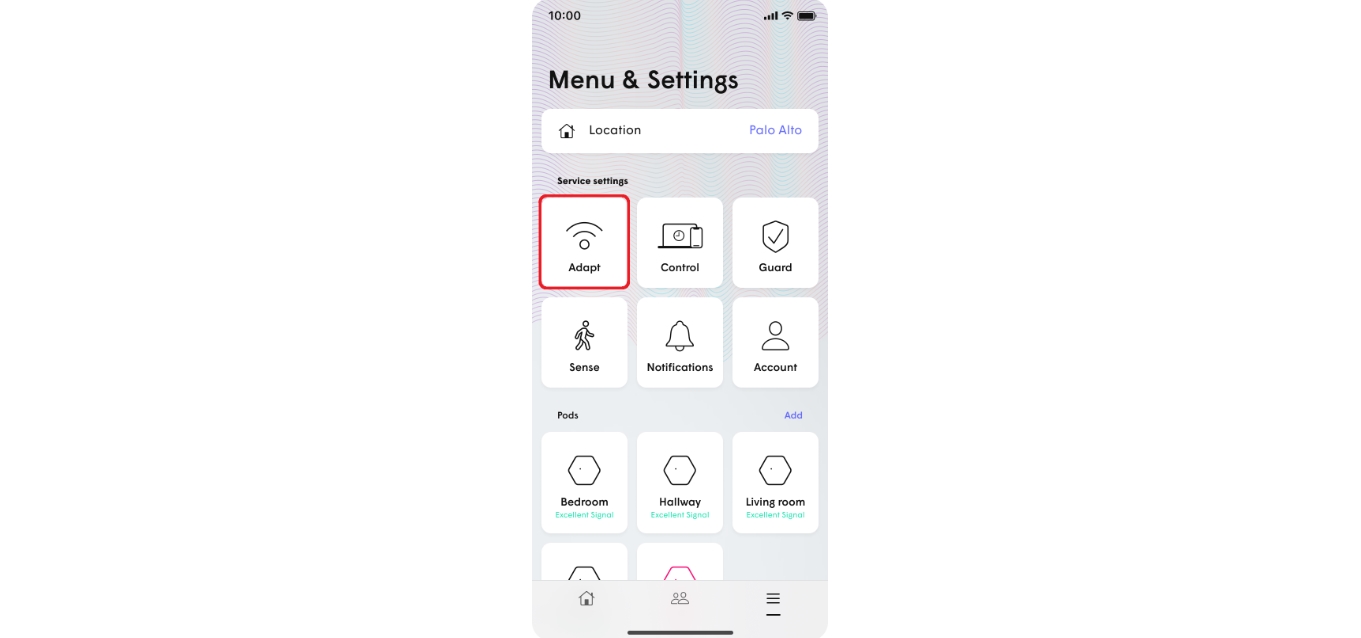
Do you ever find yourself needing to enable UPnP on your mobile hotspot? Whether you’re a frequent traveler, a remote worker, or simply want to share your mobile data connection with friends and family, enabling UPnP can greatly enhance your connectivity experience. UPnP, which stands for Universal Plug and Play, is a set of networking protocols that allows devices on your network to discover and communicate with each other seamlessly.
In this article, we will guide you through the process of enabling UPnP on your mobile hotspot. We will explore the benefits of UPnP, explain how it works, and provide step-by-step instructions for enabling UPnP on some of the most popular mobile hotspot devices. So, if you’re ready to make the most out of your mobile hotspot and create a smoother network experience, let’s dive in!
Inside This Article
- What is UPnP?
- Why enable UPnP on a mobile hotspot?
- Steps to enable UPnP on a mobile hotspot
- Conclusion
- FAQs
What is UPnP?
UPnP, which stands for Universal Plug and Play, is a set of networking protocols that allows devices within a network to discover and communicate with each other seamlessly. It provides a standardized way for devices to automatically configure and connect to the network without manual intervention.
UPnP simplifies the process of setting up and managing devices on a network by enabling automatic device discovery, device control, and service management. It works by leveraging existing protocols such as TCP/IP, HTTP, and XML to enable devices to communicate and interact with each other.
This technology is particularly useful in scenarios where multiple devices need to connect and communicate with each other, such as in a home network with smart devices, gaming consoles, media servers, and printers. With UPnP, devices can effortlessly discover and establish connections with one another, making it easier for users to access and control their devices from a central hub.
To take full advantage of the capabilities offered by UPnP, it is essential to enable UPnP on your mobile hotspot. Enabling UPnP ensures that all devices connected to the hotspot can seamlessly interact with each other and access shared resources.
Why enable UPnP on a mobile hotspot?
Enabling UPnP (Universal Plug and Play) on a mobile hotspot can greatly enhance your network connectivity and user experience. UPnP is a networking protocol that allows devices to automatically discover and communicate with each other, making it easier to connect devices and share data seamlessly. When enabled, UPnP on a mobile hotspot can provide numerous benefits.
Here are some of the key reasons why you should enable UPnP on your mobile hotspot:
- Ease of device setup: UPnP simplifies the process of connecting devices to your mobile hotspot. With UPnP enabled, devices can automatically detect and configure their network settings, eliminating the need for manual setup.
- Seamless media streaming: UPnP is particularly useful for media streaming. It allows devices such as smart TVs, gaming consoles, and media players to discover and stream content from other devices on the same network. Enabling UPnP on your mobile hotspot ensures smooth and uninterrupted streaming of videos, music, and other media.
- Improved multiplayer gaming: If you enjoy online gaming, enabling UPnP on your mobile hotspot is essential. UPnP allows gaming consoles to automatically open and forward the necessary ports for multiplayer gaming, ensuring a seamless and lag-free gaming experience.
- Efficient file sharing: With UPnP, file sharing becomes incredibly convenient. Connected devices can easily access and share files with each other, whether it’s a document, photo, or media file. This feature is particularly useful when multiple devices need to collaborate or transfer files quickly.
- Enhanced network security: Although UPnP opens specific ports for device communication, modern routers and hotspots have built-in security measures to protect against unauthorized access. UPnP does not pose a significant security risk when used in conjunction with these security features.
By enabling UPnP on your mobile hotspot, you can take full advantage of its capabilities and enjoy a seamless and efficient network experience. Whether you want to stream media, play online games, or share files, UPnP simplifies the process and ensures smooth connectivity between your devices.
Steps to enable UPnP on a mobile hotspot
Enabling UPnP (Universal Plug and Play) on your mobile hotspot can help improve connectivity and enhance your browsing and gaming experience. Follow the steps below to enable UPnP on your mobile hotspot:
- Connect to your mobile hotspot: Ensure that your device is connected to your mobile hotspot and that you have a stable internet connection.
- Access the admin page: Open a web browser on your device and enter the IP address of your mobile hotspot’s admin page. This IP address can usually be found in the device’s user manual or on the back of the device itself.
- Login to the admin page: Enter the username and password to log in to the admin page. If you have not changed the default login credentials, you can find them in the user manual or on the device.
- Navigate to the UPnP settings: Once logged in, navigate to the network settings or advanced settings section of the admin page. Look for the option that refers to UPnP.
- Enable UPnP: Toggle the UPnP switch to the “On” position. This will enable UPnP on your mobile hotspot.
- Save the changes: After enabling UPnP, don’t forget to save the changes. Look for a “Save” or “Apply” button on the admin page, and click on it to save the settings.
That’s it! You have successfully enabled UPnP on your mobile hotspot. Now, your connected devices should be able to establish direct connections with other devices on the network without any manual configuration.
Please note that the steps and options to enable UPnP may vary slightly depending on the brand and model of your mobile hotspot. If you encounter any difficulties or need further assistance, refer to the user manual or contact the manufacturer’s support.
Conclusion
Enabling UPnP (Universal Plug and Play) on your mobile hotspot can greatly enhance your connectivity and make it easier to connect and use devices on your network. By allowing automatic configuration, UPnP eliminates the need for manual port forwarding and streamlines the process of connecting devices to your hotspot.
With UPnP enabled, you can enjoy seamless communication between your mobile hotspot and connected devices, whether it’s for online gaming, multimedia streaming, or file sharing. Remember to ensure your devices and applications support UPnP for optimal performance. Additionally, always prioritize security and take necessary precautions to protect your network from unauthorized access.
Now that you understand how to enable UPnP on your mobile hotspot, feel free to explore the possibilities and get the most out of your portable internet connection.
FAQs
1. What is UPnP and why is it important for mobile hotspots?
UPnP, which stands for Universal Plug and Play, is a networking protocol that allows devices to discover and communicate with each other on a local network. When enabled on a mobile hotspot, UPnP allows connected devices to automatically configure network settings, making it easier to share files, play games, and stream media.
2. How do I enable UPnP on my mobile hotspot?
To enable UPnP on your mobile hotspot, follow these steps:
- Access the settings of your mobile hotspot by connecting to its Wi-Fi network and opening a web browser.
- Enter the IP address of the mobile hotspot in the browser’s address bar. The IP address can be found in the device’s user manual or by contacting the manufacturer.
- Login to the mobile hotspot’s admin interface using the provided credentials.
- Navigate to the UPnP settings page, usually located under the “Network” or “Advanced” section.
- Enable the UPnP feature and save the changes.
3. Can I enable UPnP on any mobile hotspot?
UPnP availability depends on the mobile hotspot’s firmware and manufacturer. Not all mobile hotspots support UPnP, so it’s essential to check the device’s specifications or user manual to determine if this feature is available.
4. Are there any security concerns associated with enabling UPnP on a mobile hotspot?
While UPnP can simplify network setup and connectivity, it can also pose security risks if not properly configured. Attackers may exploit UPnP vulnerabilities to gain unauthorized access to devices or gather sensitive information. To mitigate these risks, ensure that your mobile hotspot firmware is up to date, change the default admin credentials, and regularly monitor connected devices.
5. Is there an alternative to UPnP for enabling device connectivity on a mobile hotspot?
Yes, if your mobile hotspot does not support UPnP or you prefer a more secure option, you can manually configure port forwarding to allow specific incoming connections. This method requires you to forward specific ports to the desired device’s IP address, enabling direct communication. However, manual port forwarding can be challenging for non-technical users and may require additional research to properly set up.
