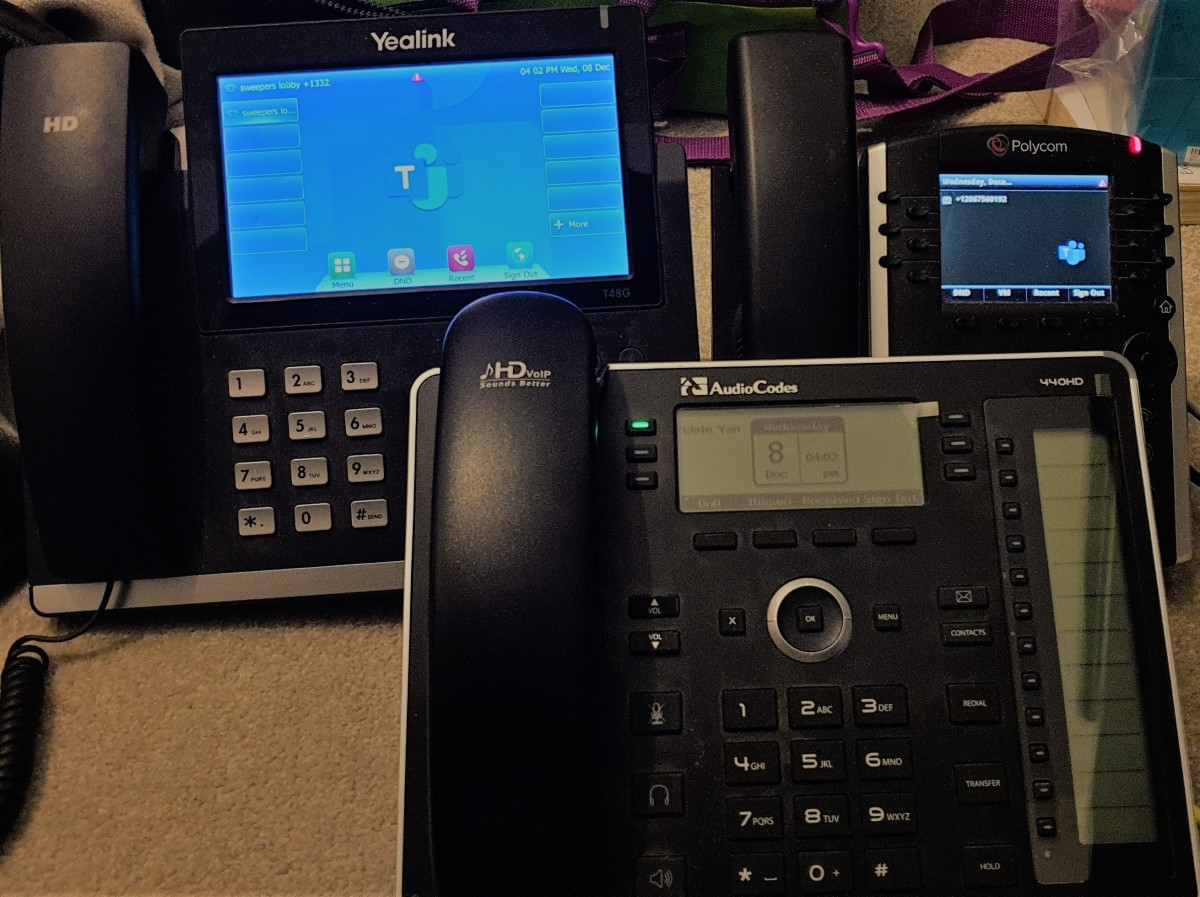
Are you facing the challenge of trying to factory reset your Yealink phone but can’t remember the admin password? Don’t worry, you’re not alone. Many users find themselves in this situation, wondering how to regain control of their device.
In this article, we will guide you through the process of factory resetting your Yealink phone without the need for an admin password. With our step-by-step instructions, you’ll be able to restore your device to its default settings and regain full control.
Whether you’re a business professional, a tech-savvy individual, or just someone who loves to tinker with gadgets, this guide will help you overcome the admin password hurdle and get your Yealink phone back on track. So, let’s dive in and learn how to factory reset a Yealink phone without the admin password!
Inside This Article
- Understanding Factory Reset
- Methods to Factory Reset a Yealink Phone without Admin Password
- Conclusion
- FAQs
Understanding Factory Reset
Factory reset is a process that restores a device to its original manufacturer settings, erasing all user data and configurations. It is often employed to troubleshoot software issues, remove personal information before selling or returning a device, or simply start fresh on a device that has become slow or unresponsive.
When it comes to Yealink phones, factory reset can be a useful solution in various scenarios. Whether you have forgotten the admin password or need to resolve persistent issues, performing a factory reset can help restore your Yealink phone to its default state.
It is important to note that performing a factory reset will delete all personalized settings, contacts, call history, and any other user data stored on the phone. Therefore, it is advisable to backup any essential data before proceeding with the reset.
The factory reset process for Yealink phones may vary slightly depending on the model and firmware version. It typically involves accessing the phone’s settings or using a specific key combination to initiate the reset sequence.
By understanding the factory reset process, you can take control of your Yealink phone and troubleshoot issues without relying on the admin password. In the next section, we will explore different methods to factory reset a Yealink phone without the admin password.
Methods to Factory Reset a Yealink Phone without Admin Password
If you own a Yealink phone and find yourself in a situation where you need to factory reset it but don’t have the admin password, don’t worry. There are a few methods you can try to reset your Yealink phone without the admin password. Let’s explore these methods and get your phone back to its default settings.
1. Soft Reset: The first method you can try is a soft reset. This method will restart your phone but won’t erase any of your data. To perform a soft reset on your Yealink phone, simply press and hold the power button until the device restarts. This may take a few seconds, so be patient. Once the phone has restarted, it should be back to its original settings.
2. Hard Reset: If the soft reset didn’t work or if you want to completely erase all data on your Yealink phone, you can perform a hard reset. Please note that a hard reset will delete all your customized settings and personal data, so make sure to back up any important information beforehand.
To execute a hard reset on your Yealink phone, follow these steps:
- Turn off your Yealink phone by pressing and holding the power button.
- Press and hold the “OK” button on the keypad.
- While holding the “OK” button, turn on the phone by pressing the power button.
- Continue holding the “OK” button until the phone displays the “Account Configuration” menu.
- Use the navigation keys on the phone to select the option “Factory Reset”.
- Press the “OK” button to confirm the factory reset.
- Your Yealink phone will now reboot and restore its factory settings.
3. Contact Yealink Support: If the previous methods didn’t work for you or if you’re uncomfortable performing a hard reset on your own, it’s best to reach out to Yealink’s support team. They have the expertise to guide you through the process and provide you with the necessary assistance to reset your phone without the admin password. You can contact Yealink support via their official website or through their customer service hotline.
It’s important to note that performing a factory reset will erase all your settings and data on the Yealink phone. Therefore, it is always recommended to backup your data before attempting a reset. Additionally, if your Yealink phone is managed by an administrator, it is advisable to contact them first before attempting any reset.
By following these methods, you should be able to factory reset your Yealink phone even if you don’t have the admin password. Remember to try the soft reset first and proceed with a hard reset only if necessary. If you’re unsure or uncomfortable with the process, don’t hesitate to seek assistance from Yealink support.
Conclusion
In conclusion, resetting a Yealink phone without the admin password can be a challenging task. However, by following the methods mentioned in this article, you can successfully perform a factory reset and regain access to your phone. Remember to try the default admin passwords, contact the system administrator or service provider for assistance, or use the recovery mode method if all else fails. It is always advisable to backup your data before performing a factory reset to avoid any loss of important files or information.
Factory resetting your Yealink phone can help resolve various issues and restore it to its original settings. Whether you forgot the admin password or simply want to start fresh, these methods provide effective solutions. Remember to research your specific Yealink model and reach out to Yealink support if you encounter any difficulties.
By being knowledgeable about the process of factory resetting without the admin password, you can regain control of your Yealink phone and continue using it with confidence.
FAQs
1. Can I factory reset a Yealink phone if I don’t have the admin password?
In most cases, the admin password is required to perform a factory reset on a Yealink phone. However, there may be alternative methods or workarounds depending on the specific model and firmware version. It is recommended to consult the user manual or reach out to Yealink support for assistance.
2. How can I recover or reset the admin password on a Yealink phone?
If you have forgotten or misplaced the admin password for your Yealink phone, there are a few options you can try. First, you can reach out to your system administrator or IT department for assistance. They may have access to the password or be able to reset it for you. Another option is to perform a “password recovery” process, which involves accessing the phone’s boot menu and following specific steps outlined by Yealink. Keep in mind that this process may vary depending on the model and firmware version.
3. What are the consequences of a factory reset on a Yealink phone?
A factory reset on a Yealink phone will erase all settings, configurations, and personal data on the device. This includes contacts, call logs, saved preferences, and any customizations made to the phone’s interface. After the factory reset, the phone will revert to its default settings, as if it were brand new out of the box. It is important to make a backup of any essential data before proceeding with a factory reset.
4. Will a factory reset remove any installed apps or firmware updates on a Yealink phone?
Yes, a factory reset will remove any installed apps or firmware updates on a Yealink phone. The device will return to its original state with the default apps and firmware version that it came with. If you have made any updates or installed additional apps, you will need to reinstall them after the factory reset.
5. Can I perform a factory reset on a Yealink phone remotely?
In most cases, a factory reset on a Yealink phone cannot be performed remotely. To initiate a factory reset, physical access to the device is usually required. However, some Yealink models may have remote management capabilities that allow system administrators to perform a factory reset through a centralized management platform. It is recommended to consult the user manual or Yealink support for more information on remote management options.
