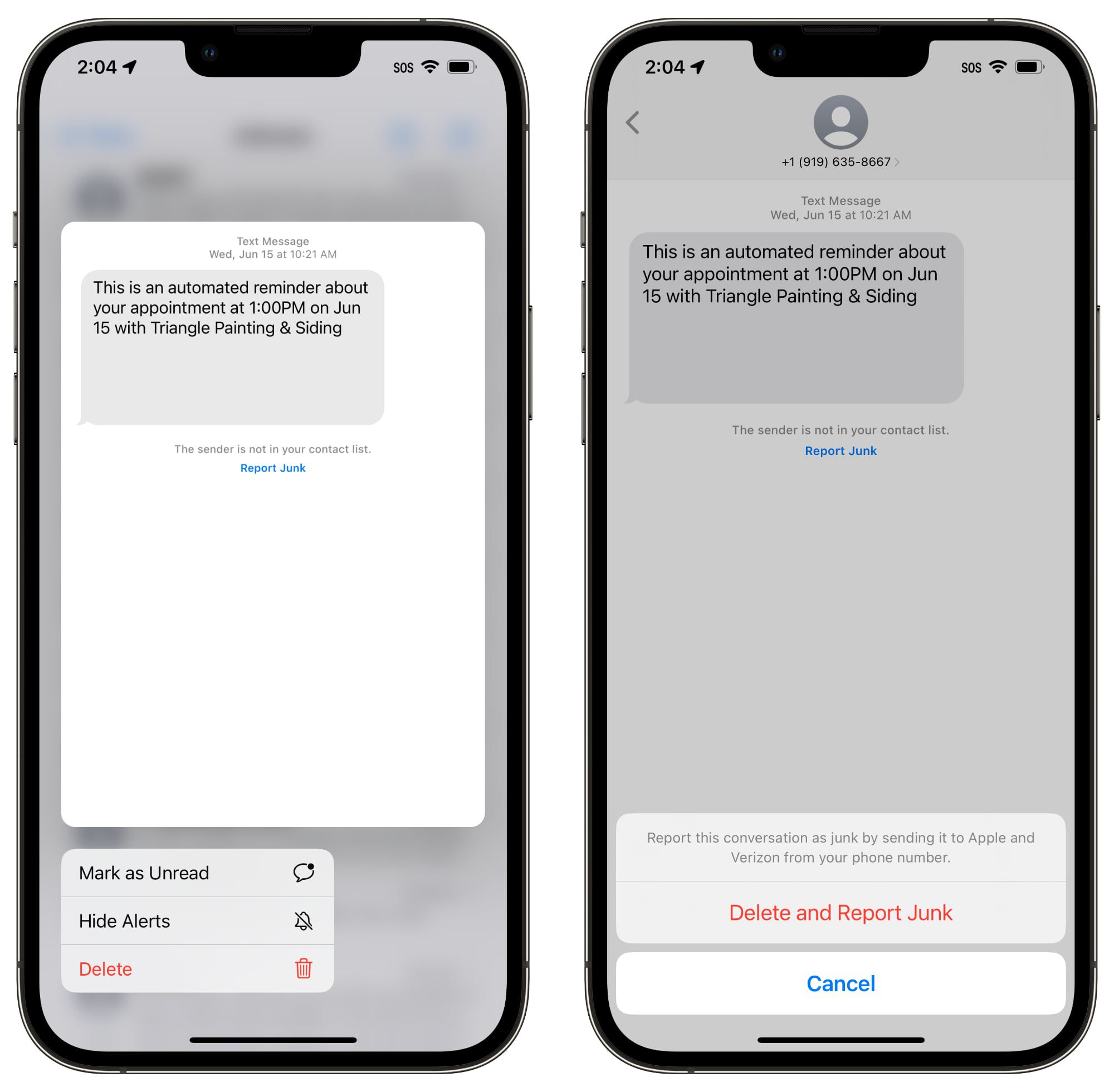
Does your iPhone get bombarded with junk messages on a daily basis? If so, you’re not alone. These unwanted messages can be a nuisance, clogging up your inbox and wasting your time. The good news is that there are several ways to find and deal with these messages on your iPhone. In this article, we will explore the different methods you can use to identify and remove junk messages from your device. From adjusting your settings to using third-party apps, we’ll cover it all. So, if you’re tired of sorting through a cluttered inbox, keep reading to discover how you can effectively manage junk messages on your iPhone.
Inside This Article
- Overview of Junk Messages on iPhone
- Method 1: Using the “Messages” app
- Method 2: Utilizing the “Mail” app
- Method 3: Exploring third-party apps
- Method 4: Enabling filtering options in settings
- Conclusion
- FAQs
Overview of Junk Messages on iPhone
Junk messages, also known as spam or unsolicited messages, are a common nuisance for iPhone users. They can clog up your inbox, clutter your Messages app, and even put your privacy at risk. Junk messages can come in various forms, including text messages, iMessages, and emails. These messages often contain advertisements, phishing attempts, or malicious links.
The proliferation of junk messages on iPhones can be attributed to various factors. Spammers employ sophisticated techniques to acquire phone numbers and email addresses, either through data breaches, online surveys, or malicious websites. Once spammers have these details, they can flood your device with unwanted messages.
Junk messages can cause inconvenience and annoyance, but they can also present security risks. Some malicious messages may try to deceive you into clicking on fraudulent links or providing personal information. This can lead to identity theft, financial fraud, or other cybercrimes. Therefore, it is crucial to identify and remove junk messages from your iPhone regularly.
Luckily, there are multiple methods to help you identify and manage junk messages on your iPhone. In the following sections, we will explore some of these methods, including using the built-in “Messages” app, utilizing the “Mail” app, exploring third-party apps, and enabling filtering options in your device’s settings.
Method 1: Using the “Messages” app
When it comes to finding junk messages on your iPhone, the first method involves using the built-in “Messages” app. This app is the default messaging platform on iPhones and can provide valuable insights into your message history.
To begin, open the “Messages” app on your iPhone. This app is represented by a green speech bubble icon and can usually be found on the home screen or in the dock.
Once you have opened the “Messages” app, you will see a list of all your conversations. Scroll through the list and look for any conversations that appear suspicious or unfamiliar.
If you come across a conversation that seems to be a junk message, tap on it to open it. Take a closer look at the content of the message and the contact information of the sender. If it seems like spam or an unsolicited message, you can take appropriate actions to block or report the sender.
In addition to manually checking individual conversations, you can also use the search bar at the top of the “Messages” app to search for specific words or phrases. This can help you quickly identify any messages that may be junk or unwanted.
Remember to regularly delete any junk messages that you come across to keep your message inbox clean and organized. Simply swipe left on the conversation and tap on the “Delete” option to remove it from your device.
Overall, using the “Messages” app is an effective method to identify and manage junk messages on your iPhone. By being vigilant and regularly checking your messages, you can ensure a clutter-free messaging experience.
Method 2: Utilizing the “Mail” app
If you’re tired of sifting through junk messages in your iPhone’s Mail app, there’s a solution. By utilizing the built-in features of the “Mail” app, you can easily identify and filter out those pesky spam messages. Here’s how you can do it:
1. Open the “Mail” app on your iPhone. This will take you to your inbox, where you can find all your incoming emails.
2. Look for the “Junk” or “Spam” folder. Many email providers automatically filter spam messages into a separate folder to keep your inbox clutter-free. However, the location of the spam folder may vary based on your email service provider.
3. Once you locate the spam folder, tap on it to open it. Inside, you’ll find emails that have been marked as junk or spam by your email provider.
4. Review the emails in the spam folder. Sometimes legitimate emails may end up there by mistake. If you find any emails that don’t belong there, you can mark them as “Not Junk” or move them back to your inbox.
5. To permanently delete the spam messages, tap on the “Edit” button in the top right corner of the screen. Then, select the emails you want to delete by tapping the circle icon next to each email. Finally, tap on the “Delete” button to remove them from your device.
6. Consider adjusting the spam filter settings. Some email providers allow you to customize the level of spam protection. If you’re receiving a high volume of junk messages, accessing the spam filter settings can help you fine-tune your email security.
By utilizing the “Mail” app and following these steps, you can efficiently manage and reduce the presence of junk messages in your iPhone’s email inbox. Keep in mind that different email providers may have slight variations in their spam filtering methods, so familiarizing yourself with your specific provider’s features can further enhance your spam-fighting capabilities.
Method 3: Exploring third-party apps
When it comes to finding and managing junk messages on your iPhone, exploring third-party apps can be a game-changer. These apps are specifically designed to help you filter, block, and delete spam messages, providing an additional layer of protection for your device.
One popular and highly recommended app is “SpamGuard”. This powerful app uses advanced algorithms to identify and block spam messages, ensuring that your inbox remains clutter-free. With spam detection capabilities and customizable filters, you can say goodbye to those annoying and unwanted messages.
Another great option is “Truecaller”. While primarily known for its caller identification features, Truecaller also offers a built-in spam message filter. It uses a vast database of known spammers to automatically identify and block junk messages, saving you the hassle of dealing with them manually.
If you prefer a more comprehensive solution, “Hiya” might be the app for you. In addition to blocking spam calls, Hiya includes a feature to identify and block spam messages. It scans your messages for potential spam keywords and automatically filters them out, giving you peace of mind while using your iPhone.
When exploring third-party apps for managing junk messages, it’s essential to consider factors such as user reviews, app ratings, and features offered. Look for apps that have positive feedback, frequent updates, and a user-friendly interface to ensure a smooth and effective user experience.
Once you’ve selected the right app, simply download and install it from the App Store. Follow the app’s instructions to set up the spam message filtering feature, and you’ll be well on your way to taking control of your junk messages.
Remember to regularly update the app to ensure you have the latest spam detection technology and security features. Stay vigilant and proactive in managing junk messages to keep your iPhone optimized and free from unwanted clutter.
Method 4: Enabling filtering options in settings
If you are tired of receiving junk messages on your iPhone and want to take a proactive approach in dealing with them, you can enable filtering options in your device’s settings. By doing so, you can ensure that unwanted messages are automatically filtered and sent to a dedicated folder, helping you declutter your inbox and stay focused on important messages.
To enable filtering options, follow these steps:
- Open the “Settings” app on your iPhone.
- Scroll down and tap on “Messages.”
- Under the “Message Filtering” section, you will find several options to manage junk messages.
- Toggle the switch next to “Filter Unknown Senders” to enable it. This will filter messages from unknown numbers and send them to a separate tab in the “Messages” app.
- You can also enable the “SMS Filtering” option by tapping on it. This will filter messages from people who are not in your contacts and send them to a separate tab.
- Additionally, you can tap on “Blocked Contacts” to manage a list of contacts whose messages should be blocked altogether.
Enabling these filtering options can significantly reduce the number of junk messages that make their way to your main inbox. It gives you more control over your messages and ensures that you focus only on the important ones.
Please note that these filtering options may not catch all junk messages, as spammers continually devise new methods to bypass filters. However, it is still an effective way to reduce the clutter and make your messaging experience more streamlined.
It is worth mentioning that these filtering options are available on iPhones running iOS 11 and above. If you are using an older version of iOS, you may not have access to these specific settings.
Conclusion
In conclusion, keeping your iPhone free from junk messages is essential for a smooth and organized user experience. By following the steps outlined in this article, you can effectively identify and manage junk messages on your iPhone.
Remember to regularly check your message settings, utilize the built-in filtering options, and take advantage of third-party apps for added protection. By doing so, you can enjoy a clutter-free messaging inbox and minimize the chances of falling victim to scams or unwanted content.
With the tips and techniques provided in this article, you can take control of your iPhone’s messaging system and ensure that junk messages do not disrupt your day-to-day communication.
FAQs
1. How can I find junk messages on my iPhone?
To find junk messages on your iPhone, you can follow these steps:
– Open the Messages app on your iPhone.
– Tap on the “Edit” button on the top-right corner of the screen.
– Select the messages you want to mark as junk by tapping on the empty circles next to them.
– Once you have selected all the junk messages, tap on the “Mark” button at the bottom of the screen.
– You’ll see a menu pop up with different options, select “Junk” to mark the selected messages as junk.
– The marked messages will be moved to the “Junk” folder and will no longer appear in your main message thread.
2. Can I automatically filter out junk messages on my iPhone?
Yes, you can automatically filter out junk messages on your iPhone. Here’s how you can do it:
– Go to the Settings app on your iPhone.
– Scroll down and tap on “Messages”.
– Under the “Message Filtering” section, enable the “Filter Unknown Senders” option.
– This will automatically filter out messages from numbers that are not in your contacts and move them to the “Unknown Senders” folder.
– You can access the “Unknown Senders” folder by going to the Messages app and tapping on the “Filter” icon at the top-left corner of the screen.
3. Can I block junk messages on my iPhone?
Yes, you can block junk messages on your iPhone by following these steps:
– Open the Messages app on your iPhone.
– Tap on the message from the sender you want to block.
– Tap on the contact’s name or number at the top of the screen.
– Scroll down and tap on “Block this Caller”.
– A pop-up will appear, confirming if you want to block the sender, tap on “Block Contact”.
– The sender will be blocked, and you will no longer receive messages from them.
4. How can I report spam or junk messages on my iPhone?
To report spam or junk messages on your iPhone, you can follow these steps:
– Open the Messages app on your iPhone.
– Tap on the message from the sender you want to report.
– Tap on the contact’s name or number at the top of the screen.
– Scroll down and tap on “Info”.
– Scroll down again and tap on “Report Junk”.
– A confirmation pop-up will appear, tap on “Report Junk” to report the message.
– Reporting the message will help Apple improve the spam filtering system.
5. Are there any third-party apps to help me identify and block junk messages?
Yes, there are several third-party apps available on the App Store that can help you identify and block junk messages on your iPhone. Some popular apps include Truecaller, Hiya, and RoboKiller. These apps use databases of known spam numbers to identify and block unwanted messages. You can download these apps from the App Store and configure them to work with your Messages app to provide enhanced spam protection.
