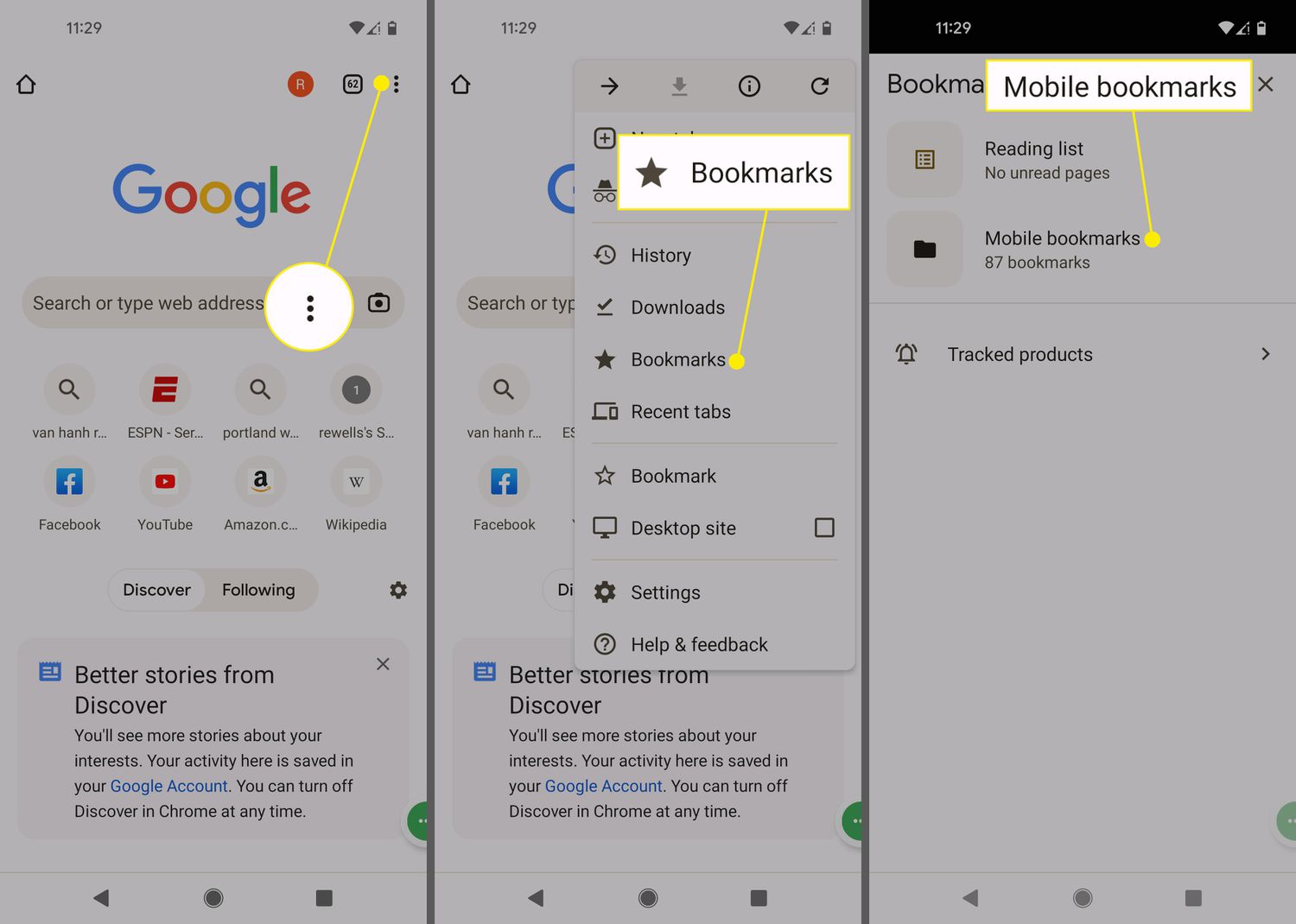
Are you wondering where your bookmarks went on your mobile phone? Perhaps you’ve recently upgraded to a new device and can’t seem to locate your saved websites. Don’t worry, you’re not alone! Many mobile phone users struggle with finding their bookmarks on their phones, especially if they are new to navigating the device’s interface.
In this article, we’ll guide you through the process of finding your bookmarks on your phone, regardless of whether you’re using an iPhone or an Android device. We’ll provide step-by-step instructions to help you easily access your saved websites and ensure that you no longer have to search for your favorite pages every time you open your browser. So, let’s dive in and get your bookmarks back on track!
Inside This Article
How to Find Bookmarks on Your Phone
Bookmarks are a convenient way to keep track of websites or pages that you want to revisit later. Whether you’re using your phone for work or leisure, knowing how to find your bookmarks can save you time and effort. In this article, we’ll walk you through the different methods you can use to locate your bookmarks on your phone.
Using the Browser App
One of the easiest ways to find your bookmarks is by using the browser app on your phone. Here’s how:
- Open your preferred browser app on your phone. It could be Chrome, Firefox, Safari, or any other browser you have installed.
- Look for the “Menu” button, usually represented by three dots or lines at the top or bottom of the browser’s interface, and tap on it.
- In the dropdown menu, you should see an option called “Bookmarks” or a star icon. Tap on it.
- You will be taken to a page where all your bookmarks are stored. From here, you can browse through your saved bookmarks and tap on the one you want to visit.
Checking the Bookmarks Folder
If you can’t find your bookmarks through the browser app’s interface, you can try checking the bookmarks folder on your phone. Here’s how:
- Open the file manager app on your phone. It is usually located in the app drawer or on the home screen.
- Navigate to the internal storage or the storage location where your browser app data is stored.
- Look for a folder named with the browser’s name, such as “Chrome” or “Firefox.”
- Open the folder and search for a folder named “Bookmarks” or “Favorites.”
- Inside the bookmarks folder, you should find a file that contains all your bookmarks. You can open it with a text editor or with the browser app itself to view and access your bookmarks.
Utilizing the Search Function
If you have numerous bookmarks and searching for a specific one is more convenient for you, many browser apps offer a search function. Here’s how you can use it:
- Open your browser app and tap on the search bar at the top.
- Type in a keyword or term related to the bookmark you’re looking for.
- As you type, your browser will show you search suggestions. Look for the bookmarks or bookmark folder that matches your search and tap on it to open it.
Syncing Bookmarks with Other Devices
If you use multiple devices and want to access your bookmarks on all of them, syncing your bookmarks can be incredibly useful. Here’s how to do it:
- Open your browser app and look for the settings or menu options.
- Go to the “Sync” or “Account” section.
- If you already have an account with the browser provider, sign in to your account. If not, you may need to create one.
- Once signed in, enable the bookmark syncing option.
- Now, whenever you add, edit, or remove bookmarks on one device, they will automatically sync with your other devices, ensuring that your bookmarks are always up to date.
Conclusion
In conclusion, finding your bookmarks on your phone can be a simple and convenient process, allowing you to easily access your favorite websites and content. Whether you’re using an Android or iOS device, the steps outlined in this article provide you with the necessary guidance to locate your bookmarks effectively.
Remember to regularly organize and manage your bookmarks to keep them easily accessible and avoid clutter. Taking advantage of bookmark syncing services like iCloud or Google Chrome can also ensure that your bookmarks are available across multiple devices.
With these tips and tricks, you can make the most of your mobile browsing experience and have your favorite websites just a tap away. So, start exploring, bookmarking, and accessing your preferred online destinations effortlessly, right from the palm of your hand!
FAQs
Q: How can I find my bookmarks on my phone?
A: Finding bookmarks on your phone can vary depending on the device and browser you’re using. However, the most common way is to open your browser app and look for a bookmark icon, usually represented by a star or a bookshelf symbol. Tap on it, and you should be able to view and manage your bookmarks.
Q: Can I sync my bookmarks across multiple devices?
A: Yes, many browsers offer the option to sync your bookmarks across different devices. To do this, you’ll need to sign in to your browser account on each device. Once signed in, your bookmarks will be automatically synced, ensuring you have access to them on all of your devices.
Q: How do I bookmark a webpage on my phone?
A: Open the webpage you want to bookmark in your browser. Then, tap on the bookmark icon, usually located at the top of the screen. You can choose the bookmark folder where you want to save it or add any additional tags or notes. Finally, tap on the “Save” or “Add” button to bookmark the page.
Q: How can I organize my bookmarks on my phone?
A: Most mobile browsers allow you to organize your bookmarks into folders. To create a folder, open your browser’s bookmark manager and look for an option to add a new folder. Give the folder a name and then drag and drop bookmarks into it to keep them organized. You can also rearrange the order of bookmarks within a folder by simply dragging and dropping them.
Q: Can I export my bookmarks from my phone?
A: Some mobile browsers provide the option to export your bookmarks. This allows you to save a backup copy or transfer them to another device or browser. To export bookmarks, open your browser’s settings and look for an option related to bookmarks. From there, you should find an option to export or share your bookmarks as a file, such as an HTML file.
