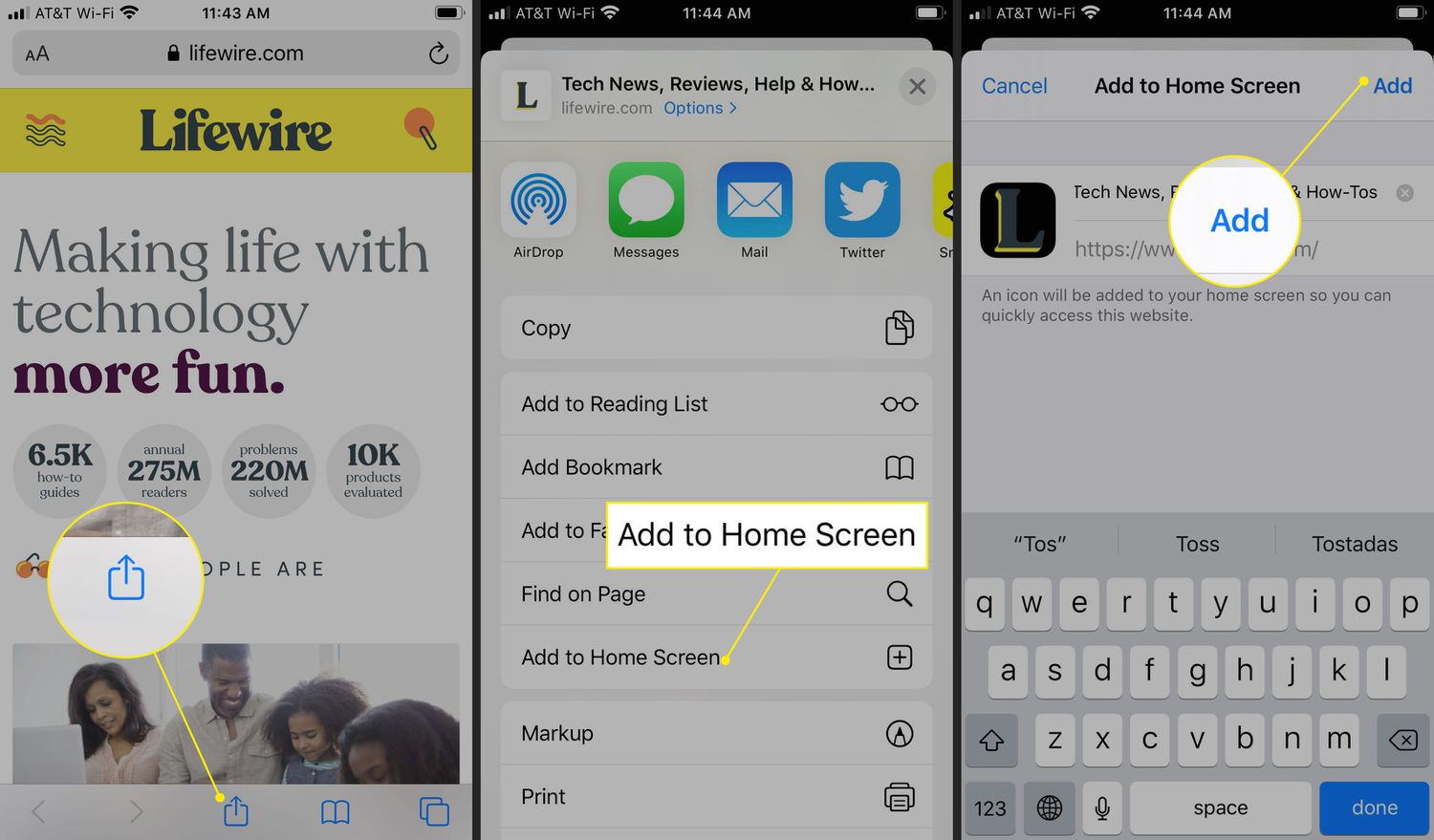
Sure, here's the introduction wrapped in a
tag:
So, you’ve got the latest iPhone 11 and want to know how to bookmark your favorite websites for quick access? Bookmarking on your iPhone 11 is a convenient way to save and access your favorite websites with just a few taps. Whether it’s a recipe you want to revisit, an article you want to read later, or a shopping site you frequent, bookmarking makes it easy to access these sites whenever you want. In this article, we’ll guide you through the simple steps to bookmark on your iPhone 11, ensuring that you can effortlessly access your favorite web pages whenever the need arises.
Inside This Article
- Adding a Bookmark
- Managing Bookmarks
- Organizing Bookmarks
- Syncing Bookmarks with iCloud
- Conclusion
- FAQs
How to Bookmark on iPhone 11
Bookmarking websites on your iPhone 11 allows you to quickly access your favorite pages with just a few taps. Whether it’s a recipe, an article, or a shopping site, bookmarking makes it effortless to return to the content you love.
Adding a Bookmark
Adding a bookmark on your iPhone 11 is a breeze. Simply open Safari, navigate to the website you want to bookmark, and tap the “Share” icon at the bottom of the screen. Next, select “Add Bookmark” from the options. You can then customize the bookmark’s name and choose the folder where you want to save it. Tap “Save” to complete the process.
Managing Bookmarks
Managing your bookmarks on the iPhone 11 is essential for keeping your collection organized. To access your bookmarks, tap the book icon at the bottom of the Safari browser. From there, you can view, edit, and delete your bookmarks. To edit a bookmark, long-press on it and select “Edit” to modify its name or URL. If you want to delete a bookmark, swipe left on it and tap “Delete.”
Organizing Bookmarks
Organizing your bookmarks helps you find them easily when needed. You can create folders to categorize your bookmarks by topic or type. To create a folder, tap “Edit” at the bottom of the bookmarks screen, then select “New Folder.” Name the folder and choose its location. You can also drag and drop bookmarks into different folders to keep everything tidy and accessible.
Syncing Bookmarks with iCloud
Syncing your bookmarks with iCloud ensures that they are available across all your Apple devices. To enable this feature, go to “Settings,” tap your name at the top of the screen, select “iCloud,” and ensure that “Safari” is toggled on. This will sync your bookmarks, history, and open tabs across all your devices logged into the same iCloud account.
**
Conclusion
**
Bookmarking on your iPhone 11 is a convenient way to access your favorite websites with just a few taps. Whether you’re saving a recipe, a shopping site, or a useful article, the process is simple and efficient. By utilizing the built-in Safari browser features, you can organize and manage your bookmarks with ease. With the ability to sync your bookmarks across devices, you can seamlessly access your saved sites from your iPhone, iPad, or Mac. By following the steps outlined in this guide, you can make the most of the bookmarking feature on your iPhone 11, streamlining your browsing experience and ensuring that your go-to sites are always within reach.
FAQs
-
How do I bookmark a webpage on my iPhone 11?
To bookmark a webpage on your iPhone 11, simply open the page in Safari, tap the share icon at the bottom of the screen, and select "Add Bookmark" from the options. You can then choose a name and location for the bookmark before saving it.
-
Can I organize my bookmarks on iPhone 11?
Yes, you can organize your bookmarks on iPhone 11 by tapping the bookmarks icon in Safari, selecting "Edit," and then using the drag handles to rearrange your bookmarks or create new folders to better categorize them.
-
Are bookmarks synced across my Apple devices?
Yes, if you are signed in with the same Apple ID and have iCloud syncing enabled, your bookmarks will be synced across all your Apple devices, including iPhone, iPad, and Mac.
-
Can I delete bookmarks on my iPhone 11?
Absolutely! You can delete bookmarks on your iPhone 11 by tapping the bookmarks icon in Safari, selecting "Edit," and then tapping the red minus icon next to the bookmark you want to remove. Confirm the deletion, and the bookmark will be removed from your list.
-
Is there a limit to the number of bookmarks I can save on my iPhone 11?
There isn't a specific limit to the number of bookmarks you can save on your iPhone 11. However, it's advisable to keep your bookmarks organized to avoid clutter and make them easier to access.
Feel free to modify the FAQs or add more as needed.
