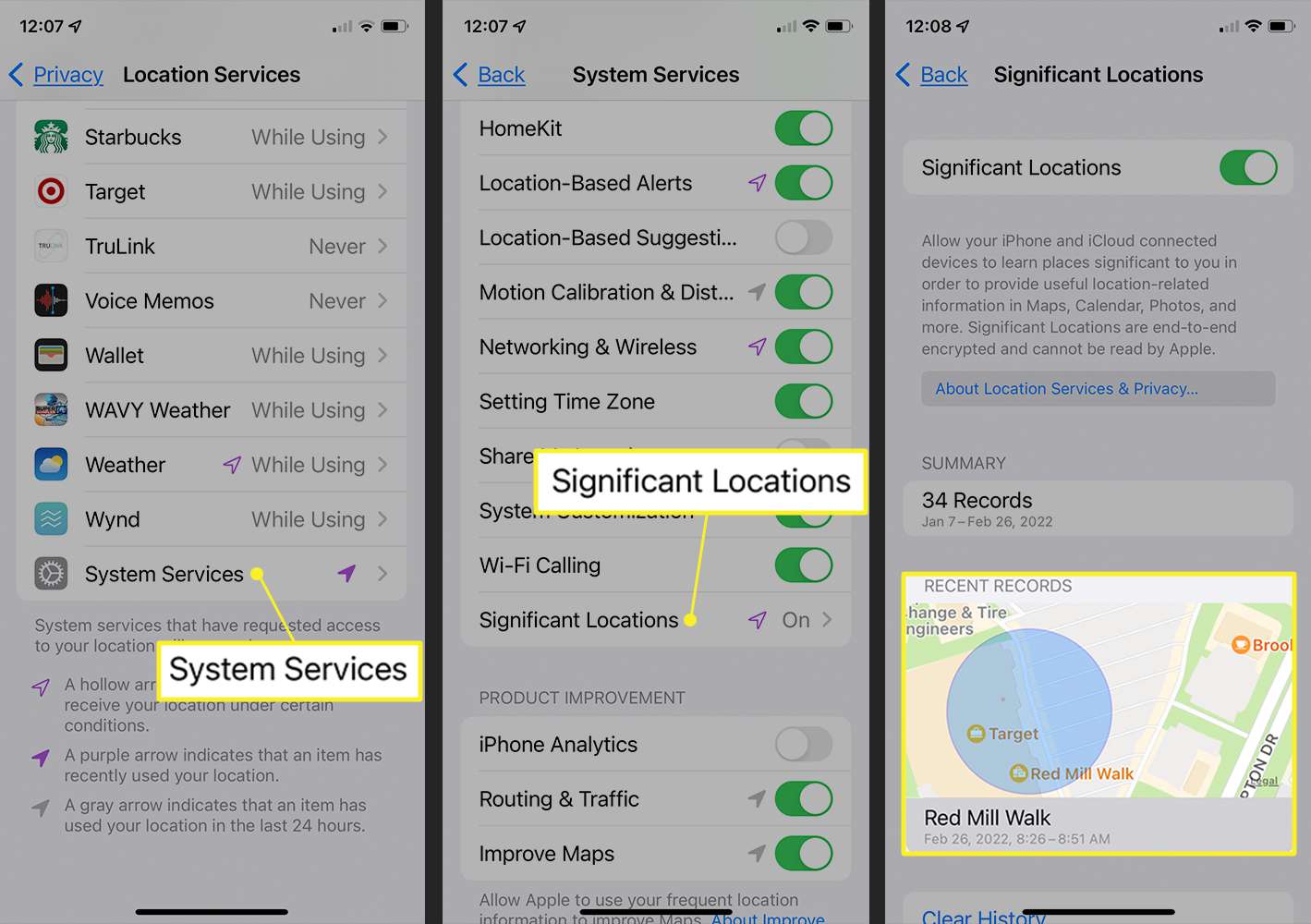
Have you ever wondered how your iPhone is able to suggest relevant locations even before you type them in? It’s all thanks to the Significant Locations feature! This handy feature on your iPhone keeps track of the places you frequently visit, allowing your device to provide personalized location-based suggestions, such as nearby restaurants, stores, and even traffic information.
In this article, we will explore how to find significant locations on your iPhone and make the most out of this feature. Whether you want to quickly navigate to your favorite coffee shop or check the estimated travel time to your regular gym, knowing how to access and utilize your significant locations can greatly enhance your iPhone experience. So, let’s dive in and discover all the tips and tricks to unlock the power of significant locations on your iPhone!
Inside This Article
- Enabling Location Services on iPhone
- Accessing Significant Locations
- Finding and Managing Significant Locations on iPhone
- Conclusion
- FAQs
Enabling Location Services on iPhone
Location Services on the iPhone allow you to enjoy a range of location-based features and services on your device. From finding nearby restaurants to getting accurate weather updates, enabling Location Services enhances your overall iPhone experience. To make the most of these functionalities, follow the simple steps below to enable Location Services on your iPhone.
1. Unlock your iPhone and open the “Settings” app.
2. Scroll down and tap on “Privacy,” which is usually located towards the top of the list.
3. From the Privacy menu, select “Location Services.”
4. Ensure that the toggle switch at the top of the screen is switched on for “Location Services.” If it is already green, it means that Location Services are enabled. If not, tap the switch to turn them on.
5. Scroll down and review the list of apps on your iPhone that have access to your location. By default, some apps will have “While Using” enabled, which means they can access your location only when they are actively in use. You can customize the settings for individual apps by tapping on them and selecting either “Always,” “While Using,” or “Never,” depending on your preferences.
6. Once you have reviewed and adjusted the app settings, you can exit the “Settings” app, and Location Services will remain enabled on your iPhone.
Enabling Location Services on your iPhone opens up a world of possibilities in terms of convenience and personalization. From mapping your route on a travel app to using location-based reminders, having Location Services enabled ensures that your iPhone is ready to assist you in various ways. Keep in mind that enabling Location Services may have an impact on battery life, so it’s important to monitor and manage your location settings accordingly.
Accessing Significant Locations
Accessing the significant locations feature on your iPhone allows you to view a log of the places you frequently visit. This can be a useful tool for keeping track of your daily routines or for reminiscing about memorable trips and experiences. To access the significant locations feature, follow these simple steps:
1. Open the “Settings” app on your iPhone. It’s usually represented by a gear icon.
2. Scroll down and tap on “Privacy”. This option is indicated by an icon resembling an open lock.
3. From the privacy settings, select “Location Services”. This is where you can manage the apps and services that use your location data.
4. Scroll down and tap on “System Services”. This section includes specific services that access your location, such as Find My iPhone and Significant Locations.
5. Look for “Significant Locations” and tap on it. You may need to authenticate with Face ID, Touch ID, or your passcode to proceed.
6. After tapping on “Significant Locations,” you will find a list of all the significant places you’ve visited. Each entry includes the name of the location and the number of times you’ve visited.
7. Tap on any entry to view more details, such as the specific dates and times of your visits to that location.
8. To exit the significant locations screen, simply press the back button or swipe up from the bottom of the screen if you’re using a newer iPhone model with a gesture-based interface.
Accessing your significant locations can provide valuable insights into your daily life and travel patterns. It’s worth noting that significant locations are stored locally on your device and are not synced with iCloud or shared with third-party apps. This means that only you have access to this information on your iPhone.
Remember, if you’re worried about privacy or don’t want your significant locations to be stored on your device, you can always disable this feature by toggling off the “Significant Locations” option in the System Services settings.
Finding and Managing Significant Locations on iPhone
Our iPhones are more than just communication devices; they have become an integral part of our daily lives. From keeping us connected with loved ones to helping us navigate through unfamiliar territories, our iPhones are our trusty companions. One of the features that enhance the convenience and personalization of our iPhone experience is the ability to find and manage significant locations.
Whether you want to keep track of your favorite coffee shops, monitor your travel patterns, or simply reminisce about the places you’ve been, the Significant Locations feature on your iPhone allows you to uncover a treasure trove of information.
Enabling Location Services
Before you can start exploring and managing significant locations, it’s important to ensure that your Location Services are enabled on your iPhone. You can do this by following these simple steps:
- Open the “Settings” app on your iPhone.
- Scroll down and tap on “Privacy.”
- Tap on “Location Services.”
- Toggle the switch to turn on Location Services if it’s not already enabled.
Accessing Significant Locations
Once you’ve enabled Location Services, you can easily access your significant locations through your iPhone’s settings. To do this, follow these steps:
- Open the “Settings” app on your iPhone.
- Tap on “Privacy.”
- Scroll down and select “Location Services.”
- Scroll all the way to the bottom and tap on “System Services.”
- Choose “Significant Locations.”
Viewing and Managing Significant Locations
After accessing the Significant Locations section, you will see a list of places your iPhone has deemed significant. These locations may include your home, workplace, or frequently visited destinations. You can tap on any location to view more details, such as the exact address, the date and time you were there, and even the number of visits.
If you want to manage your significant locations, it’s as simple as tapping on the location you want to modify. From there, you can edit the name, remove the location from your history, or even clear all significant locations if you prefer a fresh start.
Adjusting Location Privacy Settings
If you’re concerned about the privacy of your significant locations, you have full control over what information is being tracked and stored on your iPhone. To adjust your location privacy settings, follow these steps:
- Go to the “Settings” app on your iPhone.
- Tap on “Privacy.”
- Select “Location Services.”
- Scroll down and choose “System Services.”
- Tap on “Significant Locations.”
- You may be required to authenticate using Face ID, Touch ID, or your device passcode.
- Toggle off the switch for “Significant Locations” if you want to disable the feature entirely.
By adjusting your location privacy settings, you can rest assured knowing that your significant locations are protected.
With the ability to find and manage significant locations on your iPhone, you can take full advantage of the personalized experience it offers. Whether you’re looking for convenience, nostalgia, or simply a better understanding of your own habits, this feature is a valuable tool. So, start exploring your significant locations and let your iPhone unveil the hidden stories behind the places you’ve been.
Conclusion
In conclusion, finding significant locations on your iPhone is a useful feature that offers convenience and personalization. With the help of the Significant Locations feature, you can easily access your frequently visited places and receive tailored suggestions from various apps. Whether you want to remember a favorite restaurant, track your travel history, or receive relevant suggestions based on your location, this feature is designed to make your iPhone experience more personalized and efficient.
By understanding how to enable and utilize the Significant Locations feature, you can optimize your iPhone’s capabilities and enhance your daily routine. Remember to keep your data privacy in mind and make sure to use this feature responsibly. Embrace the benefits of significant locations on your iPhone and enjoy a more personalized and seamless mobile experience.
FAQs
1. How do I find significant locations on my iPhone?
2. Why would I want to find significant locations on my iPhone?
3. Can I delete or disable the significant locations feature on my iPhone?
4. Are significant locations stored only on my iPhone, or are they also backed up on iCloud?
5. How can I use significant locations to improve my iPhone’s battery life?
