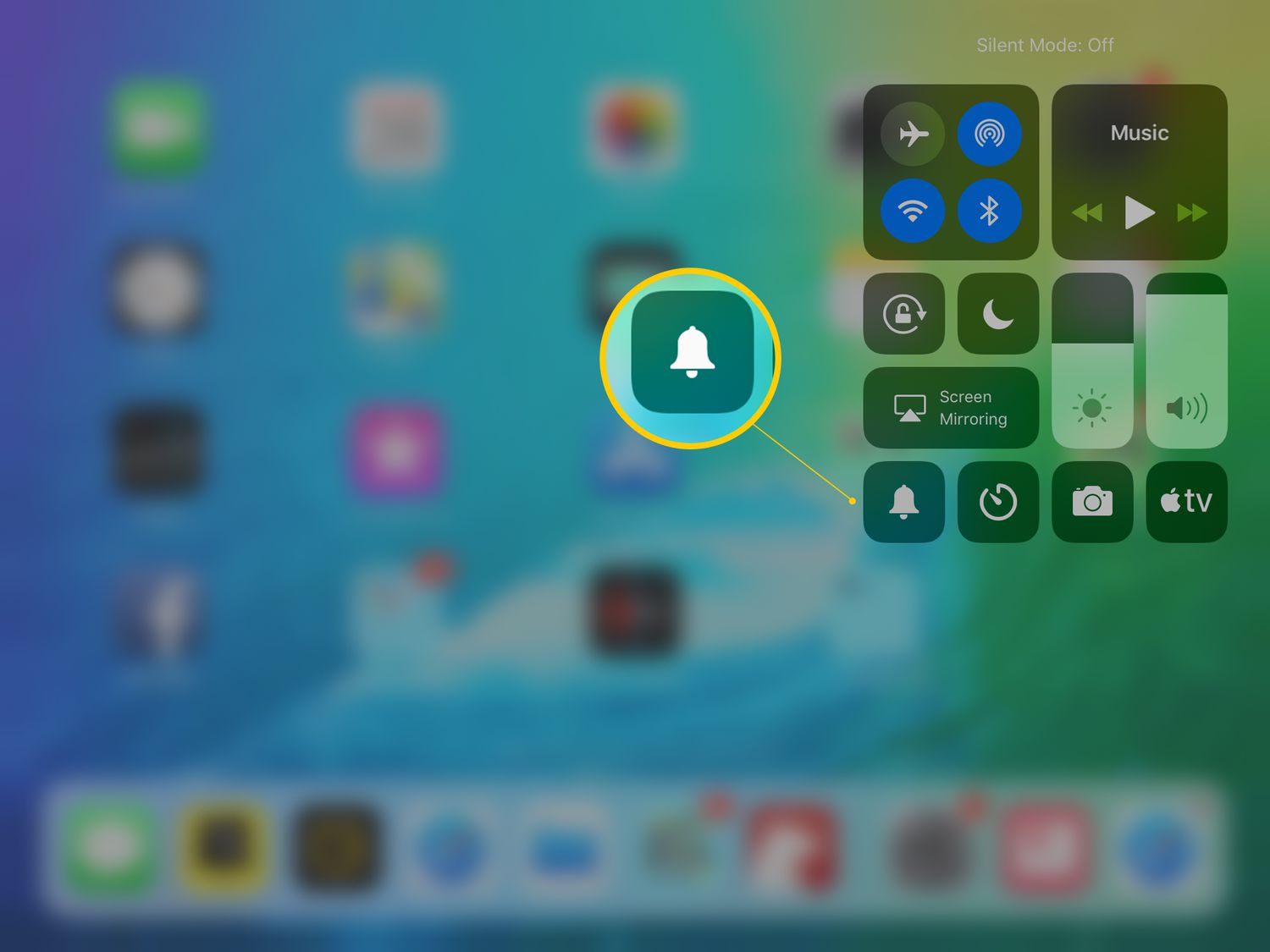
Welcome to our comprehensive guide on how to fix the frustrating issue of sound not working on your iPad. If you’re experiencing silence when you’re trying to enjoy music, videos, or even make phone calls through apps like Skype, you’re not alone. Many iPad users have encountered this problem, but the good news is that there are several solutions to try before considering any drastic measures.
In this article, we will walk you through the step-by-step process of troubleshooting potential causes for sound issues on your iPad. We’ll cover everything from checking your volume settings to performing software updates and more. So, whether you’re a tech-savvy user or a beginner, we’ve got you covered. Let’s dive in and get your iPad sound back up and running!
Inside This Article
- Common Causes of iPad Sound Issues
- Check the Volume Settings on Your iPad
- Restart Your iPad
- Update the Software on Your iPad
- Conclusion
- FAQs
Common Causes of iPad Sound Issues
The iPad is an incredible device that offers a wide range of features and functions. However, like any electronic device, it can sometimes encounter issues, one of which is sound problems. If you’re experiencing difficulties with the sound on your iPad, there could be several common causes behind it. Understanding these causes can help you identify and troubleshoot the issue effectively.
1. Volume settings: One of the most basic and common causes of sound issues on an iPad is the incorrect volume settings. It’s possible that the volume level is turned down or muted, leading to no sound output. Check the volume buttons on the side of your iPad and ensure that the volume is turned up.
2. Headphone jack: Another frequent cause of sound problems on iPads is a faulty headphone jack. Sometimes, the iPad may continue to route the sound through the headphone jack, even if no headphones are connected. This can result in no sound coming from the speakers. Try connecting and disconnecting a pair of headphones to see if the sound returns to normal.
3. Software issues: Software glitches or outdated operating systems can also lead to sound problems on your iPad. Outdated software may not be compatible with certain apps or features, resulting in audio issues. Make sure to keep your iPad’s software up to date by installing the latest iOS updates.
4. App-specific issues: Some third-party apps or even built-in apps on your iPad may have their sound settings turned off or altered. If you experience sound problems only with specific apps, check the app’s settings and ensure that sound permissions are enabled.
5. Physical damage: Accidental damage, such as dropping the iPad or exposing it to liquid, can cause internal hardware issues that affect the sound output. If you suspect physical damage, it may be necessary to consult a professional technician to repair or replace the damaged components.
By understanding these common causes, you can quickly troubleshoot and resolve sound issues on your iPad. Remember to check the volume settings, inspect the headphone jack, keep your software updated, review app-specific settings, and address any physical damage. With these steps, you can get your iPad’s sound back to normal functionality and continue enjoying all its features and multimedia capabilities.
Check the Volume Settings on Your iPad
If you’re experiencing sound issues on your iPad, the first thing you should do is check the volume settings. It’s possible that the volume might be muted or turned down too low, causing the sound to be inaudible or very faint. To do this, follow these steps:
- On your iPad, locate the volume buttons on the side or at the top of the device.
- Press the volume up button to increase the volume. You can also check if the volume is at an appropriate level by playing a video or audio file.
- If the volume is muted, you’ll see an icon indicating that on the screen. In this case, press the mute button to unmute the iPad.
- Double-check if the sound is now working properly. If not, proceed to the next troubleshooting step.
It’s worth noting that some iPads have separate volume settings for different functions, such as media playback, ringtone, and notifications. Make sure you adjust the correct volume setting based on the sound you’re trying to fix.
Restart Your iPad
If you’re experiencing sound issues on your iPad, one of the simplest yet effective solutions is to restart your device. Restarting your iPad can help resolve any temporary software glitches or conflicts that may be causing the sound problem. Here’s how you can do it:
- Press and hold the power button on your iPad until you see the “Slide to Power Off” option.
- Swipe the power button from left to right to turn off your iPad.
- Wait for a few seconds, and then press and hold the power button again until the Apple logo appears.
- Release the power button and allow your iPad to restart.
Once your iPad has restarted, check if the sound issue is resolved. In many cases, a simple restart can fix minor glitches and restore the sound functionality on your device.
Update the Software on Your iPad
Keeping your iPad’s software up to date is crucial for optimal performance. Not only does it ensure that you have the latest features and improvements, but it can also help resolve any software-related issues, including sound problems.
To update the software on your iPad, follow these simple steps:
- Connect your iPad to a stable Wi-Fi network.
- Go to the “Settings” app on your iPad’s home screen.
- Scroll down and tap on “General”.
- Select “Software Update”.
- If an update is available, tap on “Download and Install”.
- Enter your passcode if prompted.
- Agree to the terms and conditions.
- Wait for the update to download and install. This may take some time.
- Once the update is complete, your iPad will restart.
After updating the software, check if the sound issues on your iPad have been resolved. If not, proceed to the next troubleshooting step.
FAQs:
- Why is updating the software important?
Updating the software on your iPad ensures that you have the latest features, improvements, and bug fixes. It can also help resolve any software-related issues, including sound problems. - What should I do if my iPad doesn’t have enough storage for the update?
If you don’t have enough storage on your iPad to download and install the software update, you can try freeing up some space by deleting unnecessary files, app, or photos. Alternatively, you can connect your iPad to a computer with sufficient storage and update it using iTunes. - Can I update my iPad without Wi-Fi?
Yes, you can update your iPad without Wi-Fi by connecting it to a computer with iTunes installed. Launch iTunes and connect your iPad using a USB cable. From there, you can check for updates and install them.
Conclusion
In conclusion, addressing sound issues on your iPad can be frustrating, but with the right troubleshooting steps, you can typically resolve the problem. Start by checking the volume settings and ensuring all buttons and switches are in the correct position. If that doesn’t work, try restarting the device or performing a software update. In some cases, the issue may be related to a specific app or media file, so try playing different content to see if the sound works. If all else fails, contacting Apple Support or visiting an authorized service center may be necessary to diagnose and fix any hardware-related issues.
Remember, each iPad model may have slightly different steps for troubleshooting sound problems, so it’s important to refer to the specific instructions for your device. With a bit of patience and a systematic approach, you can restore the sound on your iPad and get back to enjoying your favorite videos, music, and games.
FAQs
Q: Why is my iPad sound not working?
A: There could be several reasons why the sound on your iPad is not working. It could be due to a software issue, the volume settings, or a problem with the speaker itself.
Q: How can I fix the sound issue on my iPad?
A: Here are a few troubleshooting steps you can try to fix the sound issue:
- Ensure that the volume is turned up and not muted.
- Check if any external devices or headphones are connected to the iPad and remove them.
- Restart your iPad by holding down the power button and sliding the power off button.
- Update your iPad’s software to the latest version.
- Reset the iPad’s settings by going to Settings > General > Reset > Reset All Settings.
- If none of the above steps work, you may need to contact Apple Support or visit an authorized service center for further assistance.
Q: Can I fix the sound issue on my iPad myself?
A: Yes, you can try to fix the sound issue on your iPad yourself by following the troubleshooting steps mentioned above. However, if the issue persists or you are not comfortable with performing the troubleshooting steps, it is recommended to seek professional help from Apple Support or an authorized service center.
Q: Will fixing the sound issue on my iPad delete any data?
A: No, fixing the sound issue on your iPad should not delete any of your data. However, it is always a good practice to back up your important data before performing any troubleshooting steps, just to be on the safe side.
Q: Why does the sound on my iPad only work with headphones?
A: If the sound on your iPad only works with headphones, it could be due to a problem with the iPad’s speakers. It is possible that the speakers are physically damaged or there could be a software issue causing them to malfunction. In this case, it is advisable to contact Apple Support or visit an authorized service center for further assistance.
