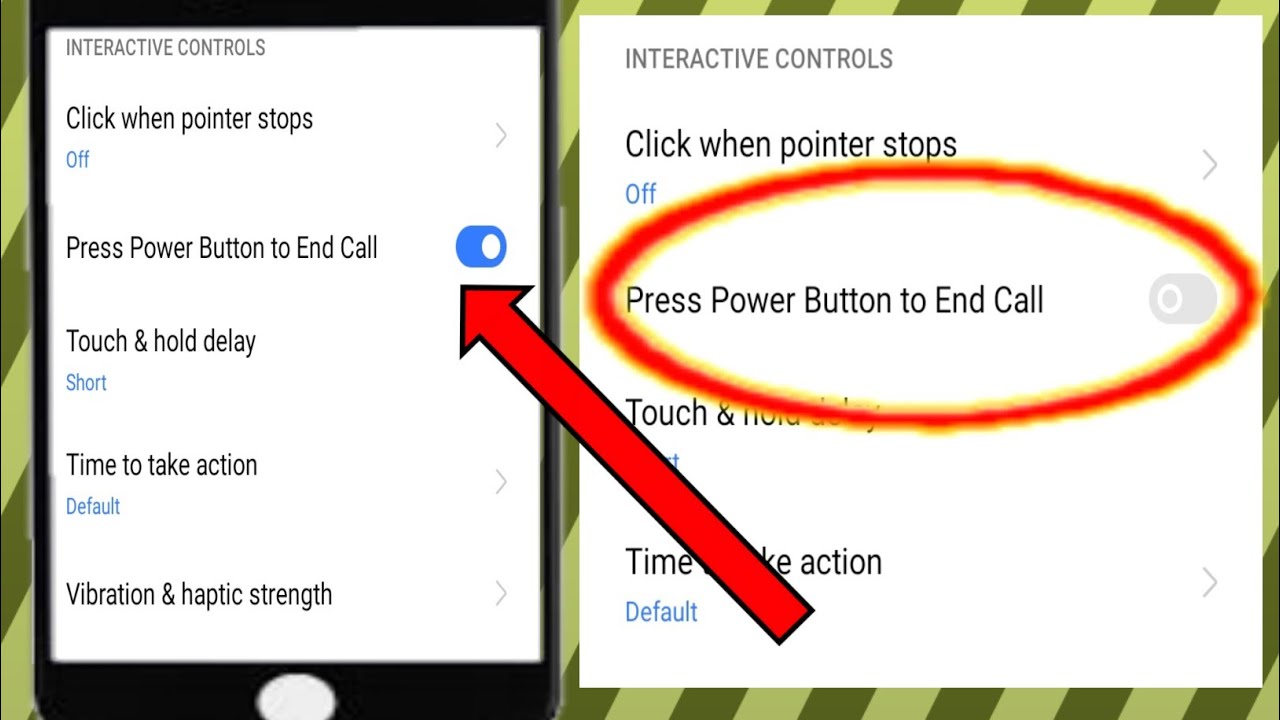
Have you ever encountered the frustrating issue of accidentally ending calls on your iPhone when you press the power button? This common problem can be a major annoyance, especially when you’re in the midst of an important conversation. Fortunately, there are several solutions you can try to fix the power button ending calls on your iPhone. In this article, we will explore some easy troubleshooting steps that can help you resolve this issue and prevent future accidental call endings. Whether you are using an iPhone XS, iPhone 11, or any other model, we’ve got you covered with simple and effective methods to tackle this problem. So, let’s delve into the solutions and get your iPhone back on track without disconnecting your calls unexpectedly.
Inside This Article
- Common Causes of Power Button Ending Calls iPhone
- How to Fix Power Button Ending Calls iPhone
- Alternative Solutions for Power Button Ending Calls iPhone
- Conclusion
- FAQs
Common Causes of Power Button Ending Calls iPhone
Are you frustrated when your iPhone’s power button ends up ending your calls unintentionally? It can be quite a nuisance, but understanding the common causes behind this issue is the first step towards finding a solution. Let’s explore some of the common culprits that could be causing your power button to end calls on your iPhone.
1. Accidental Pressing: One of the most common causes is accidentally pressing the power button while holding your iPhone against your cheek during a call. This can happen if the button is sensitive or if you are not being mindful of its placement.
2. Physical Damage: If your iPhone has been dropped or subjected to physical damage, it’s possible that the power button is not functioning properly. This can lead to unintentional call ending when the power button gets stuck or is overly sensitive.
3. Software Glitches: Sometimes, the problem lies with the software rather than the hardware. A glitch in the operating system or a bug in the phone’s software can cause the power button to behave erratically and end calls unexpectedly.
4. Settings Issues: It’s also possible that certain settings on your iPhone are causing the power button to end calls. For example, if you have enabled the “Call End” feature in the Accessibility settings, it may interpret a press of the power button as a call ending command.
5. Screen Protector Interference: If you have a screen protector attached to your iPhone, it’s worth checking if it is interfering with the power button. Poorly aligned or improperly cut protectors can put pressure on the power button, leading to unintended call endings.
These are some of the common causes behind the power button ending calls on your iPhone. Understanding the root cause can help you find an effective solution to the problem. In the next section, we will explore various methods to fix this issue and ensure a smooth calling experience.
How to Fix Power Button Ending Calls iPhone
Are you experiencing the frustration of accidentally ending calls on your iPhone when pressing the power button? You’re not alone. This issue can be a common annoyance for many iPhone users. But fear not, there are several solutions to fix the power button ending calls problem on your iPhone. In this article, we will guide you through the steps to resolve this issue and ensure uninterrupted phone conversations.
Before diving into the solutions, let’s explore some of the common causes behind the power button ending calls problem on iPhone. Understanding these causes can help you identify and implement the most suitable fix for your specific situation.
One of the main reasons for accidentally ending calls with the power button is the way you hold your iPhone while on a call. It is easy to inadvertently press the power button, especially if you hold the device against your cheek or near your ear. This can be particularly common if you have a larger iPhone model with the power button located on the side of the device.
Another factor that contributes to this issue is the sensitivity of the power button itself. Over time, the power button may become more responsive to touch, making it more prone to accidental presses. Additionally, if your iPhone is experiencing any hardware or software issues, it can lead to disruptions in the functionality of the power button, causing calls to end abruptly.
So, how can you fix the power button ending calls problem on your iPhone? Let’s explore some effective solutions:
- Adjust Call Settings: One simple solution is to adjust the call settings on your iPhone. Open the Settings app and navigate to the “Accessibility” section. Under “Physical and Motor,” you will find an option to enable “Call End with Power Button.” By disabling this option, you can prevent accidental call-ending when pressing the power button.
- Use Headphones or Bluetooth: Another workaround is to use headphones or connect your iPhone to a Bluetooth device during calls. By using these external accessories, you can avoid pressing the power button altogether and have a more comfortable and uninterrupted conversation.
- Enable AssistiveTouch: If adjusting the call settings didn’t solve the problem, you can enable AssistiveTouch. This feature creates a virtual button on your iPhone’s screen, giving you alternative ways to access various functions, including ending calls. To enable AssistiveTouch, go to the Settings app, tap on “Accessibility,” and under the “Physical and Motor” section, find and enable “AssistiveTouch.” You can customize the virtual button to perform specific actions, such as ending calls or locking the screen.
If none of the above solutions work for you, there are alternative methods you can try to avoid ending calls accidentally using the power button. These include using speakerphone mode, enabling the “Auto Answer Calls” feature, or even considering getting your iPhone’s power button repaired or replaced by a professional technician.
By implementing these solutions, you can overcome the frustration of inadvertently ending calls on your iPhone with the power button. Remember to choose the solution that best suits your needs and preferences. Enjoy uninterrupted conversations and make the most out of your iPhone!
Alternative Solutions for Power Button Ending Calls iPhone
While the power button is commonly used to end calls on an iPhone, there are alternative solutions available if your power button is not functioning properly. These solutions can help you continue using your iPhone for calls without relying on the power button. Here are some alternative methods you can try:
1. AssistiveTouch: AssistiveTouch is a feature on the iPhone that creates a floating button on your screen, providing access to a variety of functions. To enable AssistiveTouch, go to “Settings” > “Accessibility” > “Touch” > “AssistiveTouch.” Once enabled, a small button will appear on your screen that you can tap to access the “Device” menu. From there, you can select “Lock Screen” to end calls without using the power button.
2. Headphone Controls: If you have a pair of headphones with a built-in remote control, you can use the volume buttons on the headphones to end calls. When on a call, press the volume up or volume down button on the headphones to end the call.
3. Volume Button Shortcut: Another option is to use the volume button as a workaround for ending calls. During an active call, simply press the volume up or volume down button to end the call. This can be a convenient solution if your power button is not functioning properly.
4. Call-End Accessibility Shortcut: You can also set up an accessibility shortcut to end calls. Go to “Settings” > “Accessibility” > “Accessibility Shortcut” and select “End Call” from the list of options. Now, when you triple-click the home button or the side button (on iPhone X and later), it will end the call.
5. Automatic Call End: If you frequently struggle with ending calls due to a malfunctioning power button, you may consider enabling the “Auto Call End” feature. This feature automatically ends a call after a specific duration. To enable it, go to “Settings” > “Accessibility” > “Call Audio Routing” > “Auto Call End” and choose the desired duration.
6. Update iOS: It’s always a good idea to keep your iPhone’s operating system up to date. Updates often include bug fixes, including issues related to buttons and call functionality. Go to “Settings” > “General” > “Software Update” to check for any available iOS updates that may resolve the power button ending calls issue.
7. Contact Apple Support: If none of the alternative solutions mentioned above work for you, it may be time to seek assistance from Apple support. Reach out to Apple’s customer support or schedule an appointment with an Apple Genius at your nearest Apple Store. They can provide further guidance and potential solutions to address the power button ending calls problem on your iPhone.
While these alternative solutions can help you overcome the power button ending calls issue temporarily, it is recommended to get your iPhone serviced or repaired to ensure long-term functionality. Remember to back up your device before attempting any fixes or seeking professional help to avoid data loss.
Conclusion
In conclusion, knowing how to fix the power button ending calls issue on your iPhone can be incredibly useful. Running into this problem can be frustrating, but thankfully there are several solutions available. From recalibrating the power button to resetting the device, there are various troubleshooting steps you can take to resolve the issue.
However, if you find that none of these methods work, it may be time to consider seeking professional help. Contacting Apple Support or visiting an authorized service provider can help you diagnose and fix the problem.
Remember, it’s always a good idea to back up your data before attempting any fixes, as some methods may require resetting your iPhone to factory settings. By following the steps outlined in this article, you can regain control over your power button and end calls with ease on your iPhone.
FAQs
- Q: My iPhone’s power button ends calls automatically. How can I fix this issue?
- Restart your iPhone: Press and hold the power button (located on the side or top of the device) and slide to power off. Wait a few seconds, then press and hold the power button again to turn it back on.
- Reset all settings: Go to Settings > General > Reset > Reset All Settings. Keep in mind that this will reset your personalized settings but will not affect your data.
- Restore your iPhone: Connect it to a computer with iTunes, select your device, and click the Restore button. This will erase all content and settings, so make sure to back up your data beforehand.
- Q: Are there any alternative methods to end calls on the iPhone?
- Enable the “AssistiveTouch” feature: Go to Settings > Accessibility > Touch > AssistiveTouch. Turn on AssistiveTouch, and a floating button will appear on your screen. Tap on it, then go to Device > More > Tap To End Call to end a call.
- Use the volume buttons: While on a call, you can press the volume up or volume down buttons to end the call.
- Q: Can I fix the power button issue on my own?
- Q: How do I prevent the power button from ending calls accidentally?
- Use a case: Adding a case to your iPhone can provide a physical barrier around the power button, reducing the likelihood of accidental presses.
- Be mindful of your grip: Be aware of how you hold your iPhone during calls and try to avoid placing unnecessary pressure on the power button area.
- Adjust the power button sensitivity: Go to Settings > Accessibility > Side Button and adjust the “Press and Hold to Speak Timeout” setting to a longer duration. This will make it less likely for accidental presses of the power button to end calls.
- Q: How can I avoid power button-related call issues in the future?
If you’re experiencing a problem with your iPhone’s power button ending calls on its own, there are a few potential solutions you can try. First, start by ensuring that your iPhone’s software is up to date. Apple regularly releases updates that address various bugs and issues, so installing the latest version of iOS may resolve the problem. If that doesn’t help, you can try the following troubleshooting steps:
If none of these steps resolve the issue, it may be necessary to contact Apple support or visit an authorized service provider for further assistance.
Yes, there are alternative ways to end calls on an iPhone if the power button is not working properly. You can use one of the following methods:
While there are some troubleshooting steps you can try yourself, fixing the power button issue on your own might not always be possible. In some cases, the issue could be hardware-related, requiring professional repair or replacement. If the problem persists after attempting the suggested solutions, it is advisable to contact Apple support or visit an authorized service provider for further assistance.
If you find that you accidentally end calls due to the placement or sensitivity of the power button, you can take the following precautionary measures:
To minimize the chances of experiencing power button-related call issues in the future, it’s important to keep your iPhone and its software up to date. Regularly check for iOS updates and install them as soon as they become available. Additionally, consider practicing good device maintenance habits, such as keeping your iPhone clean, protecting it with a case, and avoiding exposure to extreme temperatures or moisture. These measures can help prolong the lifespan of your iPhone’s power button and reduce the likelihood of functionality issues.
