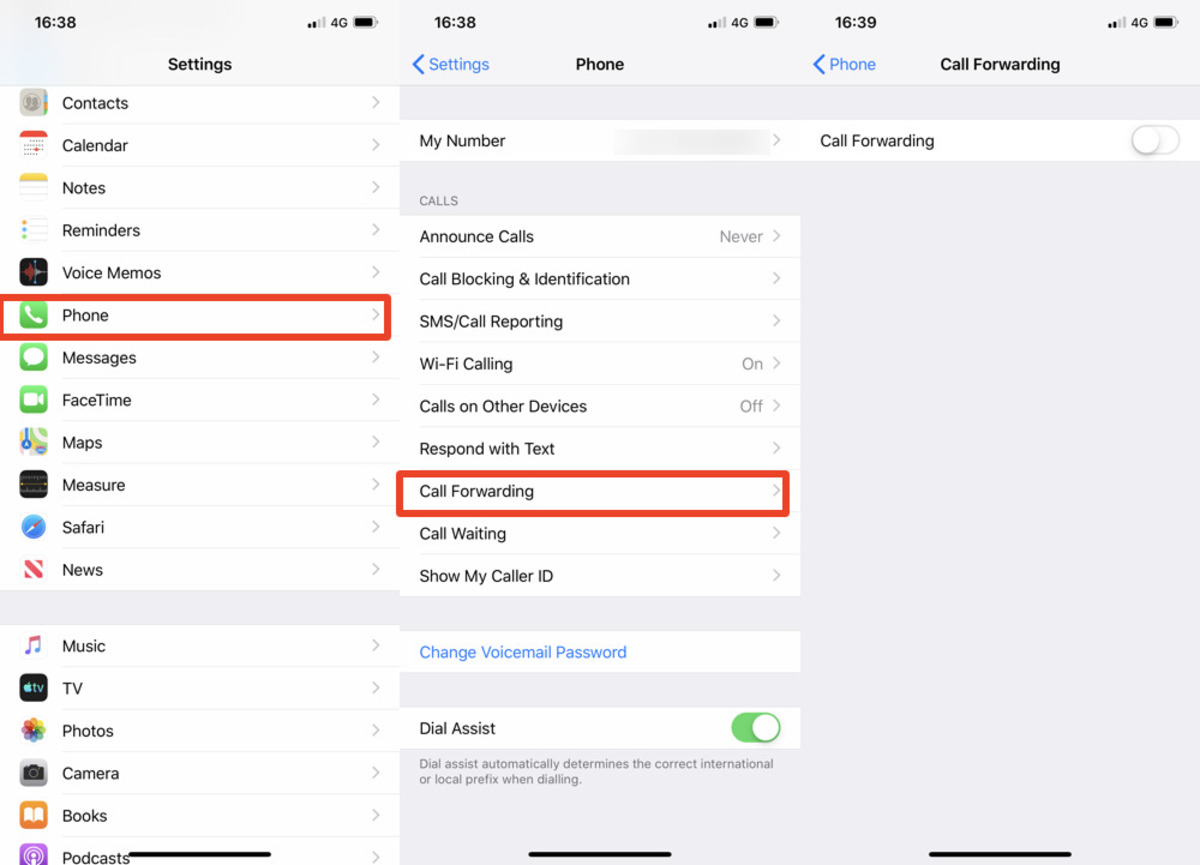
Are you wondering how to forward calls on your iPhone? Whether you’re looking to redirect calls to another phone number or to a different device, the process is straightforward and can be done in just a few simple steps. Forwarding calls can be incredibly useful in various situations, such as when you’re on vacation, working remotely, or simply need to have calls redirected to a different number temporarily. In this article, we’ll guide you through the process of call forwarding on your iPhone, ensuring that you never miss an important call again. So, let’s dive in and explore the different methods you can use to forward calls on your iPhone!
Inside This Article
- What is call forwarding on iPhone?
- How to enable call forwarding on iPhone
- How to forward calls manually on iPhone
- How to set up call forwarding using iPhone settings
- Conclusion
- FAQs
What is call forwarding on iPhone?
Call forwarding on iPhone is a useful feature that allows you to divert incoming calls to another phone number. This feature is especially handy when you are unable to answer calls on your iPhone and want them to be redirected to another device, such as another phone or voicemail.
With call forwarding, you can stay connected and ensure that important calls are not missed, even if you are unavailable. Whether you’re in a meeting, on the go, or simply unable to answer your iPhone, call forwarding can help you manage your calls effectively.
Call forwarding on iPhone can be set up to forward all incoming calls or only specific calls based on certain criteria, such as when your iPhone is busy, unreachable, or unanswered for a specified duration. You can easily customize call forwarding settings to suit your preferences and needs.
By enabling call forwarding on your iPhone, you have the flexibility to choose where your calls are redirected. It could be another phone number, such as your office number or a family member’s phone, or even your voicemail. This ensures that you can effectively handle calls and never miss important messages.
In essence, call forwarding on iPhone empowers you to control the destination of your incoming calls, allowing you to stay reachable and connected, no matter the circumstances. It’s a convenient feature that enhances your overall communication experience on your iPhone.
How to enable call forwarding on iPhone
Call forwarding is a useful feature on your iPhone that allows you to redirect incoming calls to another number. Whether you’re busy, away from your phone, or just want to forward calls to a different device, enabling call forwarding on your iPhone is a simple process. Here’s how you can do it:
- Step 1: Open the Settings app on your iPhone.
- Step 2: Scroll down and tap on Phone.
- Step 3: Tap on Call Forwarding.
- Step 4: Toggle the switch next to Call Forwarding to enable it. The switch should turn green.
- Step 5: Enter the number you want to forward calls to. You can either enter a phone number or choose a contact from your phonebook.
- Step 6: Once you’ve entered the forwarding number, tap on Back to save the settings and return to the previous screen.
That’s it! You have successfully enabled call forwarding on your iPhone. From now on, any incoming calls will be redirected to the number you specified. Remember that call forwarding may result in additional charges from your carrier, so it’s best to check with them beforehand.
If you want to disable call forwarding in the future, simply follow the same steps and toggle the switch next to Call Forwarding to turn it off.
Now that you know how to enable call forwarding on your iPhone, you can ensure that you never miss an important call, even when you’re not available on your primary device.
How to forward calls manually on iPhone
Call forwarding is a useful feature on the iPhone that allows you to redirect incoming calls to another number of your choice. Whether you want to forward calls to your office phone, another mobile device, or even a friend’s number, the process is straightforward. Here’s how you can manually forward calls on your iPhone:
1. Open the Phone app on your iPhone and tap on the “Keypad” tab at the bottom of the screen.
2. Enter the phone number where you want to forward your calls. You can manually type in the number or choose it from your Contacts list.
3. Once you’ve entered the desired number, tap on the green “Call” button to initiate the call.
4. Wait for the call to connect to the number you entered. It may take a few moments for the call forwarding process to be set up.
5. Once the call connects, you can end the call by tapping on the red “End Call” button. The call forwarding will remain active until you disable it.
6. To disable call forwarding, simply go back to the Phone app and tap on the “Keypad” tab.
7. Enter the deactivation code for call forwarding, which is *#67#, and tap on the green “Call” button.
8. Wait for the call to connect and disconnect automatically. This will disable call forwarding on your iPhone.
By following these simple steps, you can easily forward your calls manually on your iPhone. Whether you need to redirect calls temporarily or on a regular basis, the call forwarding feature provides you with the flexibility and convenience you need. Keep in mind that call forwarding may incur additional charges if you are redirecting calls to a different phone number or provider, so it’s always a good idea to check with your service provider beforehand.
How to set up call forwarding using iPhone settings
Call forwarding is a useful feature that allows you to redirect incoming calls to another phone number, ensuring you never miss an important call. If you’re an iPhone user, setting up call forwarding is a simple and straightforward process. In this guide, we’ll show you how to set up call forwarding using your iPhone settings.
1. Open the phone app on your iPhone.
2. Tap on the “Keypad” at the bottom of the screen.
3. Dial the call forwarding code for your carrier. This code may vary depending on your service provider. Common call forwarding codes are “*21#” for unconditional call forwarding, “*61#” for forwarding when unanswered, and “*67#” for forwarding when busy.
4. Enter the phone number you want to forward your calls to.
5. Tap on the “Call” button to initiate the call forwarding process.
6. Once the call is connected, wait for a confirmation message or tone that indicates that call forwarding has been successfully set up.
7. To disable call forwarding, go back to the phone app and dial the corresponding call forwarding disable code provided by your carrier. This is usually “*##”.
That’s it! You’ve successfully set up call forwarding using your iPhone settings. Now, all incoming calls will be redirected to the designated phone number that you specified.
It’s worth noting that call forwarding may incur additional charges from your service provider. Therefore, it’s recommended to check with your carrier beforehand to understand any potential costs involved.
Please remember that call forwarding settings may vary depending on your carrier and iPhone model. If you’re experiencing any difficulties or issues, it’s best to reach out to your service provider for assistance.
Now you have the knowledge to set up call forwarding using your iPhone settings. Take advantage of this feature to ensure you never miss an important call, even when you’re unable to answer your iPhone.
Conclusion
In conclusion, forwarding calls on your iPhone is a simple and convenient feature that can greatly enhance your communication experience. Whether you want to forward calls to another number when you’re unavailable or need to delegate calls to a team member, the iPhone provides an easy way to manage incoming calls efficiently.
By following the step-by-step instructions outlined in this article, you can quickly set up call forwarding on your iPhone and customize your settings to suit your needs. Remember to keep in mind any potential charges from your mobile carrier and to update your forwarding settings as required.
With call forwarding on your iPhone, you can stay connected no matter where you are, ensuring that you never miss an important call again.
FAQs
1. How do I forward calls on my iPhone?
To forward calls on your iPhone, follow these steps:
– Open the Settings app on your iPhone
– Scroll down and tap on “Phone”
– Tap on “Call Forwarding”
– Toggle the switch to turn on call forwarding
– Enter the number you want to forward calls to
– Tap “Back” to save the changes
Now, all incoming calls to your iPhone will be forwarded to the specified number.
2. Can I forward calls to multiple numbers on my iPhone?
No, the built-in call forwarding feature on the iPhone only allows you to forward calls to a single number at a time. However, you can manually change the forwarding number whenever needed to redirect calls to a different number.
3. Will forwarding calls on my iPhone use up my cellular data?
No, forwarding calls on your iPhone does not use up your cellular data. Call forwarding is a network feature that redirects calls from your iPhone to another number, and it uses your carrier’s network to handle the call forwarding process. However, keep in mind that regular call charges may apply for forwarded calls, depending on your carrier’s plan and any additional fees that may be associated with call forwarding.
4. Can I activate call forwarding only for certain calls on my iPhone?
No, the call forwarding feature on the iPhone applies to all incoming calls. Once call forwarding is enabled, all calls to your iPhone will be automatically redirected to the specified forwarding number. If you wish to control call forwarding for specific calls, you may need to explore third-party applications or contact your carrier to see if they offer any specialized call forwarding options.
5. How do I disable call forwarding on my iPhone?
To disable call forwarding on your iPhone, follow these steps:
– Open the Settings app on your iPhone
– Scroll down and tap on “Phone”
– Tap on “Call Forwarding”
– Toggle the switch to turn off call forwarding
– The call forwarding feature will now be disabled, and calls will no longer be redirected to the specified forwarding number.
