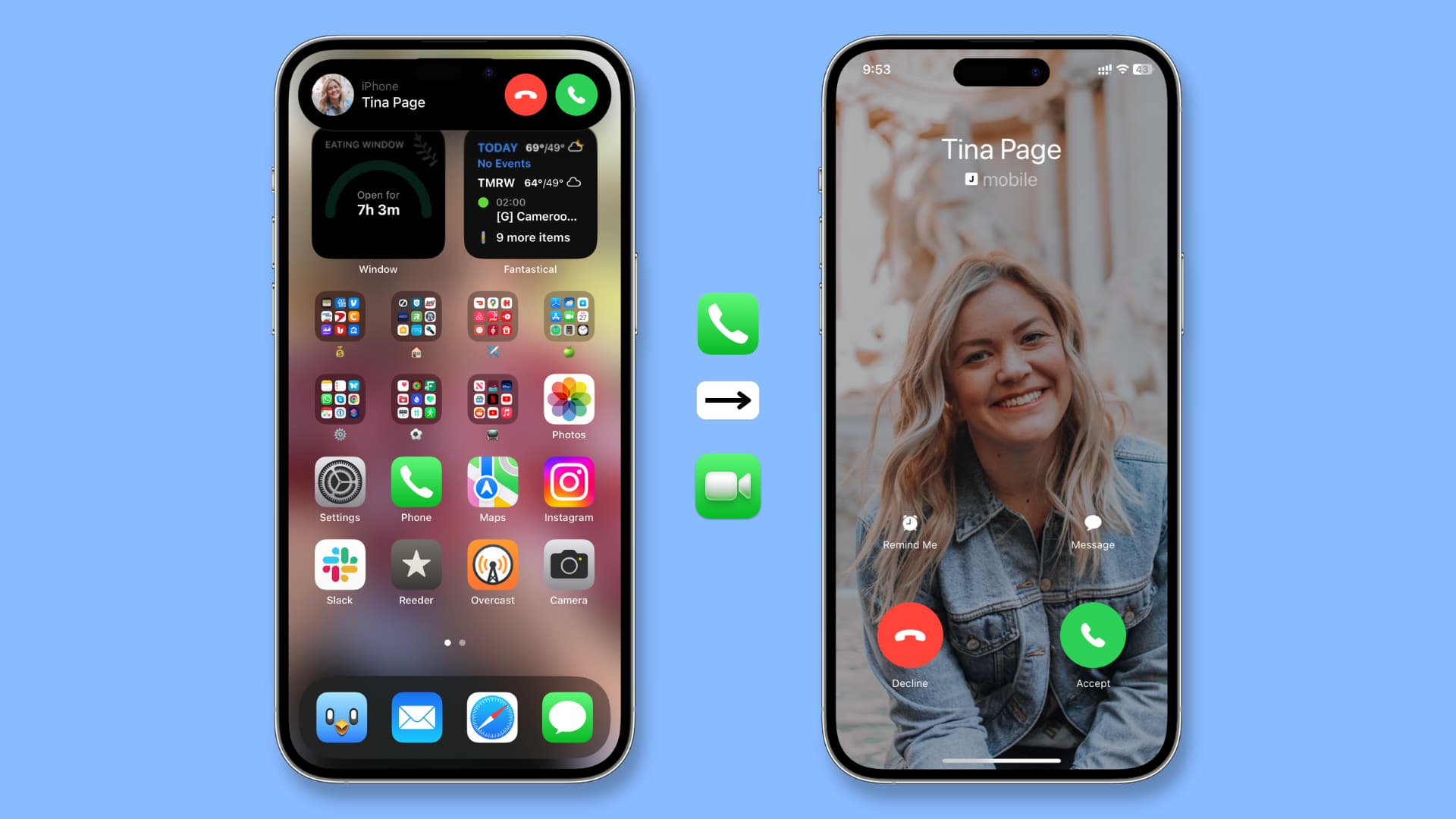
Are you tired of missing important calls on your iPhone because you’re juggling multiple devices? Do you wish there was a way to conveniently forward your iPhone calls to another phone? Well, you’re in luck! With the right settings and a few simple steps, you can effortlessly redirect your iPhone calls to any other phone you choose.
Whether you need your calls forwarded to a work phone, a landline, or even a different mobile device, this article will guide you through the process. Say goodbye to the hassle of constantly checking multiple phones and stay connected no matter where you are. So, let’s dive in and discover how to forward your iPhone calls to another phone.
Inside This Article
- # How To Forward iPhone Calls To Another Phone
- Setting Up Call Forwarding on iPhone
- Using Call Forwarding Codes
- Forwarding Calls through Carrier Services
- Using Third-Party Apps for Call Forwarding
- Conclusion
- FAQs
# How To Forward iPhone Calls To Another Phone
Are you frequently missing important calls on your iPhone because you’re not always able to answer? Well, you’re not alone. Luckily, there’s a solution: call forwarding. With call forwarding, you can easily redirect your incoming calls to another phone, ensuring that you never miss a call again. In this article, we’ll explore different methods to forward iPhone calls to another phone, so you can stay connected no matter where you are.
Setting Up Call Forwarding on iPhone
If you want to forward your iPhone calls to another phone, the first method you can try is setting up call forwarding directly on your iPhone. Here’s how you can do it:
- Open the Settings app on your iPhone.
- Select “Phone” from the list of options.
- Tap on “Call Forwarding” and toggle the switch to enable it.
- Enter the phone number where you want your calls to be forwarded. You can manually enter a number or choose from your contacts.
- Confirm the forwarding number and save the changes.
Once you’ve completed these steps, your iPhone calls will be forwarded to the specified number. Remember that call forwarding will use your carrier’s network, so make sure you have a plan that supports call forwarding to avoid any additional charges.
Using Call Forwarding Codes
If the previous method didn’t work for you or you prefer a different approach, you can also try using call forwarding codes. These codes are specific commands that you can dial on your iPhone’s keypad to enable or disable call forwarding. Here’s how you can use call forwarding codes:
- Open the Phone app on your iPhone.
- Dial the call forwarding code that corresponds to your desired action. For example, *21*
# to enable call forwarding or #21# to cancel call forwarding. - Press the Call button to initiate the command.
By using call forwarding codes, you can quickly and conveniently enable or disable call forwarding on your iPhone without navigating through the settings menu.
Forwarding Calls through Carrier Services
Another option to forward your iPhone calls to another phone is by utilizing carrier services. Most mobile service providers offer call forwarding as part of their service offering. Here’s how you can forward your calls through carrier services:
- Contact your carrier’s customer support or visit their website for instructions on call forwarding.
- Follow the provided steps to enable call forwarding and enter the forwarding number.
- Save the changes and wait for the carrier to activate call forwarding on your number.
Using carrier services for call forwarding ensures that your calls are redirected before they even reach your iPhone, giving you more control over your call forwarding settings.
Using Third-Party Apps for Call Forwarding
If you’re looking for more advanced features and flexibility, you can explore third-party apps designed specifically for call forwarding. These apps offer additional customization options and allow you to forward calls to multiple numbers simultaneously or based on specific conditions. Some popular call forwarding apps include “YouMail” and “Google Voice”. Simply download and install the app from the App Store, follow the setup instructions, and start enjoying the enhanced call forwarding functionality.
With these methods at your disposal, forwarding your iPhone calls to another phone is a breeze. Whether you choose to set it up directly on your device, use call forwarding codes, rely on carrier services, or opt for third-party apps, you can ensure that you never miss an important call again. Stay connected and in control by implementing call forwarding on your iPhone today!
Setting Up Call Forwarding on iPhone
If you find yourself in a situation where you need to forward your iPhone calls to another phone, whether it’s a landline or another mobile device, there are several methods you can use to accomplish this. Call forwarding is a convenient feature that allows you to redirect your incoming calls to a different number, ensuring that you don’t miss any important calls while you’re away from your iPhone.
Setting up call forwarding on your iPhone is a straightforward process. Here’s how you can do it:
- Go to the “Settings” app on your iPhone’s home screen.
- Scroll down and tap on the “Phone” option.
- Look for the “Call Forwarding” or “Forwarding” option and tap on it.
- Toggle the switch to enable call forwarding.
- Enter the phone number to which you want to forward your calls.
- Press the “Back” button to save the changes.
Once you’ve completed these steps, any incoming calls to your iPhone will be redirected to the designated phone number. It’s worth noting that call forwarding may incur additional charges, depending on your phone plan and carrier. Be sure to check with your carrier for any associated costs or limitations.
Remember, call forwarding will remain active until you disable it. To disable call forwarding, simply follow the same steps and toggle the switch to turn it off. You can also change the forwarding number by going back into the settings and updating the phone number field.
Setting up call forwarding on your iPhone can be a lifesaver in various scenarios. Whether you’re traveling and want to receive important calls on a different device or need to ensure that calls are answered promptly by forwarding them to a colleague, this feature gives you the flexibility you need.
Using Call Forwarding Codes
Call forwarding codes are a convenient way to forward incoming calls from your iPhone to another phone number. By dialing specific codes on your iPhone’s keypad, you can easily activate or deactivate call forwarding. Here’s how to do it:
1. Activate Call Forwarding:
To activate call forwarding on your iPhone, dial *21* followed by the phone number you want to forward your calls to. For example, if you want to forward calls to the number 9876543210, you would dial *21*9876543210#. Once you’ve entered the code, press the call button, and call forwarding will be activated. You should hear a confirmation tone or see a notification on your screen.
2. Check if Call Forwarding is Activated:
To check if call forwarding is activated on your iPhone, dial *#21# and press the call button. A message will be displayed on the screen indicating whether call forwarding is active or not. If call forwarding is active, it will show the number that the calls are being forwarded to.
3. Deactivate Call Forwarding:
If you want to deactivate call forwarding, simply dial ##21# and press the call button. You should hear a confirmation tone or see a notification indicating that call forwarding has been deactivated.
4. Conditional Call Forwarding:
In addition to unconditional call forwarding, your iPhone also supports conditional call forwarding. This means you can set up call forwarding for specific situations such as when your line is busy, when there’s no answer, or when you’re unreachable. To activate conditional call forwarding, you can use the following codes:
- Busy Call Forwarding: *67*
- No Answer Call Forwarding: *61*
- Unreachable Call Forwarding: *62*
Simply dial the appropriate code followed by the phone number you want to forward the calls to and press the call button.
Before using call forwarding codes, make sure that your carrier supports this feature. Some carriers may require you to enable call forwarding through their specific services or apps.
Using call forwarding codes is an easy and straightforward way to forward your iPhone calls to another phone number. Whether you want to redirect calls temporarily or permanently, these codes provide a convenient solution without the need for additional apps or services.
Forwarding Calls through Carrier Services
Another way to forward calls from your iPhone to another phone is by using the carrier services provided by your mobile network. This method allows you to seamlessly transfer incoming calls to another phone number without the need for additional apps or codes.
The process of setting up call forwarding through carrier services may vary slightly depending on your mobile network provider. However, the general steps to enable call forwarding are similar across most carriers. Follow the steps below to learn how to forward calls through carrier services:
- Open the “Phone” app on your iPhone and tap on the “Keypad” tab.
- Dial the carrier-specific call forwarding code provided by your mobile network (e.g., *72).
- Enter the phone number to which you want to forward your incoming calls. Make sure to include the area code.
- Press the “Call” button to initiate the call forwarding process.
- Follow the instructions provided by your carrier to confirm the call forwarding setup.
Once the call forwarding is successfully set up, any incoming calls to your iPhone will be automatically redirected to the designated phone number you specified. This method ensures that you can seamlessly receive calls on another device while your iPhone’s calls are forwarded.
Keep in mind that call forwarding through carrier services may incur additional charges from your mobile network provider. It is advisable to check your carrier’s terms and conditions or contact their customer support to understand any associated fees or limitations.
If you no longer wish to forward calls, you can disable call forwarding by using the carrier-specific deactivation code, which is typically *73. Dial the code on your iPhone’s keypad and follow the instructions provided by your carrier to disable call forwarding.
Forwarding calls through carrier services is a convenient and straightforward way to ensure that you receive important calls even when you’re away from your iPhone. Take advantage of this feature provided by your mobile network to stay connected and accessible at all times.
Using Third-Party Apps for Call Forwarding
If you’re looking for an alternative to the built-in call forwarding options on your iPhone, you can turn to third-party apps for additional flexibility and features. These apps are designed to enhance your call forwarding experience, providing a more seamless and customizable solution. Here are a few popular options to consider:
1. Google Voice: Google Voice is a popular communication app that offers call forwarding functionality. By setting up a Google Voice number, you can easily forward calls to any phone number of your choice. This is a great option if you want to forward calls from your iPhone to another mobile device or landline.
2. Call Forwarding Apps: There are several call forwarding apps available in the App Store, such as Call Forwarding Assistant, Call Forwarding Divert, or Call Forwarding Lite. These apps allow you to set up call forwarding rules and options directly from your iPhone. You can choose specific numbers to forward calls to, set up schedules for call forwarding, and even customize greeting messages for forwarded calls.
3. VoIP Services: Voice over Internet Protocol (VoIP) services like Skype, Viber, or WhatsApp offer call forwarding capabilities as part of their features. These apps allow you to forward calls to other users on the same app or even to external phone numbers. Keep in mind that these services primarily rely on an internet connection, so make sure you have a stable internet connection for call forwarding to work effectively.
4. Virtual Phone Systems: Virtual phone systems like Grasshopper or RingCentral provide advanced call forwarding features for businesses. With these systems, you can set up call forwarding rules, create extensions for different departments or team members, and even route calls to multiple devices simultaneously. This is a great option if you’re running a business and need more control over call forwarding options.
Before choosing a third-party app for call forwarding, make sure to read reviews, check the features offered, and verify if it’s compatible with your iPhone model and operating system version. Additionally, be aware of any potential costs or subscription fees associated with these apps.
By utilizing third-party apps for call forwarding, you can customize your call routing experience and take advantage of additional features not available in the native iPhone settings.
Conclusion
In conclusion, forwarding iPhone calls to another phone can be a useful feature that allows you to stay connected even when you are unable to directly answer your iPhone. Whether you need to forward calls to a landline, another mobile device, or to a colleague for business purposes, the steps outlined in this article provide a simple and effective way to enable call forwarding on your iPhone.
By following the instructions and settings mentioned, you can easily divert your incoming calls to another device or phone number of your choice. This feature ensures that you never miss important calls while maintaining flexibility and convenience. Additionally, the ability to customize call forwarding settings allows you to tailor the feature to suit your specific needs.
Remember to consistently monitor your call forwarding settings to ensure that calls are being properly rerouted and that you are accessible to important contacts at all times. With call forwarding, you can stay connected and ensure uninterrupted communication regardless of your location or circumstances.
FAQs
Here are some frequently asked questions about forwarding iPhone calls to another phone:
1. Can I forward iPhone calls to another phone?
Yes, you can easily forward calls from your iPhone to another phone. This feature, sometimes referred to as call forwarding or call diversion, allows you to redirect incoming calls to a different phone number.
2. How do I forward calls from my iPhone?
To forward calls from your iPhone, you need to access the Call Forwarding settings. Go to the “Settings” app on your iPhone, select “Phone,” and then choose “Call Forwarding.” From there, you can enable call forwarding and enter the desired phone number to which incoming calls should be redirected.
3. Can I forward calls to any phone number?
Yes, you can forward calls to any valid phone number, whether it is a landline or another mobile phone. Simply enter the phone number when configuring the call forwarding settings on your iPhone.
4. Is call forwarding a free service?
The availability and cost of call forwarding can vary depending on your cellular service provider and plan. Some providers may include call forwarding as part of their service package, while others may charge an additional fee for this feature. It is best to check with your provider to understand any associated costs.
5. Can I forward calls to an international phone number?
Yes, you can forward calls from your iPhone to an international phone number. However, it is important to note that international call forwarding may involve additional charges, such as international calling fees. Confirm with your cellular service provider regarding any potential fees or restrictions when forwarding calls to international numbers.
