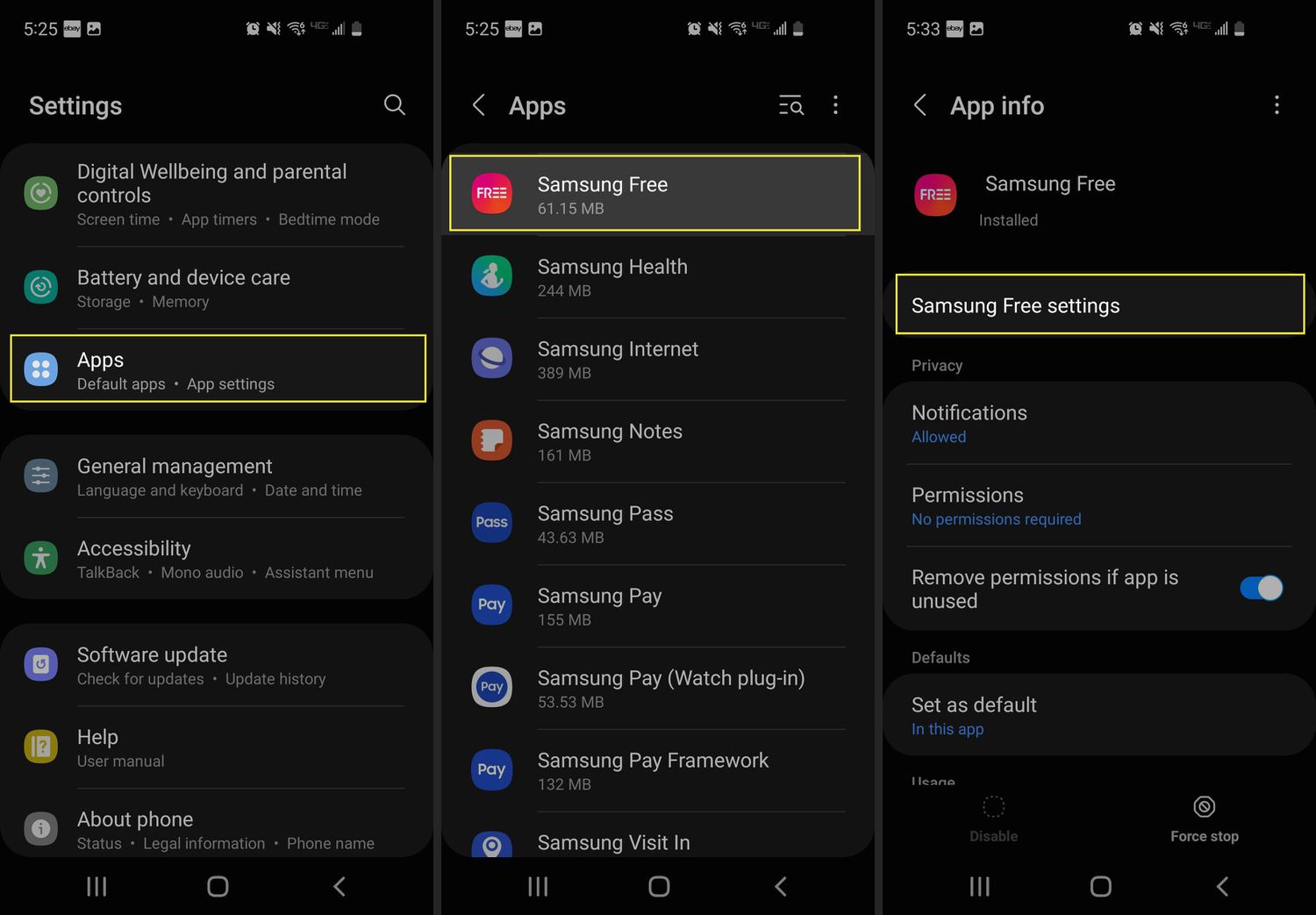
In today’s digital age, smartphones have become an integral part of our daily lives. They serve as our communication hub, entertainment center, and even our personal assistant. However, sometimes we encounter certain features or apps on our phones that we may not find useful or enticing. One such feature is Samsung Free, which comes pre-installed on many Samsung devices. While Samsung Free offers a range of news, games, and entertainment options, some users may prefer to remove it from their phones to free up space or simply because they don’t find it necessary. In this article, we will explore how to get rid of Samsung Free on your phone, step-by-step, giving you more control over the apps and features that you want on your device. Let’s dive in!
Inside This Article
- What is Samsung Free?
- How does Samsung Free affect my phone?
- Ways to remove Samsung Free from your phone
- Conclusion
- FAQs
What is Samsung Free?
Samsung Free is a feature on Samsung smartphones that provides users with a range of content and services, including news, games, and apps. It is pre-installed on many Samsung devices and offers users access to a variety of multimedia options.
Samsung Free is designed to enhance the user experience by providing quick and easy access to a wide range of entertainment and information. It offers a curated selection of apps, videos, and news articles, allowing users to stay up to date with the latest trends and enjoy their favorite content without having to navigate through multiple apps.
One of the key features of Samsung Free is its personalized recommendations. The platform analyzes the user’s preferences and usage patterns to suggest relevant content, ensuring that each user gets a customized experience. Whether you’re interested in sports, cooking, or fashion, Samsung Free will curate content tailored to your interests, making it easier to discover new and engaging material.
In addition to its content offerings, Samsung Free also provides access to exclusive deals and discounts on apps and services. This can be particularly beneficial for users who frequently shop for apps or subscriptions, as they can save money on their favorite digital purchases.
Overall, Samsung Free is a versatile feature that combines entertainment, news, and personalized recommendations into a single platform. With its wide range of content and user-friendly interface, it is designed to enhance the smartphone experience and keep users engaged and entertained.
How does Samsung Free affect my phone?
Samsung Free is a content discovery app that comes pre-installed on Samsung phones. While it aims to enhance the user experience by offering a variety of news, games, and other content, it can have certain impacts on your phone.
Firstly, Samsung Free can consume a significant amount of system resources, such as processing power, memory, and battery life. This is because the app constantly runs in the background, refreshing and updating the content it displays. As a result, it may slow down the overall performance of your phone.
Secondly, Samsung Free can trigger notifications and pop-up ads on your device. These alerts can be distracting and interrupt your workflow. Moreover, the ads may take up valuable screen space and impede your ability to fully enjoy your phone’s interface.
Another way Samsung Free can potentially impact your phone is by consuming your mobile data. The app regularly downloads and updates content, which can result in unexpected data usage. If you have a limited data plan, this can lead to additional charges or a slower internet connection.
Additionally, having Samsung Free pre-installed on your phone means that it takes up storage space. Although the app itself may not be overly large, it still contributes to the overall usage of your phone’s internal storage. This can be an issue if you have a device with limited storage capacity.
Lastly, some users may find the content and recommendations provided by Samsung Free to be irrelevant or unwanted. This can cause frustration when trying to navigate through the app and detract from the overall user experience.
Ways to remove Samsung Free from your phone
If you’ve been using a Samsung phone, you may have come across an app called Samsung Free. While it offers a range of content and services, it’s not uncommon for users to find it overwhelming or unnecessary. If you’re looking for ways to remove Samsung Free from your phone, you’re in luck! Here are a few methods you can try:
1. Disable Samsung Free: The easiest way to remove Samsung Free from your phone is to disable it. To do this, go to your phone’s Settings, look for the Apps section, and find Samsung Free from the list of installed applications. Once you’ve found it, select it and choose the Disable option. This will essentially turn off the app and remove it from your device’s home screen.
2. Uninstall updates: If disabling Samsung Free isn’t enough for you, you can take it a step further by uninstalling updates. Similar to disabling, go to your Settings, find Apps, locate Samsung Free, and select it. From there, select the Uninstall updates option. This will revert the app back to its original version, removing any updates or additional features that were added over time.
3. Use a package disabler app: If you’re looking for a more comprehensive approach to removing Samsung Free and other unwanted apps, consider using a package disabler app. These apps allow you to disable or remove pre-installed and system apps without rooting your phone. Simply download a reputable package disabler app from the Google Play Store, grant the necessary permissions, and use it to disable Samsung Free from your device.
4. Factory reset: If all else fails and you’re desperate to get rid of Samsung Free, you can do a factory reset on your phone. However, keep in mind that this will erase all data and settings on your device, so make sure to back up any important files before proceeding. To perform a factory reset, go to your phone’s Settings, look for the Backup & Reset option, and select Factory data reset. Follow the prompts to complete the process and your phone will be restored to its original settings.
5. Contact Samsung support: If you’re still having trouble removing Samsung Free or if the above methods are not suitable for your device, it may be best to reach out to Samsung support. They can provide you with specific instructions or troubleshoot any issues you may be facing. You can contact Samsung support through their website, customer service hotline, or even visit a Samsung service center for assistance.
By following one of these methods, you can successfully remove Samsung Free from your phone and regain control over your device. Remember to choose the method that works best for you and always exercise caution when making any changes to your phone’s settings or apps.
Conclusion
In conclusion, getting rid of Samsung Free on your phone can be a simple process that can help improve your overall user experience. By following the steps outlined above, you can free up valuable space on your device, reduce unwanted notifications and advertisements, and customize your phone to your preferences.
Remember to regularly update your phone’s software to ensure that you have the latest features and improvements. Additionally, consider exploring alternative apps and services that offer a more tailored experience for your needs.
By taking control of your device and personalizing it to your liking, you can truly optimize your mobile phone experience and make the most of its capabilities. So go ahead, remove Samsung Free from your device and enjoy a clutter-free and customized user experience!
FAQs
1. What is Samsung Free and why is it on my phone?
Samsung Free is a pre-installed app on Samsung devices that provides users with a variety of content, including news, games, and applications. It is designed to enhance the user experience but can also be customized to suit individual preferences.
2. Can I remove Samsung Free from my phone?
Yes, you can remove Samsung Free from your phone if you do not find it useful or if you prefer not to have it on your device. However, the process may vary depending on the model and software version of your Samsung phone.
3. How do I uninstall Samsung Free?
To uninstall Samsung Free, follow these steps:
1. Go to your device’s Settings.
2. Scroll down and tap on “Apps” or “Applications.”
3. Look for Samsung Free in the list of installed apps.
4. Tap on Samsung Free and then select “Uninstall” or “Disable” if the uninstall option is not available.
5. Confirm the uninstallation by selecting “OK” or “Disable.”
4. Will removing Samsung Free affect my phone’s performance?
Removing Samsung Free should not have a significant impact on your phone’s performance. However, it’s important to note that removing any pre-installed app may affect the functionality of other apps that rely on it. If you notice any issues after removing Samsung Free, you can reinstall it from the Google Play Store.
5. Can I reinstall Samsung Free after removing it?
Yes, you can reinstall Samsung Free after removing it from your device. Simply go to the Google Play Store, search for Samsung Free, and reinstall it like any other app. Keep in mind that reinstalling Samsung Free may require you to sign in with your Samsung account and customize the app settings according to your preferences.
