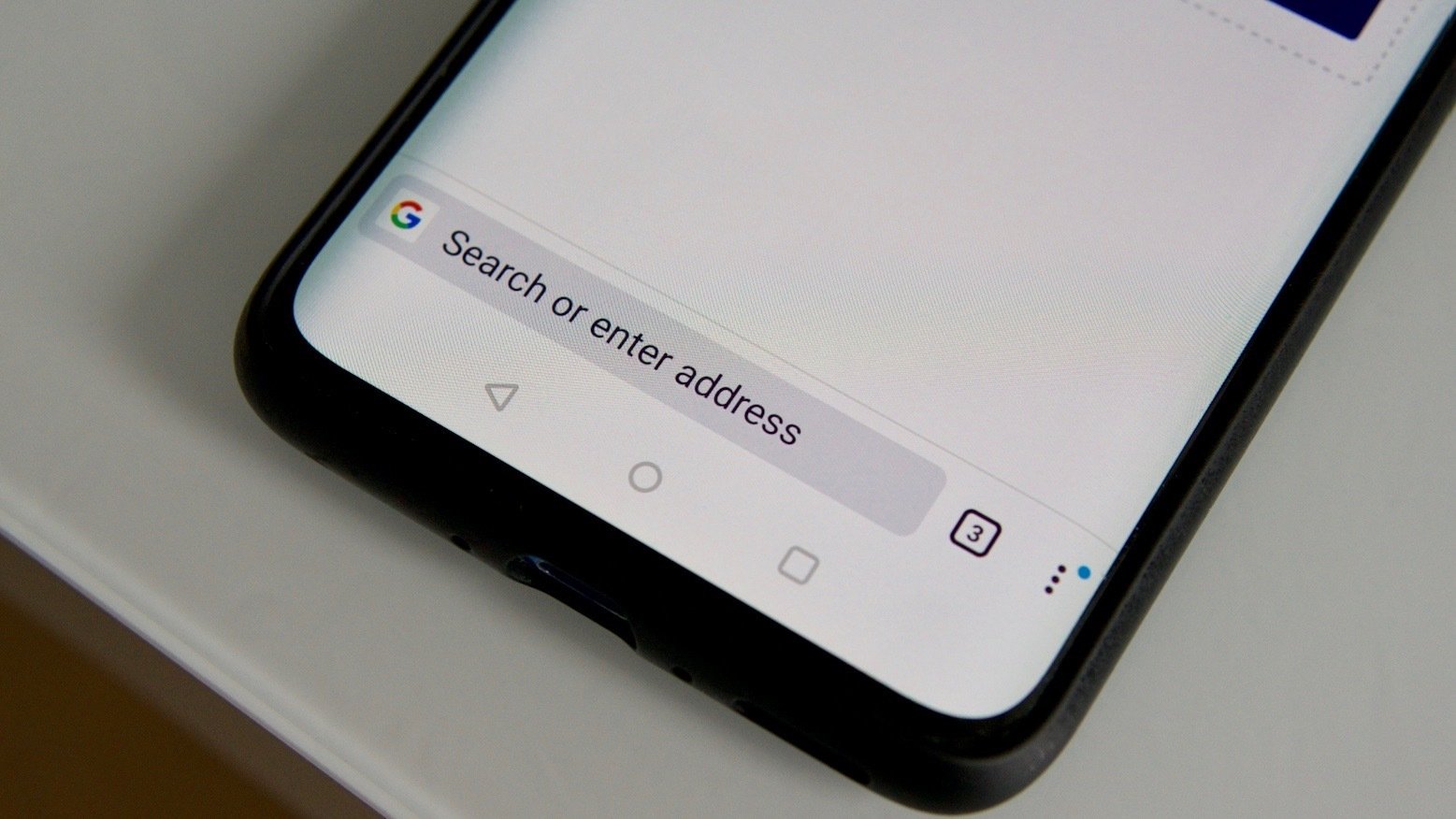
Welcome to the world of mobile technology, where our smartphones are not just communication devices, but also sophisticated multimedia tools. Taking pictures with our phones has become a common practice, and sharing them on various platforms is even more popular. But have you ever wondered how to make a URL for a picture on your phone?
In this article, we will dive into the details and guide you through the process of creating a URL for a picture on your mobile device. Whether you want to share a memorable moment with friends and family or showcase your photography skills on social media, we have you covered. So, grab your phone, and let’s get started on this exciting journey of URL creation!
Inside This Article
- Finding the Image URL on Your Phone
- Method 1: Using the Share Option
- Method 2: Accessing the Image Properties
- Method 3: Uploading the Image to an Online Storage Service
- Conclusion
- FAQs
Finding the Image URL on Your Phone
When it comes to finding the URL of an image on your phone, there are a few different methods you can try. Whether you want to share the image with a friend or use it for a specific purpose, knowing how to find the image URL can be extremely helpful. Here are some simple methods you can use:
- Share via Cloud Storage: One of the easiest ways to obtain the URL of an image on your phone is by uploading it to a cloud storage service like Google Drive or Dropbox. Once the image is stored, you can right-click on it and select “Copy image URL” or a similar option. This will provide you with the direct URL of the image file.
- Use a File Sharing App: If you have a file sharing app installed on your phone, such as SHAREit or Xender, you can use it to send the image to your computer or another device. Once the transfer is complete, you can locate the image file on the receiving device and right-click on it to copy the URL.
- Email the Picture to Yourself: Another method to find the image URL on your phone is by emailing the picture to yourself. After sending the email, open it on your computer or another device. Then, right-click on the image attachment and select “Copy image address” or a similar option.
- Upload to a Photo Hosting Website: If you don’t have access to cloud storage or file sharing apps, you can upload the image to a photo hosting website like Imgur or Flickr. Once the upload is complete, you can right-click on the image and select “Copy image address” to obtain the URL.
These methods should help you find the image URL on your phone in various scenarios. The URL can then be used to share the image or embed it in websites and blogs. Remember to respect copyright laws and only use images with proper permissions when sharing or using them online.
Method 1: Using the Share Option
When you want to create a URL for a picture on your phone, one of the simplest and most convenient methods is to use the share option. This feature allows you to share the picture with others or save it to a cloud storage platform, generating a URL in the process.
Here’s how you can use the share option to create a URL for a picture on your phone:
- Open the Gallery or Photos app on your phone.
- Select the picture you want to create a URL for.
- Tap on the share icon, usually represented by an arrow pointing upwards or a three-dot menu.
- A list of apps and options will appear. Choose the “Share” option.
- You will see a variety of sharing methods available, such as messaging apps, social media platforms, or email.
- Select the desired method, such as “Save to Drive” or “Share via Link.”
- Depending on the chosen method, follow the prompts to save or share the picture.
- Once the process is complete, you will receive a URL that can be copied and shared.
By using the share option on your phone, you can easily generate a URL for a picture without hassle. This method is particularly useful when you want to share the picture with others or access it on a different device.
Method 2: Accessing the Image Properties
If you want to make a URL for a picture on your phone without using any external apps or services, you can do so by accessing the image properties. This method allows you to generate a direct link to the image that you can easily share with others.
To access the image properties, follow these steps:
- Open the gallery or file manager app on your phone.
- Navigate to the location where the image is stored.
- Tap and hold on the image you want to create a URL for.
- A menu will appear with various options. Look for an option called “Properties” or “Details” and tap on it.
- A new window will open, displaying the image properties and details.
- Scroll through the properties until you find the “URL” or “Link” field.
- Tap on the URL or Link field to select it, then tap on the “Copy” button or icon to copy the URL to your clipboard.
Once you have copied the URL, you can paste it into a message, email, or any other communication method to share it with others. When someone clicks on the URL, they will be directed to the image on their web browser.
This method is particularly useful if you want to share a picture with someone who is not using the same cloud storage or file sharing app as you. It allows for quick and direct sharing of individual images without the need for additional apps or services.
Method 3: Uploading the Image to an Online Storage Service
Uploading the image to an online storage service is another method you can use to create a URL for a picture on your phone. This method allows you to store and share your images securely in the cloud, while also providing you with a URL that can be easily shared with others.
Here’s how you can do it:
- Select an online storage service: There are several popular online storage services available, such as Google Drive, Dropbox, and Microsoft OneDrive. Choose the one that best suits your preferences and create an account if needed.
- Upload the image to the storage service: Open the storage service app on your phone and navigate to the location where you want to upload the image. Tap on the upload button and select the image from your phone’s gallery. Wait for the upload to complete.
- Get the URL for the image: Once the image is uploaded, you can usually find it in your storage service account. Locate the image and look for an option to generate a shareable URL. This URL will allow anyone with the link to access the image.
- Share the URL: Now that you have obtained the URL for the image, you can share it with others through messaging apps, email, or social media. Simply copy the URL and paste it wherever you want to share it.
By uploading the image to an online storage service, you not only create a URL for the picture but also ensure that the image is backed up and accessible from anywhere. It’s a convenient and secure way to store and share your pictures with others.
Conclusion
Creating a URL for a picture on your phone is a straightforward process that allows you to easily share and access your images. Whether you want to share a picture with a friend, upload it to a website, or store it in the cloud, having a URL makes it convenient and accessible. By following the steps outlined in this article, you can generate a URL for any picture on your phone in no time. Remember to keep your image hosting and sharing preferences in mind when selecting the appropriate platform or method for generating the URL. So, go ahead and start sharing your favorite pictures from your phone with the world!
FAQs
**Q: How do I make a URL for a picture on my phone?**
A: To create a URL for a picture on your phone, you can follow these steps:
1. Choose a photo from your phone’s gallery or storage.
2. Upload the picture to a cloud storage service like Google Drive or Dropbox.
3. Once the picture is uploaded, open the cloud storage app on your phone.
4. Find the uploaded picture and open it.
5. Tap on the share button and select the option to create a shareable link or URL.
6. Copy the generated URL and use it to share the picture with others or embed it on websites or social media platforms.
**Q: Are there any specific apps or tools that can help me generate a URL for a picture?**
A: Yes, there are several apps and tools available that can help you generate a URL for a picture on your phone. Some popular options include Google Photos, Dropbox, OneDrive, and Imgur. These apps not only allow you to upload and store your pictures but also provide an easy way to generate shareable URLs. Simply upload your picture to one of these platforms, open it, and look for the sharing options to create a URL.
**Q: Can I create a URL for a picture directly from my phone’s default gallery app?**
A: The ability to create a URL for a picture directly from your phone’s default gallery app depends on the specific app and device you are using. Some gallery apps may offer native sharing options that include the ability to generate a URL for a picture. However, if your default gallery app does not have this feature, you can always use third-party cloud storage apps or online platforms to create a shareable URL for your pictures.
**Q: What are the advantages of creating a URL for a picture on my phone?**
A: Creating a URL for a picture on your phone offers several benefits. It allows you to easily share your pictures with others by simply sending them the URL. This eliminates the need to send large image files via email or messaging apps, which can be cumbersome and result in loss of image quality. Additionally, generating a URL for a picture enables you to embed it on websites or share it on social media platforms, allowing a wider audience to view and appreciate your photos.
**Q: Can I customize the URL for a picture on my phone?**
A: The ability to customize the URL for a picture on your phone depends on the platform or app you are using to generate the URL. Some platforms or apps may allow you to modify the URL to make it more descriptive or personalized. However, not all apps or platforms offer this customization feature. In most cases, the generated URL will consist of a combination of random characters or numbers for security and uniqueness purposes.
