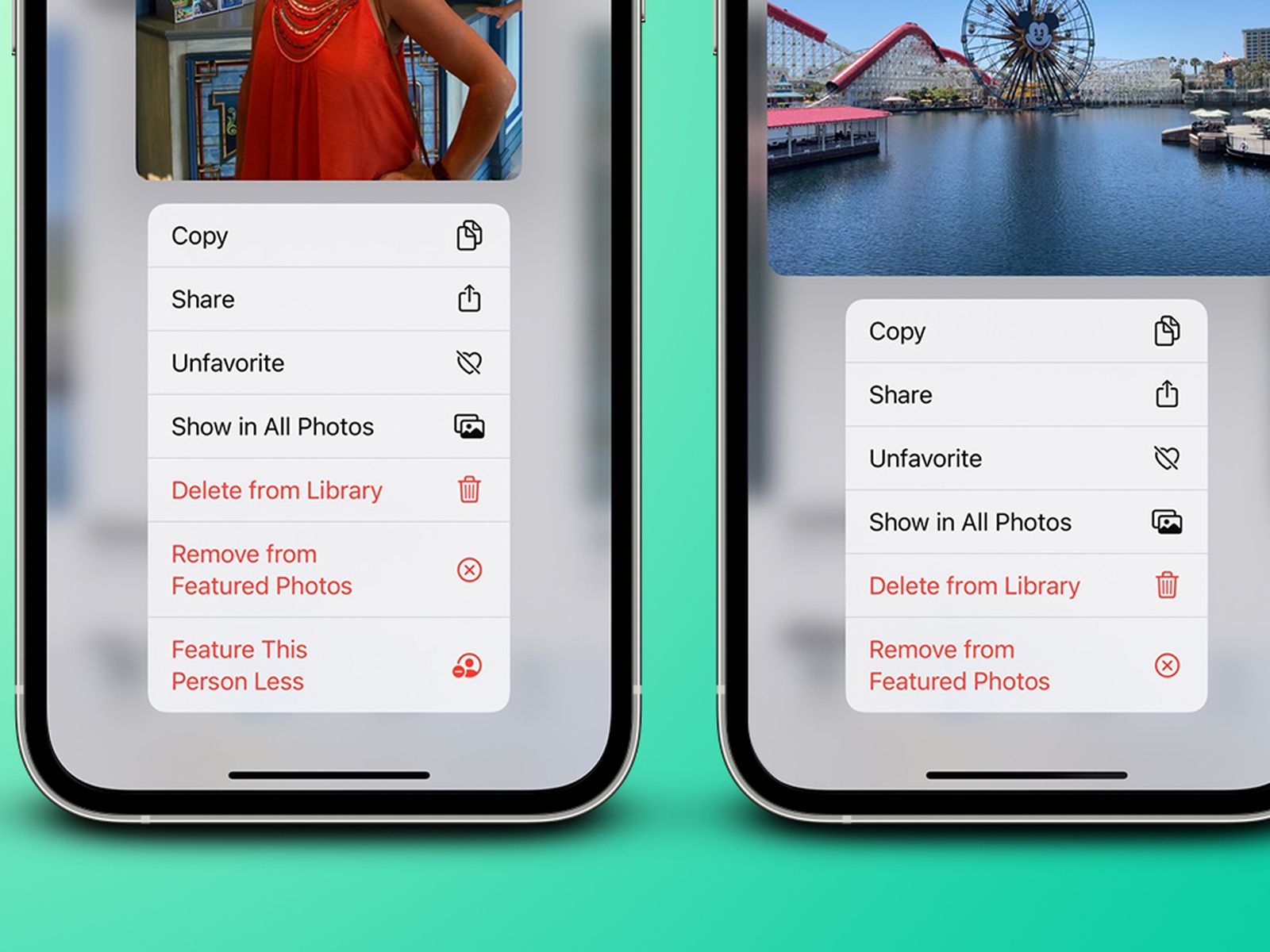
Are you tired of seeing certain people pop up in your iPhone’s Memories feature? Whether it’s an ex-partner, a former friend, or an unpleasant memory you’d rather forget, it can be frustrating to constantly be reminded of them. Thankfully, there’s a way to hide specific individuals from appearing in your Memories.
By utilizing a few simple settings on your iPhone, you can effectively prevent these unwanted individuals from showing up in your cherished photo collections. This article will guide you through the process of hiding people from Memories on your iPhone, ensuring that you can relive happy moments without any unwanted reminders. So, let’s dive in and learn how to take control of your Memories feature and curate it to reflect the memories you truly want to cherish!
Inside This Article
- Method 1: Hide Photos from Memories
- Method 2: Hide People from Photos App
- Method 3: Manage Hidden Photos and People
- Method 4: Use Third-Party Apps for Privacy
- Conclusion
- FAQs
Method 1: Hide Photos from Memories
One of the easiest ways to protect your privacy on your iPhone is to hide specific photos from appearing in the Memories feature. Memories is a built-in feature of the iPhone’s Photos app that creates curated collections of photos based on events, people, or places. It can automatically generate a slideshow or a video montage using your photos.
To hide photos from Memories, follow these simple steps:
- Open the Photos app on your iPhone.
- Navigate to the “For You” tab, which is located at the bottom of the screen.
- Scroll down until you see the “Memories” section.
- Tap on the specific Memories collection that you want to hide photos from.
- Once you open the collection, tap on the ellipsis (three dots) button at the top right corner of the screen.
- A menu will appear. Select “Hide this Memory” from the options.
- Confirm your action by tapping on “Hide” in the pop-up dialog box.
This will hide the selected photos from the Memories feature, and they will no longer appear in any future collections or slideshows generated by the app. However, it is important to note that the hidden photos will still be visible in other albums and sections of the Photos app.
This method provides a quick and efficient way to keep certain photos private without having to delete them from your iPhone or move them to a hidden folder.
Method 2: Hide People from Photos App
One of the great features of the iPhone’s Photos app is the ability to recognize and categorize photos based on the people in them. However, there may be times when you want to hide certain individuals from appearing in the Photos app’s “People” album. Fortunately, Apple has provided a way to do this. Here’s how you can hide people from the Photos app:
1. Open the Photos app on your iPhone and tap on the “Albums” tab at the bottom of the screen.
2. Scroll down until you find the “People & Places” section and tap on the “People” album.
3. Now, you should see a list of people that the Photos app has identified. Tap on the person that you want to hide.
4. On the person’s page, tap on the three-dot menu icon in the top-right corner of the screen.
5. In the menu that appears, select “Hide this Person”.
6. A confirmation dialog will appear asking if you want to hide this person. Tap on “Hide” to confirm.
7. The person will now be hidden from the Photos app’s “People” album, and their photos will no longer appear in the album or in other features that use facial recognition.
If you later decide that you want to unhide the person and allow them to appear in the Photos app again, you can simply repeat these steps and select “Show this Person” instead of “Hide this Person”.
By using this method, you can have better control over the people who appear in your Photos app’s “People” album, ensuring that your privacy and preferences are respected.
Method 3: Manage Hidden Photos and People
Managing hidden photos and people on your iPhone is essential for maintaining your privacy and organizing your photo collection. By using the built-in features of the Photos app, you can easily manage and organize your hidden photos and people. Here are the steps to effectively manage your hidden photos and people:
- Access the Hidden Album: To manage your hidden photos, open the Photos app on your iPhone and navigate to the “Albums” tab. Scroll down until you find the “Hidden” album. Tap on it to access all the photos you have hidden.
- Select and Unhide Photos: In the “Hidden” album, you can select individual photos or multiple photos by tapping on the “Select” button. Once you have selected the photos you want to unhide, tap on the “Share” button and choose the “Unhide” option. The selected photos will now be visible in your main photo library.
- Manage Hidden People: To manage hidden people, go to the “People” album in the Photos app. Here, you will find all the people identified by the app. Tap on any person’s album to view the photos in which they appear. To hide the person from your memories, tap on the “Select” button, choose the photos you want to hide, and tap on the “Hide” button.
- View and Manage Hidden People: To see a list of all the hidden people, go to the “People” album and scroll down to find the “Hidden” section. Tap on it to view the hidden people. To unhide a person, tap on their album and select the photos you want to unhide. Then, tap on the “Share” button and choose the “Unhide” option.
- Remove Hidden People: If you want to completely remove a person from your photos and memories, go to their album in the “People” section, tap on the “Select” button, and choose the photos you want to remove. Then, tap on the “Delete” button. This will remove the person’s album and all the photos associated with them.
By following these steps, you can easily manage and organize your hidden photos and people on your iPhone. This allows you to keep your photo collection organized, maintain your privacy, and ensure that your memories are exactly how you want them to be.
Method 4: Use Third-Party Apps for Privacy
In addition to the built-in features on the iPhone for managing privacy and hiding photos, you can also consider using third-party apps specifically designed for enhanced privacy and security. These apps offer additional layers of protection and give you more control over your photos and personal information.
One popular app that you can use is “Private Photo Vault”. This app allows you to securely store and hide your photos, videos, and files behind a password-protected vault. You can import photos from your iPhone’s camera roll into the app and easily organize them into different albums. Private Photo Vault also provides features like break-in reports, decoy login, and even a built-in camera to take photos directly within the app, ensuring maximum privacy.
Another great option is “KeepSafe Photo Vault”. This app offers similar features to Private Photo Vault, allowing you to hide and protect your photos with a PIN, fingerprint, or Face ID. KeepSafe Photo Vault also includes a safe browsing feature, which allows you to securely browse the internet within the app without leaving any traces on your device’s browsing history.
If you’re looking for a more advanced option, “Signal Private Messenger” is worth considering. While primarily known for its end-to-end encrypted messaging, Signal also offers a secure photo-sharing feature. You can send photos within the app and have them self-destruct after a certain period of time, ensuring that they can only be viewed temporarily.
When choosing a third-party app for privacy, make sure to read reviews and check their privacy policies to ensure they align with your needs and preferences. Additionally, be cautious when granting permissions and avoid apps that require excessive access to your device or personal information.
Using third-party apps for privacy gives you an extra layer of control and protection over your photos. Whether you choose Private Photo Vault, KeepSafe Photo Vault, or Signal Private Messenger, these apps can help you keep your personal memories secure and hidden from prying eyes.
Conclusion
In conclusion, hiding people from memories on your iPhone is a useful feature that allows you to customize your photo library and ensure that certain individuals are not included in your visual memories. Whether it’s for privacy reasons, personal preferences, or simply decluttering your photo collection, this feature provides a convenient way to manage and organize your memories. With just a few simple steps, you can easily hide specific individuals from appearing in your iPhone’s Photos app and other related features.
FAQs
**Q: Can I hide people from my iPhone’s Memories feature?**
Yes, you can hide people from the Memories feature on your iPhone.
**Q: Why would I want to hide people from Memories?**
There could be various reasons why you might want to hide people from Memories on your iPhone. It could be to avoid seeing memories associated with a particular person, or to maintain privacy and keep certain individuals out of your Memories collection.
**Q: How can I hide people from Memories on my iPhone?**
To hide people from Memories:
1. Open the Photos app on your iPhone.
2. Go to the “Photos” tab at the bottom of the screen.
3. Scroll down and tap on “People & Places.”
4. Locate the person you want to hide from Memories and tap on their name.
5. Tap “Hide” under the Memories section.
**Q: Can I unhide someone that I previously hid from Memories?**
Yes, you can unhide someone that you previously hid from Memories on your iPhone. Simply follow the steps mentioned earlier and tap on “Show” instead of “Hide” in the person’s profile under the Memories section.
**Q: Will hiding someone from Memories delete their photos from my iPhone?**
No, hiding someone from Memories will not delete their photos from your iPhone. It will only exclude them from appearing in the Memories section of the Photos app.
