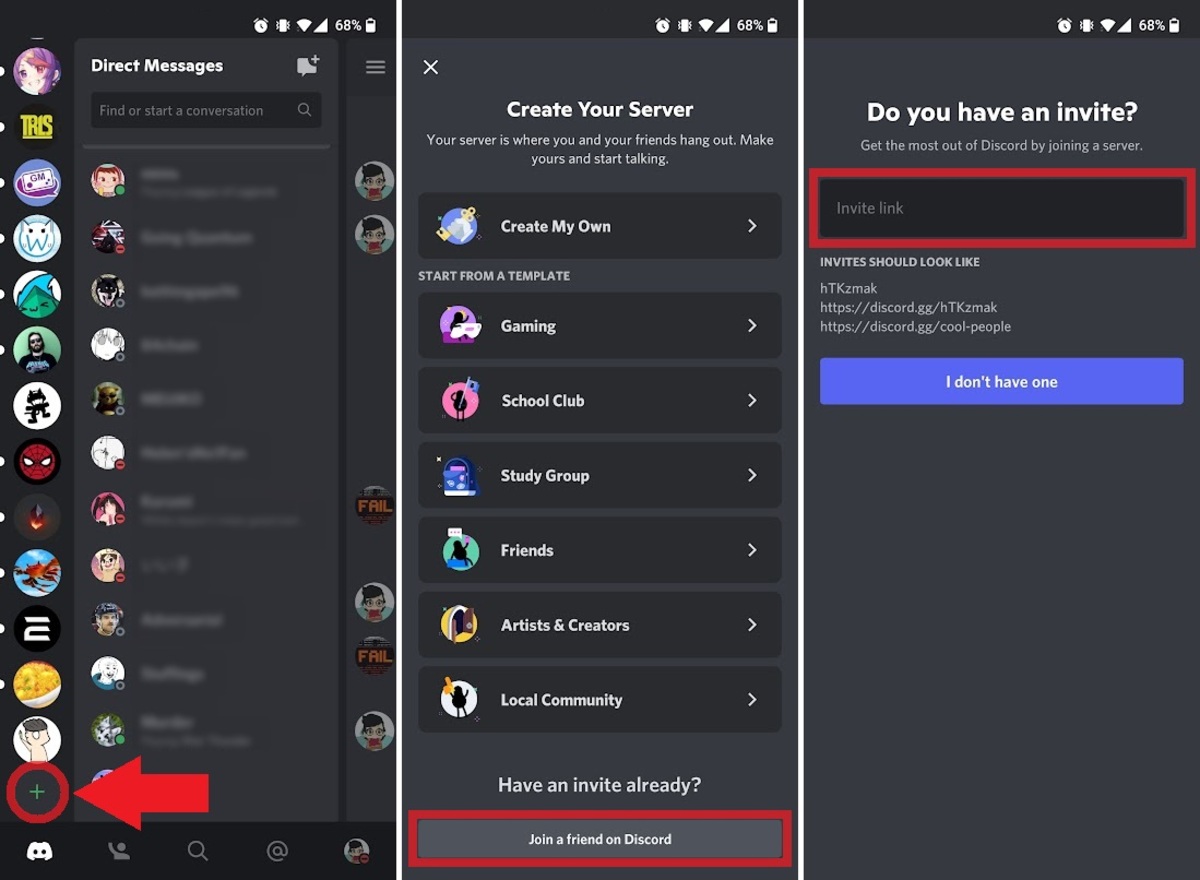
Discord has quickly become one of the most popular communication platforms for gamers and online communities. Whether you’re looking to connect with friends, join a gaming community, or discuss your favorite topics with like-minded individuals, Discord offers a wide range of servers to suit your needs. Typically, joining a server on Discord requires an invitation link, which is shared by the server owner or existing members. However, what if you want to join a server on Discord without an invite on your mobile device? In this article, we will guide you through the steps to join a server on Discord without an invite on your mobile phone. So, if you’re ready to connect with new communities and expand your social circle, let’s dive into the process of joining a server on Discord without an invite on your mobile device!
Inside This Article
- Point 1: Joining a Server on Discord Mobile
- Point 2: Using Server Discovery to Find Servers
- Point 3: Joining a Public Server by Direct Link
- Point 4: Entering a Server ID to Join
- Conclusion
- FAQs
Point 1: Joining a Server on Discord Mobile
Joining a server on Discord Mobile is a simple process that allows you to connect with like-minded individuals and participate in engaging conversations. Whether you want to join a gaming community, a hobbyist group, or a professional network, Discord provides an accessible platform to do so. Here’s how you can join a server on Discord Mobile:
1. Launch the Discord app on your mobile device and log in to your account.
2. Once you’re logged in, you’ll be directed to the home screen. Tap the three horizontal lines at the top left corner of the screen to open the sidebar menu.
3. In the sidebar menu, locate and tap the “Browse” option. This will take you to the server discovery page, where you can explore a variety of different servers.
4. On the server discovery page, you’ll find a list of recommended servers, trending servers, and categories to browse through. You can also use the search bar to look for specific servers.
5. Scroll through the list of servers and find the one you’re interested in joining. Tap on the server’s name or icon to view more details about it.
6. Once you’ve decided to join a server, tap the “Join” button. You may be asked to confirm your decision before joining.
7. After joining a server, you’ll have access to its channels, discussions, and members. You can engage in conversations, share your thoughts, and connect with other community members.
Remember, joining a server on Discord Mobile is just the first step. Take some time to familiarize yourself with the server’s rules and guidelines, and be respectful to other members. Enjoy exploring different communities and forging new connections on Discord Mobile!
Point 2: Using Server Discovery to Find Servers
Discord offers a feature called Server Discovery, which allows you to explore and find new servers that align with your interests on the mobile app. It’s a great way to discover communities that share your hobbies, gaming preferences, or other common interests.
To access Server Discovery on the Discord mobile app, follow these simple steps:
- Open the Discord app on your mobile device and sign in to your account.
- Tap on the magnifying glass icon at the bottom of the screen. This will take you to the “Discover” section, where you can find servers.
- In the “Discover” tab, you’ll see a curated list of featured servers that Discord recommends. These servers are popular and cover a wide range of topics. You can browse through the list and explore servers that catch your interest.
- Additionally, you can use the search bar at the top of the screen to search for specific keywords or topics. For example, if you’re interested in photography, type “photography” in the search bar, and Discord will display servers related to that topic.
- Once you find a server that appeals to you, tap on it to view more details. You can read the server description, check the number of members, and get a sense of the server’s activity level.
- If you are intrigued and want to join the server, simply tap the “Join” button. You will become a member of the server and gain access to its channels and discussions.
Server Discovery in Discord mobile is a powerful tool for connecting with like-minded individuals and expanding your online community. Whether you’re looking for gaming communities, study groups, art collectives, or social clubs, Server Discovery can help you find and join the right servers effortlessly.
Now that you know how to use Server Discovery on Discord mobile, it’s time to explore new communities and make new friends. Happy server hunting!
Point 3: Joining a Public Server by Direct Link
Joining a public server on Discord mobile is as easy as clicking on a direct link. Many servers share their invites on websites, social media platforms, or through other means, allowing users to join them directly with just a few taps. Here’s how you can join a public server on Discord mobile through a direct link:
1. First, you need to obtain the direct link to the server you wish to join. This can usually be found on the server’s official website, social media page, or by contacting the server owner directly.
2. Once you have the link, open the Discord app on your mobile device and make sure you are logged in.
3. Tap on the link or copy-paste it into the search bar at the top of the Discord app. Alternatively, you can tap on the “Join a Server” option located on the left sidebar and enter the link there.
4. Discord will then prompt you to review the server information, including its name, description, and number of members. Take a moment to read through this information and make sure it aligns with your interests.
5. After reviewing the server details, tap on the “Join Server” button to become a member of the server.
6. Congratulations! You have successfully joined a public server on Discord mobile using a direct link. From there, you can explore the various channels, interact with other members, and enjoy the server’s content and community.
Note that while joining a public server through a direct link is simple and convenient, it’s essential to exercise caution and be mindful of the server’s guidelines and rules once you join. This ensures a positive and inclusive experience for everyone.
Point 4: Entering a Server ID to Join
If you have the unique Server ID of a Discord server that you want to join, you can easily enter it on your mobile device to gain instant access. This method is particularly useful if you have been given the Server ID directly by a friend or the server owner.
To join a server by entering the Server ID on your mobile device, follow these simple steps:
- Open the Discord app on your mobile device.
- Tap on the Add Server button, which is represented by a plus (+) icon located at the top left corner of the screen.
- Select the “Join a Server” option from the menu that appears.
- In the “Enter an Instant Invite” field, paste or type in the unique Server ID of the server you want to join.
- Tap the Join button to proceed.
After completing these steps, the Discord app will attempt to join the server using the provided Server ID. If the server is public or the Server ID is correct, you will be instantly granted access to the server and can start interacting with other members.
It’s important to note that Server IDs are case-sensitive, so make sure to enter them accurately to avoid any errors. Additionally, keep in mind that you can only join servers if they have set their invite permissions to allow users to join via Server ID.
Entering a Server ID to join a server on Discord mobile is an efficient and straightforward method, granting you quick access to the community you wish to be a part of.
Conclusion
In conclusion, joining a server on Discord without an invite on mobile is a simple process that can be done in just a few steps. By following the instructions outlined in this article, you can easily connect with friends, communities, and like-minded individuals on Discord, regardless of whether you have an invite or not.
Discord provides a seamless and user-friendly experience on mobile devices, allowing users to stay connected and engage in conversations on the go. Whether you’re joining a gaming community, a hobby group, or a professional network, Discord offers a wide range of servers to explore and connect with others who share your interests.
So, don’t let not having an invite hold you back from joining the Discord server you’re interested in. Use the methods discussed in this article and start exploring the vibrant and diverse world of Discord communities right from your mobile device.
FAQs
1. Can I join a Discord server without an invite on mobile?
Yes, you can join a Discord server without an invite on your mobile device. Discord allows users to search and join public servers by using keywords or browsing through various server categories.
2. How can I search for servers on Discord mobile?
To search for servers on Discord mobile, open the Discord app and tap on the magnifying glass icon located on the bottom menu. This will take you to the Server Discovery page where you can enter keywords related to the type of server you are looking for or explore different server categories.
3. Are all servers on Discord open to the public?
No, not all servers on Discord are open to the public. Some servers require an invite to join, which is provided by the server owner or an administrator. However, there are many public servers available for anyone to join without needing an invite.
4. Can I request an invite to a private server on Discord mobile?
Yes, you can request an invite to a private server on Discord mobile. If you come across a private server that interests you, you can reach out to the server owner or an administrator to request an invite. They will then review your request and decide whether to grant you access to the server.
5. How can I browse server categories on Discord mobile?
To browse server categories on Discord mobile, tap on the magnifying glass icon on the bottom menu of the Discord app. On the Server Discovery page, you will see different categories such as Gaming, Anime, Music, and more. Tap on a category to explore servers related to that specific theme.
