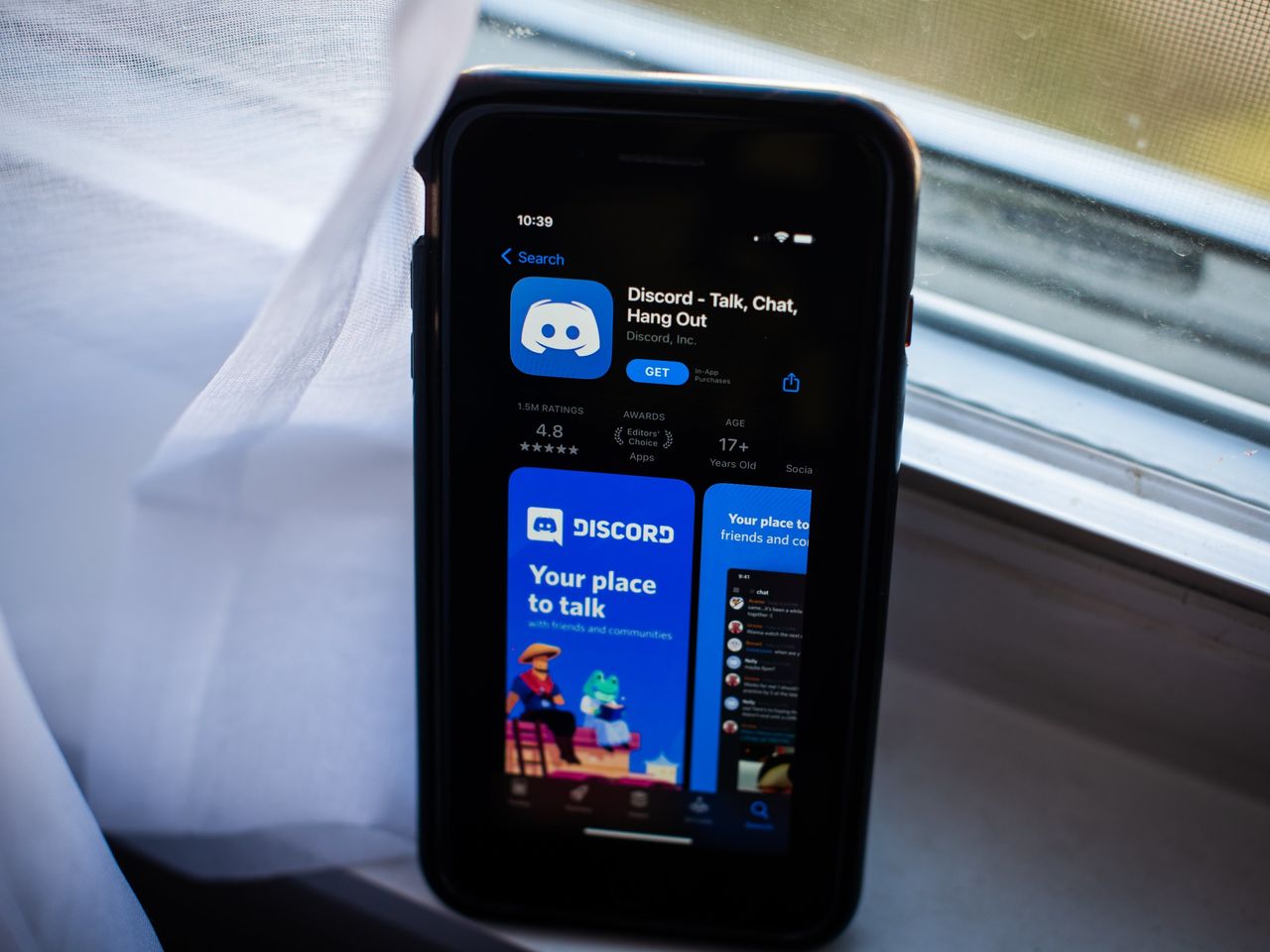
Are you a mobile user who wants to join a server on Discord? Look no further, because you’ve come to the right place. Discord is a popular communication platform that allows users to join communities, chat with friends, and participate in various activities. While accessing Discord on a computer is straightforward, joining a server on the mobile app can be a bit tricky for some users.
In this article, we will guide you through the process of joining a server on Discord using your mobile device. Whether you are using an Android or iOS device, we have got you covered. So, grab your smartphone, follow the steps below, and soon you’ll be chatting and connecting with people on Discord like a pro!
Inside This Article
- Setting Up Discord Mobile
- Creating a Discord Account
- “,Finding and Joining a Discord Server,”
- Getting Access to the Server Channels
- Conclusion
- FAQs
Setting Up Discord Mobile
Discord is a powerful communication platform that allows you to connect with friends, join communities, and participate in various online discussions. With Discord Mobile, you can stay connected on the go, right from your smartphone. Setting up Discord Mobile is a straightforward process that ensures you have access to all the features and functionality of the platform wherever you are.
To begin setting up Discord Mobile, the first step is to download the Discord app from the App Store or Google Play Store, depending on your device’s operating system. Simply search for “Discord” and select the official Discord app from the search results. Once you’ve found the app, tap on the “Install” (or “Get”) button to begin the installation process.
After the app has finished downloading, locate the Discord icon on your home screen or app drawer and tap on it to launch the app. If you haven’t done so already, you’ll be prompted to create a Discord account. Creating a Discord account is quick and easy – simply follow the on-screen instructions to provide your email address, choose a username, and set a password for your account.
Once you’ve created your Discord account, you’ll need to verify your email address. Check your inbox for a verification email from Discord and click on the verification link provided. This step ensures the security and authenticity of your account. After verifying your email, you’ll have full access to Discord Mobile.
Upon launching Discord Mobile for the first time, you’ll be prompted to log in. Enter the email address and password you used to create your Discord account and tap on the “Login” button. If you have successfully entered the correct login credentials, you will be logged into Discord Mobile and presented with the main screen.
On the main screen, you’ll find the server and direct message lists, as well as various navigation options. You can tap on the server’s name to enter a server, and from there, browse channels and participate in text and voice chat. You can also join voice channels and communicate with other members using the integrated voice chat feature.
By default, Discord Mobile will send you push notifications for server activity and mentions, ensuring that you never miss out on important conversations or updates. However, you have the option to customize your notification settings in the app’s settings menu to suit your preferences.
With Discord Mobile set up on your smartphone, you can easily stay connected to your favorite communities and engage in conversations no matter where you are. Whether you’re gaming, collaborating on projects, or simply socializing, Discord Mobile offers a convenient and efficient way to communicate and connect with others.
Creating a Discord Account
If you want to join a server on Discord Mobile, the first step is to create a Discord account. Discord is available on both iOS and Android devices, so regardless of the mobile platform you’re using, you can easily create an account.
To get started, open the Discord app on your mobile device and tap on the “Register” button. You will be prompted to enter your email address, a username, and a password. Make sure to choose a secure password to protect your account.
After entering your details, you can customize your profile by adding a profile picture and a short bio. This will give other users an idea of who you are when you join a server. You can also link your other social media accounts to your Discord profile, allowing you to easily connect with your friends.
Once your account is set up and personalized, you can start exploring the Discord app and all its features. Discord offers various customization options, such as themes and notification settings, so you can tailor your experience to suit your preferences.
It’s worth mentioning that if you already have a Discord account, you can simply log in using your existing credentials. There’s no need to create a new account if you’re already part of the Discord community.
Now that you have your Discord account ready, you’re all set to join a server on Discord Mobile. Keep reading to learn how to find and join a server!
“,Finding and Joining a Discord Server,”
Discord is a popular platform for gamers and communities to connect and communicate. Whether you’re looking to join a server for gaming, hobbies, or a specific interest group, Discord Mobile makes it easy to find and join the server of your choice. In this guide, we’ll walk you through the steps to find and join a Discord server using the mobile app.
1. Open the Discord Mobile app on your smartphone or tablet. If you don’t have the app yet, you can download it for free from the App Store or Google Play Store.
2. Log in to your Discord account. If you don’t have an account, you can create one by following the on-screen instructions. Having an account is necessary to join and participate in Discord servers.
3. Once you’re logged in, tap on the hamburger menu icon located at the top left corner of the screen. This will open the navigation menu.
4. From the navigation menu, tap on the “Explore Public Servers” option. This will take you to the server discovery page.
5. On the server discovery page, you can explore different categories and popular servers. You can scroll through the list or use the search bar at the top to find specific servers.
6. Tap on a server that interests you to view its details and learn more about its community and topic. You can see the server’s name, description, number of members, and even a list of the server’s channels.
7. If you decide to join the server, simply tap on the “Join Server” button. You will be prompted to confirm your decision, and once confirmed, you will become a member of the server.
8. Once you’ve joined a server, you will have access to its channels, where you can chat with other members, share content, and engage in discussions. Simply tap on the server name from the server list to see the available channels and start interacting with the community.
That’s it! You have successfully found and joined a Discord server using the mobile app. Remember to respect the server rules and guidelines and be an active and positive member of the community.
Now that you know how to find and join servers on Discord Mobile, you can explore different communities, make new friends, and engage in exciting conversations. Enjoy your Discord experience on the go!
Getting Access to the Server Channels
Once you’ve successfully joined a Discord server on your mobile device, the next step is to gain access to the various channels within that server. Channels are where conversations and discussions take place, so it’s important to know how to navigate and participate in them.
To get access to the server channels, follow these steps:
- Open the Discord app on your mobile device and log in to your account.
- Tap on the server name from the server list to enter the server.
- You will see the list of channels on the left-hand side of the screen. These channels may be categorized under different headings, such as “Text Channels” or “Voice Channels.”
- To access a text channel, simply tap on its name. You will be taken to the channel’s dedicated chat page, where you can view and participate in conversations.
- If the channel is restricted, you may see a lock icon next to its name. In such cases, you will need to request permission to access the channel from the server administrators or moderators.
- For voice channels, tap on the speaker icon next to the channel’s name to join the voice chat. You will be able to communicate with others in real-time through voice.
- If a voice channel is password-protected, you will need to obtain the password from the server administrators or moderators in order to join.
Remember, each server may have different channels available, and their purposes can vary based on the server community’s preferences. Make sure to familiarize yourself with the server’s specific rules and guidelines for channel usage.
By following these steps, you will be able to easily access and participate in the server channels on Discord Mobile, allowing you to engage in conversations and connect with fellow server members.
Conclusion
In conclusion, joining a server on Discord mobile is a seamless and user-friendly process. By following a few simple steps, you can easily connect with like-minded individuals, engage in captivating discussions, and discover exciting communities. Discord mobile offers a convenient and intuitive interface, allowing you to access all the features and functionalities of the platform on the go.
Whether you’re using an Android or iOS device, the steps remain consistent, ensuring a smooth experience across different operating systems. By installing the Discord app, creating an account, and searching for servers based on your interests or invitations, you can quickly immerse yourself in dynamic and interactive communities.
So, don’t miss out on the opportunity to connect, communicate, and collaborate with a diverse range of individuals. Join server on Discord mobile today and unlock a world of endless possibilities!
FAQs
1. How do I join a server on Discord Mobile?
To join a server on Discord Mobile, follow these steps:
– Open the Discord app on your mobile device.
– Tap on the “+” icon located at the bottom of the screen.
– A menu will appear with two options: Create a Server or Join a Server.
– Tap on the “Join a Server” option.
– Enter the invitation link of the server you want to join, or you can use the server’s invite code if provided.
– Tap the “Join” button, and you will be successfully added to the server.
2. Can I join multiple servers on Discord Mobile?
Yes, you can join multiple servers on Discord Mobile. Simply follow the steps mentioned above for each server you wish to join.
3. Are there any restrictions on joining servers on Discord Mobile?
While there are no specific restrictions on joining servers, some servers may have their own requirements or rules for joining. For example, they may require you to be a certain age, or they may have an application process you must go through. Additionally, server administrators can choose to restrict access to certain channels for specific roles or users.
4. Can I leave a server on Discord Mobile?
Yes, you can leave a server on Discord Mobile. To do so, follow these steps:
– Open the Discord app on your mobile device.
– Locate the server you want to leave in your server list.
– Swipe from right to left on the server name to reveal a menu.
– Tap on the “Leave Server” option.
– Confirm your decision by tapping “Leave” in the confirmation pop-up.
– You will no longer be a member of that server.
5. How can I find servers to join on Discord Mobile?
There are several ways to find and join servers on Discord Mobile:
– Explore the Discover tab in the app, which showcases popular and recommended servers in various categories.
– Join servers through invite links shared by friends or communities.
– Look for server suggestions on social media platforms or online forums.
– Participate in communities related to your interests and ask for server recommendations.
Remember to always respect the rules and guidelines of the servers you join.
